How to Download and Use PGSharp Bluestacks to Play Pokemon Go
 MocPOGO
MocPOGO
MocPOGO is the best PGSharp BlueStacks alternative to spoof and enjoy Pokemon Go on iOS & Android without getting banned.
PGSharp is one of the most widely used Pokémon Go spoofing apps used to teleport, auto-walk, and access joystick controls. Many users prefer running PGSharp on PC using Android emulators like BlueStacks for a larger screen and smoother gameplay. However, sometimes due to some reasons, BlueStacks failed to run PGSharp.
If you’re facing the same issue, you’re in the right place. In this guide, we’ll teach you how to fix common PGSharp BlueStacks problems in no time. And how to download and use PGSharp BlueStacks to optimize your spoofing experience on your PC.
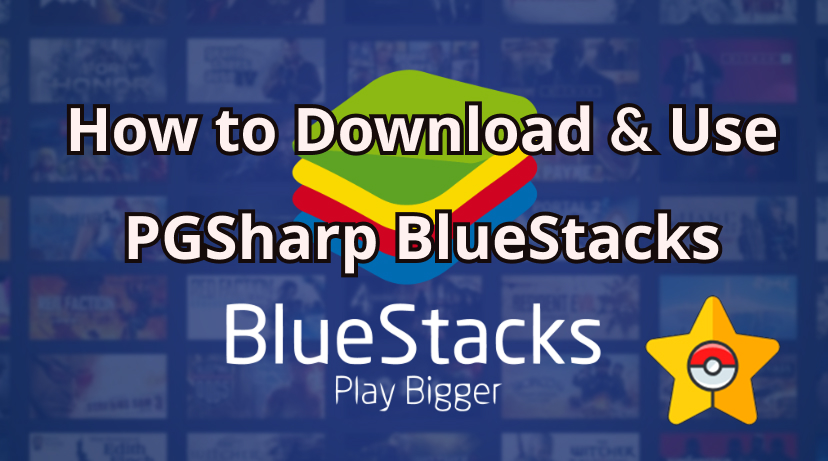
Does PGSharp Work on Bluestack?
Like any emulator, BlueStacks creates a virtual version of an Android device that runs in a Window on your computer. BlueStack is free to download, install, and use. Further, the standout feature of this tool is that it runs almost any Android app, including PGSharp, Pokémon Go, Snapchat, WhatsApp, and more.
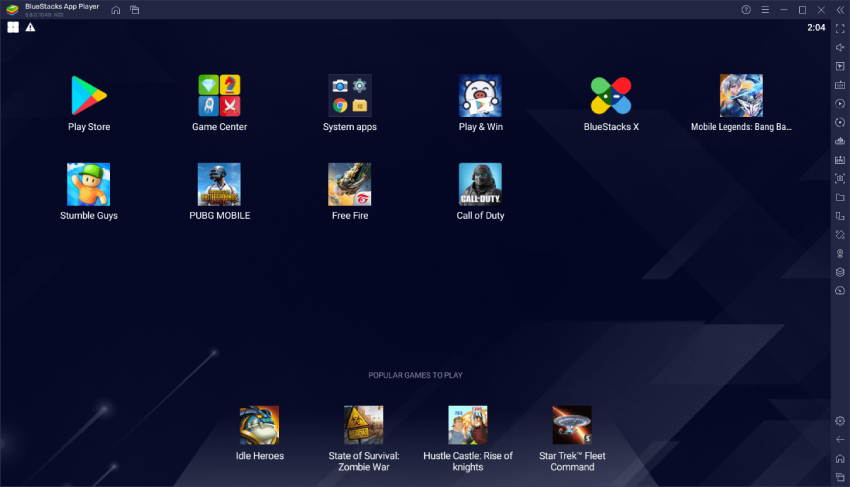
Does PGSharp work on BlueStack? The answer to this question is YES. Just like other Android apps, PGSharp is compatible with BlueStack and runs smoothly. However, some users often run into errors such as app crashes, GPS not found, and more.
How to Download and Use PGSharp Bluestacks?
PGSharp isn’t available on the Google Play Store; that’s why users have to download the APK file of this tool and install it on BlueStacks.
Here is How to Download and Use PGSharp on BlueStack to Play Pokemon Go
Step 1 Visit the official BlueStacks website and click “Download BlueStacks.” Be sure you’re grabbing the newest version.
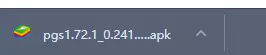
Step 2 When the file finishes downloading, open it to start the installation.
Step 3 Once installed, BlueStacks will launch automatically on your computer.
Step 4 Now, navigate to the PGSharp official site and download the APK file on your PC.
Step 5 Go to the download and drag the PGSharp APK file to BlueStacks. Open the APK file and install PGSharp.
Step 6 After installation, you are all set to start location spoofing on games like Pokémon Go using PGSharp on BlueStacks.
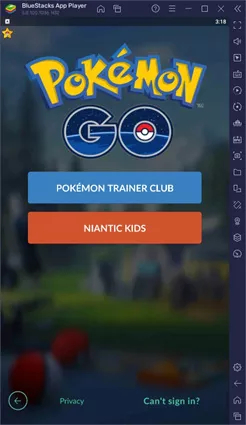
Step 7 Now launch Pokemon Go to start to play the game.
PGSharp on Bluestacks Not Working? Use Those Reliable Fixes!
If PGSharp on Bluestacks is not working, you’re not alone. There are a few common reasons why PGSharp might get stuck on Bluestacks while spoofing location. Here are the top ones:
1. PGSharp Bluestacks Stuck on Loading Screen
If your PGSharp app is stuck on the loading screen, there are a few simple steps you can take to fix it.
✅ Check Your Internet Connection
A weak or unstable internet connection can cause PGSharp to get stuck on the loading screen. First, ensure that your device is connected to the internet, whether through Wi-Fi or mobile data. If connection isn’t the issue, then move on to the next solution.
✅ Reboot BlueStack
The easiest way to fix PGSharp getting stuck on the loading screen in BlueStacks is to simply restart the emulator. A quick restart can clear out minor glitches, bugs, or memory issues that may be preventing the app from loading properly.
2. PGSharp Bluestacks GPS Error 11(GPS Signal Not Found )
If you’re facing Error 11: GPS Signal Not Found while using PGSharp on BlueStacks, it means the emulator is failing to access your location data. Here are common fixes to resolve this issue on BlueStack:
✅ Enable Location Services in BlueStacks
If location services are disabled in BlueStacks, you may encounter issues like Error 11: GPS Signal Not Found. To fix this, follow these steps to enable location services in BlueStacks:
- Launch BlueStack and go to “Settings.”
- Search Location and enable it.
- Also, allow BlueStacks to access your location via Windows Privacy Settings (Settings > Privacy > Location).
✅ Use BlueStack 5 with Android 9
BlueStack has recently launched its latest version, BlueStack 5, with Android 9, which includes advanced features and improved compatibility with spoofing apps like PGSharp. If you’re using an older version, upgrading to the latest version can help you solve this issue in no time.
The Best PGSharp BlueStacks Alternative to Spoof in Pokémon Go Using a PC?
Looking for a better alternative way to spoof in Pokémon Go using a PC? Look no further! We have the best tool that lets users spoof their locations in real-time directly from their PC – no need for an Android emulator like BlueStacks. MocPOGO is an all-in-one location spoofing tool, allowing users to alter their location on games like Pokémon Go in 1 click. The standout feature of this tool is that it offers an intuitive and user-friendly interface, which is best for non-tech and beginner users.
Further, it comes packed with powerful features like Auto-Walking, Auto-Catching, Joystick Mode, Two-Spot Mode, and more, taking your Pokémon Go experience to a new level.

168,282 people have downloaded it.
- Instantly spoof Pokemon Go location on iOS/Android device without jailbreak or root.
- Simulate GPS movement to catch pokemon and hatch eggs without walking.
- Support GPS joystick to play AR game on PC.
- POGO error 12 or no signal found issue fixed.
- Freely import customized GPX file to plan your route.
- Support almost all iPhone and Android devices, like iPhone 17 or Samsung.
How to Teleport on Android Using PC?
Here are the step-by-step instructions on teleporting on Android using the PC version of MocPOGO:
-
1
Download MocPOGO: Navigate to the MocPoGo official site and download the program on your PC. Install and launch it. Click on the “Start” button to begin the process.
![mocpogo interface]()
-
2
Connect Android Device: Connect your Android device and follow the on-screen instructions to complete the connection.
![mocpogo select device os]()
-
3
Select Mode: Select the “Teleport Mode” icon to locate your current location. Enter the target location in the search box and hit the “Search” button.
![mocpogo go select teleport mode]()
-
4
Change Location Successfully:The program will detect the target location. Tap the “Go” option on the map to alter your location in real-time.
![mocpogo go change location successfully]()
Note:
You can also feel free to download MocPOGO iOS or Android version app to spoof Pokemon Go location and have a fake walk to catch Pokemon directly.
Why MocPOGO is the Best PGSharp BlueStacks Alternative
MocPOGO comes with amazing features and capabilities, making it one of the best location spoofing tools.
- ■ Cross-Platform Spoofing: Works on the latest iOS 26 and Android 16 versions.And MocPOGO has Windows, Mac, iOS and Android versions.
- ■ POGO Bluetooth Tech: Allows you to spoof your GPS location while still using the original Pokémon Go app.
- ■ Catch Pokémon Automatically: With the help of this tool, users can catch rare Pokémon automatically while walking.
- ■ Cooldown Timer: Cooldown Timer enables users to spoof their location without any risk. It helps you prevent soft or temporary bans.
- ■ Compatibility: MocPOGO works seamlessly with all location-based games and apps, including Pokémon Go, MHN, Snapchat, Life360, and Instagram, etc.
Conclusion
In this guide, we have mentioned the step-by-step instructions on how to download and use PGSharp on BlueStacks. In addition, we have explored the common issues with the app and introduced you to the solutions to fix them. Plus, we have also mentioned the best app to spoof Pokémon Go using a PC: MocPOGO.








