4 Best Methods to Change Location on Facebook Marketplace
 MocPOGO
MocPOGO
MocPOGO is the best location changer to change location on Facebook marketplace and other location-based apps.
Why is my Facebook Marketplace listing in the wrong location? Many users face this when their GPS or Facebook settings are inaccurate. So, how can you change location on Facebook Marketplace?
Luckily, it’s simple to adjust your location to help you explore listings, buyers, and sellers in the right area within minutes.
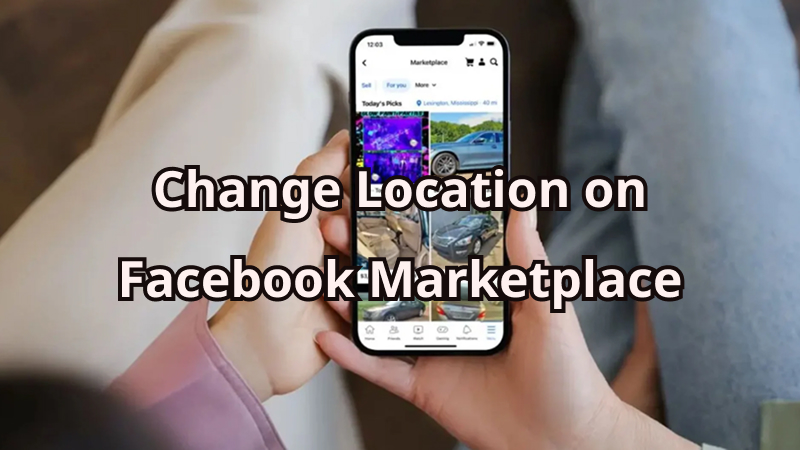
Part 1. Why Do you Need to Change Location on Facebook Marketplace?
Changing the location on Facebook Marketplace will change the whole new experience of selling and buying. Reasons why you may want to change location on facebook marketplace include:
- ✓ Access More Listings: The definition of searching for more products helps find better deals away from home.
- ✓ Selling to Masses: It allows Sellers to extend their reach to buyers all over the place or to regions with more popular markets.
- ✓ Relocate Convenience: Ensuring accurate recommendations ensures that updates to the new location are done when you move or travel.
- ✓ Price Comparison: The pricing difference information between locations due to the change of location is useful for making a beneficial decision about buying.
Part 2. 4 Best Methods to Change Location on Facebook Marketplace
1. Change Location by Facebook Settings
Facebook Marketplace allows updating location directly with the app. Thus, you would see listings matching your area of interest.
Step 1 Open the Facebook app and access the Marketplace tab.
Step 2 Tap your current location at the upper right corner of your screen.
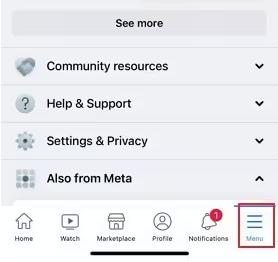
Step 3 A filter for locations will pop up, enter a new city name or select on the map.
Step 4 You can adjust the distance radius to control the range within which listings are displayed.
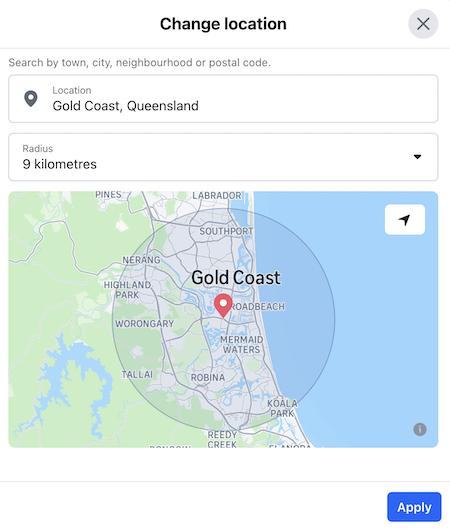
Step 5 Press the Apply button after you’ve made the changes. Now Facebook Marketplace will show listings based on your location.
2. Change Location on Facebook Marketplace Using a Browser
Changing locations from your marketplace on Facebook gives you so much more on the computer.Web Browser really makes things work for those of us who prefer greater screens and smooth navigation.
Step 1 Open www.facebook.com. And sign in to your account.
Step 2 Click on the marketplace on the left sidebar to open.
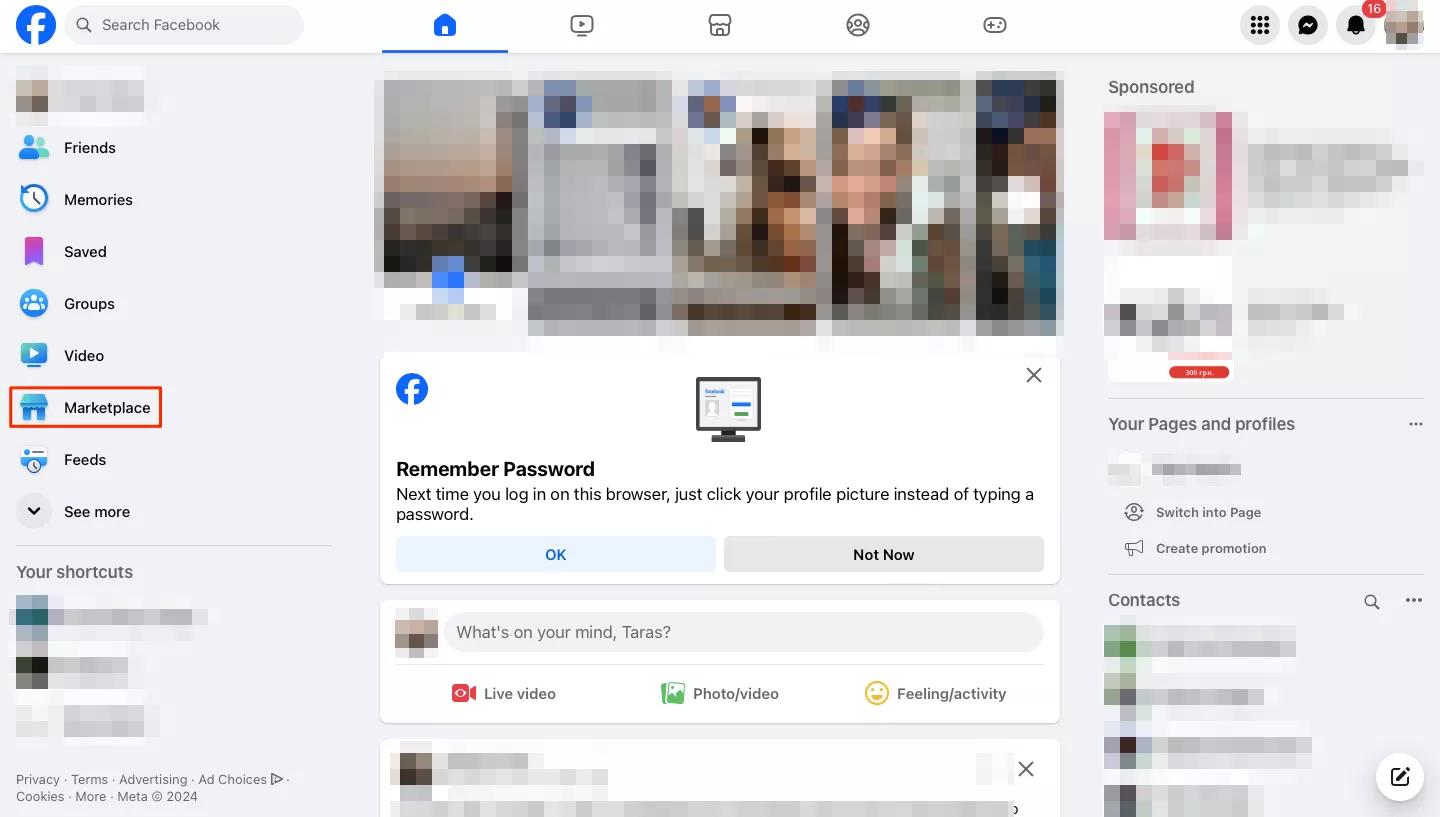
Step 3 Now in the top-right corner, you find and click on your current location (it shows your city name most of the time).
Step 4 Type in the new location you want to browse, or pick it straight from the map.
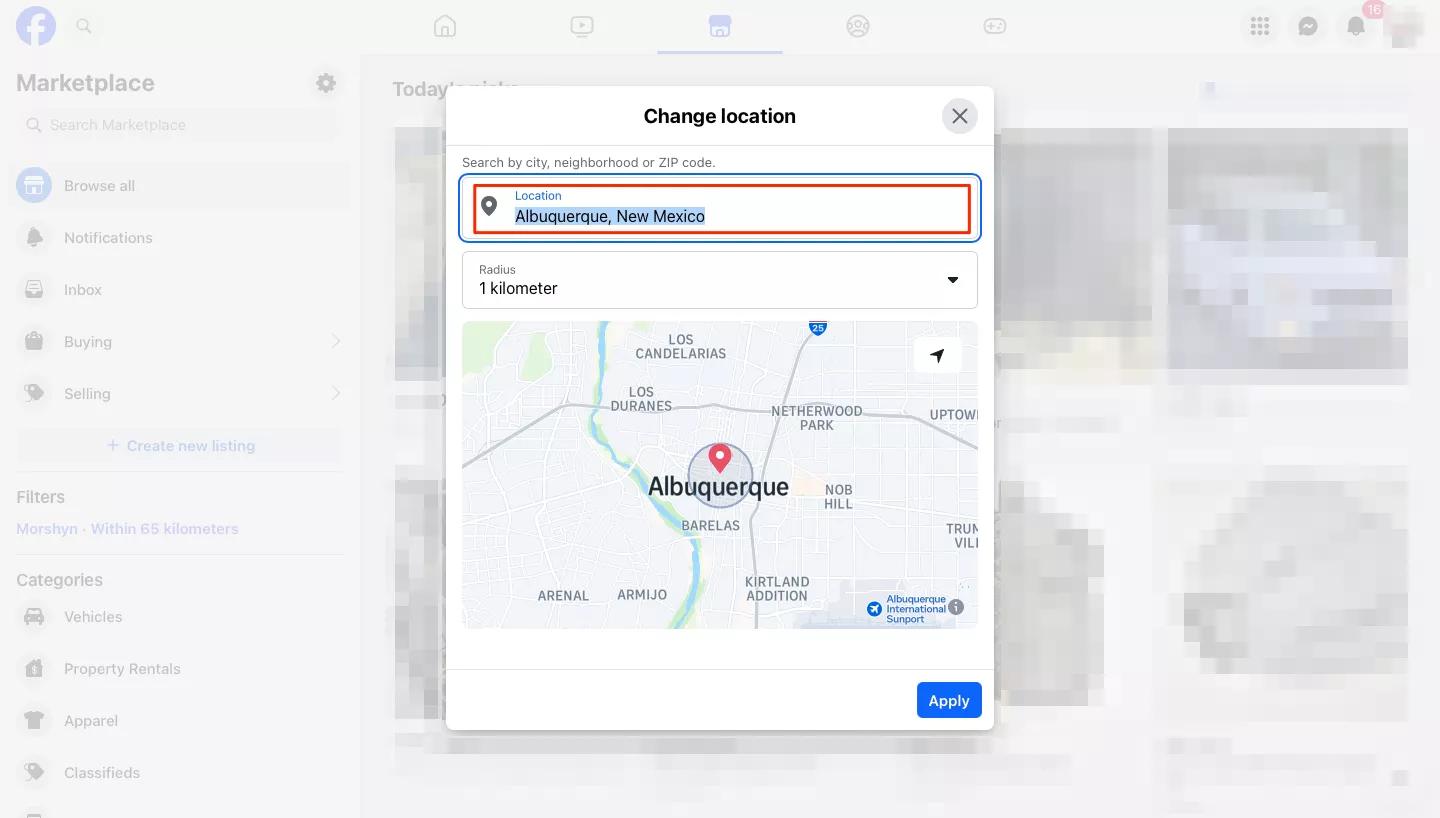
Step 5 Set the search radius so that the listings will appear.
Step 6 Click Save to confirm changes.
3. Change Location on Facebook Marketplace Using a Location Spoofer🔥
Another easy yet effective way of changing your location on Facebook Marketplace is to use MocPOGO Location Changer spoofer. It works for both iOS and Android devices changing the GPS location anywhere in the world in just one click. And you can safely change Facebook location without your family or friends knowing.
So, if you want to look at listings in other cities or countries without actually being there, MocPOGO does that for you. You can simply browse listings wherever in the world, thanks to their desktop applications and mobile apps, giving you a plethora of options for controlling your virtual location with ease.

168,282 people have downloaded it.
- Quickly change Facebook Marketplace lcoation on both iOS & Android devices without jailbreak or root.
- safely change Facebook Marketplace lcoation without app detection.
- Also support to fake location on all location-based games or apps, like Pokemon Go, Monster Hunter Now, Jurassic World Alive, X, Tinder, Life360 and WhatsApp, etc.
- Compatible with almost all iphone versions and different brands of Android devices, like iPhone 17, Samsung and Huawei, etc.
- Work with all versions, including iOS 26 and Android 16.
How to Change Facebook Marketplace Location Using MocPOGO iOS App
Step 1 Download and install MocPOGO iOS App on your iphone. Launch the app on your iPhone.

Step 2 The application will show your current location on the map as soon as it starts. So you just need to enter the address or coordinates to change the GPS location of your iPhone. Select your desired location and click Teleport on the map.
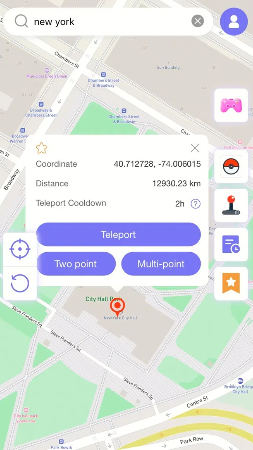
Step 3 MocPOGO will ask you to configure VPN. Click Configure VPN to continue.
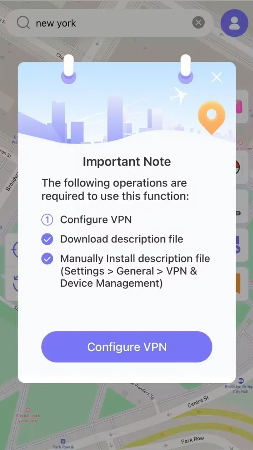
Step 4 The location will change to the new place you selected in a few seconds.

Note:
You can also download MocPOGO Windows or Mac version to change GPS location on Facebook Marketplace directly.
4. Change Location on Facebook Marketplace Using a VPN
Another common technique to use when changing location on Facebook Marketplace is with the deployment of a good, trustworthy VPN. VPN masks your real IP address and lets you look as if you’re browsing from another region. ProtonVPN is one of the most trusted ones, with strong privacy, free plan, accelerated speed against all servers across the globe. It’s a quick and secure way for you to either shop or sell outside your local zone.
How to Change Location on Facebook Marketplace with ProtonVPN
Step 1 Download and install ProtonVPN on the device from its official site or app store.
Step 2 Sign up for an account and log in to the app.
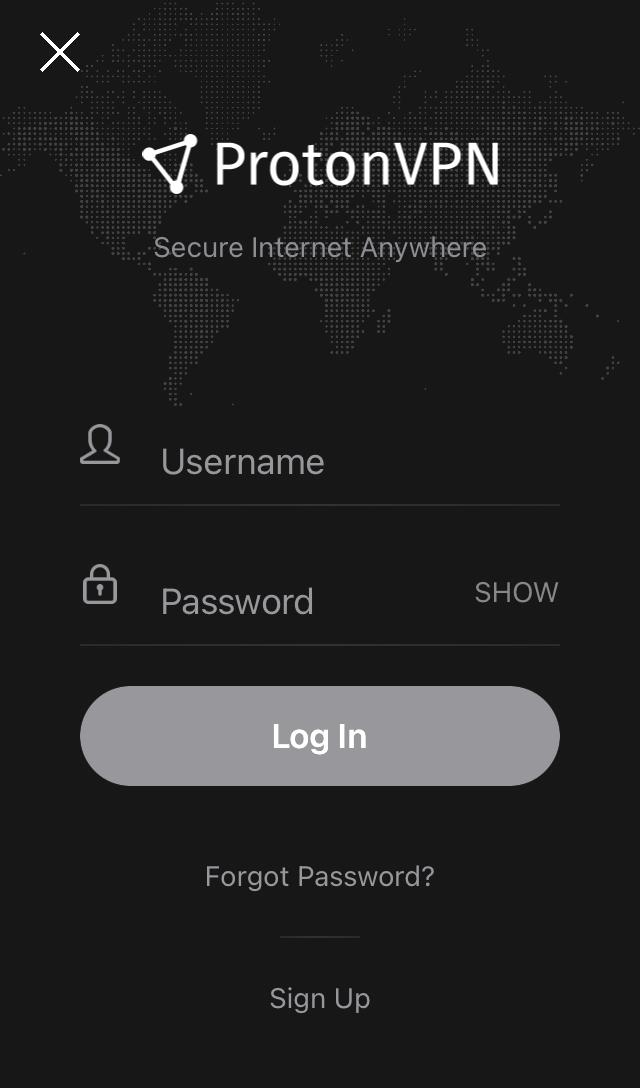
Step 3 Open the list of servers, select the country or city that you want to appear in, and connect.
Step 4 Tap to change the server to switch your IP address to that location.
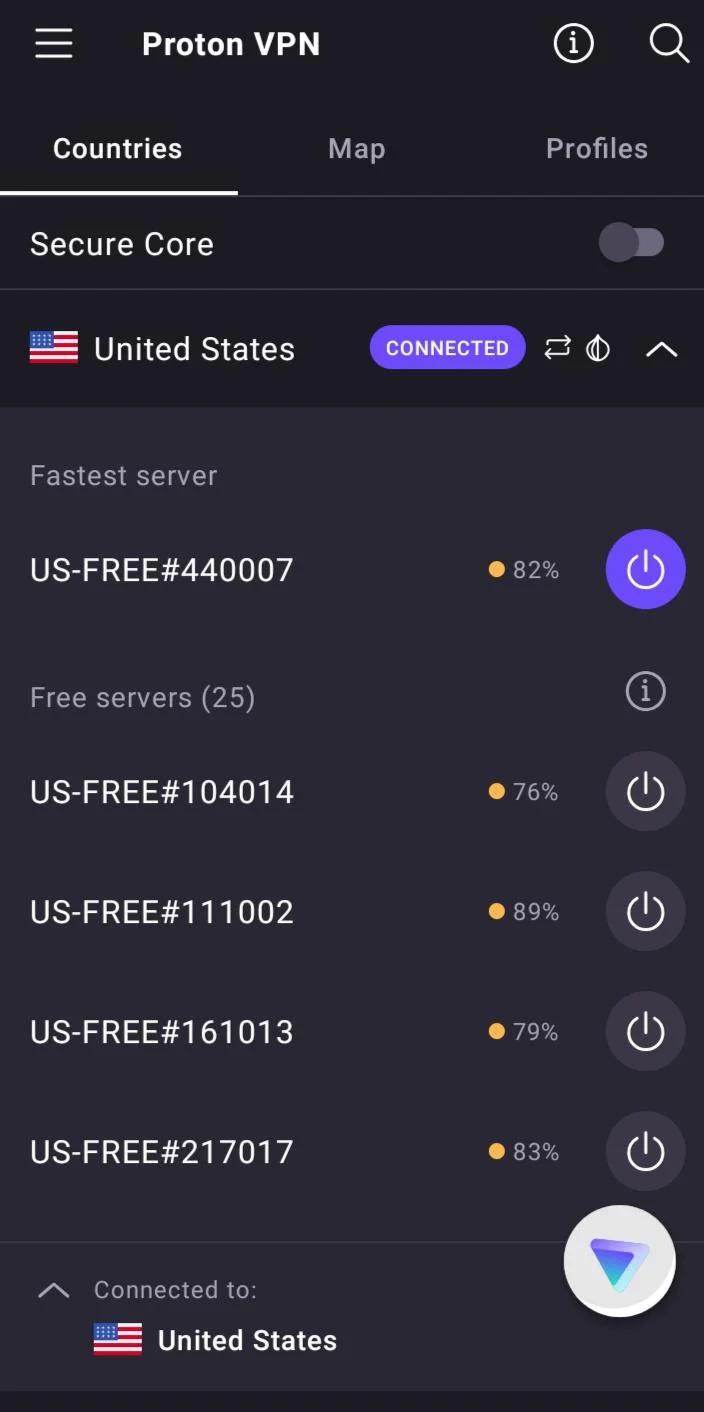
Step 5 Back to the Facebook Marketplace audience, it will show listings from the area of the VPN server selected after connection.
Part 3. How to Protect Your Private Information While Using Facebook Marketplace
The safety of Facebook Marketplace is as relevant as landing that good deal. Below are a few straightforward ways to protect your personal information:
✅ Never share personal information
Don’t share any phone numbers or addresses or bank account details, etc., to protect one’s privacy and safety, and talk only within Facebook Messenger.
✅ Check out buyer and seller profiles
Search for verified accounts or users with actual history. Stay away from new or suspicious profiles.
✅ Use secure payment methods
Avoid wire transfers or sending money directly. Use Facebook Pay or other trusted payment options that offer buyer protection.
Part 4. FAQs about Changing Location on Facebook Marketplace
Q1: How do I make Marketplace show only local listings?
Go to your Facebook Marketplace settings, open the location option, and enter your city or town. Adjust the radius to around 5–10 miles. This way, you’ll only see items listed near you.
Q2: When is the best time to post on Marketplace?
List your items in the evenings or on weekends. More people scroll through Marketplace during these hours, which helps your posts get noticed faster.
Q3: Should I sell on Marketplace or my own website?
Use Facebook Marketplace for quick, local sales. If you want to build your brand and attract repeat customers, your own website is a better long-term choice.
Q4: How do I remove the location filter on Facebook Marketplace?
Go to Marketplace settings, tap your current location, and choose “Clear location“. This lets you see listings from all areas.
Conclusion
After changing the location on Facebook Marketplace, you can discover further listings, which widen the market for other buyers or sellers apart from the local area. While there are many ways to do this, the easiest and most dependable is using MocPOGO Location Changer. With just a few clicks, you can instantly change location on Facebook Marketplace and enjoy full control over your virtual presence, all without any technical setup.




