How to Freeze/Turn Off Location on Life360 without Anyone Knowing?
You might want to disable Life360’s location tracking at times so that no one can see where you are and you can do private things. In this circumstance, you need to be aware of some strategies that can assist you in deactivating the sharing of your mobile device’s location on Life360.
In this article, we will discuss how to freeze Life360 location without anyone knowing.
Part 1. What Does Freeze Life360 Really Mean?
Within the Life360 app, the “Freezing Life360” feature offers users the ability to momentarily halt the continuous real-time tracking and reporting of their location. This function proves particularly valuable in situations where individuals seek to safeguard their privacy, take breaks from sharing location information, or simply wish to temporarily cease the transmission of their geographical data.
Part 2. How to Freeze/Turn Off Life360 Location without Anyone Knowing
In a world where technology is everywhere, it’s really important to protect your privacy. Apps like Life360 are made to help keep us safe, but they also make us think about how to stay connected while keeping things private.
Freeze Life360 means turn off location on life 360. Let’s dive into How to freeze life360 without parents knowing and how to turn off location on life 360 iPhone. This will show you ways to stop or change how Life360 tracks your location. You can do things like turning on airplane mode or using different devices. We’ll also talk about a way to trick Life360 using something called MocPOGO.
In a world where we’re always connected, keeping your privacy is really important. This is not about tricking anyone, but about having more control over your digital life.
- Way 1. Turn Off Life360 Location Sharing
- Way 2. Spoof Life360🔥
- Way 3. Turn Off Precise Location Access for Life360
- Way 4. Turn Off GPS Location of Your Phone
- Way 5. Turn on airplane mode
- Way 6. Prepare another device
1. Turn Off Life360 Location Sharing
One of the best ways to suspend its location on Life360 is by turning off the location sharing option. Doing this will pause the location and you can relax. Here is how to do it:
Step 1: Launch the Life360 app and go to the Settings icon at the top left.
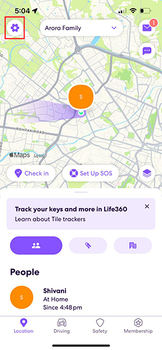
Step 2: Tap on “Location Sharing” when the menu appears.
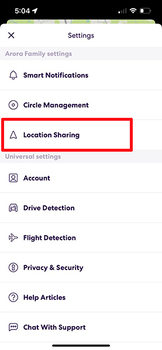
Step 3: Lastly, toggle of the switch next to your name.
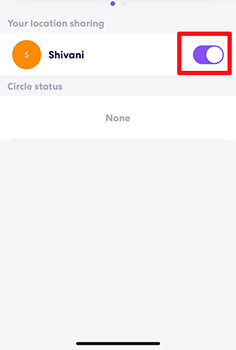
2. Spoof Life360 🔥
If you’re seeking a discreet way to manipulate your location on Life360 without raising suspicion, MocPOGO – Location Changer stands out as a top-notch solution. This tool offers a seamless method to alter Life360’s tracking, effectively safeguarding your privacy. The process is simplified, involving a mere few clicks to virtually place your location on any map.
MocPOGO’s capabilities extend to granting you the power to modify your device’s location to any destination across the globe with unparalleled ease. Additionally, you have the option to manually customize your coordinates, enabling you to generate a meticulously precise false GPS location for Life360.
The software exhibits compatibility with location-centric applications and games. Facilitating teleportation to global destinations through a single click, it emulates GPS movements like walking, cycling, and driving. For users of Pokémon GO on iOS and Android platforms, a joystick feature is available, enhancing gameplay.

168,282 people have downloaded it.
- Change GPS location on iOS device without jailbreak.
- Simulate GPS movement with custom speeds.
- Change the location of all location-based games/apps.
- Support GPS joystick to play AR game on PC.
- Multi-Device control up to 15 devices.
- Support the latest iOS 18/Android 15.
Follow These Steps to Use MocPOGO for Controlled Location Manipulation:
Step 1 Initiate the process by selecting the “Teleport Mode” icon, which serves to identify your present location. If the displayed location is incorrect, this step rectifies the situation.

Step 2 Proceed by entering either the name of the desired location or its corresponding coordinates within the designated search box. Subsequently, execute the “Search” command to retrieve and confirm your chosen location.

Step 3 Upon successful completion of the preceding steps, the map interface will exhibit an option marked “GO.” By selecting this option, your device’s location will undergo instantaneous teleportation to the specified destination.

3. Turn Off Precise Location Access for Life360
To know how to freeze location on Life360, you can also take help of precise location access on Life360 app. Following are the steps to do this:
Step 1: Open “Settings” in your iPhone and look for “Privacy & Security” option.
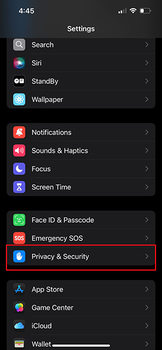
Step 2: Now, tap on “Location Services” option.
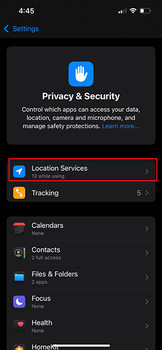
Step 3: You will see the apps list below. Look for “Life360” and tap on it. Now, turn off “Precise Location” option.

4. Turn Off GPS Location of Your Phone
You can also freeze location on Life360 by turning off the GPS location of your device. This will turn off the location and you don’t have to worry about the location sharing. To disable the GPS location, simply head to the settings of your device. Look for the “Location Services” and turn it off.
5.Turn on airplane mode
Another way to turn off location on Life360 is to take help of the Airplane mode on your device. Using this method, you are not actually disabling the location but you’re just disconnecting from several features like calling, internet and location. With this, no “Location sharing paused” notification will be shown to the circle in your Life360 app. To do this, you simply need to swipe down on the screen to get into the control center. Once done, look for the airplane icon and tap on it. This will enable the airplane mode. The steps work for both Android and iPhone.
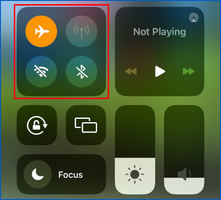
6. Prepare another device
This is the most old school method if you want to freeze location on Life360. By preparing another device, we simply mean you to keep the burner phone. In other words, keep another phone than the one you use and install Life360 on it. Now, just leave anywhere and keep the phone at one place. This way, your location will not be changed.
Part 3.How to Know If Someone Froze Their Location on Life360
If you’re wondering how to know if someone froze their location on Life360, simply follow these steps within the app. This feature is particularly useful for those monitoring family members or ensuring employee compliance with designated locations. Life360 offers a convenient way to keep track of people effortlessly.
- Open the Life360 app on your device.
- Go to the profile of the person whose location status you want to check.
- Within their profile, look for the ‘Beacon’ section.
- If you see the status ‘Location Sharing Paused’ within the ‘Beacon’ section, it indicates that the person has deactivated their location sharing.
This feature also provides the added benefit of showing you the person’s last known location on the map. Whether you’re ensuring the safety of your family or monitoring employee whereabouts, Life360 proves to be an invaluable tool, simplifying the process of keeping track of individuals effectively.
Also Read: Life360 Says I Left Home But I Didn’t — Now What?
Summary
The article explores discreetly freezing Life360 tracking and suggests MocPOGO for controlled location changes. It explains how “Freezing Life360” briefly stops real-time tracking on the app for privacy or breaks. Methods like airplane mode and a separate device are discussed. MocPOGO – Location Changer is introduced as an effective solution for inconspicuous tracking manipulation. It outlines steps for using MocPOGO and checking frozen locations on Life360. Life360 is highlighted for family and employee tracking.



