3 Best Methods about How to Change Location on iPhone 17 without Jailbreak
 MocPOGO
MocPOGO
MocPOGO is the best location changer to change location on iPhone 17 without jailbreak.
The location sharing feature on iPhone 17 comes quite handy in times of need, but on the flip side, the feature can bother those looking for privacy or want to access some region-specific content. So, to assist you with this concern, we will help you know the best methods that can help you with how to change location on iPhone 17 without jailbreak.

Part 1. Can I Manually Change My iPhone 17 Location
YES, the location of your iPhone 17 can be changed manually in different ways. Based on whether you want to change location for privacy purposes, accessing content, or others, the methods will vary, like using third-party spoofing tools, changing location through device settings, using the FindMyLocation app, and others.
Let’s run through some of the benefits of changing the iPhone location.
- ✓ Prevent people and apps from knowing about your actual whereabouts.
- ✓ Enhanced privacy.
- ✓ Get access to the content of the other regions and areas.
- ✓ Get regional-specific deals on hotels, flights, and other services.
- ✓ Get an advantage in gaming.
- ✓ Avoid advertisements and promotions in your local region and area.
- ✓ Chang and spoof location or social media, AR gaming, and other apps on your phone.
Part 2. How to Change Location on iPhone 17 without Jailbreak in 3 Easy Methods
So now that we know that iPhone location can be changed and also there are several pros, let’s dig into some of the most popular ways to get this task done.
1. Use MocPOGO iOS
To change and spoof your iPhone location without getting into any hassles of jailbreaking, we recommend MocPOGO as the best tool. This is a third-party professional location changer that is compatible with all iPhones running on iOS 13 to iOS 26. The best part is that you can change all location-based apps like Pokemon Go or Life360 on your iPhone without anyone knowing.

168,282 people have downloaded it.
- Instantly change location on iPhone 17 in seconds.
- Effortlessly change iPhone 17 location without jailbreak.
- Also support to change iPhone 17 location on all location-based games or apps, like Monster Hunter Now, Happn and Line and Skout, etc.
- Powerfully change iPhone 17 location with multi-devices up to 15 devices.
- Easily change Android location without root.
- Support latest iOS 26 and Android 16.
Step on How to Spoof Skout Location on iOS and Android Devices
Step 1 Download, install, and launch the MocPOGO iOS app on your iPhone 17. The app will show the current location of the device.

Step 2 In the search box, enter the desired location that you want to set and click on the Teleport button. Then tap Configure VPN to configure the VPN settings.
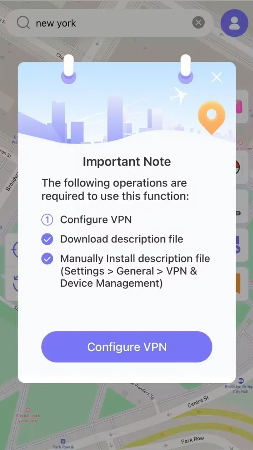
Step 3 In seconds, your iPhone location will be changed to the selected place soon. And the location on all location-based apps has also been changed.

MocPOGO also has an Android app. You can also download the Android version app to change location on almost all Android devices, like Samsung and Huawei.
Why Choose MocPOGO
There are several reasons that make MocPOGO your best choice for changing location on your iPhone 17.
- ✓ The tool is safe and reliable to use.
- ✓ No need to jailbreak the phone to change and spoof the location.
- ✓ Allow setting the desired location with just a click.
- ✓ Work on iPhone 17 as well as others running on iOS 13 to iOS 26 and also work on Android devices.
Note:
Please also feel free to download MocPOGO Windows and Mac versions to change iPhone 17 location to anywhere in one click.
2. Use 3uTools Virtual Location
3uTools is a device management desktop app that supports an array of features, and one of its GPS spoofing features is called 3uTools Virtual Location. Using this feature, a fake location can be easily set for your iPhone and iPad.
Key Features of 3uTools Virtual Location:
- ■ Using the 3uTools Virtual Location, the GPS location of the device can be changed without actually changing the device location.
- ■ The feature supports a joystick as well as simulation for the movement.
- ■ Custom routes can be created using the multi-spot or two-spot modes.
- ■ No need to jailbreak the device.
- ■ Comes with a cooldown timer.
Steps to Use 3uTools Virtual Location to Change iPhone 17 Location
Step 1 Start by downloading the 3uTools app on Windows or Mac and then, using a USB cable, connect your iPhone 17 to the system.
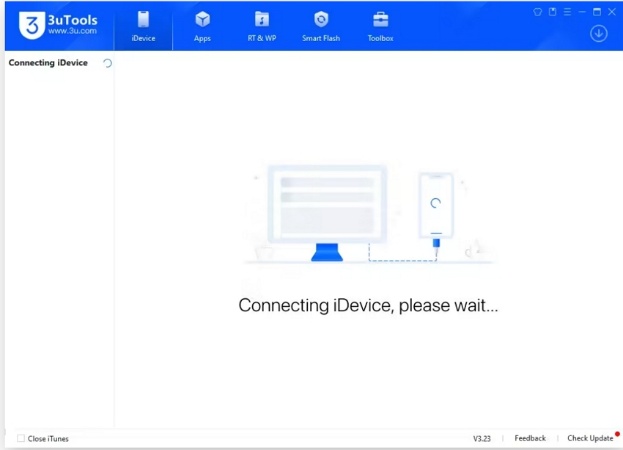
Step 2 After the tool detects your connected iPhone, move to Toolbox at the top and select the Virtual Location feature.
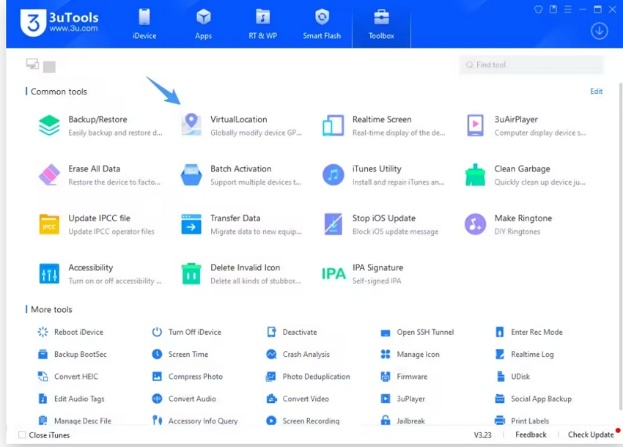
Step 3 At the map window. Add the desired address or enter the coordinates or name of the place that you wish to set as the fake location. Click on Modify virtual location.
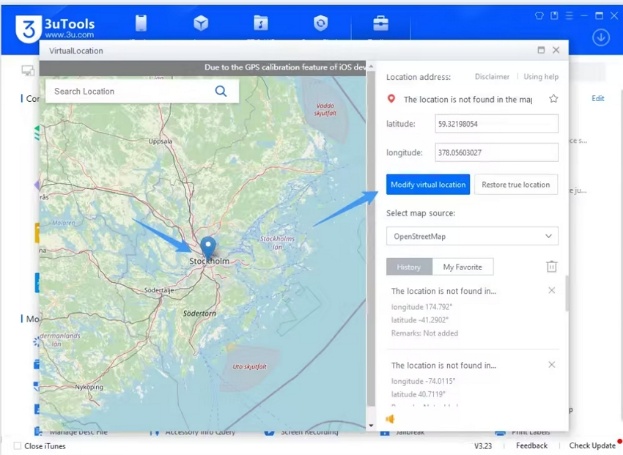
Also Read: A Full Guide about How to Use 3uTools to Change iPhone Location
Note:
Whenever needed, you can restore to the real GPS location of the device. In the above steps, make sure that the screen of your iPhone 17 is always unlocked and the internet connection you are using is stable. Depending on the version of iOS, the fake location lasts from a few hours to a few days.
3. Use Xcode
Another tool that can be used for changing the location on your iPhone 17 is the simulator location app. This app can be used without worrying about jailbreaking. Created by Apple, Xcode is basically an integrated development environment aimed at the development of apps for the Apple platform.

Key Features of Xcode:
- ■ Allow setting a spoof location for your iOS devices.
- ■ Can set a custom desired location or choose from the pre-defined locations.
- ■ GPS files with waypoints can also be used.
Steps to Use Xcode to Change iPhone 17 Location
Step 1 Xcode first needs to be downloaded and installed on your Mac system. Launch the app and choose the new project option.
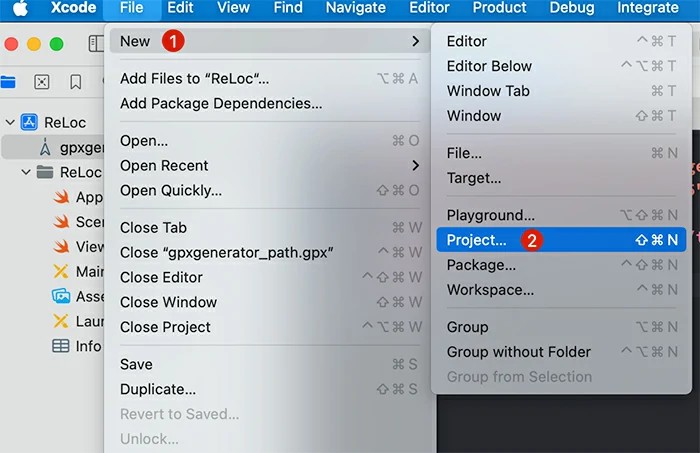
Step 2 Next, connect your iPhone 17 to your Mac and select it from the Xcode app.
Step 3 In Xcode, move to the menu of Debug and select the Simulate Location option.
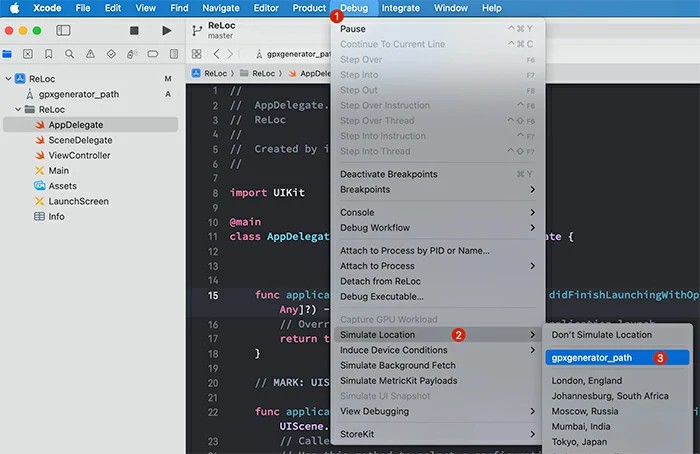
Step 4 Choose from the pre-set location or enter a customized one.
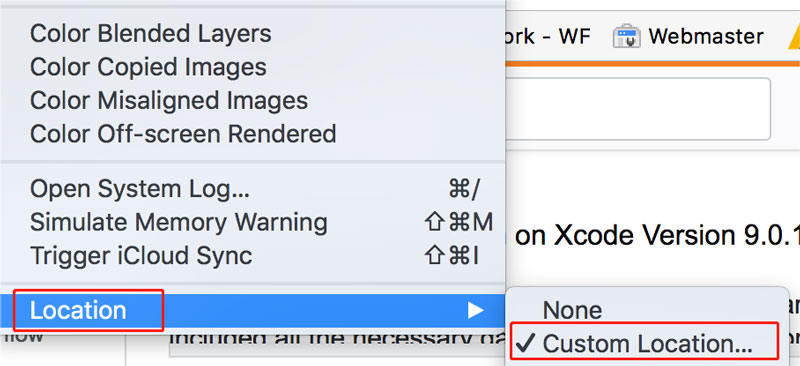
Step 5 The tool will set the selected new location as your location for your iPhone.
Also Read: How to Use Xcode Simulator to Simulate Location on iOS Devices
Note:
Using Xcode requires technical know-how, and the app can only set the fake location when the project is active and the device is connected.
Part 3. More Details about Location Service on iPhone 17 to Keep Privacy
1. How to Turn Off Location Service on iPhone 17
The location services on your iPhone 17 can be turned off whenever required, and this will prevent all the apps and services from tracking your current location. The steps to turn off the service can be checked as follows.
Step 1 On your iPhone 17, go to Settings > Privacy & Security > Location Services.
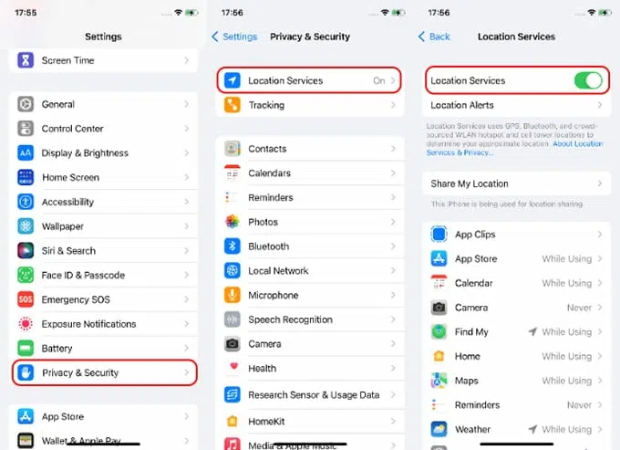
Step 2 You will see that the switch next to Location Services is green in color, indicating it is ON. Tap the switch to turn it off.
Step 3 Next, a pop-up will appear, and click on Turn Off to confirm.

2. How to Hide Location on iPhone 17
Above, we have mentioned how you can disable Location Services for all the apps and services on your iPhone 17. Alternatively, you can also disable the services and hide the location for specific apps. To get this done, check out the steps below.
Step 1 On your phone, go to Settings > Privacy & Security and then navigate to Location Services.
Step 2 Next, move down and check the app for which you wish to disable the location services.
Step 3 Next, select from the options – Never, Ask Next Tome, or When I Share, or While Using the App option as desired.
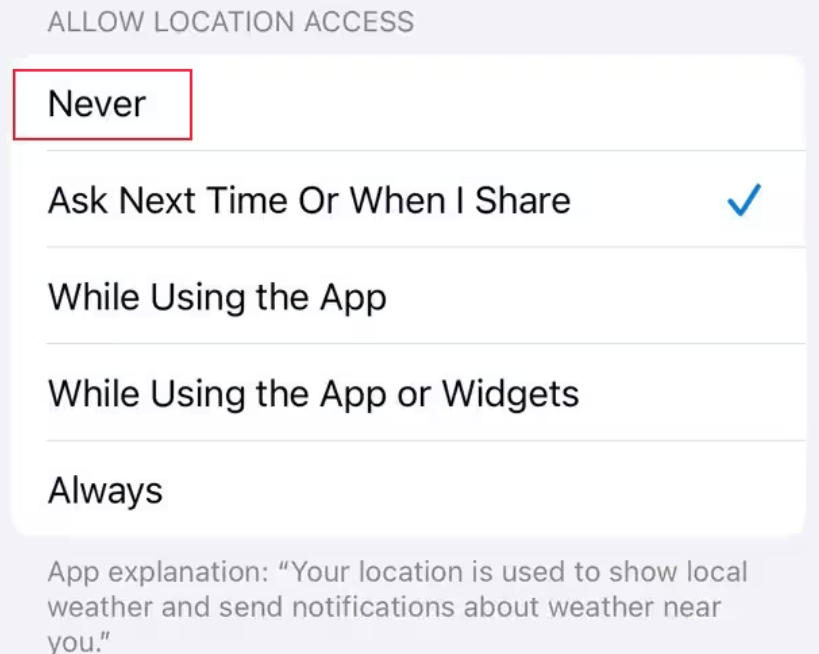
Confirm that the selection and the location services will be disabled for the desired app.
Part 4. Hot FAQs about How to Change Location on iPhone 17
Q1: Can VPN change your iPhone 17 location?
In actuality, a VPN cannot change the actual GPS location of your iPhone 17. By changing the VPN of the phone, its IP address is changed, which, in turn, makes the sites and apps think that you are working from some other location.
Q2: How to change your region settings in App Store?
The guide below will help you learn how you can change the region setting via App Store.
- On your iPhone, open the Settings app and then click on the name to get access to your Apple ID settings.
- Click on Media & Purchases.
- Click on the View Account button, and when asked, sign in.
- Click on the Country/Region and then click on Change Country or Region.
- After agreeing to the terms and conditions, you need to enter the payment method along with the address of the new country.
- Finally, to complete the process, click on Next.
Q3: Is it legal to change location on an iPhone?
Until and unless the location change is not done for performing any fraudulent activities, it is considered to be legal. So, if you are changing location on your iPhone for privacy, accessing regional content, testing apps, or any other personal use, it is legal.
Q4: Can you tell if someone is faking their location on an iPhone?
Simply checking their apps and social media will not let you know if someone is faking their iPhone location. Though there are several other ways to check, which will help.
- ■ Check the iPhone’s history for the Find My app, and if you observe irregular movements and jumps, it indicates setting a fake location.
- ■ Tallying the movement of the device along with the accelerometer and gyroscope will help you find any irregularities.
- ■ If the Apple Health app data does not match the actual steps, it might indicate a fake location setting.
Conclusion
Choose MocPOGO to safely set a spoof location for your iPhone 17 devices. Also, the process is simple, hassle-free, and does not require you to jailbreak the device. In addition to iPhone 17 and other iPhones, the tool is compatible with Mac, Windows, and Android devices. So, hope all your queries on how to change location on iPhone 17 are sorted.




