How to Update/Change Location on Instagram Business Profile Easily
Your Instagram Business Profile location is important and plays a key role in connecting with your audience. It helps customers find you, reflects any changes if you’ve moved, and keeps your profile professional. This guide shows an how to change location on instagram business profile easy step-by-step way to update your location.
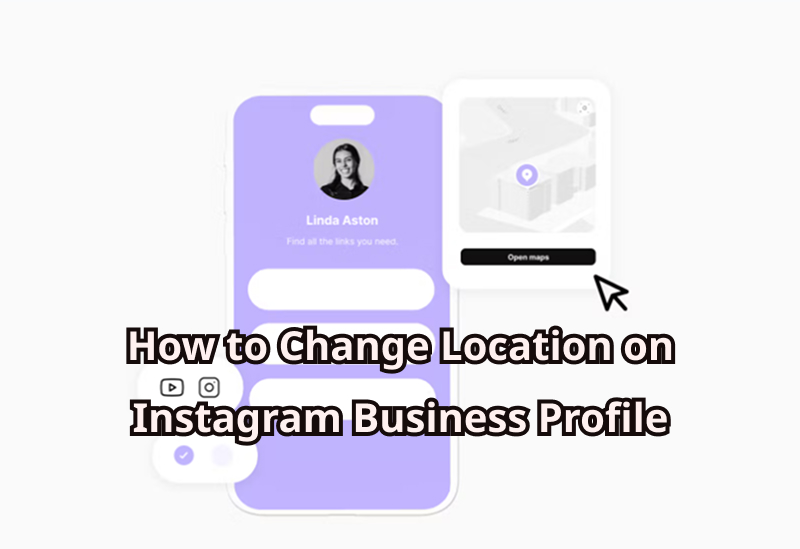
Part 1. Why Do You Need to Change Location on Instagram Business Profile
Your Instagram Business Profile location lets people find your business and stay connected. Keeping it current makes your profile clear, reliable, and easy to trust.
Why update your location?
- ■ Easy for customers: People can visit or contact you without trouble.
- ■ Builds trust: A correct address makes your business look dependable.
- ■ Get noticed locally: Instagram shows businesses nearby, so the right location helps more people see you.
- ■ Stay current: Update your profile if you move or open new branches.
- ■ Better reach: Your posts and ads will reach the right audience.
Part 2. How to Change Location on Instagram Business Profile
One simple way to update your Instagram Business Profile location is through the Settings menu. This lets you change your business address directly on Instagram. Linking your account to a Facebook Business Page can sync your location automatically. Updating your location keeps your profile correct, professional, and easy for customers to find.
How to Update Your Location
Step 1 Open your profile and tap the three lines at the top-right. Select Settings & Privacy.
Step 2 If you’re not on a business account, go to Creator Tools & Controls and switch to a business account.

Step 3 Tap Edit Profile, then select Contact Options.
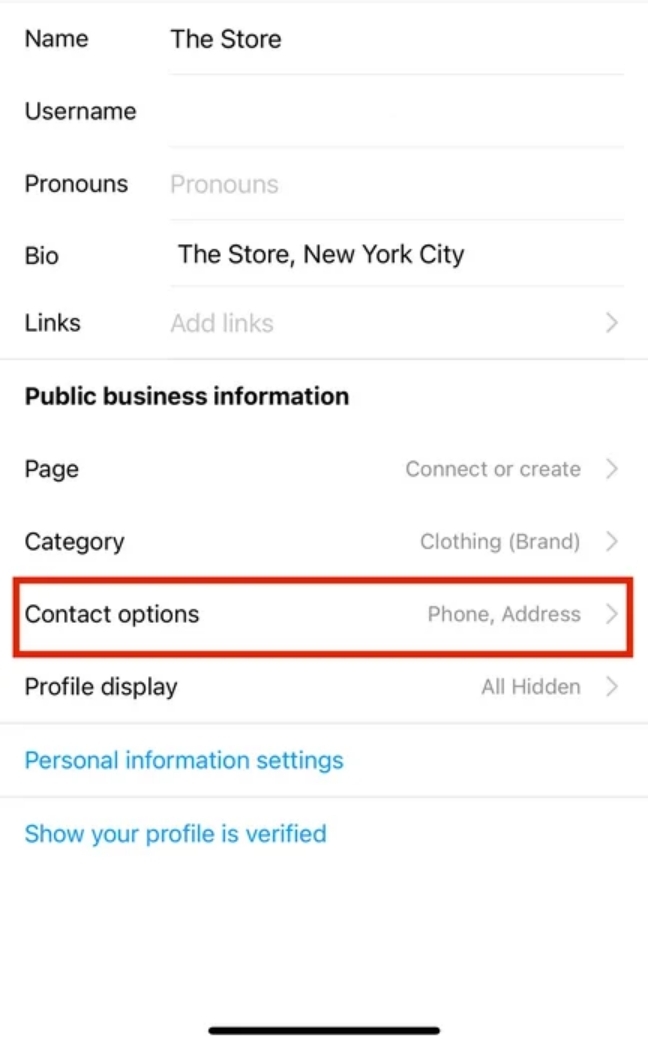
Step 4 Enter your new business address and make sure it’s correct.
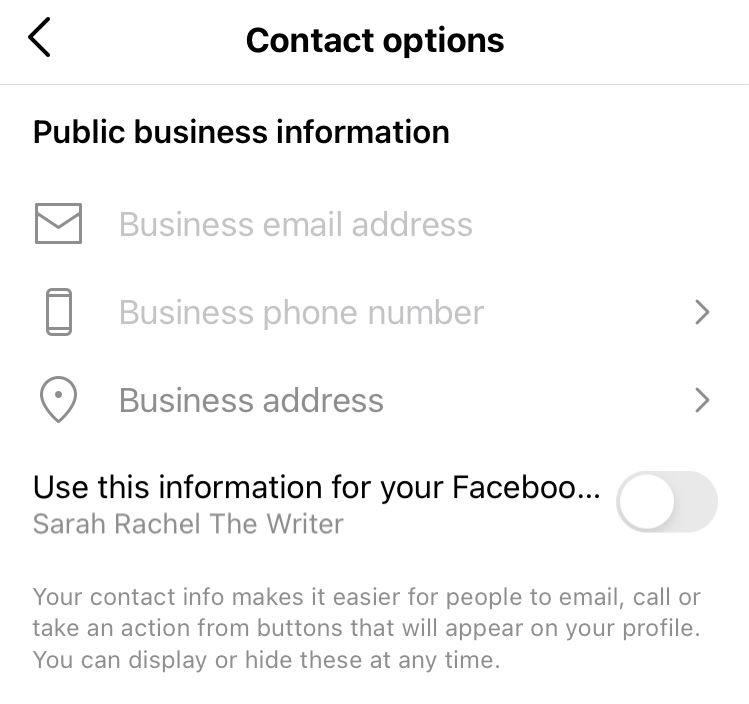
Step 5 Choose the right city and country so your location shows properly on your profile.
Step 6 Linking your Facebook Business Page can sync your address automatically, making future updates easier.
Step 7 Tap Save to confirm the changes.
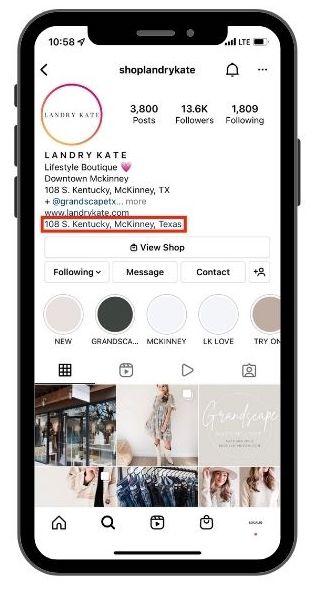
Part 3. How to Tag Your Instagram Location in Posts and Stories
These are the tags that help bring your posts and stories to many others and enable followers to find you. The location sticker also allows users to get more related posts in that area.
How to Add a Location to Stories:
Step 1 Open Instagram and swipe left to open the Story screen.
Step 2 Take or select a photo or video. And tap the sticker icon at the top.
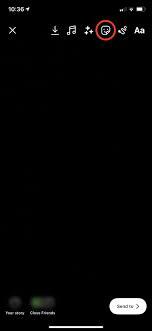
Step 3 Choose Location or a city sticker, then search or select your location.
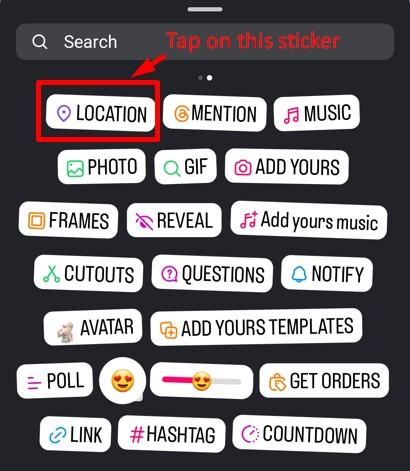
Step 4 Move, resize, or decorate the sticker as needed.
Step 5 Tap Your Story to share with followers.
How to Add a Location to a Post:
Step 1 Select or take a photo/video and apply filters if you like.
Step 2 Tap Add Location, search for, and select your location.
Step 3 Tap Share to post it.
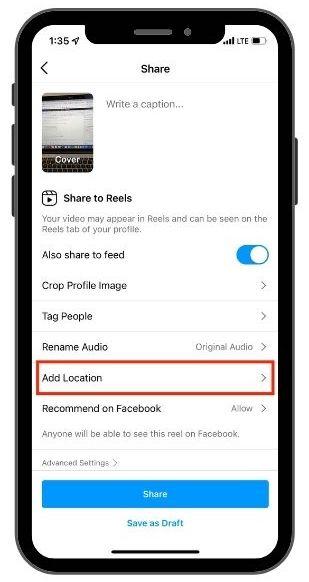
Bonus. How to Change Instagram Location in 1 Click
Location on Instagram also matters a lot because it influences how people find and connect to your business. It requires being updated in case you have changed home, set up a new branch, or would want to scout for a new area.
MocPOGO for iOS makes this process effortless. MocPOGO lets you change your GPS safely and accurately, so your profile always shows the right location. With MocPOGO, updating and managing your Instagram Business Profile is quick, simple, and reliable. MocPOGO puts you in control of your location, making it easier to reach the audience you want.

168,282 people have downloaded it.
- Best location changer to fake Instagram GPS to anywhere in the world on iOS & Android devices.
- Change location on Instagram without jailbreak or root.
- Also support to fake location on LBS AR games and apps, like Pokemon go, Jurassic World Alive, Grindr, Life360, WhatsApp, and Snapchat, etc.
- Control multiple devices at the same time, up to 15 device.
- Support the latest Android and iOS devices, including iOS 26 & Android 16.
How to Change Location on Instagram Business Profile with MocPOGO
Step 1 Open the MocPOGO iOS app, and your current geographic location will be displayed on the screen. Enter the address or coordinates point of destination in the search box.

Step 2 Select your desired location on the map. Tap Teleport.
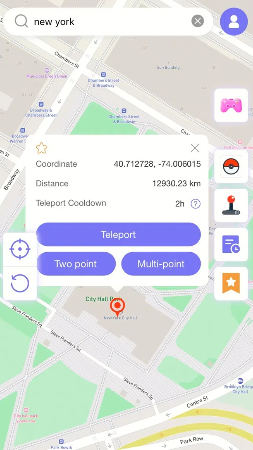
Step 3 Now MocPOGO will prompt you to Configure VPN – follow the instructions.
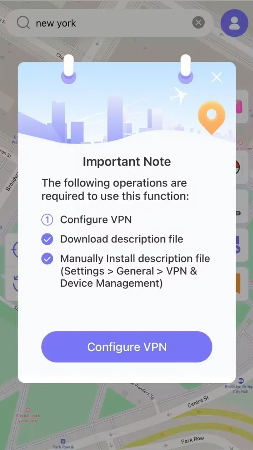
Step 4 Within seconds, your iPhone’s GPS will be updated to the new location. Open Instagram, and your profile, posts, or stories will now reflect the new location instantly.

If you have an Android device, you can try the Android version app to fake GPS freely.
Conclusion
Updating your Instagram location is simple and efficient when using the right tool. Learning how to change location on Instagram Business Profile is easier than ever with MocPOGO. This Teleport Mode lets you set your GPS in a snap with just a few clicks retaining an accurate, professional, and current profile. It creates easy, fast, and safe approaches to reach new audiences and manage different locations.




