[Must-read] How Does Life360 Work on iPhone/Android
 MocPOGO
MocPOGO
MocPOGO is the best location spoofer to change Life360 location to stop tracking without notification.
Life360 is a tracking application that utilizes location services and security features to enable the monitoring of one user’s movements and activities on one device by other users on different devices. So, how does Life360 work? This is accomplished by establishing circles of friends or family members that are visually represented on a map-like interface. The primary purpose of Life360 is to provide a means for those who care about you to stay informed about your whereabouts, particularly in times of emergency.
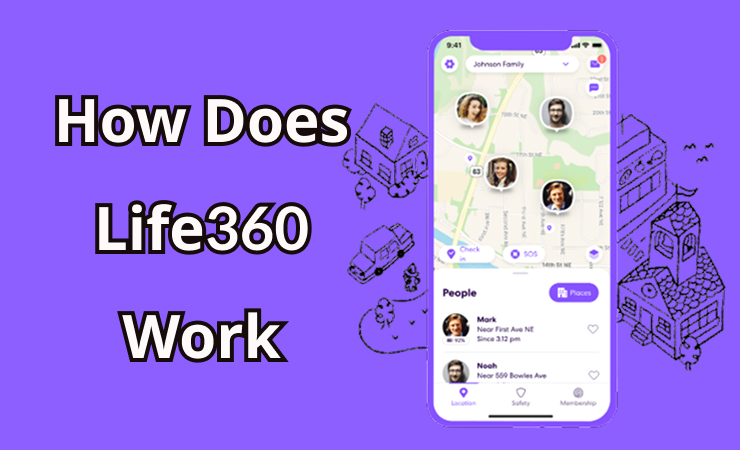
How Does Life360 Work ?
What is Life360
Life360 is a popular app designed for families to stay connected and ensure everyone’s safety. It offers real-time location sharing, emergency alerts, and several tools to help manage family safety. Whether you’re tracking a teen’s drive or keeping tabs on elderly family members, Life360 provides a practical solution for monitoring loved ones. With a variety of features that adapt to different family needs, Life360 brings peace of mind in an increasingly digital world.
How Does Life360 Work
The app operates by continuously displaying your real-time GPS location, and it also offers features to notify your circle members whenever you transition from one location to another. Additionally, Life360 includes a panic button functionality that, when activated, sends an alert to all circle members, indicating that you are in danger and require immediate assistance. So, that’s how Life360 works, keeping you connected and secure in different situations.
Whether the Life360 app is actively open on a user’s device or not, anyone within the circle can access the precise location of others at any given moment. So, how does Life360 app work in real-life scenariOS? Well, by accessing a private map, users can conveniently monitor the real-time locations of all circle members.
Additionally, users have the flexibility to opt-out of automated alerts that notify them when someone arrives at or departs from specific locations, as determined by the Geo-fences set up during the app’s configuration. The app also provides helpful insights such as tracking the speed of someone’s travel and the duration it takes for them to return home.
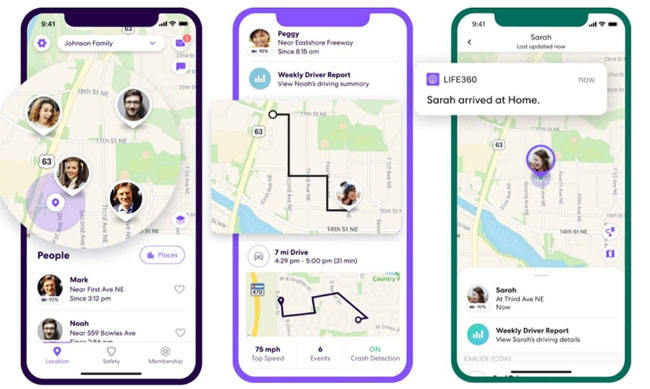
Main Features of Life360
- ■ Location Sharing: Life360 lets family members share their real-time location with each other, providing an easy way to stay informed about each other’s whereabouts. This feature ensures that everyone can track where their loved ones are, whether they’re at work, school, or out for a walk.
- ■ Driving Safety and Crash Detection: Life360 offers driving safety tools, including crash detection. If an accident occurs, the app can notify your family and emergency contacts, providing them with your location. For those on the premium plan, features like emergency dispatch and detailed driving summaries are available, giving more insight into how your family is performing behind the wheel.
- ■ Digital Safety: With Life360, your family’s digital safety is a priority. The app monitors the dark web for data breaches and alerts you if any of your personal information is compromised. Premium users can access additional services such as identity theft protection and credit monitoring.
- ■ Emergency Assistance and Travel Support: Life360 offers a range of emergency services to help your family in critical situations. Whether it’s roadside assistance, medical help, or disaster response, the app’s emergency support has you covered. Premium members can enjoy services like stolen phone protection, emergency dispatch, and travel assistance.
How to Use Life360 on iPhone & Android
Step 1 Get the Life360 from either the Play Store or the App Store.
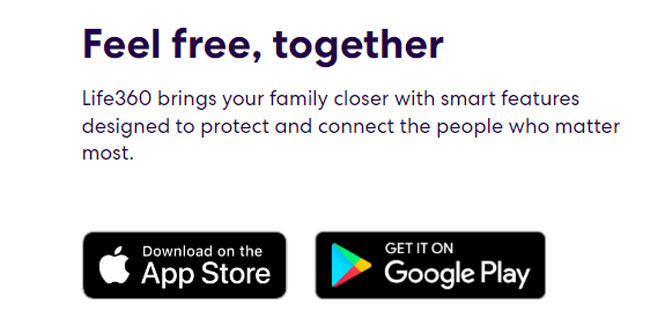
Step 2 When you launch the app, click on “Get Started” to set up your account. If you already have an account, tap “Log In” to sign in.
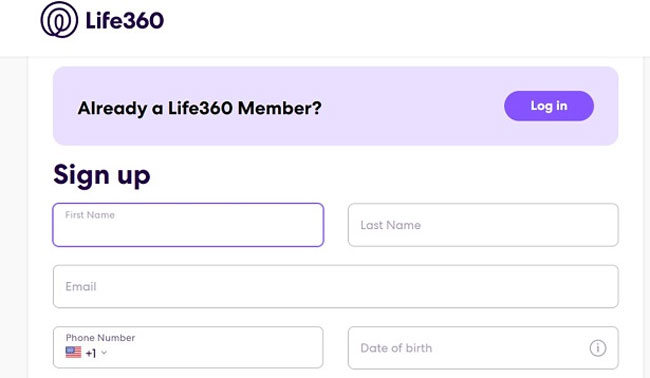
Step 3 Follow the on-screen instructions to create your account, which includes providing your phone number, email address, password, and adding a profile photo.
Step 4 Enable location sharing, notifications, and other features as per your preferences.
Step 5 Create or join a circle. If a family member has already created a circle for your family, enter the 6-digit circle code when prompted. Alternatively, select “Create a Circle” to establish your unique circle.
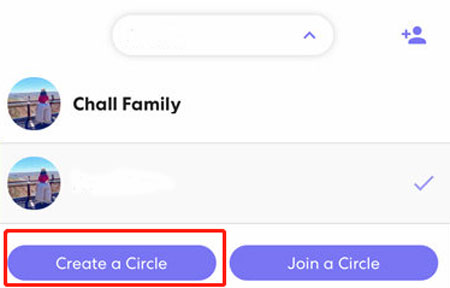
Step 6 Customize the map. In case you have created a new circle, simply adhere to the on-screen instructions to include locations like your home, work, or school on the map. These locations will be shared with all circle members. Once you complete this step, your account will be ready to use.
With these straightforward steps, you’ll be all set up and ready to make the most of Life360’s features!
Also Read: A Step-by-step Guide about How to Leave A Life360 Circle
How Can I Spoof Life360 Location without Anyone Knowing?
Before Spoof Life360 Location – What Does Life360 Track?
Life360 tracks the following aspects before spoofing Life360 location:
- ■ Real-time Location: With Life360, users can conveniently keep track of their loved ones’ real-time locations.
- ■ Location History: Life360 acts as a powerful location tracker, allowing you to access and review your family’s movement history. The app features Geo-Fencing for alerts on family members’ entry and exit from designated areas, along with one-tap emergency alerts for immediate assistance.
- ■ Driving Speed: Safety is a priority with Life360, as it monitors driving speeds using GPS technology. Should anyone drive too fast, the app alerts the family so they can take necessary action.
Use MocPOGO to Spoof Life360 Location
MocPOGO – Location Changer is the best tool to change your location on Life360. Its features and services work seamlessly without relying on location data. You can easily spoof Life360 location on iPhone and Android device in one click. It’s the best way to trick Life360 without app detection or notification.

168,282 people have downloaded it.
- Instantly fake Life360 location on iOS & Android within one minute.
- Effortlessly change Life360 location on your device without jailbreak or root.
- Safely spoof Life360 location to stop location tracking and without anyone knowing.
- Change GPS location of all location-based games/apps, Pokemon Go, Monster Hunter Now, Instagram and TikTok, etc.
- Fake Life360 location with multi-device control up to 15 devices.
- Support all devices and versions, like iPhone 17, Samsung and latest iOS 26/Android 16.
How to Spoof Life360 Location to Stop Tracking on iOS & Android Devices by MocPOGO
Step 1 Download and install MocPOGO application on your computer. Open the software to start.

Step 2 Connect your iPhone or Android device to the computer.

Step 3 Click “Teleport Mode” icon to locate your current location accurately, in case it displays the wrong one. Enter the desired location name or coordinates into the search box and click “Search” to select the new location.

Step 4 On the map, you will now find the “GO” option. Click on it, and your location will be instantly teleported to the chosen place. Now launch Life360, the location has also been changed.

Note:
You can feel free to download MocPOGO iOS or Android version app to change GPS location on Life360 directly in order to stop location tracking.
Also Read: Does Life360 Tell You When Someone Checks Your Location
FAQs about How Does Life360 Work
Q1: Can Life360 track you when your phone is off?
If your phone is turned off, your GPS location services become unavailable. This means that members of your circle won’t be able to view your current location. Nevertheless, they can still access your last location history. Keep in mind that if you choose to turn off your phone, your absence online might raise concerns among your circle members, leading them to look for you. Be aware of this repercussion before deciding to turn off your phone.
Q2: How to pause Life360?
To cease sharing your location, follow these steps:
- Tap on the “Settings” option located in the upper left corner.
- Select “Location Sharing.“
- Switch off the setting by toggling the slider. Once turned off, it will appear gray/white.
- On the map, your location will display the message “Location Sharing Paused.“
Q3: What happens when you leave a circle on Life360?
Upon leaving your Life360 Circle, your icon vanishes from the maps of the remaining members, indicating your absence from the Circle. As a result, other Circle members will notice that you have departed from the group since your icon is no longer visible on their maps.
Closing Remarks
Life360 is a tracking app that enables monitoring of one user’s movements by others using circles of friends or family members. It continuously displays real-time GPS locations and offers panic button alerts for emergencies. Users create personalized circles, opt for location-based notifications, and gain insights like driving speed. Steps to use the app involve downloading it, creating an account, enabling location sharing, and customizing the map. MocPOGO – Location Changer allows location spoofing. Life360 tracks real-time locations, location history, driving speed, and provides comprehensive driver reports.



