Expert Summary: How Does Life360 Work on iPhone/Android
Life360 is a tracking application that utilizes location services and security features to enable the monitoring of one user’s movements and activities on one device by other users on different devices. So, how does Life360 work? This is accomplished by establishing circles of friends or family members that are visually represented on a map-like interface. The primary purpose of Life360 is to provide a means for those who care about you to stay informed about your whereabouts, particularly in times of emergency.
How Does Life360 Work and How to Use?
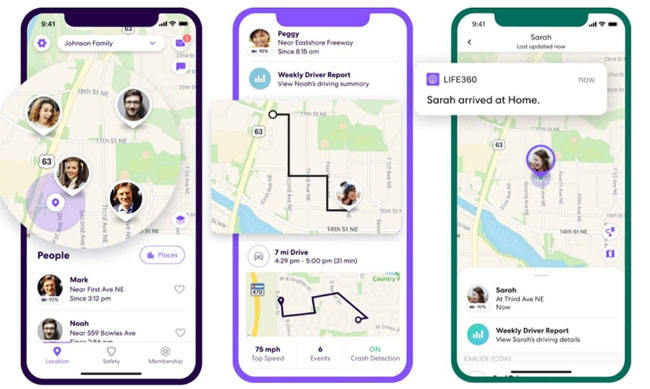
The app operates by continuously displaying your real-time GPS location, and it also offers features to notify your circle members whenever you transition from one location to another. Additionally, Life360 includes a panic button functionality that, when activated, sends an alert to all circle members, indicating that you are in danger and require immediate assistance. So, that’s how Life360 works, keeping you connected and secure in different situations.
Whether the Life360 app is actively open on a user’s device or not, anyone within the circle can access the precise location of others at any given moment. So, how does Life360 app work in real-life scenariOS? Well, by accessing a private map, users can conveniently monitor the real-time locations of all circle members.
Additionally, users have the flexibility to opt-out of automated alerts that notify them when someone arrives at or departs from specific locations, as determined by the Geo-fences set up during the app’s configuration. The app also provides helpful insights such as tracking the speed of someone’s travel and the duration it takes for them to return home.
Steps to use: Android/iPhone
- Get the Life360 from either the Play Store or the App Store.
- When you launch the app, click on “Get Started” to set up your account. If you already have an account, tap “Log In” to sign in.
- Follow the on-screen instructions to create your account, which includes providing your phone number, email address, password, and adding a profile photo.
- Enable location sharing, notifications, and other features as per your preferences.
- Create or join a circle. If a family member has already created a circle for your family, enter the 6-digit circle code when prompted. Alternatively, select “Create a Circle” to establish your unique circle.
- Customize the map. In case you have created a new circle, simply adhere to the on-screen instructions to include locations like your home, work, or school on the map. These locations will be shared with all circle members. Once you complete this step, your account will be ready to use.
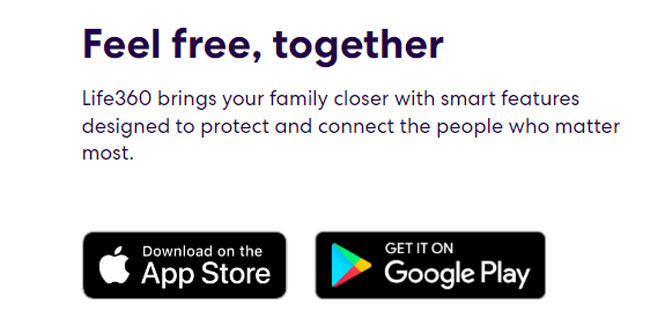
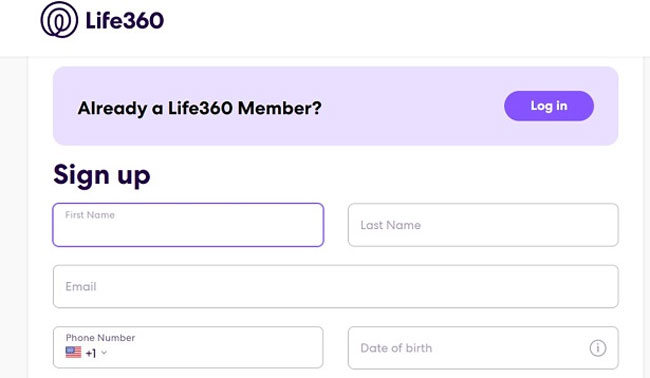
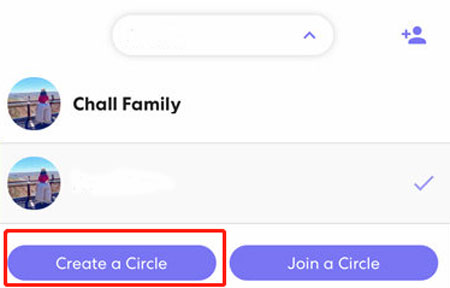
With these straightforward steps, you’ll be all set up and ready to make the most of Life360’s features!
How Can I Spoof Life360 Location without Anyone Knowing?
Before Spoof Life360 Location – What Does Life360 Track?
Life360 tracks the following aspects before changing your location:
- Real-time Location: With Life360, users can conveniently keep track of their loved ones’ real-time locations.
- Location History: Life360 acts as a powerful location tracker, allowing you to access and review your family’s movement history. The app features Geo-Fencing for alerts on family members’ entry and exit from designated areas, along with one-tap emergency alerts for immediate assistance.
- Driving Speed: Safety is a priority with Life360, as it monitors driving speeds using GPS technology. Should anyone drive too fast, the app alerts the family so they can take necessary action.
Use MocPOGO to Spoof Life360 Location:
MocPOGO – Location Changer is the best tool to change your location on Life360. Its features and services work seamlessly without relying on location data. Here’s how you can do it:

168,282 people have downloaded it.
- Change GPS location on iOS device without jailbreak.
- Simulate GPS movement with custom speeds.
- Change the location of all location-based games/apps.
- Support GPS joystick to play AR game on PC.
- Multi-Device control up to 15 devices.
- Support the latest iOS 18/Android 15.
Step 1 Click on the “Teleport Mode” icon to locate your current location accurately, in case it displays the wrong one.

Step 2 Enter the desired location name or coordinates into the search box and click “Search” to select the new location.

Step 3 On the map, you will now find the “GO” option. Click on it, and your location will be instantly teleported to the chosen place.

Also Read: Does Life360 Tell You When Someone Checks Your Location
FAQs about Life360
1. Can Life360 track you when your phone is off?
If your phone is turned off, your GPS location services become unavailable. This means that members of your circle won’t be able to view your current location. Nevertheless, they can still access your last location history. Keep in mind that if you choose to turn off your phone, your absence online might raise concerns among your circle members, leading them to look for you. Be aware of this repercussion before deciding to turn off your phone.
2. How to pause Life360?
To cease sharing your location, follow these steps:
- Tap on the “Settings” option located in the upper left corner.
- Select “Location Sharing.”
- Switch off the setting by toggling the slider.Once turned off, it will appear gray/white.
- On the map, your location will display the message “Location Sharing Paused.”
3. What happens when you leave a circle on Life360?
Upon leaving your Life360 Circle, your icon vanishes from the maps of the remaining members, indicating your absence from the Circle. As a result, other Circle members will notice that you have departed from the group since your icon is no longer visible on their maps.
Closing Remarks
Life360 is a tracking app that enables monitoring of one user’s movements by others using circles of friends or family members. It continuously displays real-time GPS locations and offers panic button alerts for emergencies. Users create personalized circles, opt for location-based notifications, and gain insights like driving speed. Steps to use the app involve downloading it, creating an account, enabling location sharing, and customizing the map. MocPOGO – Location Changer allows location spoofing. Life360 tracks real-time locations, location history, driving speed, and provides comprehensive driver reports.



