[Solved] Does Life360 Tell You When Someone Checks Your Location?
 MocPOGO
MocPOGO
MocPOGO is the best location changer to change Life360 location without detection or anyone knowing.
Does Life360 tell you when someone checks your location?
The Life360 service allows people to see your location even when you do not want them to. Knowing your location makes it easy for your loved ones to reach you in an emergency. Life360 only allows others to see your location if you give the third user permission. However, if your device uses the location without your approval, it becomes pervasive for Life360 to be tracked, and you can’t do anything about it.
This article will discuss how to stop Life360 tracking to keep your privay when someone checks your location.
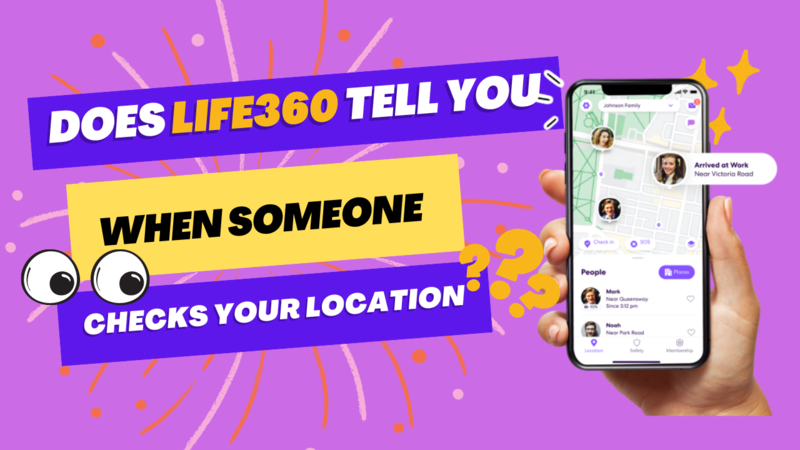
How Do You Know If Someone is Checking Location on Life360
Life360 is a location-sharing app that allows family members or a group of friends to track each other’s real-time location on a map. It does not send direct notification if someone is tracking your location, however, there are a few potential signs you might notice to have an idea if someone is tracking you.
⌛ Some apps record recent activities or location checks, which users can view in the app’s settings or history section. If you can access the app, you can see a log of location checks.
⌛ Check the app’s privacy settings to see if anyone has been looking at your location. If someone has access to your location, they may use the app to track you.
Does Life360 Tell You When Someone Checks Your Location?
The question that arises the most about Life 360 is, does Life360 alert you when someone is looking at your location. No. Life360 does not notify users when someone checks their location directly within the app but you can check it by yourself. Life360 is a location-sharing app, and its primary purpose is to allow family members to track each other’s real-time locations on a map.
By default, Life360 does not tell you when someone is watching your location. Moreover, another question frequently asked is, does Life360 tell you when someone turns off location? The answer is No, it does not explicitly inform anybody if you turn off your location. But once an individual checks your profile, they can see that you have turned off your real-time location.
What to Do If Someone Checks My Location on Life360?
Does Life360 alerts when someone looking at your location? As a guardian, you want to know where your loved ones are. Thus, Life360 notifications may assist you, but there are situations when users get frustrated by constant news of someone checking on them. As a result, they may try to stop sharing their locations.
Life 360 has some methods that allow you to stop sharing your location with your whereabouts finding.
- 1. Fake Life360 GPS on iOS & Android
- 2. Use Another Phone
- 3. Create a New Life360 Account
- 4. Turn Off Precise Location
- 5. Disable Location Services
- 6. Turn On Airplane Mode
✅1. Fake Life360 GPS on iOS & Android
You can fake Life360 location to maintain your privacy. Here’s how to do it in both iOS and Android.
Use MocPOGO Location Changer for iOS
One of the most recommended tools to fake location on Life360 is MocPOGO, which is a professional and reliable location changer. Using this app, you can easily change iPhone location on Life360 to keep your privacy when someone checks your Life360 location. Anyone without technology can fake Life360 GPS with ease. Besides, it also works on Android devices.

168,282 people have downloaded it.
- Freely fake Life360 location for iOS & Android to stop the app tracking.
- Instantly change Life360 GPS location on iOS devices without jailbreak.
- Quickly fake Life360 location on Android devices without root.
- Change the location of all location-based games/apps, like Pokemon Go, Monster Hunter Now, Snapchat, Facebook, Instagram, WhatsApp and Grindr, Strava, etc.
- Safely fake Life360 location without detection or anyone knowing.
- Change Life360 location with multi-device control up to 15 devices.
- Support the latest iOS 26/Android 16 version.
How to Change Location on Life360 on iOS y MocPOGO iOS App
Step 1 Go to the official website, click Download, and install MocPOGO. Once opened, enter the location name or coordinates in the search bar at the top left and tap Search.
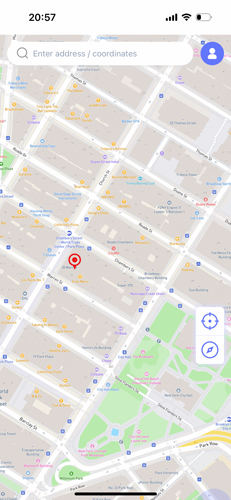
Step 2 When the location appears on the map, click Teleport to proceed.

Step 3 MocPOGO for iOS will prompt you to set up a VPN. Select Configure VPN to continue.

Step 4 After setup, your device will instantly teleport to the selected virtual location, including Life360.
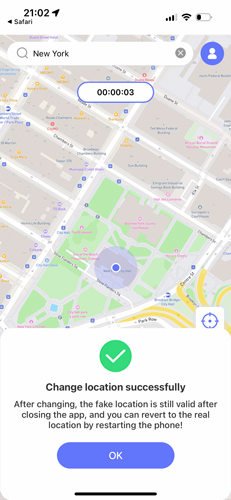
If you are using an Android device, you can feel free to download the MocPOGO Android app to change Life360 for your phone in one l click.
Note:
There are also MocPOGO Window and Mac versions to help you spoof Life360 location with a computer to prevent tracking.
Use Fake GPS Location App on Android
You can fake GPS locations on Android using the “Fake GPS Location” application. It is an easy and most-used app on Android devices. Let’s dig into the steps of using a fake GPS location.
Step 1: Download “Fake GPS Location” app from Google Play and install it on your Android device.
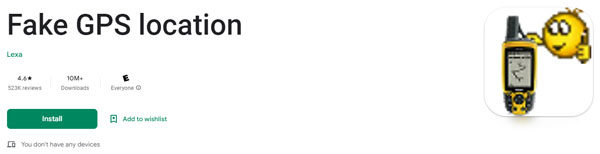
Step 2: To use the “Fake GPS Location,” you must enable Developer Mode on your Android device. Go to the Settings app > about phone and tap on the “Build number” until a message appears on the screen saying, “You are now a Developer.”

Step 3: Then again, go to the Settings app and, this time, choose System > Developer Option.
Step 4: Now scroll down the screen to find the option “Select mock location app” to add the fake GPS location.
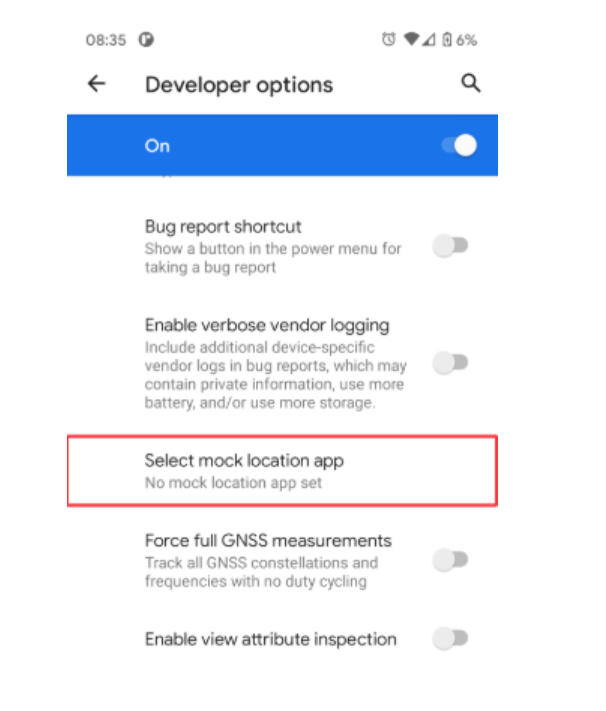
Step 5: A list of location spoofing apps will appear here. Select “Fake GPS location” from the list.
Step 6: Now open the fake GPS Location application. A small window will pop up. You can toggle on the button beside Files and Media to allow the app to use your files. It’s ok if you want something other than GPS location to access your media. Click “Continue” to move to the next screen.
Step 7: You can select the fake location by moving your finger on the map. Wherever you click on the screen, the location will be set to your new location. Click the green “Start” at the bottom of the screen to show your fake location.
Step 8: You can now close the app and test your location using the google map. It will show your fake location on the map. The GPS app will keep running in the background. You can pause/stop faking your location by clicking the Pause button.
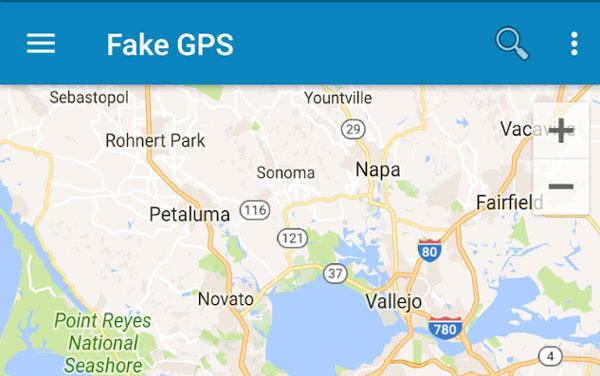
Note:
The “Fake GPS Location” spoofing app is not very safe and has a high risk of detection. We highly suggest you to use the trusted MocPOGO app to change Life360.
✅2. Use Another Phone
Getting another phone that is not linked to the Life360 account is one way to prevent someone from tracking your location. If you switch to a different phone without the Life360 app or logged in with a different account, your location won’t be tracked on the original Life360 circle.
✅3. Create a New Life360 Account
If you want to use Life360 without being tracked by specific individuals, you can create a new account with a different email address and phone number. Join or create a new circle with trusted individuals who won’t track your location against your wishes.
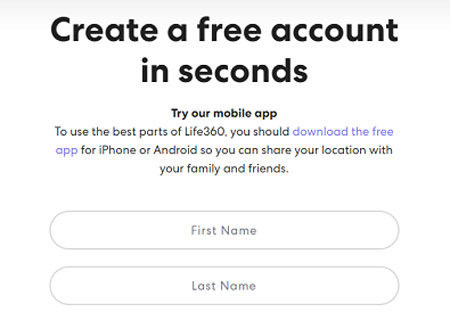
✅4. Turn off Precise Location
On Android devices, you can disable precise location services for Life360. Go to your device’s Settings > Location > App-level permissions (or App permissions) > Life360. From there, you can choose to deny the app access to precise location data, which might make tracking less accurate.
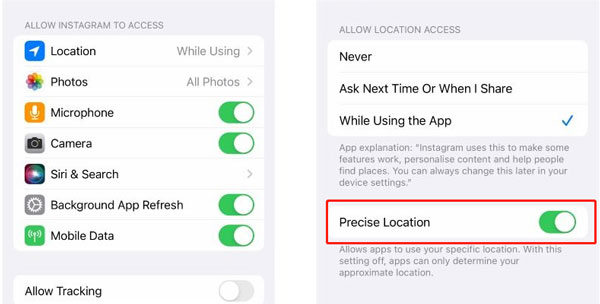
✅5. Disable Location Services
On iOS devices, you can disable location services for Life360 by going to Settings > Privacy > Location Services. You can either turn off location services entirely or customize the settings for Life360 to limit its access to your location data.
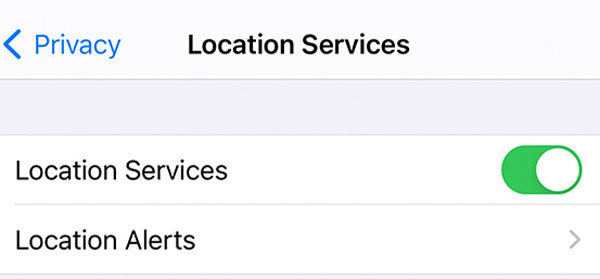
✅6. Turn On Airplane Mode
Enabling airplane mode on your device will cut off all wireless communication, including GPS and location data. While in airplane mode, your location won’t be shared with the Life360 app or any other tracking service. However, keep in mind that this will also disable other essential functionalities like calls, messages, and internet access.
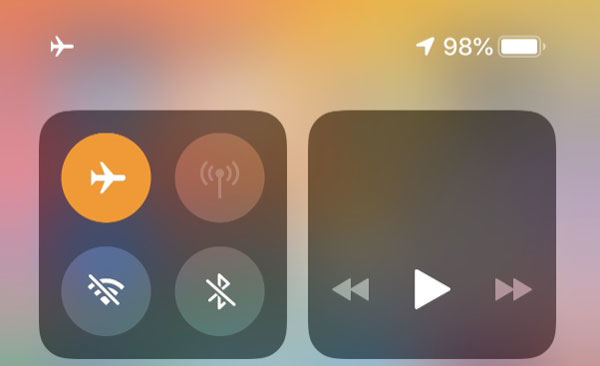
Also Read: Will Life360 Work If Phone Is Off? Of Course Not!
Final Words
In conclusion, Life360 does not notify users when someone checks their location within the app. However, your contacts can see your location whenever they want. If you do not want them to be suspicious about your location and do not want them to track you, you can spoof your location using MocPOGO – Location Changer. The tool helps you change your location without being noticed. It will constantly show your virtual location to your contacts.




This is a great breakdown of Life360’s features! I always wondered if they had a notification for when someone checks my location. It’s good to know that it doesn’t alert the other person. It really does offer a sense of privacy while still keeping families connected. Thanks for sharing this helpful info!
I found this post really helpful! I’ve been curious about how Life360 actually works with location sharing. It’s good to know that it doesn’t notify others when you check their location. It definitely gives a sense of privacy while still being able to stay connected with family. Thanks for the clarity!
Great post! I appreciate the detailed explanation about how Life360 works. It’s definitely a useful app, but I’m curious about privacy implications when it comes to location sharing. Thanks for shedding light on these features!
I found this post really insightful! I always wondered if Life360 notifies users when their location is checked. It’s good to know that it doesn’t send alerts for that. This keeps the element of privacy while still allowing for location sharing. Thanks for clarifying!
Great article! I’ve always wondered if Life360 notifies someone when I check their location. I appreciate the detailed explanation. It really clears up my confusion about privacy settings!
I found this post really informative! It’s good to know that Life360 doesn’t notify users when someone checks their location. It definitely adds a level of privacy to the app, which is something I appreciate. Just makes me think about how important it is to communicate openly with family and friends about location sharing instead!
Great insights! I’ve always wondered how Life360 handles location privacy. It’s good to know that it doesn’t notify users when someone checks their location. Makes it easier to use the app without feeling constantly monitored. Thanks for the clarification!
Great post! I’ve been curious about how Life360 handles location sharing and privacy. It’s comforting to know that it doesn’t notify others when you check their location. It really helps build trust among family members. Thanks for the clarity!
Great article! I always wondered how Life360 handles location alerts. It’s reassuring to know that they prioritize privacy while also keeping families connected. The feature that notifies you when someone checks your location is interesting—I’d love to see more on how users feel about that transparency!
This article was really informative! I always wondered if Life360 sends notifications when someone checks my location. It’s good to know that privacy is taken seriously with this app. I appreciate the clarity on this topic!