Will Life360 Work If Phone Is Off? Of Course Not!
Positioned as an optimal solution for family location sharing, Life360 is a cutting-edge application that introduces a myriad of conveniences. The app seamlessly facilitates the exchange of location information among members of designated circles, obviating the need for cumbersome and uninspiring check-ins that fail to captivate.
Amidst the exploration of the app’s functionalities, a pivotal question emerges: Will Life360 work if the phone is off? This inquiry delves into the app’s operability when the mobile device is powered down. Additionally, the app’s proficiency in issuing notifications to designated individuals also comes into focus. The ensuing sections offer a comprehensive elucidation of these intricacies, illuminating the app’s behavior and capabilities.
What Does Life360 Show When Phone Is Off?
When your phone is off, Life360 will typically display a status indicating that your phone is off. This status will appear for your Circle members, informing them that your device is not currently powered on. This can be important for your Circle members to understand why they might not be able to see your location or receive updates from you during that time.
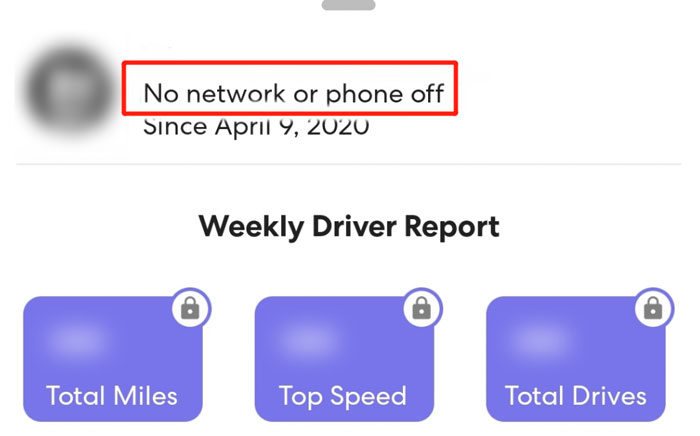
Will Life360 Work If Phone Is Off?
In today’s world, people worry about their privacy and how their personal information might be used. Even well-known tracking apps like Life360 are being questioned.
Because of this, some folks are turning off their phones to stop apps like Life360 from tracking where they are. Can Life360 track you when your phone is off? When you turn off your phone, it stops Life360 from watching where you go and telling others about it. This also means no one can see how close you are or when you were last seen somewhere.
This can help keep things private if needed. However, not many know that even when you try to hide, Life360’s paid members can still see where you’ve been for the past month. This shows that while you can try to avoid being tracked, it’s not always easy. It’s a choice between convenience and privacy.
How to Stop Life360 from Working without Turning off the Phone?
Looking for ways to maintain your privacy while using Life360? If you’ve been wondering, How do I stop sharing my location on Life360? we’ve got you covered. In this section, we’ll delve into effective methods that allow you to take charge of your location sharing without resorting to turning off your phone completely. From utilizing airplane mode to exploring innovative tools like MocPOGO, we’ll guide you through various strategies to keep your location under control while using Life360.
1. Use MocPOGO
MocPOGO – Location Changer presents itself as a location-altering application designed to modify the GPS coordinates on both iOS and Android devices. This means you can utilize it not only for location-based games but also for applications that track your whereabouts.
Addressing the query, Can Life360 track you if your phone is off? MocPOGO offers a solution for modifying your location. To make use of its capabilities, follow these steps:

168,282 people have downloaded it.
- Change GPS location on iOS device without jailbreak.
- Simulate GPS movement with custom speeds.
- Change the location of all location-based games/apps.
- Support GPS joystick to play AR game on PC.
- Multi-Device control up to 15 devices.
- Support the latest iOS 18/Android 15.
Here’s the procedure:
Step 1 Begin by selecting the “Teleport Mode” icon. If your current location is inaccurately displayed, this step helps correct it.

Step 2 In the search box, input the desired location name or coordinates. After entering the details, hit the “Search” button to choose the location.

Step 3 Upon completing the search, you’ll notice the “GO” option displayed on the map. By clicking on it, your location will be seamlessly teleported to the chosen spot.

2. Putting phone on Airplane mode
You can also choose to halt location sharing on Life360 by activating Airplane mode. This is achievable on both Android and iOS devices. Enabling Airplane mode will be indicated by a white flag appearing at your most recent recorded location.
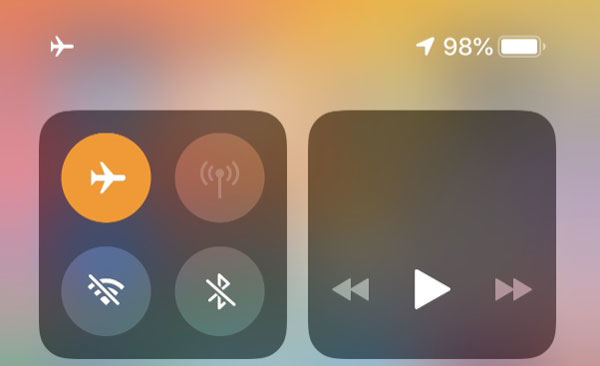
3. Turn off location services
Disabling the GPS service on your device is another highly effective method to deactivate Life360’s tracking feature. This choice is accessible for both iOS and Android devices. Below, we’ll guide you through the steps for both platforms.
For iOS:
iOS users can effortlessly turn off GPS services by following these steps:
- Open the Settings app on your smartphone.
- Navigate to the ‘Personal’ category and tap on ‘Location Services’ from the menu.
- Toggle off the GPS location services.
For Android:
Android users can also make use of this option. Here’s how to disable GPS service on your Android device:
- Access the ‘Settings’ on your device.
- Navigate downwards to ‘Privacy’ and give it a tap.
- This will open a new page. Select ‘Location’ from the provided options.
- If you wish to deactivate GPS services on your Android device, simply turn off location tracking for apps.
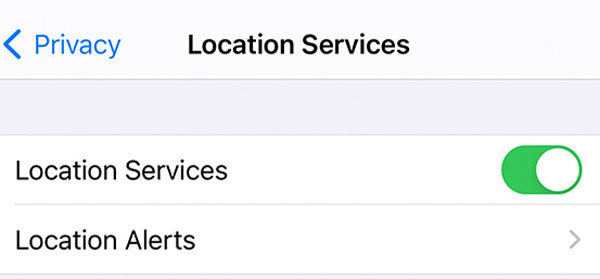
4. Sign out of Life360
To sign out of Life360, follow these steps:
- Open the Life360 app on your iOS or Android device.
- Tap the gear icon (Settings) located in the upper left corner.
- Locate and select the “Logout” option.
- Confirm your decision in the pop-up window by choosing “Yes.”
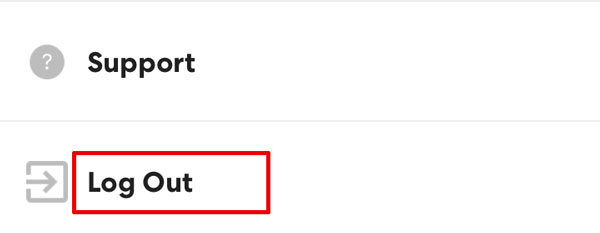
5. Disconnect all networks
If you’re wondering, How do you turn off your location on Life360? and want to disable the app by disconnecting all networks, follow these steps:
Disable Cellular Data
iPhone:
- Open the “Settings” app.
- Scroll downwards and tap on “Cellular” or “Mobile Data.”
- Switch off the toggle located next to “Cellular Data.”
Android:
- Open the “Settings” app.
- Depending on your device and Android version, look for “Network & Internet,” “Connections,” or a similar option.
- Tap on “Mobile network” or “Data usage.”
- Toggle off the switch next to “Mobile data.”
Disable Wi-Fi
iPhone:
- Open the “Settings” app.
- Tap on “Wi-Fi.”
- Switch off the toggle adjacent to “Wi-Fi.”
Android:
- Open the “Settings” app.
- Tap on “Network & Internet” or a similar option.
- Tap on “Wi-Fi.”
- Toggle off the switch next to “Wi-Fi.”
Summary
Life360 is a family tracking app allowing location sharing within Circles. A key question is if Life360 works when phones are off. While it can’t track real-time locations of powered-down phones, it can still access 30-day location history for premium users. To avoid any tracking when your phone is off, use an innovative tool like MocPOGO to alter your phone’s GPS coordinates before powering it down. MocPOGO – Location Changer lets you modify your location to maintain privacy.




I was wondering if Life360 would still work if my phone is turned off, so thanks for the clarification! Great post, very helpful.
The answer was really helpful, thanks for explaining that even if the phone is off, the Life360 app will still be able to send an alert to the other devices in the network. Just wondering, what about battery life on those devices? Does it get affected at all?
I appreciate the clarification on this. I’ve always wondered if Life360 would work if my phone is off or out of battery. Your post answers my question and I’m glad to know that it will still work as intended. Thanks for the helpful blog post!
Thank you for explaining that Life360 still monitors your location even if your phone is off. This is really helpful to know!
Great insights! It’s really important to know how Life360 functions when the phone is off. I appreciate the detailed explanation on location sharing limitations—definitely useful for families relying on this app for safety.
Great article! I always wondered how Life360 operates when the phone is turned off. It’s good to know that it won’t track anything at that point. Thanks for clarifying!
Great insights! I always wondered about Life360’s functionality when the phone’s off. It’s good to know that location sharing is affected in that scenario. Thanks for clearing that up!
Great article! I had no idea that Life360 wouldn’t function if the phone is off. It’s good to know that the app relies on an active connection. Thanks for shedding light on this!
Great post! I always wondered about this. It’s good to know that Life360 won’t work if the phone is off, but it makes sense. Thank you for clarifying how it functions!
Great article! I always wondered about that. It’s good to know that Life360 won’t work if the phone is off. Thanks for clarifying!
I found this post really helpful! I always wondered if Life360 would still function when my phone is off, and now I understand that it won’t work in that situation. It’s good to know how it really operates. Thanks for clarifying!
Great post! I always wondered how Life360 works when the phone is turned off. It’s a relief to know that it won’t show a location if the device is off. This definitely helps when considering privacy and safety features. Thanks for clarifying!
Great post! I always wondered what would happen to Life360 if my phone is off. It’s a relief to know that it won’t track location without being powered on. Thanks for clarifying this!
Great article! It’s really helpful to understand how Life360 functions when a phone is turned off. I had always assumed it wouldn’t work at all, so this clears things up for me. Thanks for the info!
Great post! It’s really helpful to know that Life360 won’t work if the phone is off. I’ve always wondered what would happen in that situation. Thanks for clarifying!
Great information! I always wondered how Life360 functions when the phone is off. It’s good to know that it won’t work without a powered device. Thanks for clarifying!
Interesting read! I didn’t realize that Life360 has limitations when the phone is off. It makes me think about how dependent we are on our devices for safety and tracking. Would love to hear more about any alternatives for tracking when phones are unavailable!
Great post! I was unsure whether Life360 would track my family if their phones were turned off. It’s good to know that if the device is off, it won’t be able to share real-time location. Thanks for clarifying this!
I found this post really helpful! I’ve always wondered how Life360 functions when the phone is turned off. It’s good to know that the app relies on the phone being active for real-time updates, so I appreciate the clarity on this issue!
Thanks for the clear explanation! It’s good to know that Life360 won’t work if the phone is off. I always wondered about how this would affect tracking during emergencies. Your insights really helped!