How to Stop Sharing Location without Notifying iMessage in 6 Ways
Apple ecosystem offers an excellent way to know the whereabouts of your dear ones through iMessage Location sharing. Undoubtedly, it is a useful feature, but times you want your location and moves to be private, without creating any awkward situation and other people knowing that you have stopped sharing your location with them.
So, this article will be of great help to you when you want to stop sharing location without notifying iMessage.
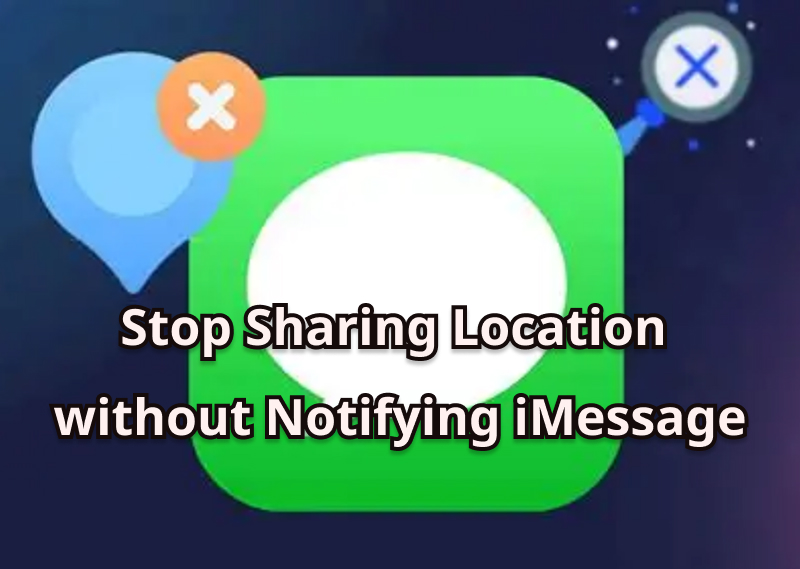
Part 1. Can You Stop Sharing your Location without Notifying iMessage?
Yes, location sharing can be stopped without notifying iMessage. So, if you decide to stop sharing your location with any person, no specific notification will be sent, but if the other person checks your location through Find My app or through iMessage, they will come to know that location sharing has been stopped.
Also, with iOS devices running on iOS 17 and later versions, the iMessage thread of ” Location Expired” will appear on iMessage when you use the Stop Sharing My Location option.
So, as such, there is no specific notification regarding the stopping of location sharing sent, but manual checking or getting a location expired message might indicate the same.
Part 2. Top 6 Ways to Stop Sharing Location without Notifying iMessage
In this part of the topic, we will go through the top 6 ways by which you can stop sharing your location by sending an iMessage notification.
1. Fake iPhone Location by MocPOGO
While stopping the location sharing with someone might not send any notification directly, if checked through Find My Phone or through expired location notification, they will come to know that you have stopped sharing your location.
Thus, to avoid this awkwardness or create any suspicion, the best solution is to share a fake location, and the best tool that can get this task done is MocPOGO. This versatile GPS location spoofing tool will let you change and set a fake location for your iPhone as well as your Android device, and in this way, the recipient will keep thinking that you are sharing your location with them, without letting them know your real location.

168,282 people have downloaded it.
- Stop sharing iPhone location by faking GPS on iOS without the need for a jailbreak.
- Also support to fake location on all location-based apps and AR games, like Pokemon Go, facebook, X, Instagram, and Snapchat, etc.
- Works with all iOS devices and versions, including the latest iPhone 16 & iOS 26.
- Spoof Android location on all Android devices without anyone knowing in 1 click.
- Control up to 15 devices at once great for multi-account players.
How to use the MocPOGO iOS app to stop sharing location without notifying iMessage
Step 1 On your iPhone, download, install, and launch the MocPOGO app. The app interface will show the current location.

Step 2 In the search box, either enter the desired GPS address or the coordinates.
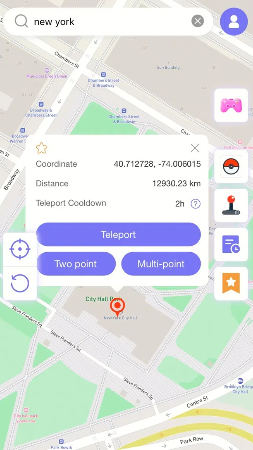
Step 3 Select the location and click on the Teleport Mode.
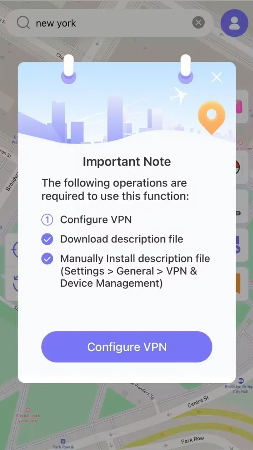
Step 4 Tap on Configure VPN when asked, and your new location for iPhone will be set.

Now this location can be shared with anyone you want without creating any suspicion and without knowing about your actual whereabouts. You can also downloas Android version app to fake location without root.
2. Enable Airplane Mode
If you wish to temporarily stop sharing your location, enabling Airplane mode is a quick solution. But once you toggle the mode, all the networks of the device, including Wi-Fi, mobile data, and Bluetooth, will be cut off. With the turning off of all networks, your location data will also stop sharing, and it will appear as “Location Not Available ” to the contacts.
Steps to Enable Airplane Mode
Step 1 On your iPhone, open the Control Centre.
Step 2 Click on the icon of Airplane Mode, and it will be activated. Alternatively, you can also enable the Airplane Mode from the Settings or the Spotlight menu.
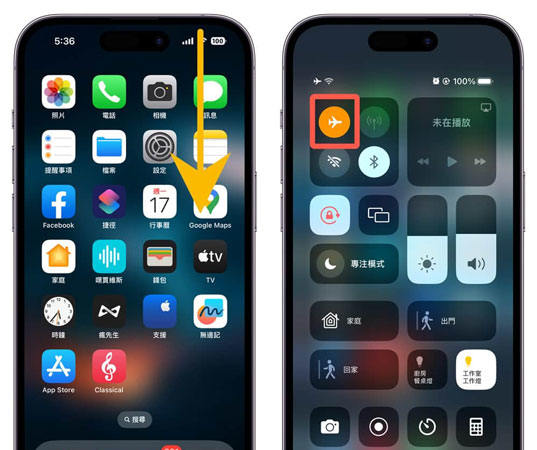
This method works best for a short and temporary period where you don’t mind switching off from all types of calls, texts, and other connections.
3. Disable Location Services
Disabling Location Services on your iPhone is the most straightforward solution to stop all the apps from using your location, including Find My, iMessage, and other Apps. While disabling the services, no notifications are sent to the contacts. While disabling the location services, calls, messages, internet, and other services will work as usual, the apps requiring the location will not work.
Steps to Disable Location Services
Step 1 On your iPhone, open Settings> Privacy & Security> Location Services.
Step 2 Here uses the toggle key to turn off the location services.
Step 3Finally, click on the Turn Off to confirm your selection.
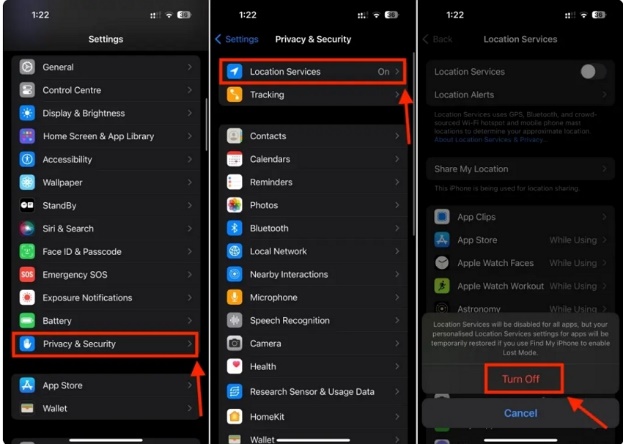
4. Turn Off Location Sharing in Find My App
The majority of iPhone users use the Find My app to share their locations with people. So, turning off the location sharing through Find My App will stop sharing the location without affecting other location-based services.
Steps to Turn Off Location Sharing in Find My App
Step 1 On your iPhone, open the Find My app. At the bottom menu, click on the Me tab.
Step 2 Using the toggle button, turn off Share My Location.
Alternatively, you can also go to Settings > Apple ID > Find My and then turn off Share My Location.
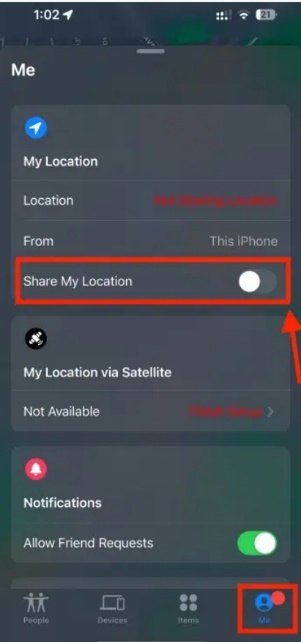
5. Turn Off Precise Location for iMessage
Turning off the location for a specific contact in iMessage can be done without the other person getting any notification.
Steps to Turn Off Location for iMessage
Step 1 Open iMessage on your phone and go to the specific chat with whom you do not want to share your location.
Step 2 Click on the profile icon of the contact at the top.
Step 3 Next, click on Stop Sharing My Location.
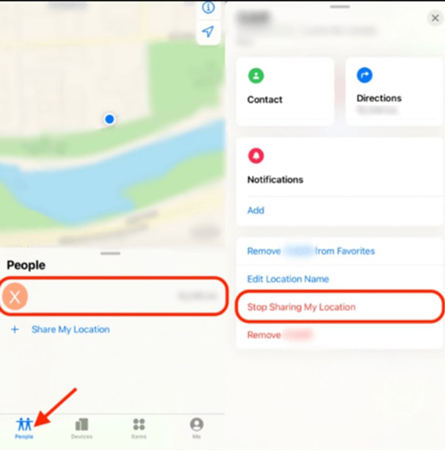
Note: Though no notification will be sent while you stop sharing your location, if the contact checks for your location, they will come to know that location sharing with them has been stopped.
6. Sign Out of iCloud
Though not preferred by the majority, another method is to completely sign out of your iCloud account.
Steps to Sign Out Of iCloud
Step 1 On your iPhone, go to Settings > (Your Name).
Step 2 Move down the page and click on the Sign Out option.
Step 3 Next, you need to enter your Apple ID and password, and then finally click on Turn Off.
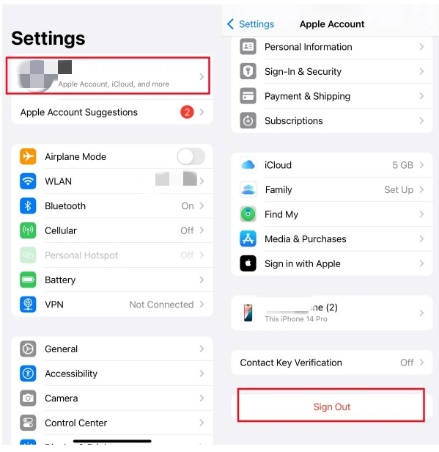
With the above method, all the iCloud services on your phone will be disabled.
Part 3. FAQs about Stopping Sharing Location without Notifying iMessage
Q1: What Happens When You Stop Sharing Location on iMessage?
When you stop sharing location on iMessage with someone, your location will no longer be shared with them, and also no specific notification will be sent for the same. But if the person tries to check your location, they will receive a message like “Location Not Available” or “ Location Expired”.
Q2: Can You Still See Someone’s Location If They Block You?
Blocking someone on iPhone will block you from calling and messaging, but the location services will remain intact, unless they stop sharing their location with you.
Q3: Will Stopping Location Sharing Affect Other Apps?
The effect of stopping location sharing on other apps depends on the method used to stop the location sharing. For instance, if you have used methods like disabling location services via iMessage for a specific contact and turning off precise location, it will not affect other apps. On the other hand, if airplane mode is enabled, all location services are disabled, or if you sign out of iCloud, all the other related apps will be affected.
Q4: How to Share Your Location With iMessage?
On your iPhone, you can easily share your location with someone, and for this, open the Messages app and choose the contact to whom you wish to send the location. Next, click on the + icon and select the Location option, and choose from Allow Once or Allow While Using App. Also, choose the duration for the location that has to be shared, and finally click on the Send button.
Final Thoughts
One of the best and most reliable ways to stop sharing your location without letting the other person know is by setting a fake or a spoof location. The best tool that we can recommend here for this task is MocPOGO, as it is compatible with iPhone as well as Android, and that too without any need for jailbreak or rooting. All the latest devices and OS versions are supported by the software for the task. So, now you have best ways to stop sharing location without notifying iMessage at your disposal.




