A Full Guide about How to Use 3uTools to Change iPhone Location
The desire to spoof your mobile device’s virtual location can arise for various reasons. Whatever your motive, numerous tools empower you to modify your real-time location according to your preference. Among these, 3uTools location spoof stands out as a renowned option. Now we’ll talk about everything about how to use 3uTools to change iPhone location. Stay tuned to discover all about 3uTools you want to know.
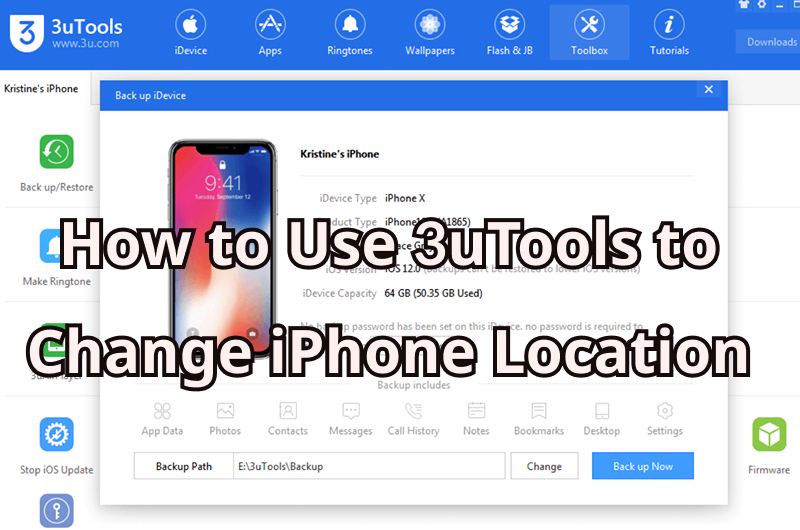
A Full Guide about 3uTools Virtual Location
What is 3uTools Virtual Location?
3uTools Virtual Location offers users a revolutionary way to alter their iPhone’s GPS coordinates. This tool allows users to set any desired location on their device, enabling privacy protection, gaming enhancements, and access to geo-restricted content. With the ability to simulate movement between locations, 3uTools Virtual Location offers a versatile solution for various purposes. Whether you’re looking to safeguard your privacy or engage in location-based activities, this tool provides an accessible and effective means of achieving your goals.
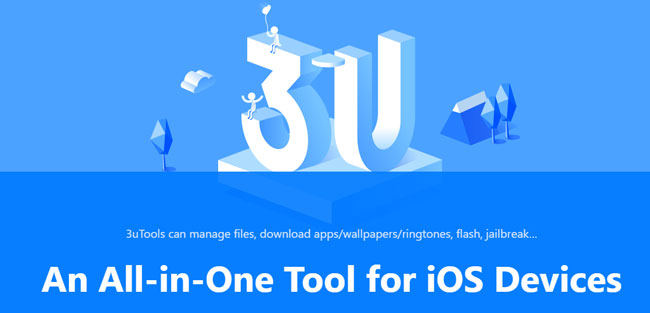
How to Use 3uTools Virtual Location to Change iPhone Location
Experience the power of 3uTools’ Virtual Location and learn how to use 3uTools to change iPhone location. With this feature, you can set a virtual location on your iDevice and showcase it on your social media, breaking free from region restrictions in certain games. Setting it up is straightforward:
Step 1 Download and install the most recent version of 3uTools, then connect your iDevice to your computer.
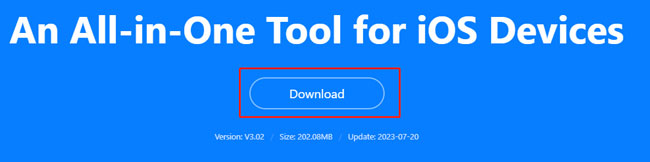
Step 2 After connecting, access “Toolbox → Virtual Location.”
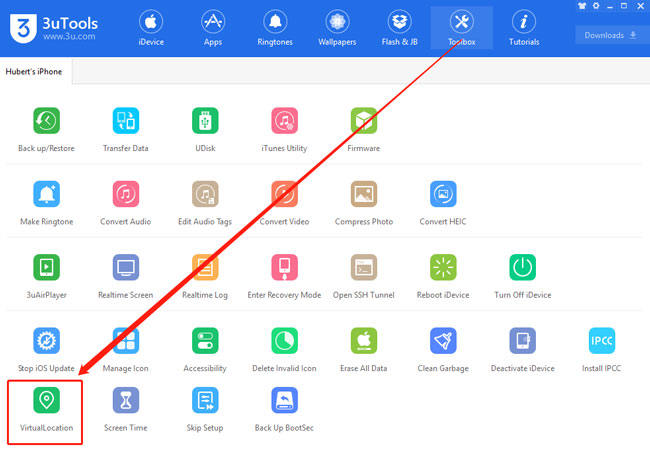
Step 3 Input your desired latitude and longitude.
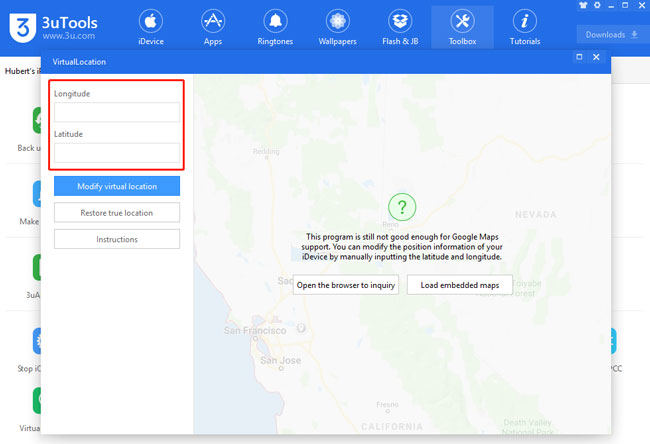
Step 4 Click “Modify virtual location“.
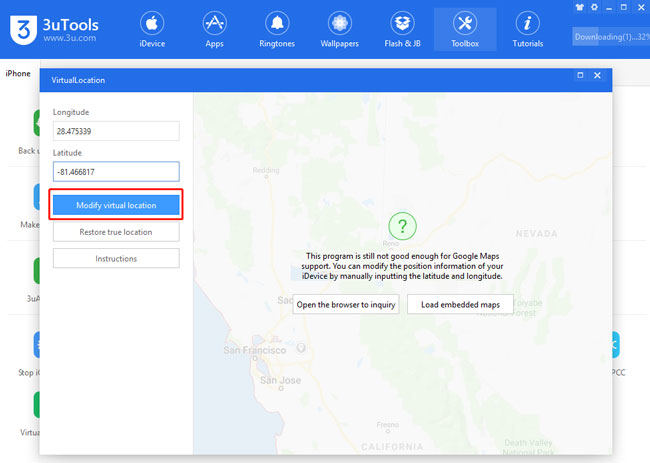
Step 5 Await the prompt confirming success.
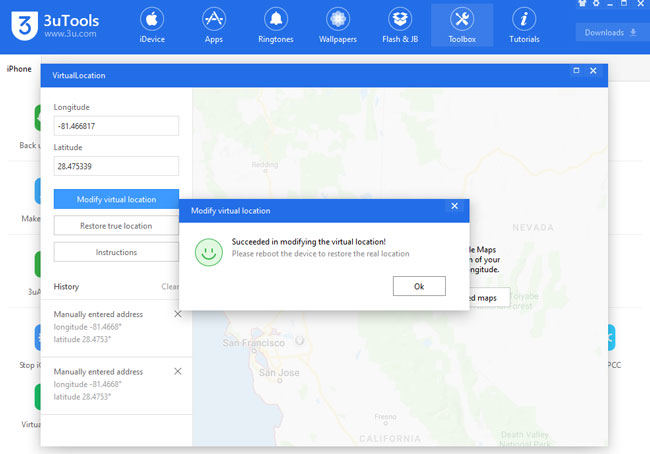
Note:
Ensure your screen remains unlocked during the process to prevent potential failures.
Step 6 Observe your social media displaying the new virtual location.
✅ To restore your original location:
- Tap on “Restore true location” and restart your iDevice. Direct reboot also restores the genuine location.
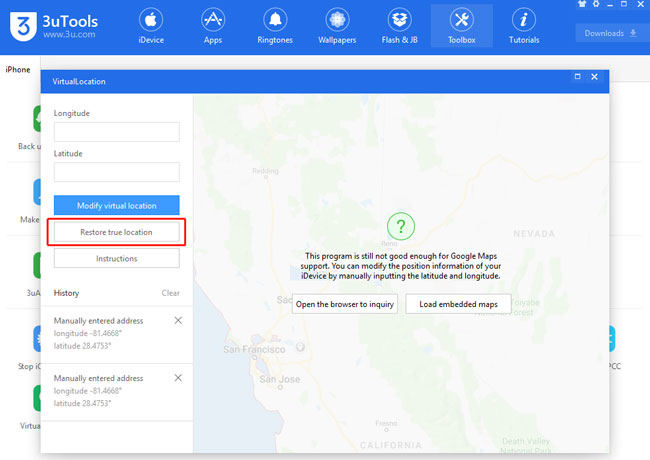
✅ A gentle reminder:
- Enable Location Services for your social media in “Settings – Privacy.”
- Modifying Virtual Location affects all iDevice apps and might cause map-related errors, swiftly resolved by a reboot.
Pros and Cons of 3uTools Virtual Location to Change iPhone GPS
- Makes it easy to bypass location restrictions and unlock the full features of certain apps.
- Lets you fake location on iPhone, iPad, or other iOS devices by changing your GPS position.
- Works without jailbreaking, so you can spoof locations on iOS safely and conveniently.
- Using it with games or apps may lead to soft bans or even permanent bans if detected.
- Only works on iOS devices—there’s no support for Android.
- May expose your private information to security risks.
- Occasional server and map issues can cause delays when loading a spoofed location.
What to Do If 3uTools Virtual Location Not Working
Encountering problems with 3uTools VirtualLocation? Here are steps you can take to resolve the problem. If 3uTools virtual location not working is causing a headache, try these solutions:
Basic Troubleshooting:
If your 3uTools VirtualLocation program isn’t functioning as expected, there are several troubleshooting suggestions to consider. For instance, ensure that the program has fully downloaded and installed all dependent components to facilitate proper functionality. Additionally, double-check the accuracy of the entered location coordinates, and ensure that your iOS device remains unlocked throughout the entire process.
Check Connectivity:
A frequent instance of the 3uTools Virtual Location not working issue is when the program fails to modify the virtual location. To address this, start by examining the status of your internet connection. The 3uTools Virtual Location requires a stable internet connection to operate effectively. Additionally, confirm that your iOS device is correctly linked to the computer, and that 3uTools successfully detects your device. If this is not the case, there may be an underlying connection problem that needs attention.
Resolve Map Loading Issues:
Although 3uTools has its merits, it’s not exempt from limitations and challenges. One prevalent concern with the program is the frequent occurrence of the map failing to load. This issue is particularly significant as the absence of a functioning map renders changing your device’s GPS location impossible. To address this, start by verifying the normality of your network connection. If the connection is stable, consider switching the map source within 3uTools from the default Open Street Map to Google Map, which might resolve the map loading problem.
If the measures mentioned above fail to yield the desired outcome and your 3uTools Virtual Location continues to present issues, it might be time to explore alternative solutions that offer seamless and reliable location manipulation. Below we’ll introduce the best alternative to fake iPhone location in 1 click.
The Best Alternative to 3uTools Virtual Location! 🔥
If you have exhausted all the troubleshooting steps mentioned above and find that the 3uTools VirtualLocation problem persists, it may be time to explore an alternative solution. In such cases, we highly recommend considering the use of MocPOGO – GPS location changer is an excellent and trusted location-changing tool for iPhone location spoofing. The beauty of MocPOGO lies in its flawlessly designed functionality, allowing for effortless GPS location manipulation. Whether your motivation is privacy concerns or simply seeking amusement, MocPOGO has you covered, ensuring that changing your GPS location has never been this accessible or enjoyable.

168,282 people have downloaded it.
- Instantly change iPhone location to anywhere without jailbreak.
- Safely fake iPhone location wthout detection.
- Change iPhone location of all location-based games/apps, like Pokemon go, Monster Hunter Now, Tinder, Grindr, WhatsApp, and Snapchat and Instagram, etc.
- Also support to change Android location without root.
- Multi-Device control up to 15 devices.
- Support the latest version, including iOS 26 & Android 16.
How to Change iPhone Location with MocPOGO
Step 1 After launching the app, you will see the current location on the map. Input the desired location name or coordinates into the search box. Select the location by clicking “Search.”
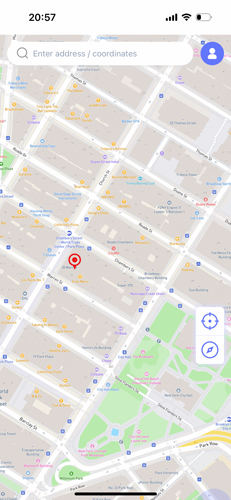
Step 2 Now, Step into “Teleport” by clicking its icon to rectify any incorrect current location.

Step 3 MocPOGO for iOS will ask you to configure VPN, click on “Configure VPN” to go on.

Step 4 In a second, your location will seamlessly teleport to the chosen spot.
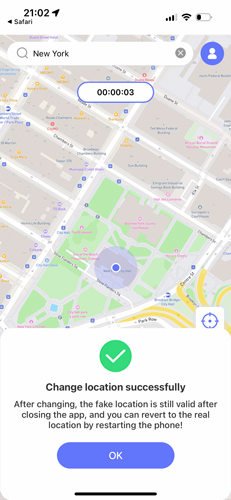
Note:
You can also download the MocPOGO Windows or Mac version to fake iPhone location with your computer easily.
Summary
For various purposes, the ability to swiftly and safely alter GPS locations on mobile devices holds significance. In cases where 3uTools Virtual Location encounters issues, our suggested solutions might help. For persistent problems or an easier alternative, consider MocPOGO – GPS location changer . Offering enhanced functionality, fewer software glitches, and a user-friendly interface, MocPOGO becomes an ideal choice to modify GPS virtual locations hassle-free.



