A Full Guide on How to Change iTunes Store Country
How to change region/country in my Apple ID account? If you’re moving to a new country or want access to apps, music, or movies not available in your current region, you may need to update your Apple ID’s country or region settings. If you are unsure how to do it, don’t worry. This guide will walk you through everything you need to know about change iTunes store country/region — covering the prerequisites, step-by-step instructions, and tips to ensure a smooth transition without losing access to your purchases.
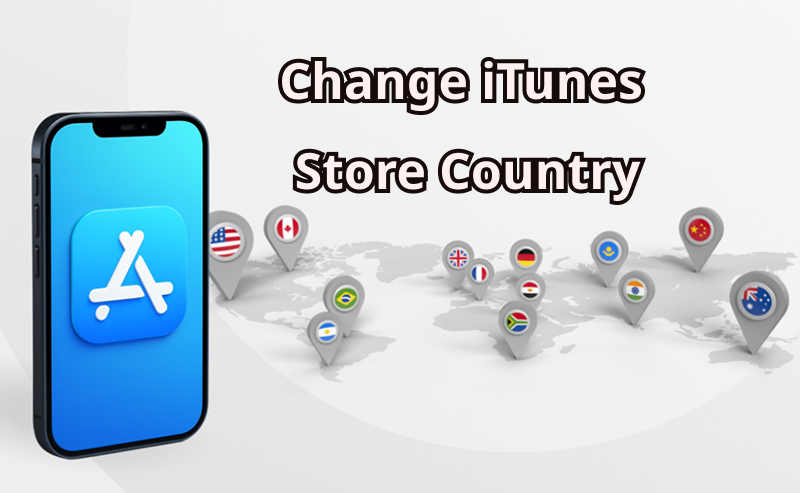
Part 1. What Should You Know Before Changing iTunes Store Country
Changing your iTunes Store country can unlock new opportunities, but it also comes with a few important requirements.
Benefits to Change Store iTunes Country:
- ✓ Accessing Region-Specific Apps: The content available on the App Store and iTunes varies by country, meaning you may not be able to use location-based apps or specific content when traveling.
- ✓ Better Pricing: Changing the store’s iTunes country enables you to take advantage of local deals, discounts, or subscription rates, which might be cheaper compared to your current region.
- ✓ Using a Local Payment Method: Some payment methods can be restricted based on a country or region. Switching the iTunes Store country could unlock local payment methods, such as credit/debit cards, local bank accounts, mobile wallets, or gift cards.
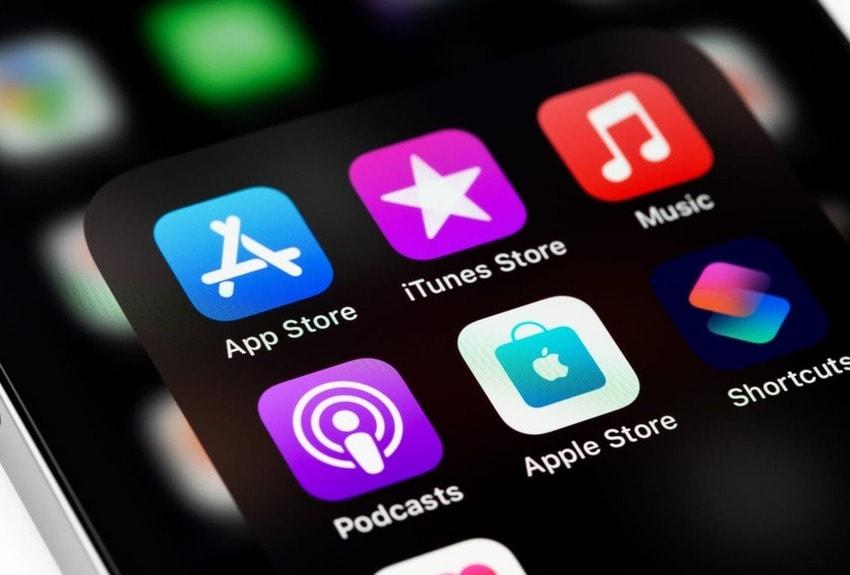
Things You Should Do Before Changing iTunes Country :
- ★ Spend any balance remaining on your Apple Account. You must use all your Apple ID balance, including any store credit from gift cards or promotional codes. Once you iTunes change region, unused credit cannot be transferred or refunded.
- ★ Before changing your iTunes Store country, you must cancel all active subscriptions like Apple Music, iCloud+, Apple TV+, and more. Apple doesn’t allow users to change region until all subscriptions have fully expired.
- ★ Always prepare a valid payment method for the new country. To successfully switch your iTunes Store country, you’ll need a payment option that’s officially supported in your new region, such as a local credit/debit card, PayPal, or more.
- ★ Redownload your apps, music, and books on any other devices because some types of content aren’t available in your new country or region.
- ★ If your Apple ID is connected to a Family Sharing group, you’ll need to leave it before changing your iTunes Store country.
Part 2. How to Change iTunes Store Country by 3 Official Ways
Looking for a way to change country on Apple Music? If you have moved to a new location or want to explore new music, playlists, and recommendations, changing the iTunes Store country is the solution. Here is how to do it:
1. On iPhone/iPad/Apple Vision Pro
Changing your iTunes Store country on iPhone, iPad, and Apple Vision Pro is straightforward, but following the steps carefully is essential. Follow the instructions below to do it:
Step 1 Unlock your iOS device and navigate to “Settings.” Tap on your Apple ID and choose the “Media & Purchases” option.
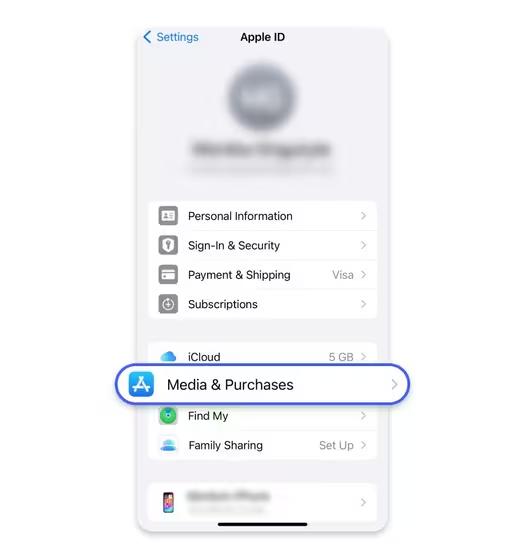
Step 2 Select the “View Account” option and verify your account using your Apple ID password. Now, select the “Country/Region” option.
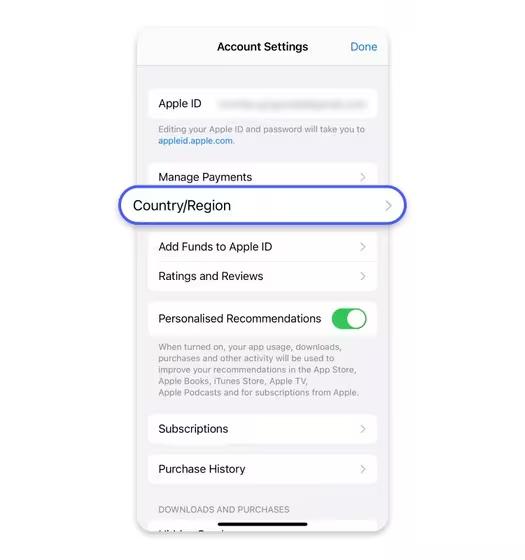
Step 3 The list of countries/regions will appear on your screen. Choose your new country or region and tap on the “Change” button.
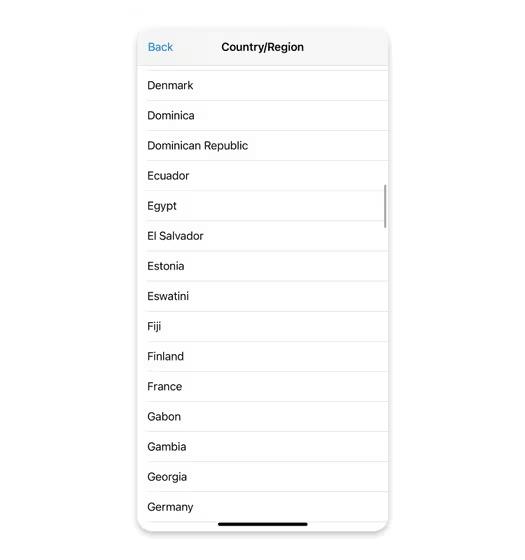
Step 4 Review the Terms & Conditions and hit “Agree” available in the top-right corner. Press “Agree” again to confirm.
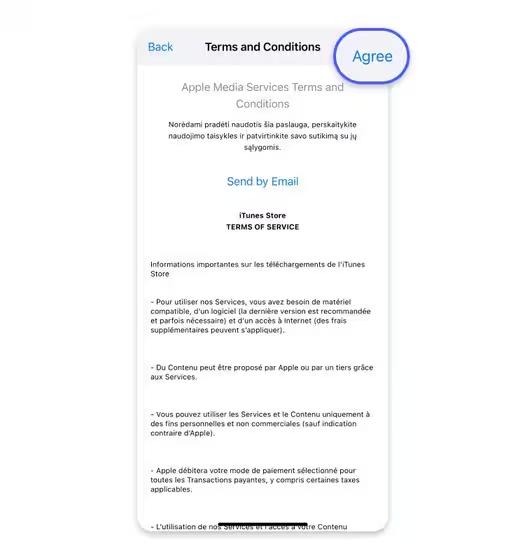
Step 5 Select a payment method and enter your new payment information and billing address, then tap “Next”. Ensure to enter a valid payment method.
You have successfully changed the iTunes Store country on iPhone, iPad, and Apple Vision Pro.
2. On Your Computer
If you don’t have access to your iOS device, don’t worry—you can still change your iTunes Store country using a Mac or Windows PC. Here’s how:
Step 1 Launch the Apple Music or Apple TV app on your macOS or Windows. Next, click on your name at the bottom of the sidebar, then click View My Account.
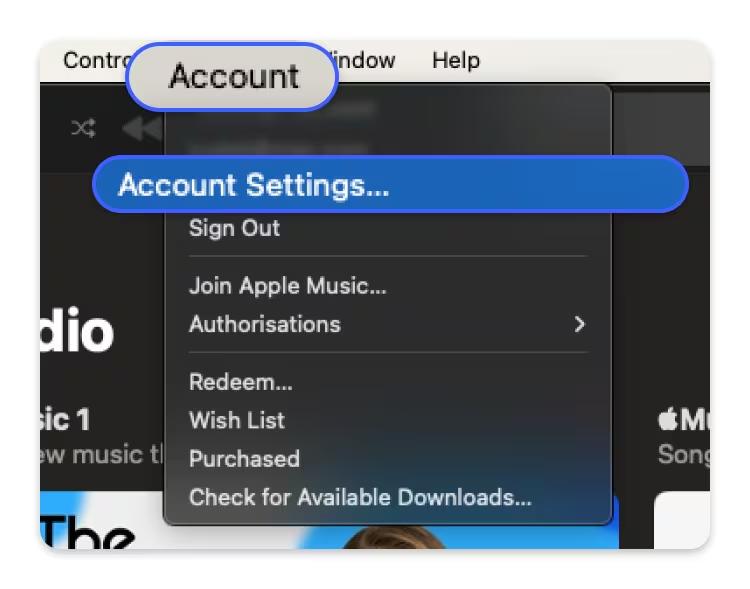
Step 2 Sign in to your Apple Account and click on the “Change Country or Region” option.
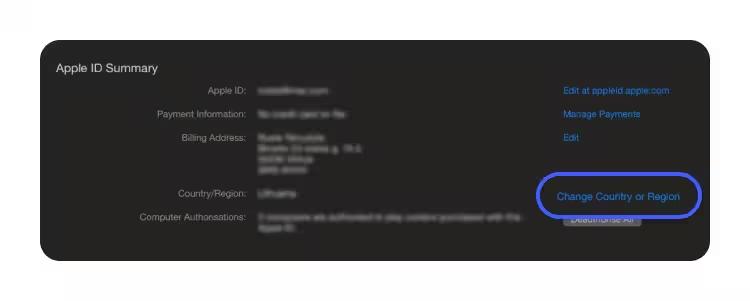
Step 3 Choose the new country or region. Review the Terms & Conditions, then click Agree. Click “Agree” again to confirm.
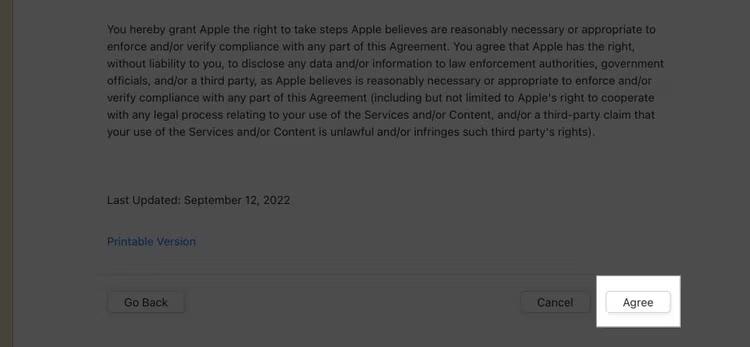
Step 3 Finally, select the payment method and add your personal information, such as name, billing address, and more. Click “Continue” to save changes.
3. Online
Want to change iTunes country online? Before you start, make sure you’ve spent any remaining balance, canceled active subscriptions, and have a valid payment method.
Step 1 Open a web browser on any device and go to “account.apple.com” and sign in to your Apple ID.
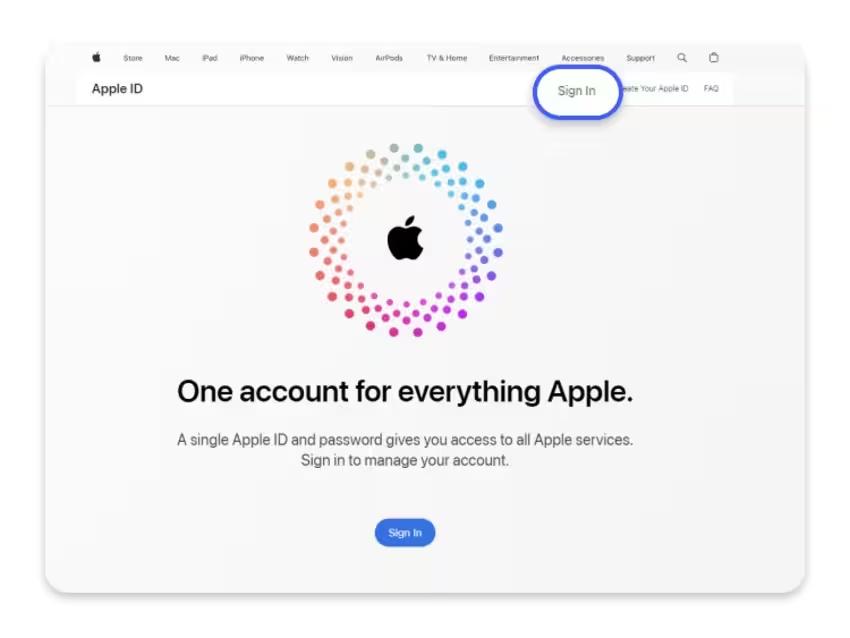
Step 2 Open Personal Information > Country/Region > Update country/region.
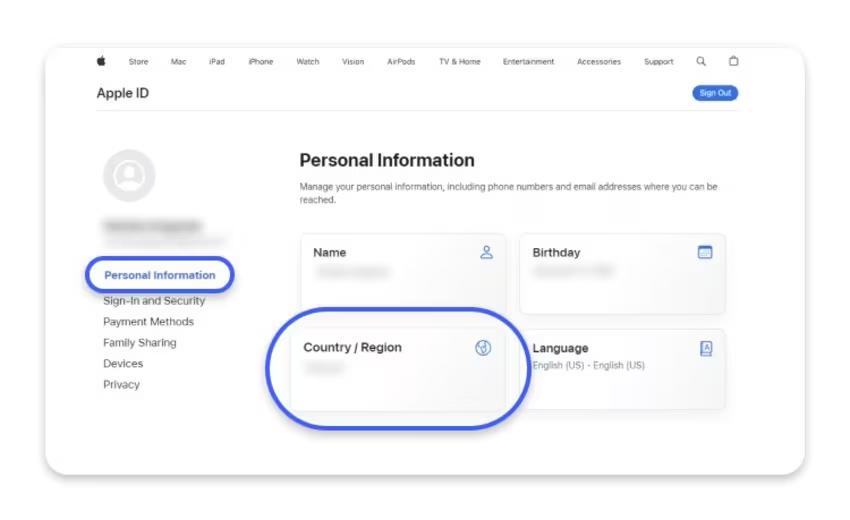
Step 3 Select your new country/region and review the terms.
Step 4 Enter a local billing address and phone number. Add a payment method such as credit/debit card, PayPal, and more.
Step 5 Click on the “Change” button to save your changes.
Part 3. How to Change iTunes Store Country by Creating Another Apple ID
If you travel frequently, we recommend creating a second Apple account that you can use when traveling. This method offers several benefits, such as you won’t need to cancel existing subscriptions, leave your Family Sharing group, or change your main account’s settings every time you travel.
1. On iPhone/iPad/Apple Vision Pro
Follow these steps to create a second Apple ID on your iPhone, iPad, and Apple Vision Pro:
Step 1 Unlock your device and go to “Settings” and tap on your Apple ID. Select “Media & Purchases” and tap the “Sign Out” option.
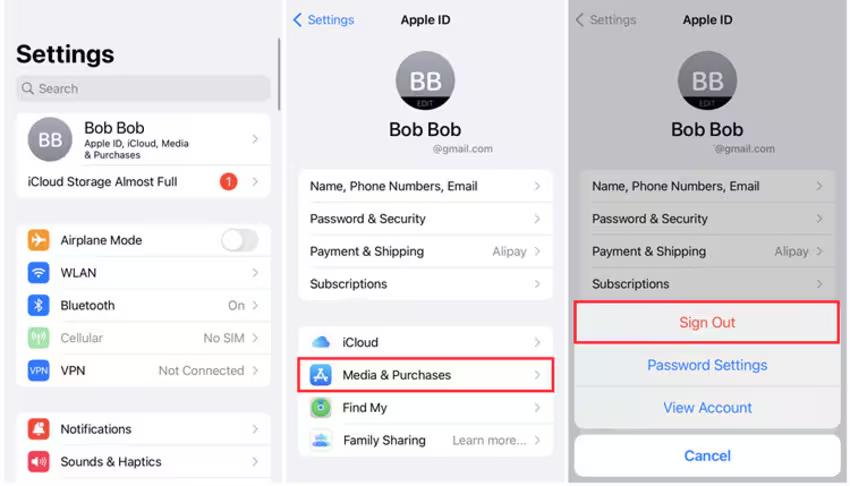
Step 2 Now, go to the App Store and select the Account icon. Choose the “Create a New Apple ID” option.
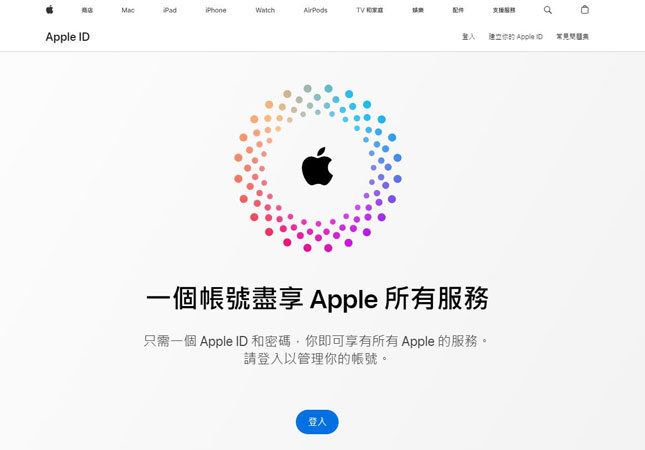
Step 3 Enter a new email and password, select a country, and toggle the “Agree to Terms and Conditions” option.

Step 4 Hit the “Agree” button and choose a payment method. Make sure that the payment method is valid in the new location.
2. On Mac
You can also use a Mac to create another Apple ID with a new iTunes Store country. Follow the instructions below:
Step 1 Navigate to Apple Menu and select “System Preferences.” Choose the Apple ID and Sign Out.
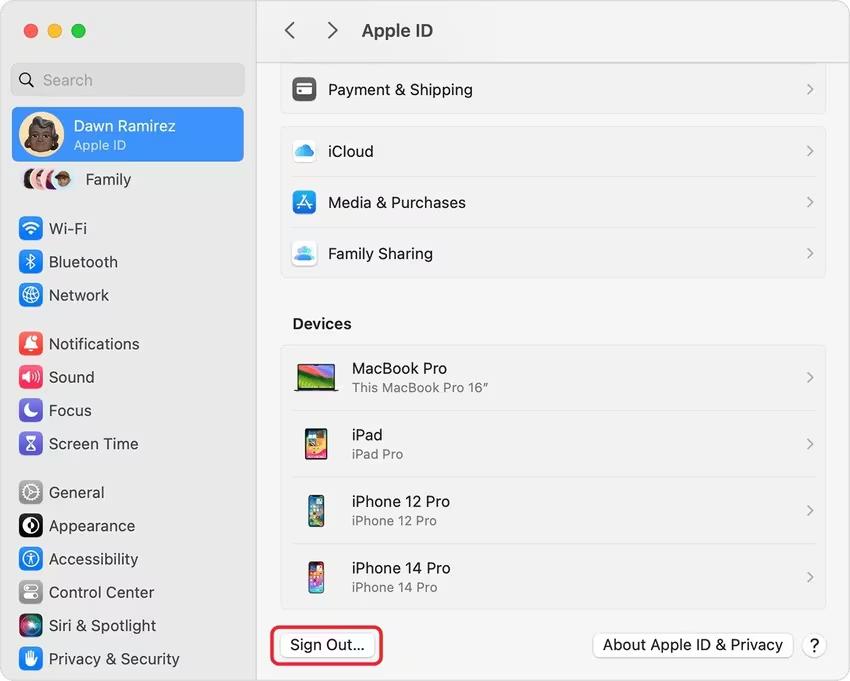
Step 2 Click on “Create an Apple ID” and enter a new email address and password.
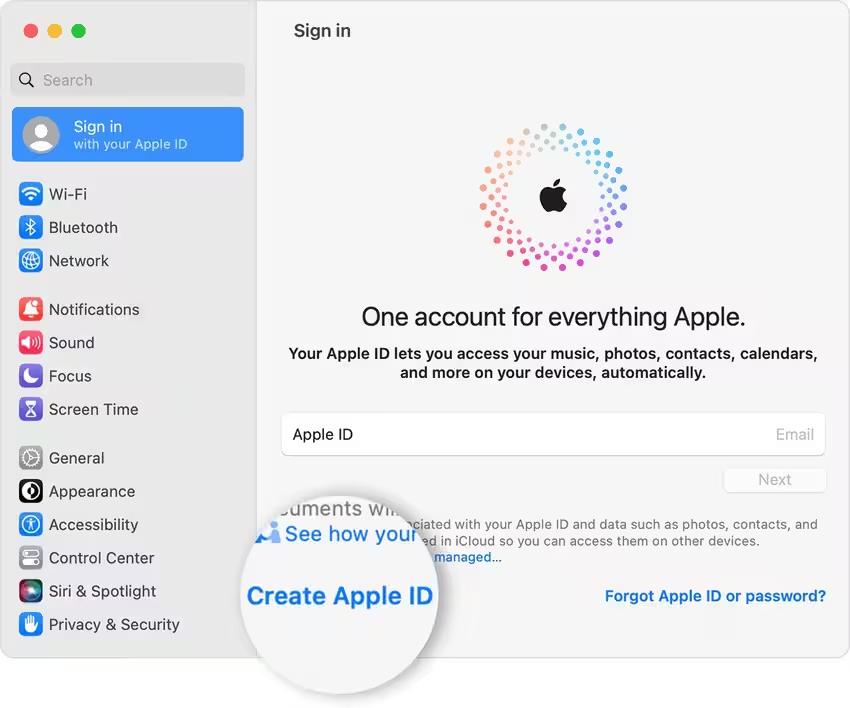
Step 3 Enter personal information and select a country. Review Terms and Conditions and click on the “Agree” button.
Step 4 Click on “Create an Apple ID” and enter a new email address and password.
Step 5 Select a valid Payment method such as PayPal, Credit/Debit card, and more. Hit the “Continue” button.
Now, you have successfully created another Apple ID with a new country/region on your Mac.
Part 4. FAQs about Changing iTunes Store Country
Q1: How to switch between iTunes for different countries?
- Go to Settings > Tap your name > Sign Out.
- Sign in with the other Apple ID linked to the other country.
Q2: How to change the country on Apple Music?
Here is how to do it:
- Launch Apple Music > Account > Account Settings .
- Enter your Apple ID password and click on the Sign-in button.
- Select the “Change Country or Region” option. Choose your new location and click on “Continue.”
- Agree on “Terms and Conditions.”
Q3: How much does it cost to change regions on the App Store?
Apple allows you to change your region on the App Store for free.
Q4: Why can’t I change my country in the App Store?
If you want to change your country or region, then you have to follow the complete process. Changing country directly from the App Store isn’t possible.
Bonus. How to Change iPhone Location in 1 Click
If you want to change your iPhone location instantly without traveling, MocPOGO is the best option. It is one of the best iOS location spoofer available on the internet. With the help of this tool, users can alter their location in real-time without jailbreaking their devices. The standout feature of this tool is that it offers an intuitive interface and works seamlessly with all iOS models and versions.

168,282 people have downloaded it.
- Easily change iPhone and Android location to anywhere in the world.
- Also support to spoof location on AR games and location-based apps, like pokemon go, tinder, Google Maps, WhatsApp, and Snapchat, etc.
- Allow users to change the location on up to 15+ iOS devices at the same time.
- Offer a user-friendly interface, which is best for non-technical and beginner users.
- Works with all iOS devices and versions, including iPhone 16 and iOS 26.
How to Change iPhone Location with MocPOGO
Step 1 Download the latest version of MocPOGO app on your iOS device and launch it. The tool will automatically detect your current location.

Step 2 Enter the targeted location that you would like to change.
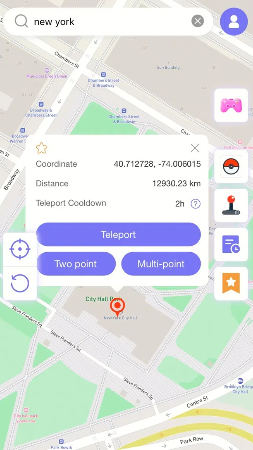
Step 3 Next, enter the target location in the search box and select the “Teleport” mode.
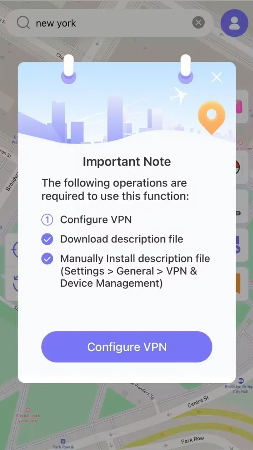
Step 4 Click on “Configure VPN” to begin the spoofing process. Within seconds, your location will be changed to the target location.

If you have an Android device, then download the Android version app.
Note:
Apart from Android and iOS, MocPOGO also has Windows and Mac systems to fake iPhone GPS instantly.
Conclusion
Change iTunes Store Country is simple when you follow these steps carefully. You can easily access region-specific apps and content by updating your account information and payment methods. However, if you want to change your iPhone location without traveling, MocPOGO is the best option.




