How to Use Grindr Web Version App for Chatting & Dating
 MocPOGO
MocPOGO
MocPOGO is the best location changer to spoof location on Grindr without anyone knowing.
Grindr is a popular dating and social app for gay and bisexual men. You can use the web app on a laptop or computer, and it has almost all the features of the mobile version. It’s free to use, and the web version has more features than the smartphone app. We’ll highlight all the details about how to access and use Grindr web app. Let’s keep reading!
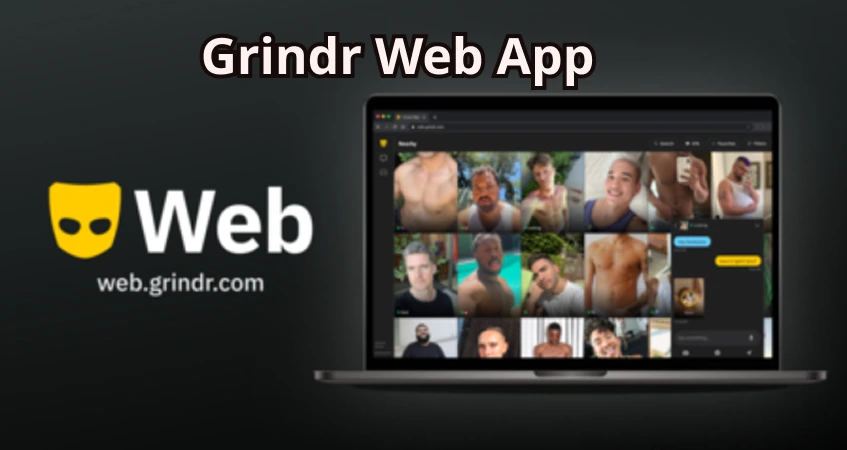
Part 1. Understanding Grindr Web App
Grindr is a social app designed to help the LGBTQ+ community. The app allows people with similar views to interact with each other. They can also set up a date, hook up, or make a friendship. Initially, it was available for smartphones, but now the Grindr web version is making an impact. The Grindr web version allows you to access the popular dating app from your desktop or laptop. The web version simply enhances your experience.
Importantly, the Grindr web app brings the same features from the mobile app to your computer. You can browse profiles, chat with other users, and use filters to find matches, all from your browser. It’s a convenient way to stay connected with the LGBTQ+ community without needing your phone. The web version also includes an “Office Mode,” which hides the logo and sensitive images, making it easier to use privately when needed.
Just make sure you’re using one of these web browsers, such as Chrome (version 11.0.5 and above), Firefox (version 111.0.1 and above), and Microsoft Edge (version 111.0 and above).
Part 2. A Step-by-Step Guide on How to Use Grindr Web App on Computer
You need to download any of the above-mentioned web browsers. To get started, you need to perform the following easy steps:
Step 1. First, open the Grindr app on your phone. Make sure you’re logged into your account. Next, tap your profile icon on the sidebar menu. From the available options, tap the “Grindr Web” option to get started.
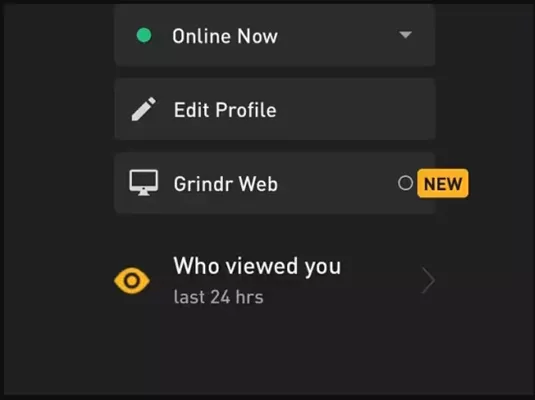
Step 2. On your computer, go to the Grindr website to access the website version of Grindr. You’ll see the QR code along with the Grindr icon. On your smartphone version, tap the Grindr web version icon to open the camera. Scan the barcode and your account will open automatically.
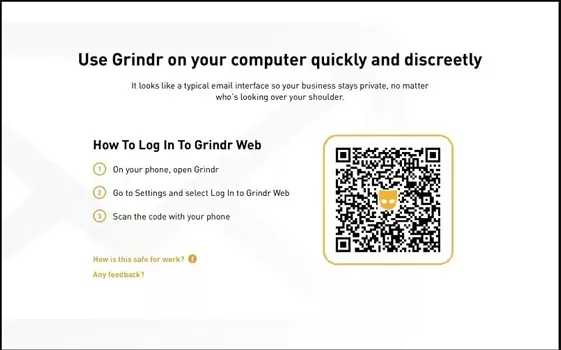
The Grindr web application is very interesting for users who always want a better user experience on this social dating app. You can perform functions that you might not be able to perform on your mobile app. Or, you might not be able to perform them as effectively as in the web version. However, there are certain things you should do before using Grindr’s web application:
- ■ Familiarize yourself with the user interface and features of Grindr Web.
- ■ Customize your profile and preferences.
- ■ Explore nearby profiles and initiate conversations.
- ■ Utilize additional features like filters, favorites, and blocking.
- ■ Understand the privacy and safety measures while using Grindr Web.
Part 3. Tips and Tricks for an Enhanced Grindr Web App Experience
Grindr offers a wide range of features that are second to none. However, you need to know some tips and tricks to enhance your experience on the desktop app. The following tips and tricks can help you improve your Grindr web experience:
- ✓ Utilize keyboard shortcuts for faster navigation.
- ✓ Adjust display settings for better visibility.
- ✓ Use multiple tabs or windows to manage conversations efficiently.
- ✓ Enable notifications to stay updated on new messages and matches.
- ✓ Take advantage of the desktop version’s additional features and functionalities.
Also Read: Top 6 Ways to Fix Grindr Unable to Refresh
Bonus: How to Change Grindr App Location on iOS & Android Devices
You can use a premium tool called MocPOGO to change your location when Grindr is not working in your area. It’s a reliable location changer to teleport location in one click so that you can unlock more friends to chat or date. Meanwhile, this tool can change the location on multiple devices at once, which is useful if you have different profiles on different devices.

168,282 people have downloaded it.
- 1 click to change Grindr location to anywhere on your phone.
- Instantly fake Grindr GPS on both iOS & Android devices without jailbreak or root.
- Safely change location on Grindr app without detection.
- Support to change location of all location-based games/apps, like Pokemon go, Monster Hunter Now, Tinder, Bumble, Hinge, WhatsApp, and Snapchat and Instagram, etc.
- Fake Grindr GPS location with multi-device control up to 15 devices.
- Support all iOS & Android brands and the latest versions, including iOS 26/Android 16.
Step 1 Download and install the MocPOGO on your computer. You can use the official website. You need to register yourself on the software and click on the “Start” button to get started.
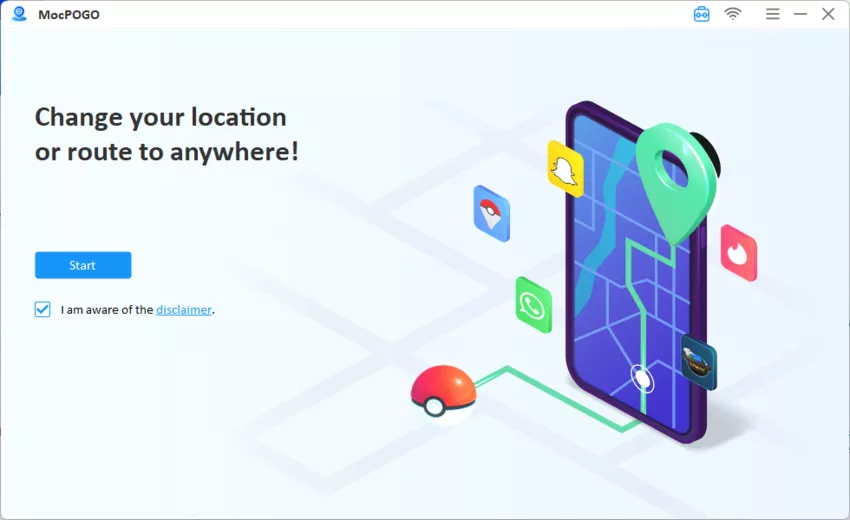
Step 2 Select your device operating system and connect device to the computer. Now, you’re all set to teleport to the desired location. Click on the “Teleport Mode” icon.
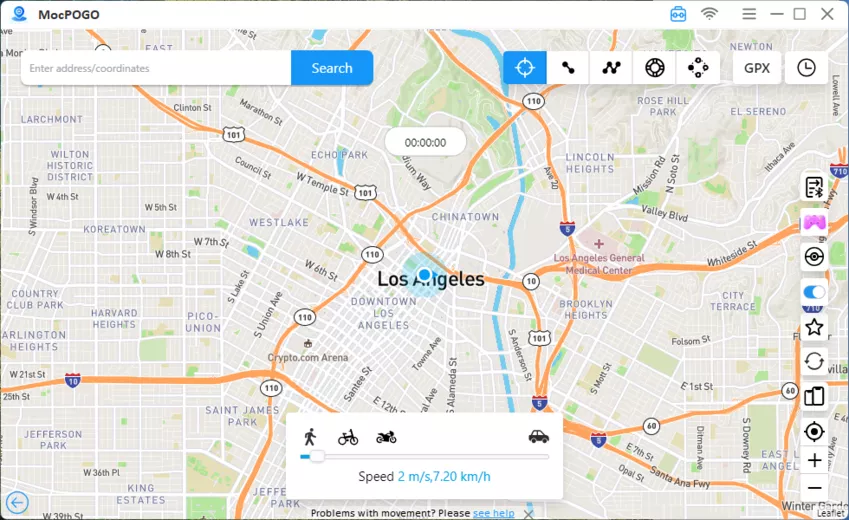
Step 3 You can enter the location coordinate or name in the search box. Tap on the “Search” button to select the location.
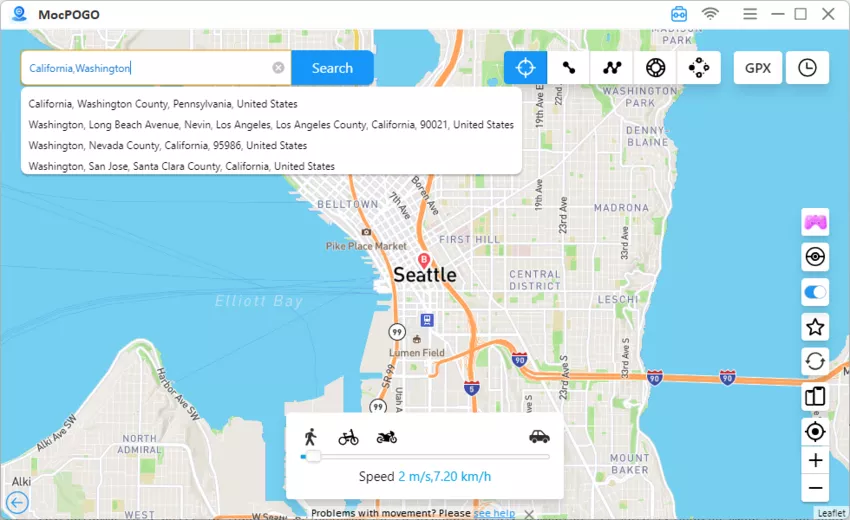
Step 4 Tap on the “Go” option available on the map. Your location on your device as well as Grindr app location will be teleported.
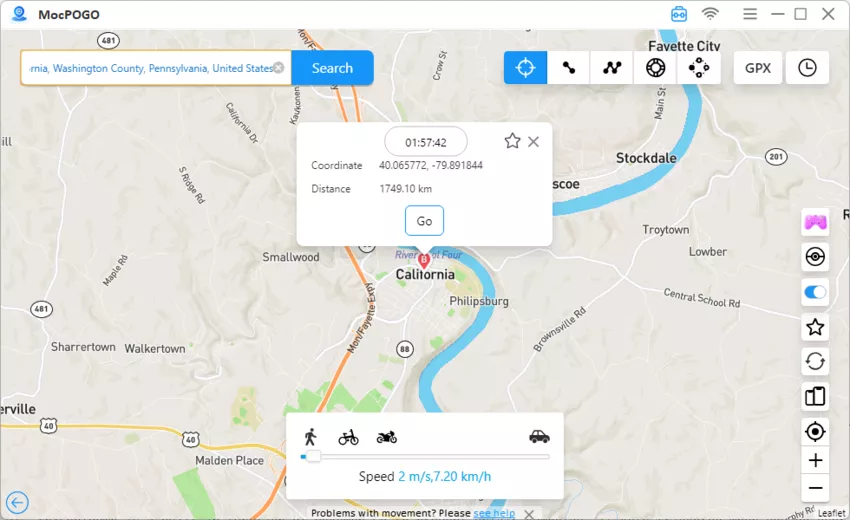
Note:
You can also feel free to download MocPOGO iOS or Android version app to change GPS location on Grindr directly.
Also Read: How to Fake GPS on Grindr on iOS & Android in 4 Easy Methods
Summary
This article explains detailed information about Grindr, a popular dating app for gay and bisexual men, with a focus on the Grindr web app. Users can access all the features for free on the web, and additional features enhance the desktop experience. The step-by-step guide explains how to use Grindr on a computer. Tips and tricks are provided for a better web experience. The article also introduces MocPOGO, a location spoofing tool on Grindr, with detailed steps on how to use it.




