Top 6 Ways to Fix Grindr Unable to Refresh
Encountering issues with Grindr’s refreshing function can be a major source of frustration for users. The app frequently crashes, failing to provide the user with the expected benefits. This problem arises when users are unable to access new profiles, and can stem from various causes including slow internet connection, outdated software, phone malfunctions, accidental app crashes, or compatibility issues. Regardless of the root cause, these issues hinder users rather than assisting them.
Part 1. Why Is Grindr Unable to Refresh?
Frequent problems with refreshing Grindr are common and may be caused by technical issues. Your Grindr application may not function properly for the following reasons
- Poor internet connection, including slow speed, dropouts, or low quality.
- Using an outdated version of the app.
- Possible phone problems.
- Technical problems causing sudden crashes.
- Using an older phone may also be a factor in these issues.
Part 2. How to Fix Grindr Unable to Refresh
Are you looking for methods on how to fix Grindr favorites unable to refresh issues? Here is the fix that can make things easy for you:
Way 1. Checking the internet connection
Nowadays, modern applications require a stable Internet connection to work properly. It is possible that the application will not work without a stable Internet connection. A slow Internet connection leads to performance problems. Therefore, to resolve this issue, you need to test your Internet connection. Make sure that you have enough internet speed to use this application.
Way 2. Clearing cache and data
Clearing Grindr’s cache and data sometimes solves this problem. Often, your phone’s cache gets clogged, and can’t process the new data. To clear the cache and data, you need to follow these steps:
- Uninstall or remove the Grindr app from your smartphone device.
- Now, you need to install the app from the Google Play Store or App Store in case of an iOS device.
- Now, you need to follow the path Settings > Tap on Apps & Notifications or Applications.
- Search for the Grindr app and then tap on Storage or Cache or Cache.
- Next, tap on the Clear Cache button to clear the cache data of the app.
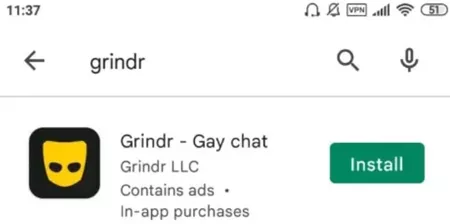
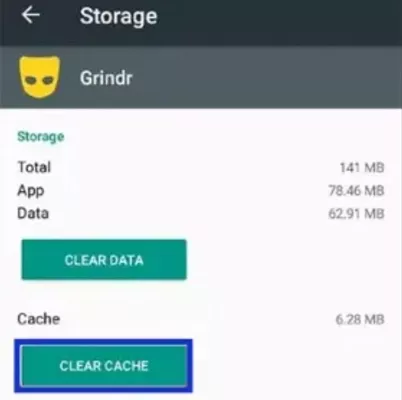
Way 3. Force Stop Grindr
The following steps can help you resolve the Grindr unable to refresh issue:
- Open Settings on your smartphone either by scrolling down the notification center or by searching settings in the apps.
- Find the “Application Manager” in the settings and tap on it.
- Search the Grindr app and open the settings of the application.
- Tap on the “Force Stop” and then tap on the clear cache button to clear the app data.
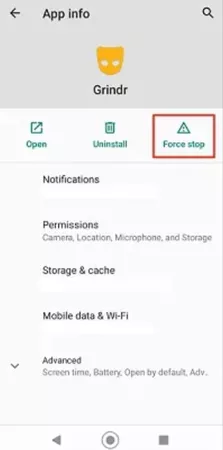
Way 4. Restart the device
The inability of the Grindr app to update often leads to performance issues. Most likely, your phone’s RAM is not able to respond to the game’s requirements in time. This happens when your RAM becomes overloaded due to simultaneous multitasking. You can resolve almost all issues related to either your phone or a specific application by restarting your phone.
Way 5. Reinstall Grindr
Most often, this error occurs when you’re running an application with an outdated version. In addition, this error occurs when there is not enough resources for the application features to work properly. The problem can be solved by uninstalling and reinstalling the application. Not only will this update the application to the latest version, but it will also fix any bugs associated with the older version of the application.
Way 6. Contact support team
If you can’t solve the problem with any of the above solutions, then there is no other way but to contact the support team. This is because you may have been banned from using the application for violating the application rules. You can contact the support team to clarify the reason and there are high chances of getting a good solution.
Fortunately, there are methods available to address this problem without adding unnecessary complexity. At times, location restrictions may also prevent the application from functioning properly. In such cases, we recommend MocPOGO as a premium third-party solution for location spoofing needs. This software is particularly useful in scenarios where users require simultaneous location spoofing across multiple devices.
Extra Tips: How to Spoof Grindr Location without Anyone Knowing?
If you are still unable to find out the core reason behind the Grindr app crash, then don’t worry anymore, we have a solution for you. MocPOGO is the reliable solution you should be looking for. The tool can help you solve the problem if it is due to your current location. You can spoof your current location by following the steps below:

168,282 people have downloaded it.
- Change GPS location on iOS device without jailbreak.
- Simulate GPS movement with custom speeds.
- Change the location of all location-based games/apps.
- Support GPS joystick to play AR game on PC.
- Multi-Device control up to 15 devices.
- Support the latest iOS 18/Android 15.
Step 1 Download, install, and open MocPOGO on your computer. You can use the official website. Register yourself on the tool and click on the Start button to move to the next step.
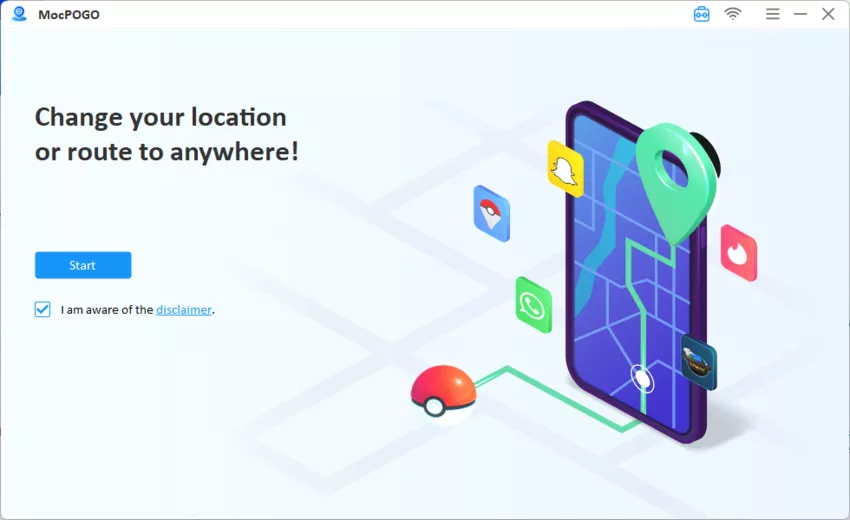
Step 2 Now, select the operating system of your phone. After selecting it, you need to connect your phone to the computer using the USB cable or Wi-Fi. Tap on the “Teleport” icon to get started. By tapping on it, you’ll be able to see your current location on the software’s screen.
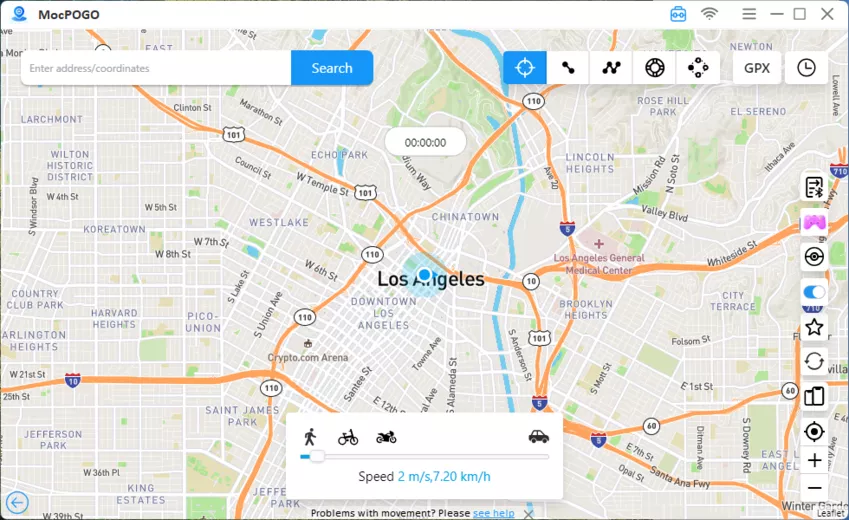
Step 3 Search the location either by entering a name or adding location coordinates in the search box. Now, tap on the search button to select the location.
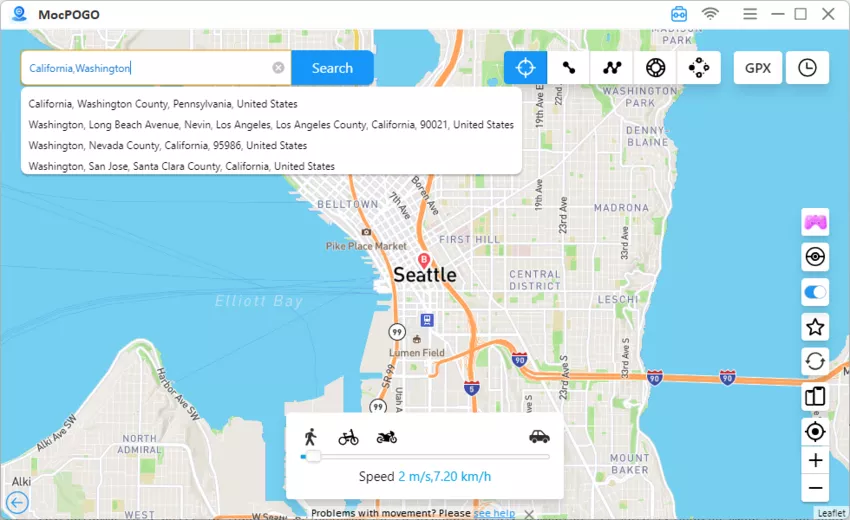
Step 4 Click on the “Go” option available on the map. This will teleport your location to the desired one.
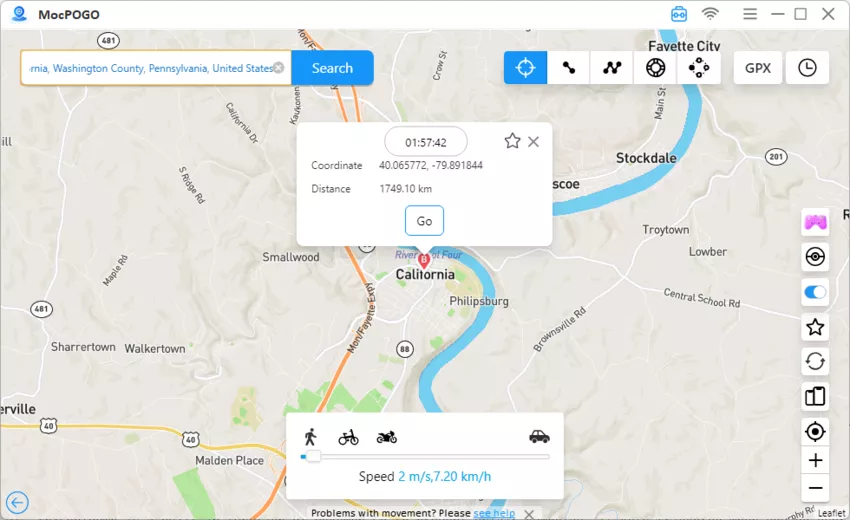
Summary
Is Grindr unable to refresh? You may be getting this issue due to certain reasons such as a slow internet connection, outdated software version, and a few others. We’ve explained methods to fix this issue including checking the internet connection, clearing the cache, force-stopping the app, restarting the device, and reinstalling Grindr. If issues persist, contacting support is recommended. MocPOGO is also an effective tool to resolve this issue as it works by spoofing location.





I was having the same issue on Grindr and tried a few of the methods you mentioned. The “Close and Reopen App” trick worked for me instantly! Thanks for sharing these solutions, I was getting so frustrated with the app not refreshing. Will try the other methods just in case!
This post was super helpful! I’ve been struggling with the “unable to refresh” issue on Grindr for a while now, and your suggestions like clearing the app cache and checking my internet connection really made a difference. Thanks for sharing these tips!