How to Change Location on iPhone with/without Jailbreak
As far as I know, many iOS users want to know how to change location on iPhone in easy steps. Some would want to change the location for accessing restricted websites, while others would do it for playing banned games in their respective countries. Indeed, there are many ways to fake your location on your iPhone. However, all you have to do is choose the most reliable way to ensure safety. Today, we will introduce effective ways to change location on iPhone with/without jailbreak. Let’s get started!
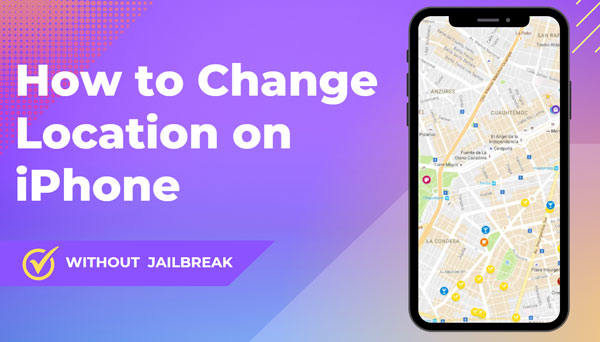
Why Users Need to Change iPhone Location?
As discussed above, iOS users may want to change their locations for many reasons. If there is any banned app they wish to use, changing location is an ideal choice. Below, you will find some common reasons among iOS users to fake their location.
✅ Access Geo-restricted Content
If you want to access geo-restricted content, must to fake location on your iPhone. Many platforms such as Netflix use geolocation to limit what users can watch. One of the best methods to bypass restrictions is to use VPN. But, all the VPNs are not 100% secure to use.
✅ Hidden Location
In fact, many users search for how to change iPhone location for privacy protection. By hiding your location, people can’t see your real IP. Thus, they can’t track your online activities.
✅ Location-based Service Games
Many location-based service games are available in different countries. For example, Ingress, Wizards Unite and Pokemon Go are some popular games that use your GPS location. By faking location on iPhone, users can easily access games that are restricted to specific areas.
✅ Work Remotely
Securely connect to corporate networks by changing your current location and hide from prying eyes of your online activities.
What Should You Know Before Changing Location on iPhone?
Changing your location on your iPhone may come with some risks depending on the method used to fake the location. Here are some of the risks you should know:
- Your iPhone will no longer support tracking such as navigation.
- Applications will use the wrong location.
- Location-sensing apps can block you from using fake locations.
- GPS spoofing apps can have details about your identity.
If you still insist on changing your position after knowing the risks, keep reading!
How to Change Location on iPhone without Jailbreaking in 4 Easy Methods
Currently, the most effective ways to change location on iPhone on the market are third-party tools. Here are top 4 ways below:
Method # 1: MocPOGO 🔥
MocPOGO – Location Changer is one of the best methods to spoof iPhone location without jailbreaking. It’s user-friendly and easy to use. Anyone without tech skills can quaickly change iPhone location in 1 click. Let’s check some excellent features of MocPOGO to change iPhone location.

168,282 people have downloaded it.
- Instantly change GPS location on iPhone without jailbreak.
- Change GPS location of all location-based games/apps, including Pokemon go, Tinder, Grindr, WhatsApp, and Snapchat, etc.
- Allow you play AR games without getting banned or detection on iPhone.
- Work with all iPhone devices and versions, including iPhone 16 and iOS 26.
- The best Android location spoofer to fake GPS without root.
- Multi-Device control up to 15 devices.
How to Change Location on iPhone without Jailbreak by MocPOGO
Step 1 First of all, you need to download and install MocPOGO for iOS on your computer.
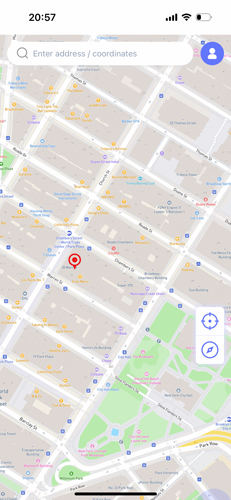
Step 2 Choose the desired location or enter the coordinates in the search box. Then select the location and hit “Teleport” on and map.

Step 3 MocPOGO for iOS will ask you to configure VPN, click on “Configure VPN” to go on.

Step 4 Click on the “Go” option to teleport to the targeted location.
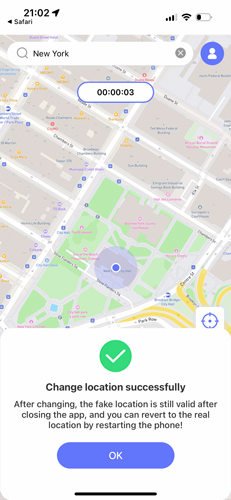
Note:
You can also download MocPOGO Windows or Mac versions to change iPhone GPS location without jailbreak.
Method # 2: 3uTools
3uTools is a all-in one iOS tool that offers a simple Virtual Location feature. By connecting your iPhone to a computer, you can easily spoof your GPS and set your device to any location worldwide. It’s often used for testing apps, hiding your real location, or accessing region-based content.
How to Fake Location on iPhone by 3uTools
Step 1 Install 3uTools and connect your device to the computer.
Step 2 After connecting your iPhone, select Virtual Location from the menu.
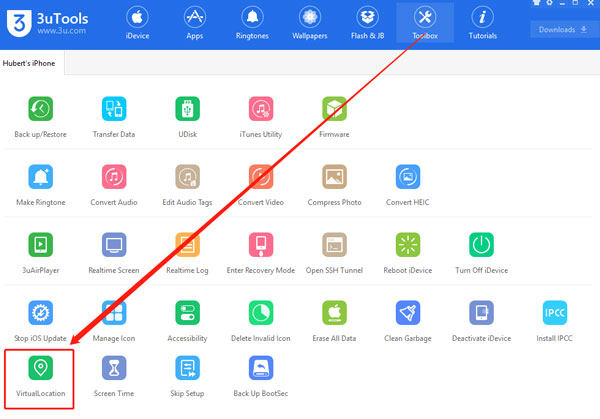
Step 3 You can enter the GPS coordinates to search for a virtual location.
Step 4 Verify the Settings to ensure they are turned off for the program you wish to use.
Step 5 Tap on the “Modify Virtual Location” option to confirm your change of location.
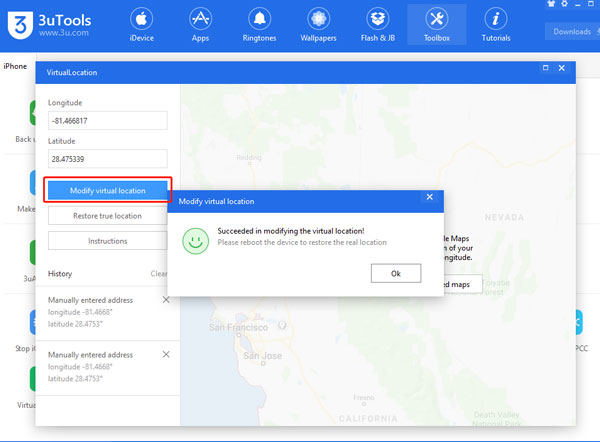
Note:
You can’t use 3uTools directly on your iPhone—it needs a PC connection. And iPhone location changes may not always stick, and some apps can detect spoofing. Besides, 3uTools works better on iOS 17 or earlier, less reliable on iOS 18 due to Apple’s stricter security.
Also Read: Why is My 3utools Virtual Location Not Working?
Method # 3: VPN
using a VPN is another easy way to change location on iPhone. A VPN (Virtual Private Network) hides your real IP address and routes your internet traffic through a secure server in another region. This makes it appear as if you’re browsing from that server’s location, allowing you to access geo-restricted apps, websites, or streaming services.
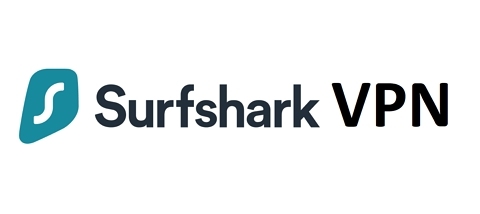
How to Spoof Location on iPhone by A VPN
Step 1 Download and sign up for Surfshark and download the app from the App Store.
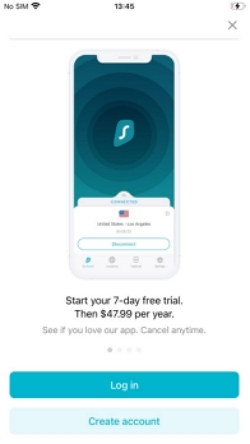
Step 2 Open the app and connect to a VPN server in your desired location.
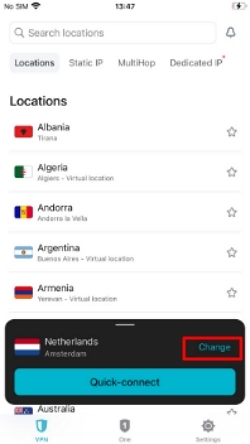
Step 3 Check your IP address to confirm that your iPhone is now showing the new virtual location.
Note:
Using Surfshark to change location on iPhone is legal, but you must follow all laws and service agreements. Any illegal use, such as bypassing restrictions for unlawful purposes, violates Surfshark’s Terms of Service and could result in consequences. Always ensure your activities comply with both local laws and the platforms you access.
Method # 4: iBackupBot
iBackupBot is also a tool that lets you change location on iPhone by editing iTunes backup files. With it, you can modify location settings in your backups without jailbreaking your device. While it gives users control over their iPhone data, the process requires caution, as incorrect edits can lead to issues like data corruption.
How to Change Location on iPhone by iBackupBot
Step 1 you will need to connect your device to the computer and choose the “Back Up Now” option.
Step 2 Open iBackupBot, then find the backup archive created using iTunes.
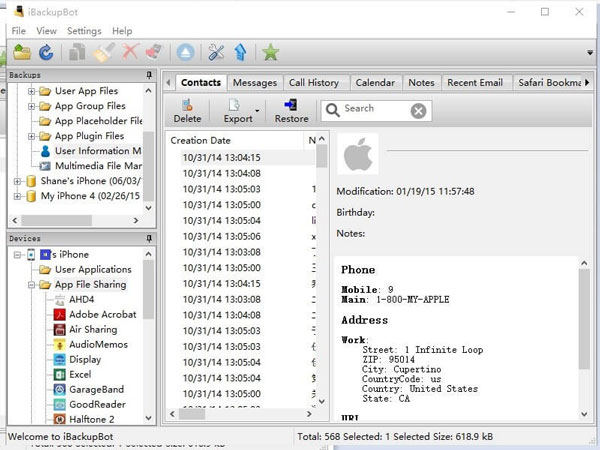
Step 3 Once you’ve opened the backup archive, the next step is to edit the file in the program as follows:
- System Files > Home Domain > Library > Preferences
- User App Files > com.Apple.Maps > Library > Preferences
Step 4 Close iBackupBot and navigate to Settings > Your Name > Find. You should turn off Find My iPhone and then restore a backup.

Note:
Using iBackupBot to change location on iPhone comes with several drawbacks. It requires a constant connection to a computer, making it inconvenient for mobile use. The fake location is only temporary and disappears after restarting your device. Since iBackupBot wasn’t built for GPS spoofing, it often struggles with newer iOS updates and may not work reliably. There’s also a risk of data corruption when modifying backup files, which could lead to permanent data loss. On top of that, the setup process is complex and can be difficult for non-technical users to manage.
How to Change Location on iPhone with Jailbreak
Wondering how to change your location on iPhone? Many iOS users opt for jailbreaking their devices to change location. This method is insecure and not recommended for the users. When you jailbreak your device, you can change most of the settings on your iPhone.
Here is How to Jailbreak iPhone to Change Location
Step 1 Download and install an app on your iPhone that can be used to fake location, there are many plugins in Cydia. Including Relocate Reborn Tweak, GPS Master, Locsim Tweak for iOS, etc. Here we take the free “Location Faker” as an example.
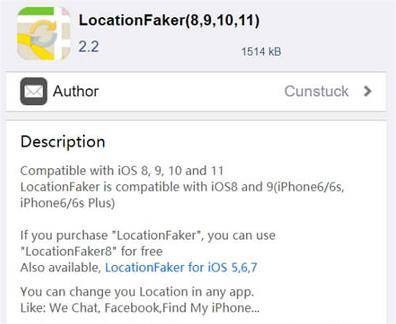
Step 2 Download and launch the app and navigate to the location you want to fake.
Step 3 Drag and drop the green pin representing your current location to any desired location on the map and confirm by clicking the button ON in the lower left corner.
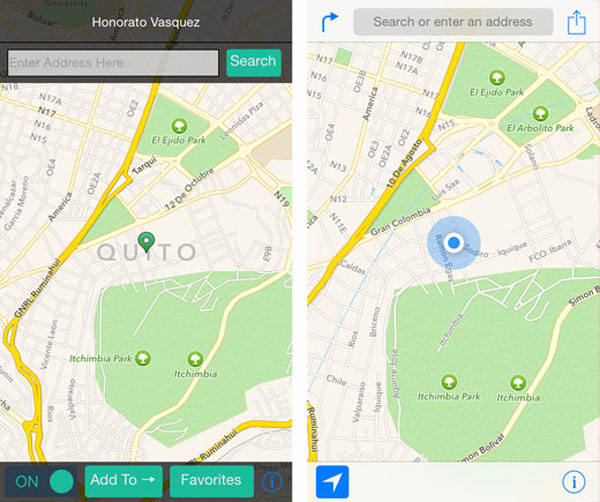
Step 4 Open the selected app to see a new location.
Though many people search for how to change region in iPhone using jailbreak, this method may not be suitable for everyone. Jailbreaking an iPhone can lose most of Apple’s security measures. Moreover, your device will no longer receive system updates and security updates. Here are a few pros and cons of jailbreaking an iPhone:
Pros
- ✔Gives your full control over your iPhone.
- ✔Endless customization options.
- ✔Fake your location to access geo-restricted apps.
Cons
- ✘No more updates from Apple.
- ✘Jailbreaking goes against Apple’s TOS.
- ✘Your iPhone will be vulnerable to hackers and malware.
- ✘Jailbreaking affects the battery’s life.
How to Change Region on iPhone in Settings
If you simply want to change your location in the App Store instead of your real GPS location, then this method is perfectly adequate! Just to be clear, this method will not help you change the GPS of any other application.
Step 1 Go to Settings > Media & Purchases > View Account > Sign in with your Apple ID password.
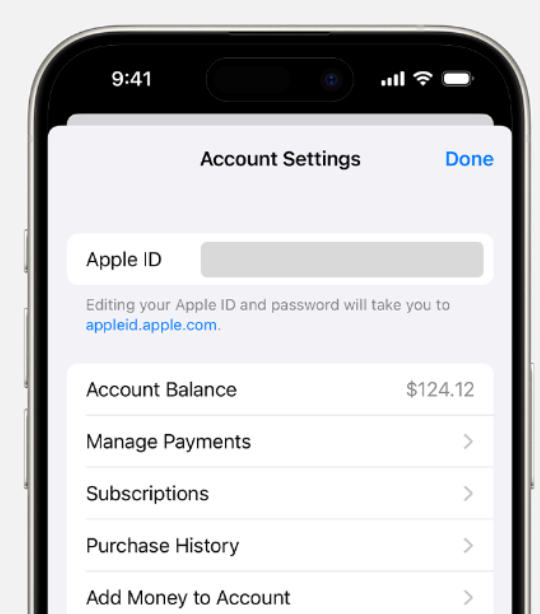
Step 2 Select “Country/Region” > click to change the country/region you are using, just select a new country or region from the list.
Step 3 Tap Agree and exit Settings. Your location in the App Store is now changed to the new country you just set.
Conclusion
Changing your location on iPhone can be possible in many ways. When you jailbreak your iPhone, it can lead to several risks. For this reason, MocPOGO – Location Changer is the recommended tool to fake your location without jailbreaking. If you’re looking for the answer to how to change location on iPhone, download MocPOGO from the official website to fake your iOS device.



