[Solved] Does Life360 Notify When You Log Out? Here’s the Fix!
 MocPOGO
MocPOGO
MocPOGO is the best location changer change Life360 location without any detection on iOS & Android devices.
Life360 is an amazing app for communication and location sharing. It allows the users to send their current location to their family members and close ones. However, there will be some cases when you don’t want the app to share your location with other members. In that case, you may log out of the app. But does Life360 notify when you log out? Let’s find the answer below.

Part 1. Does Life360 Notify When You Log Out?
Yes. Life360 sends alert messages within a circle which is only accessible to the circle members. The notifications generated are based on app-related activities and user security. Hence, it does notify you when you log out of the app. The notification won’t be exactly about you logged out of the app. However, your circle members can see that your GPS or location is off. They will also see something like “No Network/Phone is Off” written beside your name.
Part 2. How Does Life360 GPS Tracking Work
Through Life360, guardians can easily track their child’s location and frequently visited regions. By setting geo-fences in Life360, you can also see when a member from your circle leaves or arrives at an office, school, or home.If you’re wondering how Life360 determines your location, it actually uses a mix of different technologies to ensure accurate real-time tracking. The app doesn’t depend on just one source — instead, it switches between several methods to provide consistent updates.
✅ GPS (Global Positioning System):
This is the most precise way Life360 tracks your location, using satellite signals to identify your position. However, it tends to drain your battery faster.
✅ Wi-Fi:
When you’re indoors or in areas with weak GPS signals, Life360 relies on nearby Wi-Fi networks to estimate your location. It’s less accurate than GPS but helps save battery life.
✅ Cellular Data:
As a backup, Life360 can use cell tower connections to approximate your location. It’s not as exact, but it keeps tracking active when GPS or Wi-Fi aren’t available.
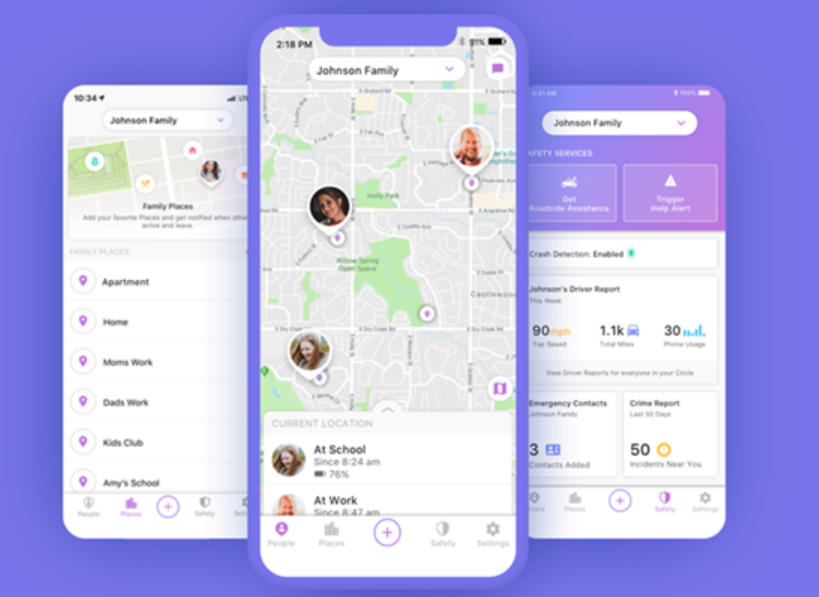
Also Read: How to Pause Location on Life360 without Anyone Knowing
Part 3. Understanding Life360’s Notifications
1. Life360 Sends Notifications for Certain Activities
Life360 also helps to track activities other than just location. So, you can also enable these options in the app. It lets you see:
- ■ If your closed one has left or arrived somewhere.
- ■ If someone from your circle starts or stops driving.
- ■ When you receive any voice or text messages on the app.
- ■ Low-battery notifications and safe drive updates are smart notification features which are also available.
2. Life360 Does NOT Always Notify about Log-outs
Life360 does not notify for logouts directly. Sometimes, it portrays the logouts as if the GPS is off or the device has a poor connection. Hence, it is not possible to find out that notification is due to logouts. However, if it has been a long time since you have tracked the location. Logout might be the reason.
3. 2 Ways That Life360 Could Detect a Logout
1. Location Tracking and History
Logout of the app can be detected by interrupted location sharing. If you are unable to track someone for a long time, it might be because they have logged out from life360. As a result, the location history will have no records.
2. Third-party App Notifications
You may take the help of a third-party app notification to recognize the logouts. The third-party app when connected to Life360 sends an alert to the device.
Part 4. How to Avoiding Log Out Notification on Life360
1. Temporarily Disabling Location Sharing
A temporary stop on location tracking might help from receiving a logout notification. This will, in turn, not only prevent logout notifications by Life360 but also will turn off driving notifications too.
2. Using Airplane Mode
Switching on airplane mode on the device will prevent the app from initiating location or logout updates. However, we do not recommend this method because you will not be able to use internet services.
Also Read: Does Life360 Tell You When Someone Checks Your Location?
Bonus: How to Stop Life360 Tracking without Anyone Knowing
Well, if you are wondering if there’s any actual way to turn off Life360 location without anyone knowing, then you will need to spoof your location. We bring you the safest and best tool MocPOGO to fake Life360 location on both Android and iOS devices perfectly. With this professional location changer, you can change location in any location-based apps and games within seconds. At present, MocPOGO has aided more than 100,000 users from all over the world.

168,282 people have downloaded it.
- One click to change Life360 GPS location to stop tracking on iOS & Android devices.
- Instantly fake Life360 GPS location on your devices without jailbreak or root.
- Safely spoof Life360 location to turn off Life360 notification without your family or friends knowing.
- Change GPS location of all location-based games/apps, including Pokemon Go, Monster Hunter Now, X, Facebook, Instagram, LinkedIn, WhatsApp and Grindr, etc.
- Fake Life360 location with multi-device control up to 15 devices.
- Support the latest iOS 26/Android 16.
How to Spoof Life360 Location to Stop Tracking with MocPOGO for iOS and Android Devices
Step 1 Download and install MocPOGO and register into the application. Launch the app. And click on the “Start” button.
Step 2 Connect your device to the computer by a USB cable or WiFi. Make sure the USB debugging and developer mode are enabled on your device.
Step 3 Next, press the “Teleport Mode” icon to mark your current location in the first place. Then, in the Search Box at the upper left corner, type the coordinates or name of the place and press “Search“.
Step 4: You will see some options for the region that you have entered. Choose the location as per your choice. Now, the “Go” option will appear on the map. Press it and your location on your device is teleported to that place. Launch Life360, you’ll find that the location has also beend changed.It’s so easy!
Note: Through this article, we have concluded that Life360 is a family communication where members can connect and share their activities. Does life360 notify when you log out? Yes, it notifies all the members of a circle when you log out. The app will also give updates when you leave the circle, switch to another device, or turn off location services. Therefore, if you are having private meetings, using MocPOGO to change your location will be the best idea.



Don’t forget to download MocPOGO iOS or Android version app to change GPS location on Life360 directly.
Conclusion




