[Sloved] How to Set Decoy Location on iPhone in Top 4 Ways
 MocPOGO
MocPOGO
MocPOGO is the best location changer to set decoy location on iPhone without jailbreak.
It is beneficial to change your iPhone’s location to a fake one. This can help you avoid being tracked, keep your position secret in location-based games, get to the content that is blocked in your area, and hide the fact that you have jailbroken your iPhone. So this article will discuss 4 easy ways to set iphone decoy location. Let’s keep reading!
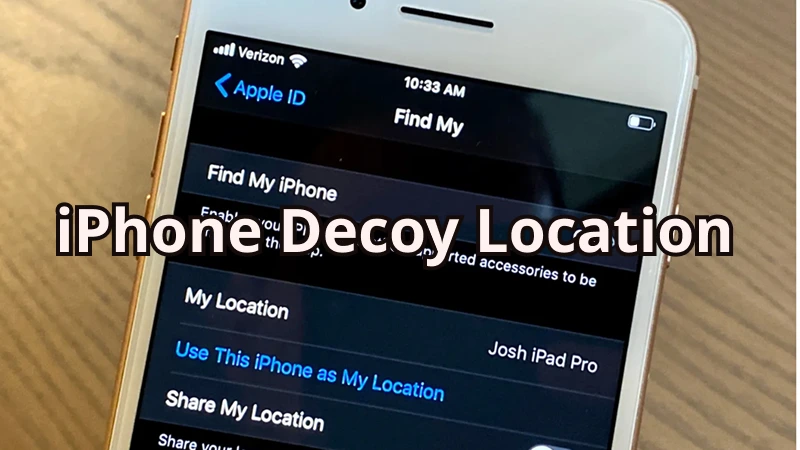
Part 1. What Should You Know about Location Decoy on iPhone
What is a Location Decoy on iPhone
A location decoy, or false location, allows you to access essential services or entertainment applications. There are few options for this, but two of them involve tweaking the iPhone’s settings or utilizing specialized software. Use a fake iPhone location to get around region locks, enjoy more location-based games, or just want some quiet. It simply hides your valid IP address so that only approved websites and applications can use it.
The Benefits of Using iPhone Location Decoy
There are several advantages for faking location feature on an iPhone:
- ✓ Privacy:You may improve your online privacy by disabling location tracking in applications and services. Stop them from stealing your location data and selling it to other companies.
- ✓ Gaming:Changing your location in games like Pokémon Go may provide you with a variety of benefits. Challenge yourself in a variety of virtual environments to enhance your game experience.
- ✓ Media Platforms:Participate in regionally restricted material or services, and engage with and follow more people and media than ever before.
- ✓ Remaining anonymous:In order to maintain your anonymity and privacy when interacting with others online, it is recommended that you use location-hiding features.
Part 2. Top 4 Ways to Set iPhone Decoy Location Update
There are 4 easy ways to tell your iPhone where decoy location is:
- Way 1. Use MocPOGO Location Changer🔥
- Way 2. Open Airplane Mode
- Way 3. Stop Sharing Location in Find My App
- Way 4. Use Another Device
Way 1. Use MocPOGO Location Changer🔥
MocPOGO Location Changer is widely used by many people to spoof iPhone location. Within 1 minute, anyone can fake iPhone location with ease. And MocPOGO is also compatible with all location apps and games on your iPhone. It’s very safe and no one can detect after you set decoy location on iPhone.

168,282 people have downloaded it.
- 1 click to set a decoy location on iPhone without jailbreak.
- Safely change iPhone location without your family or friends knowing.
- Change location of all location-based games and apps on iPhone, including Pokemon Go, Monster Hunter Now, Instagram, Snapchat, LinkedIn and Grindr, etc.
- Also support to spoof location on all Android devices, including Samsung, Huawei and Xiaomi, etc.
- Effortlessly change location with multi-device control up to 15 devices.
- Support the latest iOS 26/Android 16 versions.
Step 1 First, download, install and launch MocPOGO on your PC or Mac. Now click on Start.
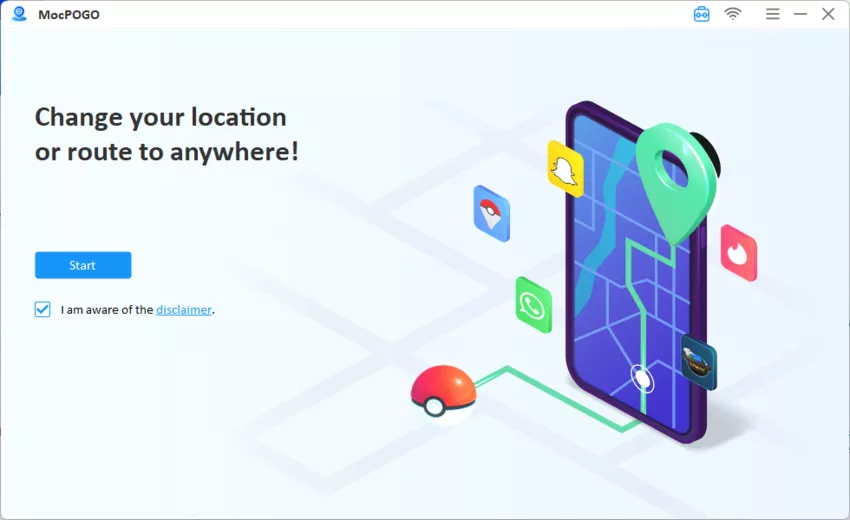
Step 2 Then connet your iOS device to computer and make sure the developer mode is enabled on your iPhone.

Step 3 Select Teleport Mode in MocPOGO interface from the top right corner. Enter and confirm the address you want to teleport your iPhone’s GPS location in the search bar.
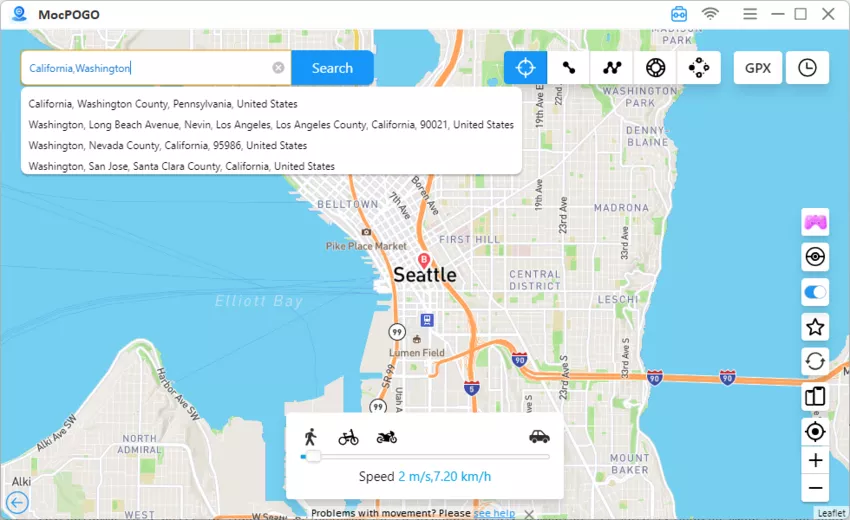
Step 3 Click Go. Your iPhone location will be changed to your desired destination.
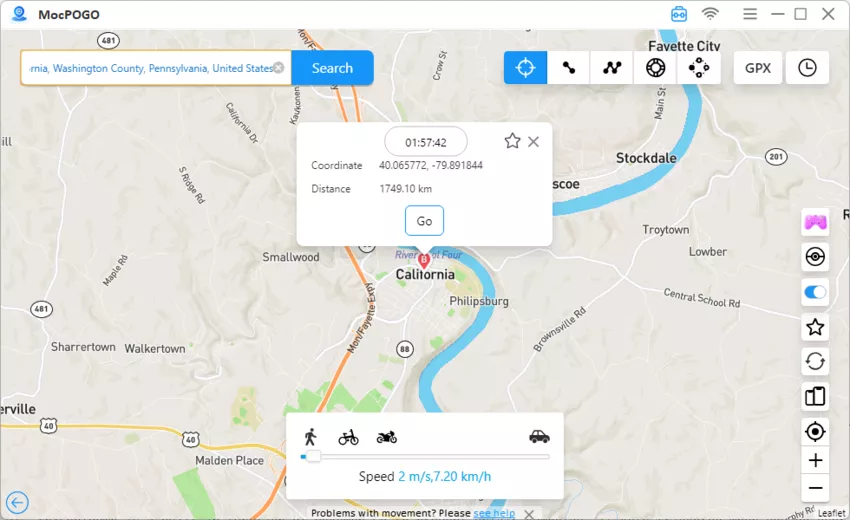
Now that your iPhone’s GPS location has been successfully changed, no one can track your location any more.
Note:
You can also download MocPOGO iOS version app to set decoy location on iPhone instantly to keep your privacy.
Way 2. Open Airplane Mode
Turning Airplane Mode on can disable location services for a while, essentially making your device look offline.
Step 1: Swipe down from the top right corner of the screen to open the Control Center.
Step 2: Click on Airplane Mode to turn it on.
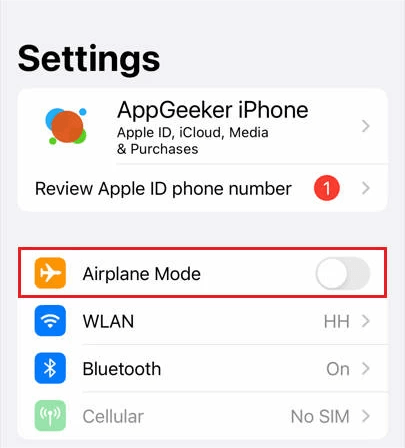
Way 3. Stop Sharing Location in Find My App
Stop sharing your location in the Find My app, which is another simple way to set a decoy location.
Click the Find My app > Select the Me tab > Share My Location.
Way 4. Use Another Device
Step 1: On a secondary device, use the Find My app.
Step 2: Share your location from this device instead of your primary one.
Part 3. What to Do If Find My iPhone Not Updating Location
Sometimes, the Find My app does not update your iPhone location.
- ■ It might be due to a weak internet connection that stops updating the area via the Find My app.
- ■ It can also be done when location services are not working.
- ■ App bugs are also a significant cause of the failure of location updates.
- ■ When the battery of your phone gets too low, it disables the location to save the battery.
How to Fix Find My iPhone Not Updating Location by 5 Useful Methods
Here are 5 solutions that will help you fix this iPhone location issue. To keep your location updated, ensure a stable connection to the network, enable location services, restart your device if needed, and hold sufficient battery for your iPhone.
✅1. Check iPhone Network Connection
For smooth processing, your phone must be attached to a strong Wi-Fi or cellular connection.
Step 1: Go to Settings on your iPhone.
Step 2: Navigate to Wi-Fi and check your connection.
Step 3: Ensure you have a stable cellular connection if Wi-Fi is unavailable.
✅2. Enable Location Services
Make sure location services are turned on.
Step 1: Go to Settings > Privacy.
Step 2: Tap Location Services and toggle it on.
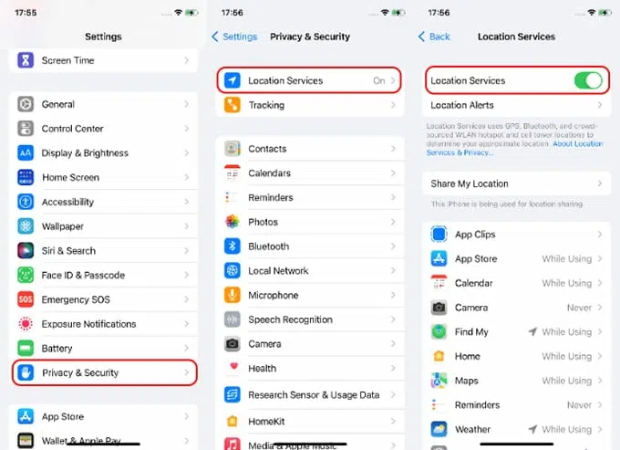
✅3. Restart iPhone Device
Most of the time, restarting your iPhone can fix many minor software issues.
Step 1: Press and hold the Power button until the slider appears.
Step 2: Slide to Power off, then turn your device back on.
✅4. Update iOS Device
Keeping your iPhone’s software up to date can resolve bugs.
Step 1: Go to Settings > General on your device.
Step 2: Choose Software Update and check for updates.
Step 3: Then download and install any available updates.
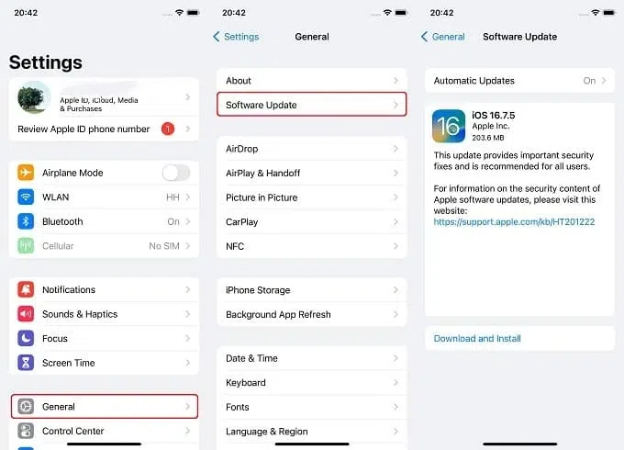
✅5. Check Battery Level
Ensure your iPhone has enough battery to support location services.
FAQs about iPhone Decoy Location
Q1: How can you tell if someone is using an iPhone decoy location?
You can sometimes detect a fake or decoy location by looking for irregular movement patterns. If the location data shows sudden jumps across long distances or impossible travel speeds, it may mean they’re using a spoofing app or GPS manipulation tool.
Q2: How do you identify a decoy app on an iPhone?
Check your device for duplicate utility apps — for example, two calculators, note apps, or flashlights. Often, one of them could be a decoy app used to hide data or disguise other activity. Also, look out for unfamiliar or unnecessary apps with generic names.
Q3: How can I make my iPhone appear in a different location?
You can change your iPhone’s region manually by going to Settings → [Your Name] → Media & Purchases → View Account → Country/Region → Change Country or Region, then select a new location.
If you want a faster way, use MocPOGO — it lets you set a decoy location on iPhone in just one click.
Q4: Can iPhone location be inaccurate?
Yes. The accuracy of your iPhone’s location depends on GPS signal, Wi-Fi strength, and interference in the area. A large green circle around your location in Find My iPhone usually means the data isn’t precise — but it doesn’t always mean it’s fake.
Conclusion
It significantly enhances your privacy, gaming experience, or even access to geo-restricted content. Each approach, from using tools like MocPOGO Location Changer to toggling Airplane Mode or location sharing to using another device, provides a new perspective on how you can control your location settings. Know why Find My iPhone is not updating its location and fix these issues. Following the steps and advice given above, you will be more flexible and secure in your digital engagement.





