Everything about Significant Locations on iPhone
Significant Locations iPhone is an incredible built-in feature that keeps track of visited places. However, many iPhone users aren’t aware of this feature.
In this article, we will explain what significant locations iPhone is. We will discuss how to see significant locations on iPhone and how you can turn it off if needed. We will also share how you fake significant locations to maintain your privacy.
Part 1. What is Significant Locations iPhone
Significant Locations is an exceptional feature of iPhones. It creates a history of the places you visit along with dates.
For instance, if you visit five locations in Seattle, it will show you the information on all these locations. You will see the date, time, and even the time you have driven to reach there. You can also see the location on the map.

All this personal data is end-to-end encrypted, so you don’t need to worry about privacy invasion. Apple uses this data to show your personalized services, pull up relevant photos, etc.
iPhone users aren’t usually aware of this feature because it is hidden deep in the Location Services. However, it can be really helpful if you want to see the places you have visited. It is great for parents to check where their children have been.
Part 2. How to See Significant Locations on iPhone
Here are the steps you can follow to see Significant Locations on your iPhone.
Step 1: Go to Settings.
Step 2: Scroll down and tap Privacy.
Step 3: Tap Location Services.
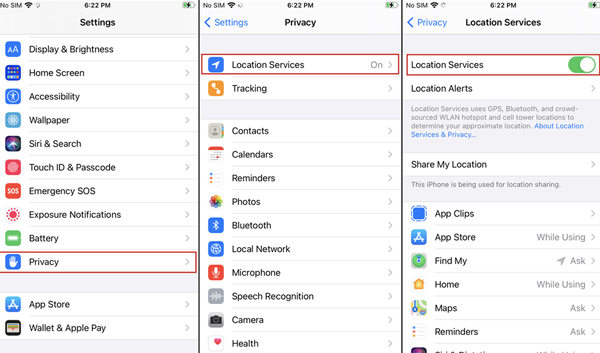
Step 4: System Services Location Services. Tap the option.
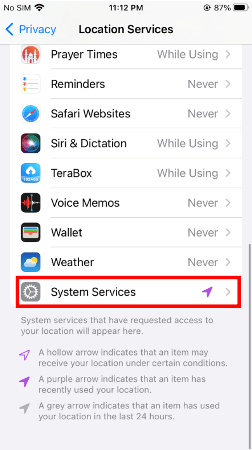
Step 5: Scroll down and tap Significant Locations.
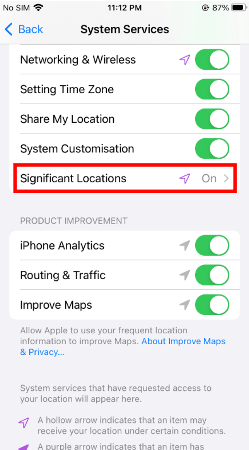
Step 6: Enter iPhone passcode. Then, you will see the record of the places you’ve visited.
Part 3. How to Turn off Significant Locations on iPhone
Significant Locations keep track of the visited locations. It creates a complete history that you can check in the settings.
These locations aren’t shared with anyone. They are end-to-end encrypted. But if your phone is unlocked or someone knows the passcode, such as your parents, siblings, or loved ones, your privacy can be compromised. They can check the history and know the locations you have visited.
It is possible to clear the history, but some people prefer to keep Significant Locations off. It ensures their privacy and does not track their locations.
Just Scroll down and tap Significant Locations. Enter your passcode. At the top, you will see the button to turn off Significant Locations. Tap it and turn it off.You can also clear the history before turning it off. And you will see the Clear History option at the bottom.
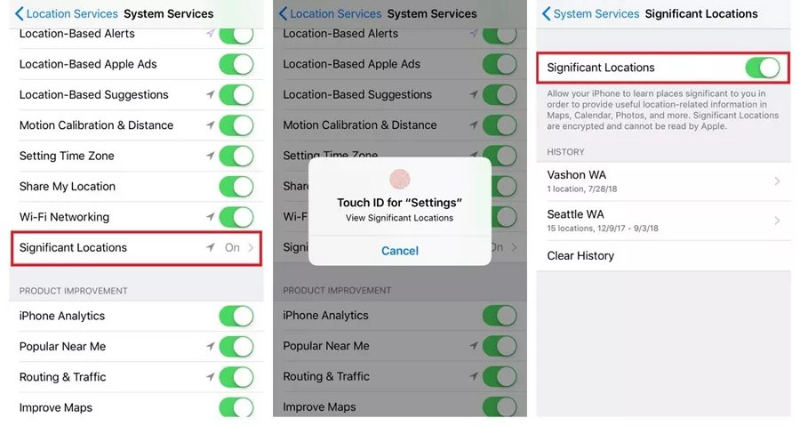
[Extra Tips] How to Fake Significant Locations on iPhone
In some cases, you can directly turn off Significant Locations iPhone. For instance, if your parents check the history regularly, you cannot clear it or turn it off.
Similarly, your organization’s device might not allow you to turn off Significant Locations. Wherever you go, it will be tracked and stored in history.
In such scenarios, the only solution is to fake significant locations on iPhones. You can use MocPOGO for iOS . It is a location spoofer that can instantly change the location of the device.

168,282 people have downloaded it.
- Change GPS location on iOS device without jailbreak.
- Simulate GPS movement with custom speeds.
- Change the location of all location-based games/apps.
- Support GPS joystick to play AR game on PC.
- Multi-Device control up to 15 devices.
- Support the latest iOS 18/Android 15.
Here’s how you can fake significant locations iPhone using MocPOGO.
Step 1 Install the MocPOGO and launch it ,you will see your current location on the map.
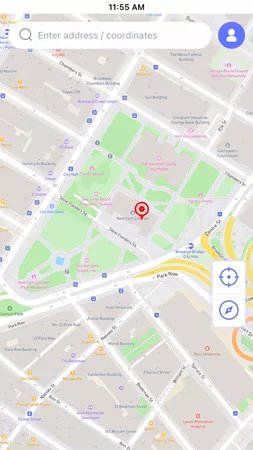
Step 2 Enter the desired location in the search bar. You can also enter coordinates for extra precision. You will see the entered location. You can select to Teleport to the location or Walk. Tap Teleport.

Step 4 You need to configure the VPN first. There will be a message on the screen. Tap Configure VPN.

Step 5 Now, your location will be changed within a second. You will see the selected location on the map. Significant Locations iPhone will save this location in its history.
FAQs about Significant Locations iPhone
Q1: Should you have significant locations on iPhone?
You can keep significant locations turned on if you want to have a history of the places you visit. It could be helpful to know the time and date you traveled, time spent driving, etc. But if someone can invade your privacy by checking these locations, you should turn it off.
Q2: Is Significant locations on by default?
Yes, Significant Locations is on by default. When you set up your iPhone, it is already turned on. If you wish to turn it off, you have to follow the steps we have mentioned.
Q3: Why can’t I see the summary of significant locations?
When you turn on significant locations, you don’t have any history. The device will record it once you travel. But if it was already turned on, there could be an issue with the iOS version. Make sure it is up to date, as users have reported issues with some iOS versions.
Summary
Significant Locations iPhone is an excellent feature that helps you keep track of the locations visited. It gives you details, such as data, time, driving time, location on the map, etc. It is a helpful feature, but most people aren’t aware of it. We have explained how to see significant locations on iPhone. You can check the history or even clear it. You can also turn it off if you don’t want this feature or if it invades your privacy. In scenarios where you can’t turn it off, you can fake the location using MocPOGO-iOS Spoofer. It is a reliable location spoofer that instantly changes your location and imitates physical movement.




