How to Hide Location on iPhone [Temporary/Permanent]
There exist numerous compelling reasons for concealing your location on your iPhone. Some individuals highly value their privacy, seeking moments of seclusion away from the prying eyes of friends and family, thus preventing them from knowing your exact whereabouts. The ability to hide your location can prove incredibly useful when you’re not in a place you’re expected to be, such as during school or work hours. The potential scenariOS where you might want to keep your location private are virtually limitless, and the good news is that, for most purposes, you can effortlessly hide your location on your iPhone. In this article, we will demonstrate various methods to accomplish this, allowing you to learn how to hide location on iPhone with ease.
Why Users Want to Hide Location on iPhone
There are several compelling reasons why users might opt to hide their location on an iPhone, with considerations primarily centered around privacy, security, and personal preferences. Below are some typical reasons driving this choice:
Privacy Concerns: Many users highly value their privacy and wish to prevent easy access to their location by apps or services. Certain apps, especially those lacking a clear necessity for location data, may request this information, which some users prefer to keep confidential.
Data Collection Caution: Users can be cautious about apps collecting their location data for purposes that may not be entirely transparent or trustworthy. This wariness might lead them to disable location services to curb excessive data collection.
Minimizing Targeted Ads: Some users have a preference to avoid receiving location-based advertisements, or they aim to reduce the extent of personalized tracking. This can be achieved by turning off location services.
How to Hide Location on iPhone without Them Knowing
Discover how to maintain privacy by learning how to hide your IP address on iPhone effectively.
Scenario 1: Temporarily Hide Location on iPhone
1. Hide location on iPhone by spoofing
MocPOGO – iOS/Android Location Changer , a versatile location modification application designed for both iOS and Android devices. This tool allows you to alter your GPS location, enabling you to simulate movement on your device. It’s not limited to just location-based games; it can also be used for applications that require accurate location tracking.

168,282 people have downloaded it.
- Change GPS location on iOS device without jailbreak.
- Simulate GPS movement with custom speeds.
- Change the location of all location-based games/apps.
- Support GPS joystick to play AR game on PC.
- Multi-Device control up to 15 devices.
- Support the latest iOS 26/Android 16.
Here’s a simple guide to using MocPOGO:
Step 1 After launching the app, you can enter the address or coordinates in the search box to change your iPhone GPS location. Then select the location and hit “Teleport” on and map.

Step 2 Next, MocPOGO for iOS will ask you to configure VPN, click on “Configure VPN” to go on.

Step 3 After choosing your desired location on the map, an option labeled “GO” will appear. Click on it, and your device’s location will be instantly teleported to the selected place.
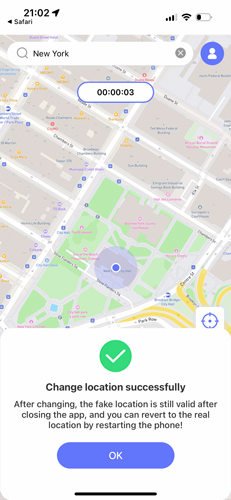
2. Turn on airplane mode
The fastest method to conceal your iPhone’s location is by activating Airplane mode. Access the Control Center and tap the Airplane Mode icon. This action will disable all connections, including Wi-Fi, cellular, and location services. Your iPhone will display its last known location.
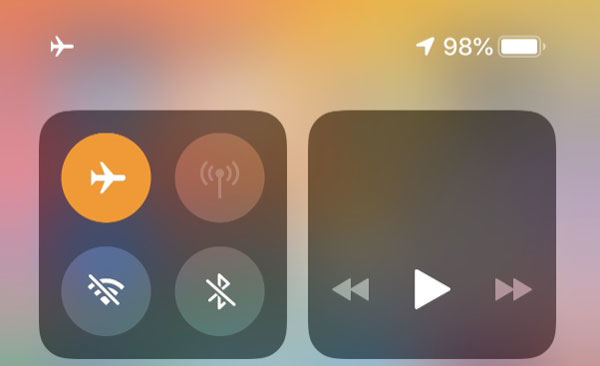
3. Turn off Find My app
Another simple method to hide your iPhone’s location is by discontinuing location sharing through the Find My app. Here’s a step-by-step guide:
- Access the Find My app on your device. If you’re using iOS 14.1 or later, the app is already available. If you’re on an earlier version, you might need to download it.
- Tap on “Me” at the bottom corner of the screen, and then switch off the “Share My Location” option.
- If you’re sharing your location with friends, you’ll need to follow a similar process for each of them. Go to the “People” tab, select a person from the list, and tap “Don’t Share.”
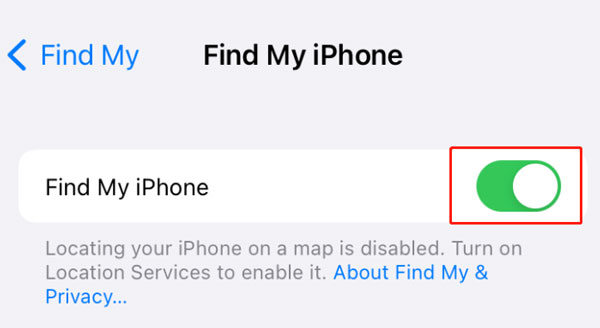
By following these steps, you can easily prevent your location from being shared through the Find My app.
4. Turn off precise location
You can swiftly hide your iPhone’s location by deactivating precise location services.
- Access the iPhone’s Settings application.
- Navigate downwards and opt for the “Privacy & Security” section.
- Click on “Location Services,” situated at the uppermost part of the screen.
- Select an app from the list to check if it’s using your exact location.
- Then, locate the toggle next to “Precise Location” at the bottom and switch it off.
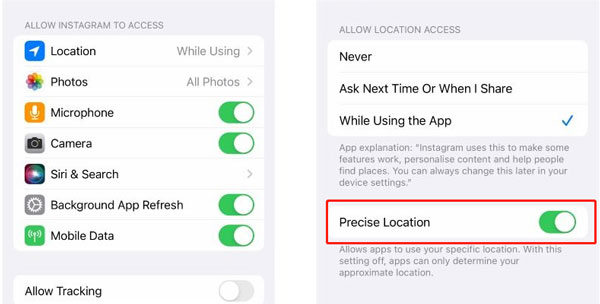
By performing these actions, you can easily prevent the use of precise location data by specific apps.
Scenario 2: Permanently Hide Location on iPhone
1. Use your iPad or another iPhone
To conceal your location from Find My App and iMessage tracking, you can achieve this by sharing from a stationary iOS device. This method can create the impression that you are not in motion.
When someone checks your location through Find My App or iMessage tracking, they will observe a location, but not your precise whereabouts. Here’s how to accomplish this:
- On the other iOS device, open the Settings.
- Choose your name situated at the uppermost part.
- Opt for “Find My,” and subsequently, tap “Use This iPhone/iPad as My Location.”
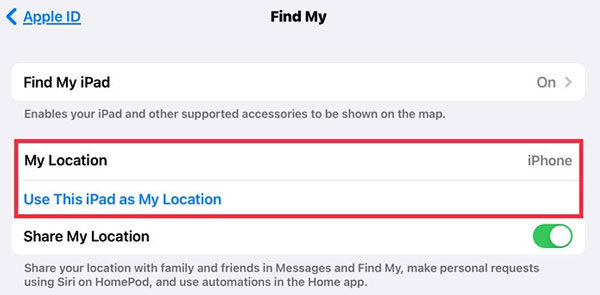
You can subsequently activate location services on your original device, and no one will be aware of the ruse.
2. Turn off location for system services
The iPhone offers in-depth and comprehensive settings that allow you to finely adjust your preferences. Additionally, you can manage and conceal your location using System Services, and here’s the step-by-step guide:
- Launch the Settings application and navigate to the Privacy tab.
- Within Privacy, locate and tap on Location Services, then access the desired settings menu by selecting System Services.
- In this menu, you’ll find an extensive array of options for customizing location sharing.
- To completely disable access, find “Significant Locations” and toggle the slider. This control provides access to your iPhone’s location history.
- Within the Significant Locations section, there’s an option to remove previously logged locations. To execute this action, simply select the “Clear History” button.
3. Turn off share location service
Turning off Location Services directly will deactivate GPS-based location services for all apps. However, if you only want to stop sharing your location, follow these steps:
- Open the Settings app and scroll down to locate the Privacy section.
- In the Privacy submenu, select the Location Services option.
- Within Location Services, tap on the Share My Location entry.
- To stop sharing your location, toggle the “Share My Location” slider to the off position.
Wondering how to hide my location on iPhone without them knowing? MocPOGO is the recommended too for iPhone users.
Similar Questions: How to Stop Sharing Your iPhone or iPad Location
In the event that you’re not utilizing the most recent variant of iOS, iPadOS or macOS and are concerned somebody might have had actual admittance to your gadget, you can reestablish the gadget to production line settings. A processing plant reestablish eradicates all the data and settings on your gadget. This incorporates eliminating any applications that were introduced without your insight and resetting your security settings so you’re not imparting location to any individuals or applications.
Also Read: Step-by-Step Guide: How to Change Location on iPhone
Summary
Learn how to safeguard your iPhone’s location and IP address for privacy. Discover methods, such as using MocPOGO – iOS/Android Location Changer for temporary simulation, activating Airplane mode, or disabling location services selectively. Also, explore permanent options like sharing from another device, managing system services, or stopping location sharing in Settings.



