How to Change iPhone Location to US in Top 3 Methods
 MocPOGO
MocPOGO
MocPOGO is the best location changer to fake location to anywhere on iPhone and Android without jailbreak or root.
Changing the location on your iPhone can open up a world of possibilities, from watching restricted content in certain regions to avoiding intrusive apps that track your movements. The process is simple, but it must be done correctly to avoid issues or Apple ID restrictions. In this guide, we’ll mention the top 3 methods on how to change iPhone location to US effortlessly. Ensure to read this guide till the end.
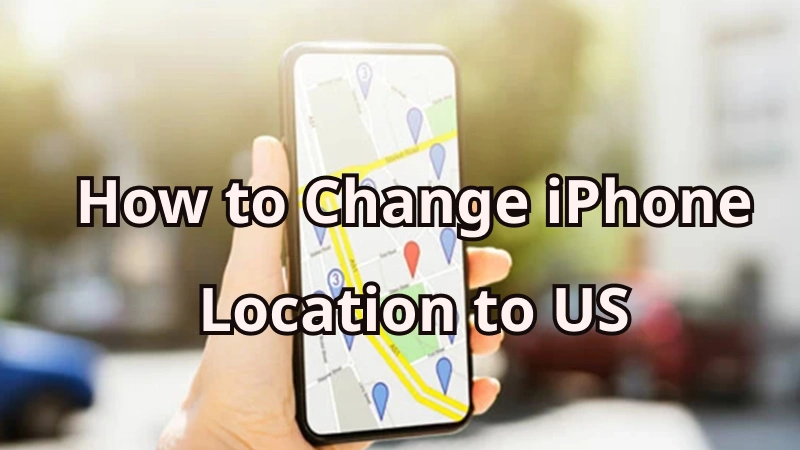
Part 1. What Should You Know about Changing iPhone Location to US
Before change iPhone location to US, it’s important to understand how location settings work so you can make the most of the switch. This ensures you avoid issues and fully benefit from the new features and content available in the US region.
Just like Android devices, iPhones also include built-in location tracking that detects your current position, enabling Apple and third-party apps to deliver accurate location-based services. When you switch your iPhone’s location to the US, you gain access to content and services that were previously restricted in your region. Here are the top benefits of location changing:
- ✓ Protect Your Privacy: Location changing to the US stops apps like Finy My, Life360, and Google Maps from constantly tracking your movement.
- ✓ Access Restricted Content: By changing your region to the US, you can unlock apps, games, streaming services, and digital content that may not be available in your country.
- ✓ Early Access to New App & Features: As we all know, many apps and iPhone features launch in the US first. Changing the iPhone location to the US allows you to try new updates, features, and releases before they reach your region.
- ✓ Play GPS-based Games: Allows you to join Pokémon Go or Monster Hunter Now events anywhere in the world without leaving home.
Part 2. How to Change iPhone Location to US in One Click
If you’re looking for a reliable tool to change your iPhone’s location to the US, we recommend using MocPOGO. MocPOGO is one of the best iPhone location changers available on iOS, Android, macOS, and Windows.
With this tool, users can instantly change their location to any place in the world, including the United States. It not only masks your actual GPS position but also ensures apps and services recognize the new virtual location, making it ideal for accessing geo-restricted content. Its intuitive interface makes the entire location-changing process smooth, quick, and effortless.

168,282 people have downloaded it.
- 1 click to change iPhone location to US without the need for jailbreaking.
- Safely change iPhone location to US without detection or anyone know.
- Work with all iPhone devices and versions, including iPhone 17 and iOS 26.
- Also support to change Android location without root.
- Support almost all Android brands, like Samsung, Huawei, Xiaomi, TCL and OPPO, ect.
- Compatible with location-based games and social apps on iPhone, including Pokemon Go, Instagram, WhatsApp, Grindr, Snapchat, TikTok and more.
How to Change iPhone Location to US With MocPOGO iOS App
Step 1 Download and install MocPOGO iOS app on your iPhone. Launch the app, and you will see the current location on the map. Enter the address or coordinates in the search box to change your iPhone’s GPS location, like New York.

Step 2Multiple modes will appear on your screen. Hit the “Teleport” option. MocPoGo will ask you to configure VPN click on “Configure VPN” to proceed.
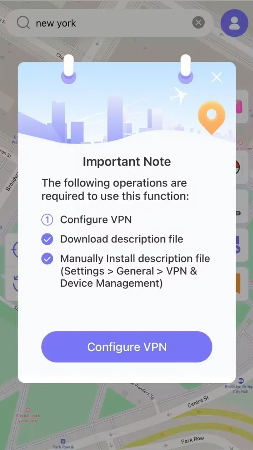
Step 3Within a few seconds, your location will be changed to New York. Once you have changed your iOS location, all location-based apps and services on your device will be localized to New York. See, it’s so simple!

MocPOGO also has an Android app. You can also download the Android version to change location to New York directly.
Note:
Please also feel free to download MocPOGO Windows and Mac versions to change iPhone location to US freely.
Part 3. Other 2 Popular Methods to Change iPhone Location to US
MocPOGO is one of the most effective tools for changing your iPhone’s location. However, it’s a good idea to explore other options as well. Here are two other popular methods to change your iPhone location to the US:
1. Use a VPN
A Virtual Private Network (VPN) is one of the easiest ways to change the location on your iPhone. A VPN hides your iPhone’s IP address and gives you a new one from its servers, making it appear as if you’re browsing from a different country, such as the US. This means websites and apps will assume you’re located where the VPS server is based.
How to Change iPhone Location to US with a VPN
Step 1 Go to the App Store and download any reliable VPN for iPhone.
Step 2Create an account and sign in. Tap “Allow” when the app asks for permission to create VPN configurations.
Step 3 In the VPN app, select the country you want to change your location to.
Step 4 Finally, click on the “Connect” to establish your VPN connection and change your location.
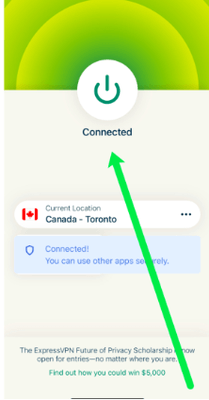
Limitations:
- ⚠ Changing your IP via a VPN doesn’t automatically switch your Apple ID region. You may still be unable to download apps.
- ⚠ Popular platforms like Netflix, Amazon Prime, and Hulu don’t support VPN.
- ⚠ Free VPN offers limited servers and requires a paid subscription to unlock all the servers.
- ⚠ Downloading third-party VPNs on your iOS can be risky and may compromise your data.
2. Use LocationFaker
iPhone users running on old iOS versions, including iOS 8, 9, 10, and 11, can use LocationFaker from Cydia. This app allows users to fake their location for free and doesn’t have a complicated interface. Here is how to do it.
How to Change iPhone Location to US with LocationFaker
Step 1 Download and install Cydia on your iOS device. Launch it and search “Location Faker.”
Step 2Tap on the “Install” button to get the app on your iOS device.
Step 3 Adjust the green pin to the target location and click on the “ON” button.
Step 4 Your location will be changed automatically.
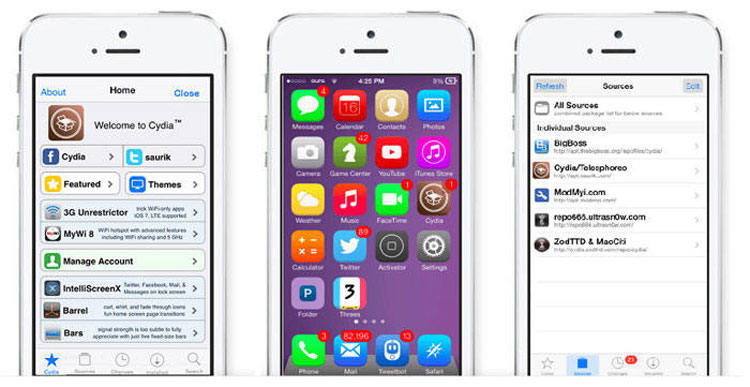
Limitations:
- ⚠ Doesn’t support the latest iOS version, including iOS 18 and 26.
- ⚠ Requires jailbreaking, which can void warranties.
- ⚠ Limited support and updates.
Part 4. How to Stop Sharing Your iPhone Location
Sharing your iPhone location with friends and family is useful for safety and convenience, but for privacy, you may want to stop sharing your location. Follow these methods to stop sharing your iPhone location.
1. Turn Off Location Services
The first and simplest way to stop sharing your iPhone location is via “Disable Location Services.” Here is how to do it:
Step 1 Navigate to iPhone Settings and tap on “Privacy & Security.”
Step 2 Choose “Location Services.”
Step 3 Toggle off the button to disable the location service.
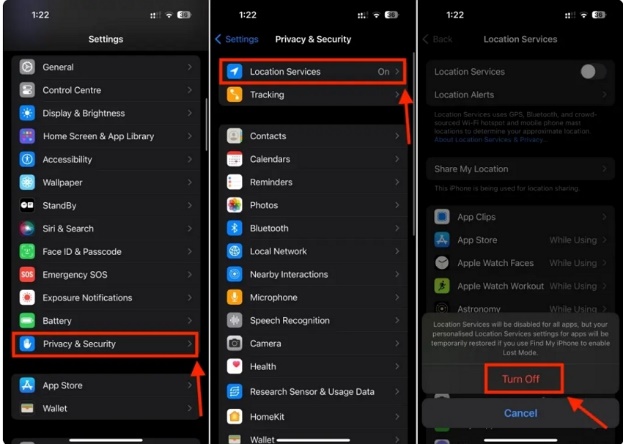
2. Enable Airplane Mode
The next method to stop sharing your iPhone location is by enabling the Airplane mode. When activated, Airplane Mode disables all wireless connections, including location services.
Step 1 Open your control center.
Step 2 Tap on the “Airplane mode” icon to enable it.
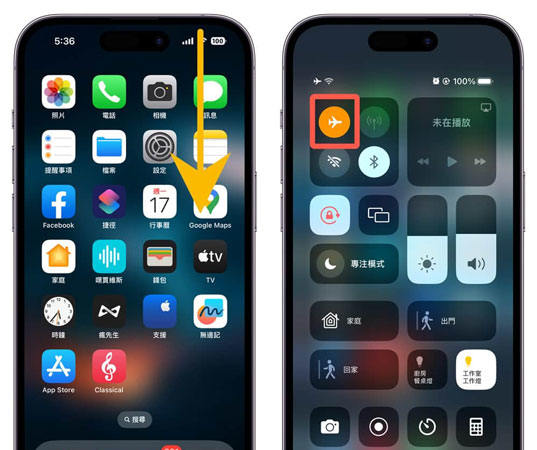
Part 5. FAQs about How to Change iPhone Location to US
Q1: Is it illegal to change country on iPhone?
No. It’s common to change your iPhone country when you move or travel to a new place. So you can freely to change your iPhone location.
Q2: How to change Apple ID region on your iPhone?
To change Apple ID region, go to settings and tap on your name. Select “Media & Purchase” and select “View Account.” Tap “Country and Region” and change the Apple ID region.
Q3: Why can’t I change my country on my iPhone?
If you are unable to change your country on your iPhone, then it means your region or country is unavailable.
Q4: How do I change my iPhone back?
You can turn off your iPhone and restart your device. Then your location will be back to its original place.
Conclusion
In this guide, we have mentioned the top methods on how to change iPhone location to US. By using this guide, you can easily alter your location to the US without facing difficulties. MoPOGO is the best tool for changing location in real-time.




