How to Turn off Location on BeReal Detailed Steps with Pictures
BeReal is a social media app where people share real and unfiltered pictures. But there’s something important to know about its privacy. When you post a picture on BeReal, it might show exactly where you were. If you don’t want that, you can easily stop it by learning how to turn off location on BeReal. Also, if you want to show a different place where you are, you can learn how to change location on BeReal. This is all about keeping things real and giving you control.
How Does BeReal Use My Location?
When you have the location feature turned on in BeReal, your friends can see where you took your post. This location is shown above your post along with the time you posted it. It might show the city or neighborhood you’re in, depending on where you are.
If you tap the three dots next to someone’s location on their BeReal post, you can see a map that pinpoints exactly where the post was made. This feature is only meant for sharing with friends and people you know.
If you have a lot of friends on BeReal and you’re worried about strangers seeing where you are, it’s a good idea to turn off the location feature. This way, only the people you want to share your location with can see it.
How to Turn off/on Location on BeReal after Posting
BeReal is built on the principle of genuine self-expression. Through every BeReal post, you have the opportunity to share your current activities with your friends and acquaintances.
If you’re using BeReal to stay connected with your closest companions and family members, including your location with your posts can be beneficial. This way, your friends won’t have to speculate about your whereabouts. Moreover, by reviewing your BeReal Memories, you can gain a comprehensive overview of the places you’ve visited.
To incorporate your location into your BeReal posts, it’s important to ensure that this feature is activated each time you create a post. If you’re wondering how to turn on location on BeReal after posting, this step-by-step process is essential to enhancing your sharing experience.
iPhone:
1. Turn off/on location on BeReal
In the event that you have previously granted consent for location sharing within the application, the capacity to deactivate your location subsequent to capturing an image, but prior to its publication, remains at your disposal. Here are the steps to follow:
- Capture your BeReal content.
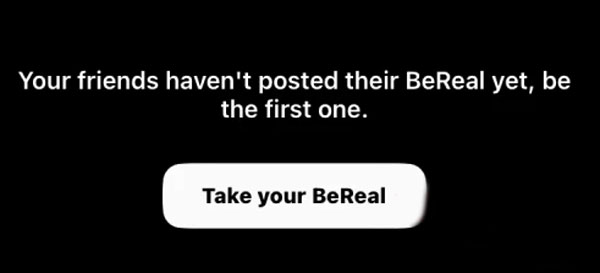
- Select the location icon positioned above the “SEND” function.
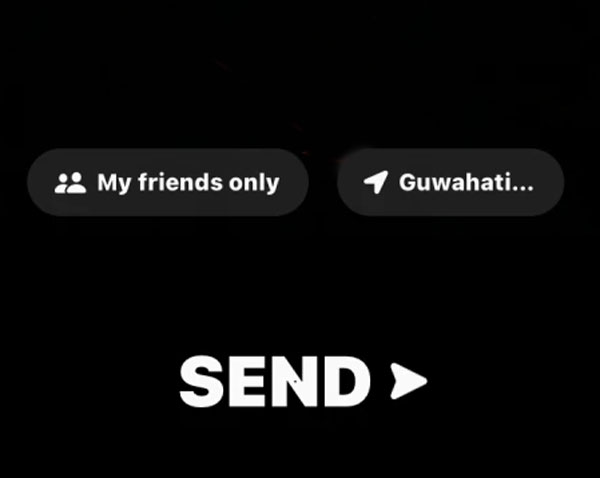
- Proceed to toggle the option to enable or disable your location.
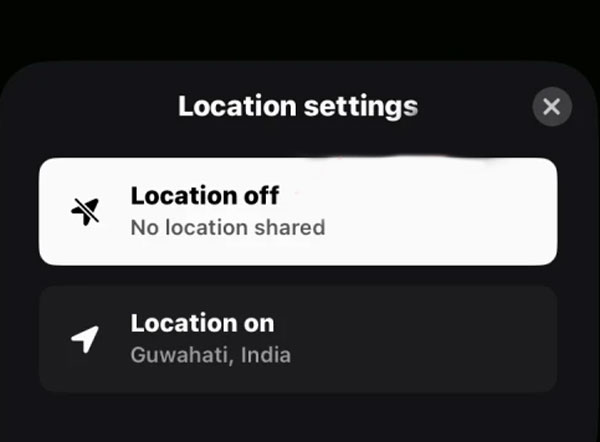
- Finalize the process by selecting “SEND” to publish your BeReal content.
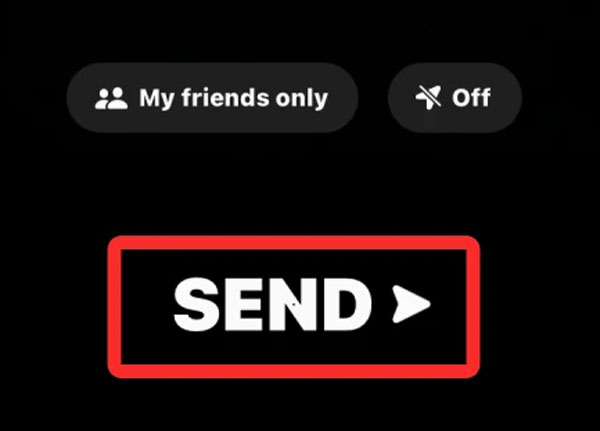
2. Change iPhone Settings
Another simple way is to directly turn off the location application permission of the mobile phone:
- Scroll down within Settings and select BeReal from the list of installed apps.
- Tap on Location, then click “Never” under “Allow Location Access” to stop sharing your GPS data with the BeReal app.
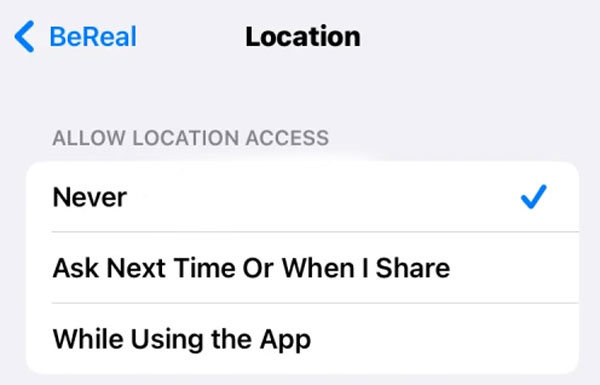
Android:
For users of the BeReal application on the Android platform, the authority to activate or deactivate location sharing is vested just prior to dispatching an image. The procedure is as follows:
1. Turn off/on location on BeReal
- Capture your BeReal content.
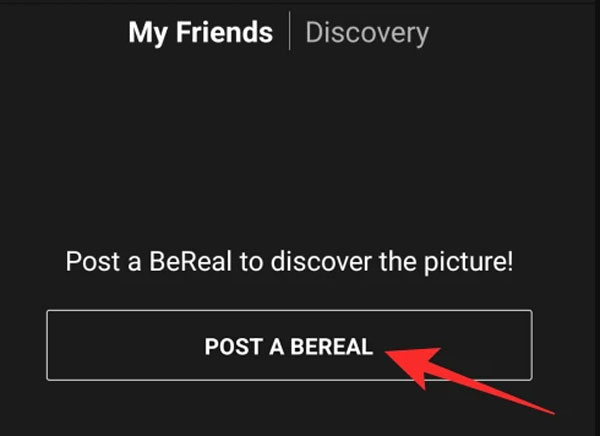
- Select the Send icon.
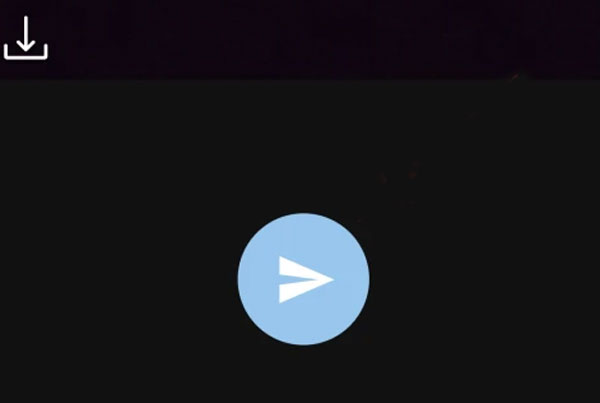
- Opt to either divulge your precise location or deactivate the location feature.
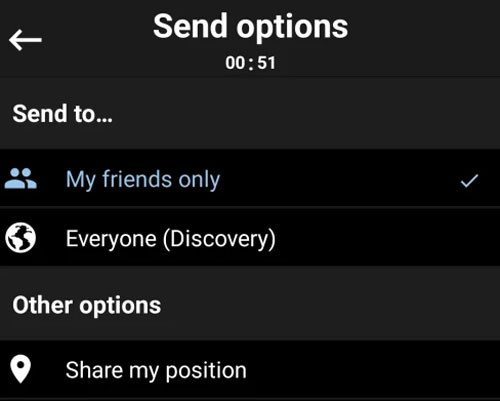
- Complete the process by selecting “Send,” thereby effectuating the posting of your BeReal content.
2. Change phone location permission
Go to App Management > BeReal in Settings, and in the Location Permissions screen that appears, select Don’t Allow.
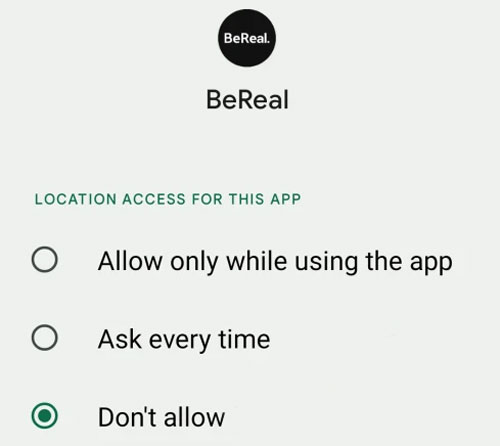
How to Change Location on BeReal (iOS & Android)
Have you ever encountered a situation where the prospect of physically relocating was impractical, yet the necessity to project yourself elsewhere arose? This scenario might arise during a vacation, where you wish to explore discreetly off the grid without disclosing your precise whereabouts on social media. Alternatively, concerns about security might prompt you to contemplate a virtual alteration of your location. Regardless of the motivation, achieving this objective necessitates the use of a third-party solution, and this is where MocPOGO emerges as a valuable asset.
With MocPOGO – Location Changer, an advanced tool for manipulating location data, you can seamlessly fabricate a fictitious GPS location on your BeReal profile while remaining firmly rooted in your current physical location. This tool serves as a virtual guide, facilitating effortless navigation without the need for physical movement.
Guidelines for Employing MocPOGO:
Note:
Best Free Tool of the Year: iWhereGo POGO Genius now perfectly solves Pokemon Go failed to detect location 12 issue.

168,282 people have downloaded it.
- Change GPS location on iOS device without jailbreak.
- Simulate GPS movement with custom speeds.
- Change the location of all location-based games/apps.
- Support GPS joystick to play AR game on PC.
- Multi-Device control up to 15 devices.
- Support the latest iOS 26/Android 16.
Step 1 Commence by activating the “Teleport Mode” icon, a pivotal measure if your present location is inaccurately indicated.

Step 2 Enter the preferred location’s name or coordinates into the designated search field. Subsequently, activate the “Search” button to accurately determine and validate the selected location.

Step 3 Subsequent to this, an evident “GO” alternative will materialize on the map interface. Proceed to select this option to initiate the teleportation procedure, promptly relocating your position to the specified destination.

How to Add Location on BeReal Posts
To enhance the depth of context for your posts and activities on BeReal, while also facilitating connections with users in your vicinity, it’s beneficial to understand how to add a location on BeReal. This simple process can provide others with insights into your interests and lifestyle. Here’s a step-by-step guide:
- Initiate the BeReal application on your device.
- Navigate to your profile by selecting your profile icon.
- Next, tap the three dots to access your profile settings.
- Finally, input your desired location and confirm it by selecting the “Save” button. This ensures that your chosen location becomes an integral part of your BeReal content, allowing you to connect with others in your region more effectively.
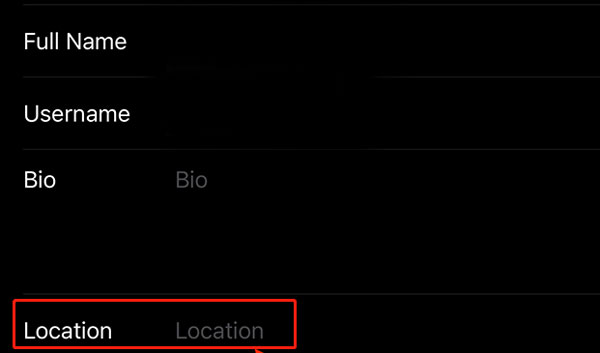
Also Read: [3 Ways] How to Change Location on Yubo
Summary
The article outlines privacy concerns on how to turn off location on BeReal, a photo-sharing app with location data. It guides users on turning off location for privacy and virtually changing locations. MocPOGO is introduced as a tool for altering BeReal location. It provides step-by-step instructions for disabling/enabling location on BeReal for iPhone and Android. Users can also change BeReal location and enrich their posts for regional connections. The article recommends MocPOGO – Location Changer for location manipulation.




I never knew it was this easy to turn off location on BeReal! Thank you so much for this detailed guide, it was really helpful. I’ll definitely be sharing this with my friends who are always complaining about their BeReal posts being geo-tagged.
Thank you for this helpful guide! I had no idea that I could turn off location on BeReal, it’s a lifesaver for my daily adventures. Super clear instructions, love it!
I was so frustrated with the constant GPS tracking on BeReal, but your step-by-step guide made it easy to turn off location sharing. Thanks for the help!
Thanks for the helpful guide! I had no idea turning off location on BeReal was so easy. Your step-by-step instructions made it a breeze. I’ll definitely be sharing this post with friends who are also worried about their location being shared online.
Thank you for this helpful guide! I really appreciate the step-by-step instructions on turning off location in BeReal. It’s good to know how to maintain some privacy while still enjoying the app!
Thanks for the detailed guide! I really appreciate the step-by-step instructions on turning off location in BeReal. It’s great to have more control over privacy settings. Keep up the good work!
Thanks for this detailed guide! I never realized how important it is to manage my location settings on BeReal. The step-by-step instructions made it super easy to follow. I appreciate the tips on privacy—definitely going to apply them!
Thanks for this detailed guide! I always wanted to know how to turn off location on BeReal for more privacy. The step-by-step instructions were super helpful!
This guide was super helpful! I always struggled with adjusting my location settings on BeReal. Now I can use the app without worrying about sharing my location. Thanks for the clear steps!
Thank you for this detailed guide! I’ve been wanting to turn off location on BeReal for privacy reasons, and your step-by-step instructions made it super easy to follow. Appreciate the tips!
This guide is super helpful! I didn’t realize how easy it was to turn off my location on BeReal. Thanks for breaking it down step by step!
Great guide! I couldn’t find the option to turn off location on BeReal until I read this. Thanks for the clear steps!
Great tips! I’ve been wanting to turn off my location on BeReal for more privacy. The step-by-step guide was super helpful! Thank you for sharing!
Great guide! I really appreciate the step-by-step instructions for turning off location on BeReal. It’s nice to have more control over my privacy while using the app. Thank you for sharing this helpful information!
Thanks for this detailed guide! I’ve been wanting to adjust my privacy settings on BeReal, and your step-by-step instructions made it so easy to follow. Now I feel much more comfortable using the app without sharing my location.
Thanks for this detailed guide! I’ve always been a bit uneasy about sharing my location on BeReal, so your step-by-step instructions were super helpful. I appreciate the clarity and simplicity—now I can enjoy the app without worrying about my privacy!
Great guide! I found the step-by-step instructions really helpful. It’s nice to know how to manage my privacy on BeReal. Thanks for sharing!
Great guide! I appreciate the step-by-step instructions for turning off location on BeReal. It’s nice to have a little more privacy while using the app. Thanks for sharing!
Thank you for this detailed guide! Turning off location on BeReal was a bit confusing for me, but your step-by-step instructions made it so easy. I appreciate the screenshots too—they really helped clarify the process. Keep up the great work!
Great guide! I really appreciate the step-by-step instructions on turning off location in BeReal. It’s nice to have a bit more privacy while using the app. Thanks for breaking it down so clearly!
Thank you for this detailed guide! I’ve been wanting to turn off location on BeReal for privacy reasons, and your step-by-step instructions made it super easy to follow. I appreciate the visuals too—it really helped clarify the process.
Thank you for this detailed guide! I always found the location feature a bit intrusive, so I appreciate the step-by-step instructions on how to turn it off. This will definitely make my BeReal experience feel more private.
Thank you for this detailed guide! I always found the location feature on BeReal a bit intrusive, so your step-by-step instructions were super helpful. It’s nice to know I can still enjoy the app without sharing my location. Keep up the great work!