How to Change Your Address on Nextdoor before/after Moving
Nextdoor serves as a unique social networking platform meticulously designed to cultivate connections among neighbors within local communities. It operates as a digital nexus where individuals can seamlessly exchange information, seek recommendations, coordinate events, and remain informed about pertinent neighborhood developments. The focal point of this article pertains to a pivotal aspect of Nextdoor’s functionality – specifically, a step-by-step elucidation on how to change your address on Nextdoor, both prior to and subsequent to a relocation event. This comprehensive guide outlines the precise procedure, ensuring a seamless transition of your residential information within the Nextdoor ecosystem.
Can I Know If Someone Saw My Address on Nextdoor?
Nextdoor’s platform does not incorporate a direct notification mechanism or inherent feature to apprise users regarding the viewing of their address by others. The core objective of Nextdoor revolves around fostering neighborly connections, facilitating communication, and facilitating the exchange of information within localized communities, all the while upholding the paramount principle of privacy.
A fundamental tenet of Nextdoor’s ethos is the accentuation of user privacy. The platform empowers its users with the autonomy to regulate the visibility of their address and other personal particulars. By configuring the settings, users can ascertain the specific audience that can access their address and location information. Notably, it’s important to note that within the Nextdoor framework, there exists no pre-existing functionality tailored to notifying users when their address has been perused by others.
How to Change Your Address on Nextdoor
If you’re seeking to understand how to change your location on Nextdoor, whether to accurately reflect your current residence or for other purposes, this comprehensive guide is designed to provide you with the necessary steps. We’ll explore various methods, including the process of changing your location directly within the Nextdoor app, creating a new Nextdoor account for updated details, and the potential use of MocPOGO, our cutting-edge location spoofing app.
1. On Nextdoor.com
To modify your address on Nextdoor.com, adhere to the following steps:
- Launch your chosen web browser on your computer.
- Visit Nextdoor.com and log in using your designated credentials.
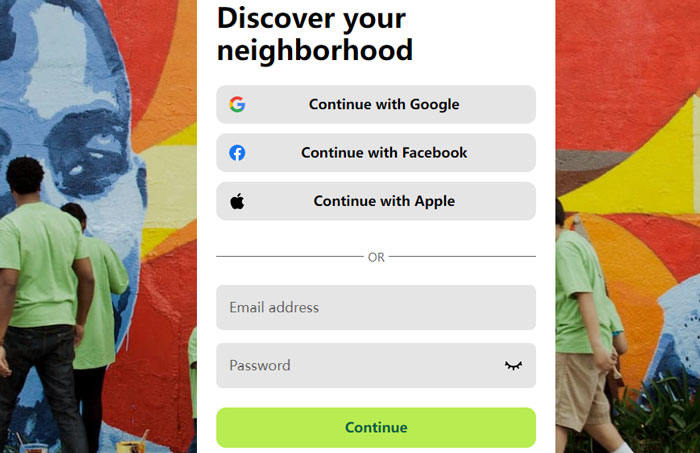
- Click on your profile picture or icon located in the upper left-hand corner of the screen.
- Choose “Your profile” from the dropdown menu that appears, directing you to your profile page.
- On the right-hand side of the screen, you will see your current address along with the option labeled “Change address.” Click on “Change address.”
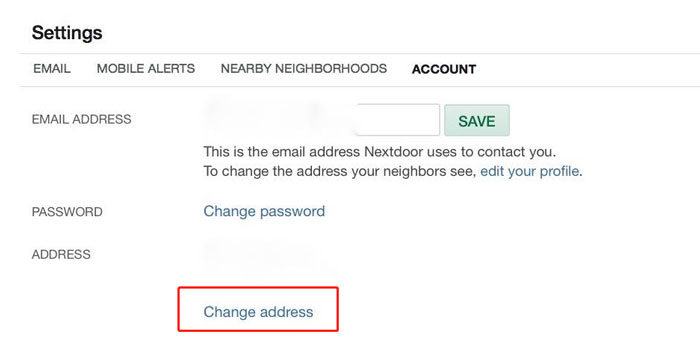
- If prompted, re-enter your Nextdoor.com password for verification purposes, and then click “Enter.”
- On the “Change Address” page, provide the necessary details: your new street address, apartment or suite number (if applicable), city, state, and zip code.
- Once you have reviewed and confirmed the accuracy of the changes, click “Save.”
By adhering to this step-by-step process, you can effectively update your address details on the Nextdoor.com platform.
2. On Device
In the event of a relocation, you have the option to revise your address to enable the use of Nextdoor within your new community.
- Launch the Nextdoor app.
- Tap on your profile photo or icon situated in the upper left corner of the interface.
- Proceed to select the Settings button located at the lower section of the screen. Opt for “Account settings.”
- Navigate downward to the profiles section and tap on “Move to a new address” adjacent to your profile.
- Enter the updated address details, continue by tapping the relevant option.
- Reenter your password to ensure security.
Note:
Currently, Nextdoor is only available in countries and regions such as The United States/The United Kingdom/The Netherlands/Germany/France/Italy/Spain/Australia/Sweden/Denmark/Canada.
Follow the sequential prompts to finalize and validate your new address information.
3. Create a new Nextdoor account
Follow the below mentioned steps to change your address by creating a new Nextdoor account:
- If signed in, log out of your current account.
- Use a unique email for the new account.
- Visit www.nextdoor.com or use the app. Choose “Sign Up” or “Join.”
- Enter name, email, password. Verify email and set up the account.
- If needed, tap your profile photo/icon. Click “Settings” at the bottom.
- Select “Account settings.” Tap “Move to a new address” by your profile.
- Input the new address > Continue. Reenter your password for security.
- Follow the prompts to confirm the new address.
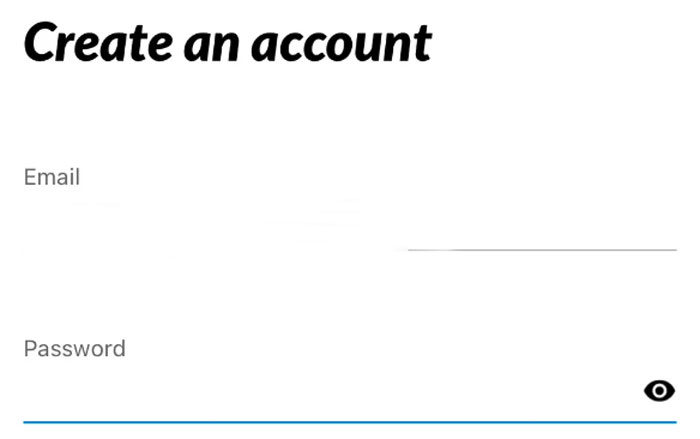
4. Fake location on Nextdoor
Utilizing a dedicated tool named MocPOGO – Location Changer proves to be the most convenient approach to manipulate location data on platforms such as Nextdoor. This exceptional tool empowers users to ingeniously simulate GPS coordinates, enabling the virtual traversal between two distinct locations without any physical movement. Remarkably user-friendly, MocPOGO obviates the need for device jailbreaking and extends its support to the latest iOS 16, thereby ensuring compatibility and seamless operation.
Here’s a comprehensive guide on how to utilize MocPOGO effectively:

168,282 people have downloaded it.
- Change GPS location on iOS device without jailbreak.
- Simulate GPS movement with custom speeds.
- Change the location of all location-based games/apps.
- Support GPS joystick to play AR game on PC.
- Multi-Device control up to 15 devices.
- Support the latest iOS 18/Android 14.
Step 1 Click on the “Teleport Mode” icon to rectify inaccurate location data, should it appear incorrect.

Step 2 Within the search box, enter the desired location’s name or coordinates, followed by selecting “Search” to pinpoint the location.

Step 3 Upon locating the chosen spot on the map, the “GO” option becomes available. By clicking on this option, your current location is seamlessly teleported to the selected destination.

MocPOGO exemplifies an ingenious solution for location manipulation, offering users a seamless and controlled means to enhance their virtual experience.
Tips: How to Change Your Neighborhood on Nextdoor on iPhone/Android
To learn how to change your neighborhood on Nextdoor, open the app, tap the user-added image in the bottom right corner, select “Settings,” go to “Account,” tap your previous address, sign in if prompted, input your new address, choose “Change address,” and follow the prompts to confirm the changes to your account.
The second way is to click on your profile picture in the upper right corner to access settings > click on Communities , swipe to explore communities at the bottom of the page to view and participate in other communities you may want to follow.
Also Read: [3 Ways] How to Change Location on Yubo
Summary
This comprehensive guide details the process of modifying your address on Nextdoor for iPhone. It covers multiple methods, including updating on Nextdoor.com and through the Nextdoor app. Additionally, discover the effectiveness of MocPOGO – Location Changer, a tool that ingeniously manipulates GPS coordinates to virtually transport you to different locations. With support for the latest iOS 16 and Android 13, MocPOGO offers features like teleportation, GPS simulation, and joystick functionality for Pokémon GO.




Great article.