2025 How to Fix Share My Location Unavailable
Some people already have my location but im trying to share it with new people and it always says ‘Share location unavailable. Please try again later’ What do i do to fix this?
-User from Apple Community
Are you experiencing the same problem and can’t find a useful solution? No worries, this post will help answer your question about how to solve the “Share my location unavailable” problem. We will list all the possibles that may cause this issue, and give you the working ways. Let’s fix this problem now and share your location to your friends and family.
Part 1. Working Ways to Fix Share My Location Unavailable
If you’re tired of the “iPhone share my location unavailable” problem, you need a good solution. This section will highlight the official methods that can help you solve this problem. There may be several reasons for this problem. You can find them below along with the fix:
Way 1. Location Services Are Disabled
The most common reason for not being able to share your location on iPhone is that location services are turned off on your iPhone. You’ll need to enable these services by following the steps below:
Step 1. Open “Settings” on your iPhone and then scroll down to look for Privacy.
Step 2. Tap on Privacy> Location Services > Toggle Click on the Location Services button to enable it.
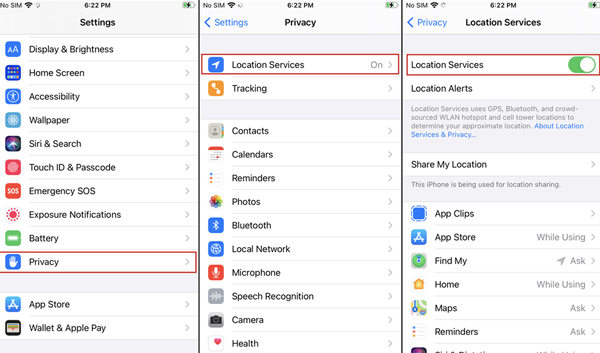
Way 2. No or bad internet connection
Another common reason for the “share my location unavailable iPhone” problem is that you’re accessing it without the Internet, or the Internet connection is not stable. Here is how to check your Internet connection to make sure it is working properly:
Step 1. Open Settings > Wi-Fi > Check whether you’re connected to a network.
Step 2. If the internet connection is slow, you can tap on Cellular to use Cellular Data.
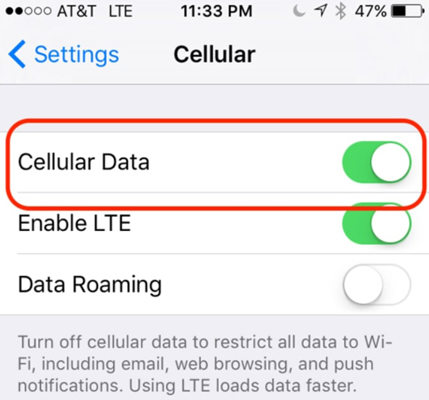
Way 3. Update iOS to the latest version
Sometimes the problem occurs when you’re using an outdated version of iOS. Updating to the latest version will resolve the issue. Here is how to update to the latest version of iOS:
Step 1. Open Settings > General > Software Update.
Step 2. If there is an update available, make sure to tap on the Update Now button to start updating your iPhone.
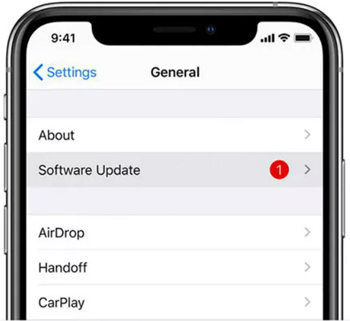
Way 4. Change privacy settings
Application restrictions and privacy settings can also cause the “Share my location unavailable unable to connect to the server” issue. In addition, you might need permission from a specific application, such as Find My or Messages, to share your location. To check app permissions, follow these steps.
Step 1. Open Settings > Privacy & Security > Location Services > Scroll down to look for the app you’re using to share locations.
Step 2. Tap on the app and look at the permissions. You should set the permission to “While Using the App or Always.”
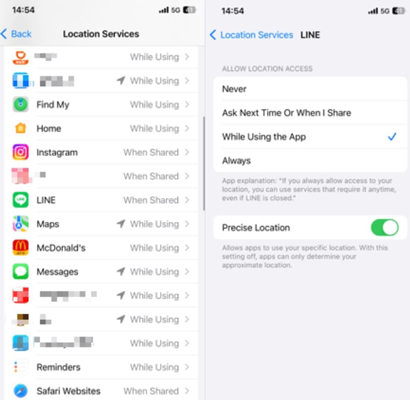
Part 2. Why Can’t I See Someone’s Location After They Shared It with My iPhone?
There can be many reasons for this problem. Some of them are mentioned above, and others are discussed below in this section:
Incorrect Date & Time:
Often, you’re working from a different time zone, making it difficult to synchronize with others. The problem occurs when the date and time aren’t set automatically. Here is how to set them automatically:
Step 1. Open Settings.
Step 2. Tap on General > Date & Time > Set Automatically.
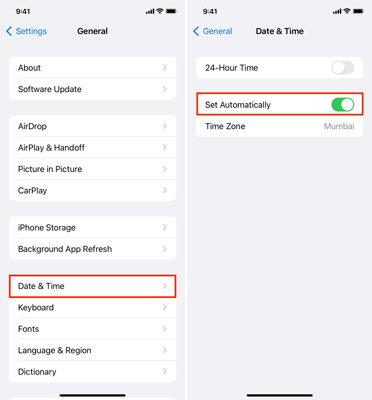
Also know: How to Correct iPhone Location on iPhone.
If your iPhone is showing the wrong location or you are facing a Share My Location unavailable issue, then you need to take a look at MocPOGO. It is a premium third-party tool that can help you spoof your current location to another location around the world. The tool is perfect for anyone who wants to access location-restricted content or is unable to share their location easily. Best of all, the tool is compatible with dozens of different operating systems. This makes it easier for users to spoof their location no matter what device they’re using.

168,282 people have downloaded it.
- Change GPS location on iOS device without jailbreak.
- Simulate GPS movement with custom speeds.
- Change the location of all location-based games/apps.
- Support GPS joystick to play AR game on PC.
- Multi-Device control up to 15 devices.
- Support the latest iOS 26/Android 16.
Here is how to use this MocPOGO to change iPhone Location:
Step 1 Download, install and open the tool on your computer. Now you need to register for the tool. Click the Start button to connect your device.

Step 2 To connect your device to your computer, you will need to use a USB cable or Wi-Fi connection.

Step 3 Tap the Teleport Mode icon on the tool. This will display your current location. If the location is incorrect, you can tap Teleport Mode again to get the correct location.

Step 4 Search the destination where you want to teleport, either by entering the location coordinates or the location name. Then, click on the “Search” button to select that location.

Step 5 Click on the “Go” button to spoof your current location with the new one.

Summary
This blog addresses the common issue of “Share My Location Unavailable” on iPhone, which is critical for everyday travelers or social gatherings. It offers solutions such as enabling location services, checking the Internet connection, updating iOS, and adjusting privacy settings. It also introducesMocPOGO, a third-party location spoofing tool. We’ve discussed step-by-step instructions to make it easy for users to use this amazing tool.




