[Awesome Shortcut] How to Turn off Location on iPhone
We often want to stay hidden and want to keep our location private. If you’re also looking for ways to achieve this, continue reading the article below to discover how to accomplish it. In this article, we’ll show you how to turn off location on iPhone without others noticing. We’ll also answer some common questions about how to turn off your location and provide easy-to-follow steps to ensure no other person can find your current location.
Find out how to maintain your privacy and keep your whereabouts hidden.
Can I Turn off Location on iPhone without Them Knowing?
Sure, disabling Location Services does not trigger notifications but may affect certain features that rely on location data. People often wish to prevent sharing or hide their location from connected devices without anyone knowing. If you activate Airplane Mode or disable Location Services, the other person will not receive any notifications indicating that you have stopped sharing your location.
How to Turn off Location on iPhone?
- 👉 Method 1: Turn off Location Settings iPhone
- 1. Turn off Location Settings iPhone
- 2. Turn off Share My Location
- 3. Disable Location for Specific Apps
- 4. Disable Location for iOS System Services
- 👉 Method 2: Turn on Airplane Mode
- 👉 Method 3: Using Another iOS Device
- 🔥 Method 4: Use MocPOGO to Fake Location
Method 1: Turn off Location Settings iPhone
Wondering how to turn off Location Services on iPhone? We have four main methods to turn off location settings on iPhone. Let’s look at these closely.
1. Turn off Location Settings iPhone
To turn off location settings iPhone completely, Go to Settings > Privacy > Location Services and toggle off Location Services at the top of the screen. However, be careful about doing this because most services you use daily will be disabled.
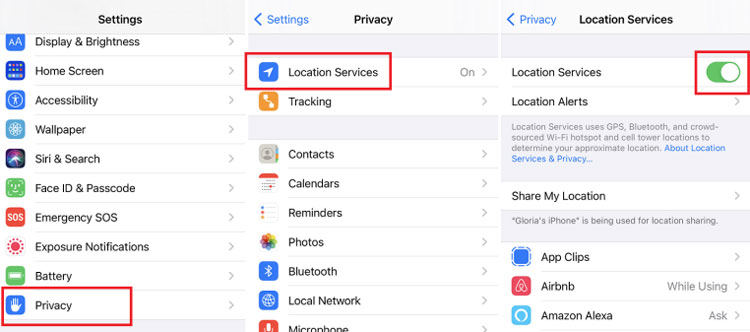
2. Turn off Share My Location
Many people search “How do I turn off my location on my iPhone” on Google. If you have privacy issues (or you need to disable Find Me before selling an older device), go to Settings > Find Me > Find My iPhone. Toggle it off by moving the switch to the off position. Enter your password and confirm to disable Find My iPhone.
How to turn off GPS on iPhone? You can turn off the GPS sharing in the standalone Find My app to prevent friends and family from knowing your location. Open Find My App > Me Tab. Look for the “Share My Location” option and toggle it off by moving the switch.
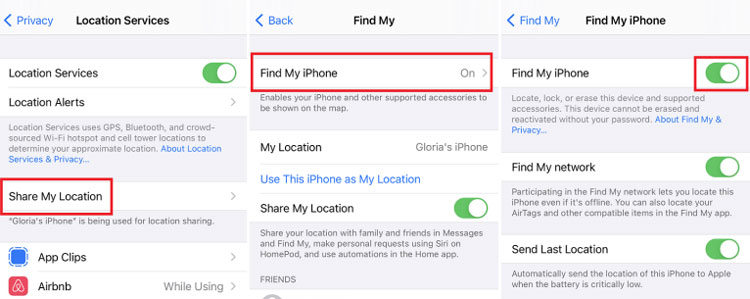
3. Disable Location for Specific Apps
Go to your device’s Settings > Privacy > Location Services > Select the app to customize location permissions for specific apps. You will get all the apps with access to your location. Choose the app and set the permission level.
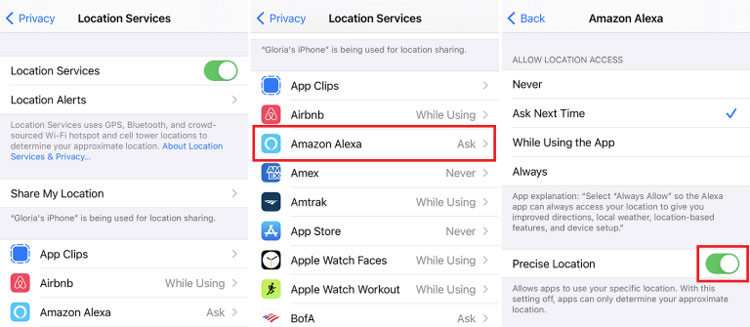
4. Disable Location for iOS System Services
To disable location for iOS system services, Open Settings > Privacy > Location Services > System Services. You will see a list of various system services that utilize location information.
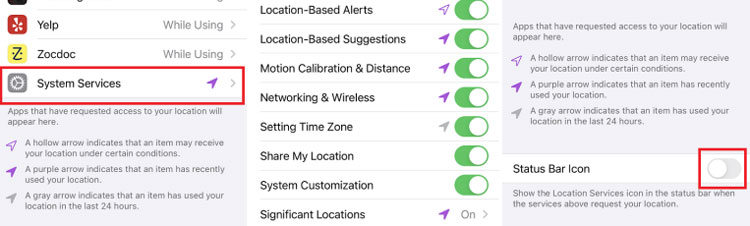
While there are advantages to implementing the steps mentioned, it’s important to consider some potential disadvantages as well:
- Some of the system services might not work
- It may affect the functionality of certain apps
- Loss of location-based features and services
- Restricts location-specific notifications or alerts
- Impaired accuracy and efficiency of emergency services
- Limited find-my-device capability
Method 2: Turn on Airplane Mode
How to disable location on iPhone? Turning off the location on your mobile phone is an efficient way to ensure that others cannot track your location without your knowledge. Turning off Location Services also blocks the network connection, resulting in no internet or network connectivity on your phone. This means that once your phone is in Airplane mode or switched off, there is no way to track it. It provides a reliable method to maintain your privacy and prevent location tracking.
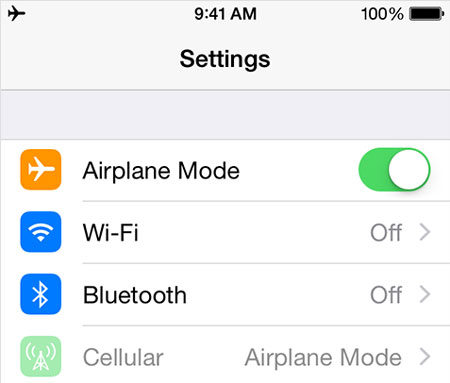
Note, however, that you won’t be able to use your phone’s data to connect to the internet, use some apps, send text messages, or make calls when this mode is turned on.
Method 3: Using Another iOS Device
Sharing your location with another iOS device is a useful feature that can be set up easily. Let’s look at the steps for setting.
1. Go to the settings and Tap on your Profile, usually at the top of the Settings menu.
2. After that, Toggle “Share My Location” to switch it on. Take another iPhone and open the “Find My ” app on it. To track the location of your actual phone, you can assign a label to it.
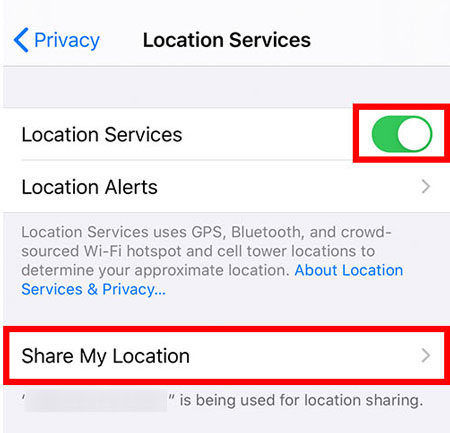
3. Finally, go to the list of people, select the desired person, and share your location.
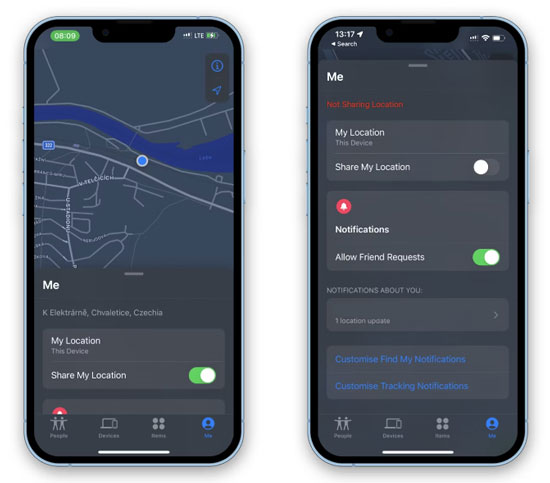
Method 4: Use MocPOGO to Fake Location 🔥
MocPOGO – Location Faker is an advanced application that ensures provides a hassle-free experience. All of its features and services work seamlessly without relying on location data. It maintains the necessary functionality of system services while keeping the user’s privacy. Continue reading to find out how you can securely turn off location on iPhone.

168,282 people have downloaded it.
- Change GPS location on iOS device without jailbreak.
- Simulate GPS movement with custom speeds.
- Change the location of all location-based games/apps.
- Support GPS joystick to play AR game on PC.
- Multi-Device control up to 15 devices.
- Support the latest iOS 26/Android 16.
Step 1 Click the download button on the official product page and install MocPOGO for iOS. Enter the location name or coordinates in the search box, and hit “Search” to choose the location.
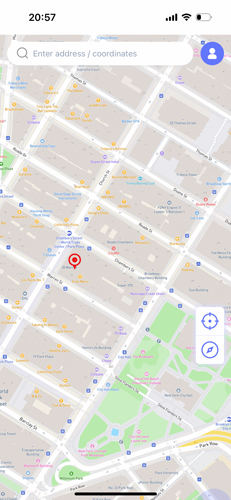
Step 2 Now, select the location and hit “Teleport” on and map.

Step 3 MocPOGO will ask you to configure VPN, click on “Configure VPN” to go on.

Step 4 Finally, hit the “GO” option on the map and will be teleported to a virtual location.
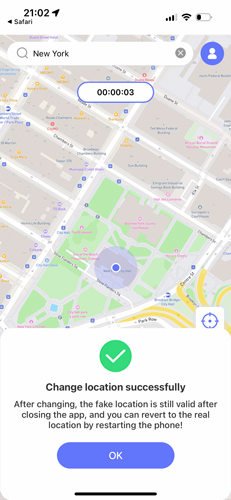
Note: How to enable Developer Mode on iPhone
Go to “Setting” > “Privacy & Security” > “Developer Mode” and enable it. iPhone will ask to reboot, please unlock your phone after restarting it.
Also Read: Step-by-Step Guide: How to Change Location on iPhone
Learn More: Will still be Tracked If Location Services iPhone are Turned off?
To be fair, turning off the built-in location services on your device does a good job of hiding your location. However, trackers can use other technologies to reveal your device’s location, which means that even if you have Location Services turned off, it won’t help. So MocPOGO is a better option if you want to turn off your location and enjoy the services without any blockage. It offers a reliable solution for preventing tracking by allowing you to change your GPS location directly. Using MocPOGO, you can control your location, ensuring that others cannot track you.
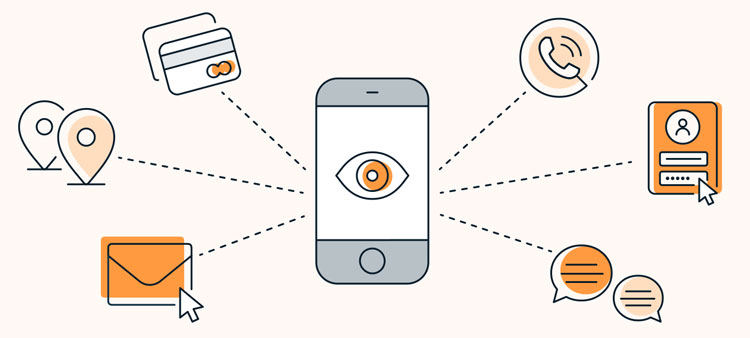
Conclusion
Turning off the location on iPhone is the best way to keep your identity as private as possible. Many iPhone users search for the ways to turn off location on their devices. Indeed, there are so many methods you can try to turn off location, but MocPOGO – Location Faker is the recommended tool. Whether you want to turn off or change your location, look no further than MocPOGO. This tool works perfectly for all versions of iPhone.



