How to Spoof Location on iPhone without Computer in 4 Easy Ways
At certain junctures, you may find it necessary to fake your iPhone location. This could be for safeguarding your privacy, engaging with location-based games, or gaining access to content that’s restricted in your region. What’s interesting is that you can achieve this without requiring a computer. Now we’ll delve into 4 most efficient methods on how to spoof location on an iPhone without computer. Whether your aim is to maintain your location privacy or to embark on digital adventures beyond geographical constraints, we’ve got you covered.
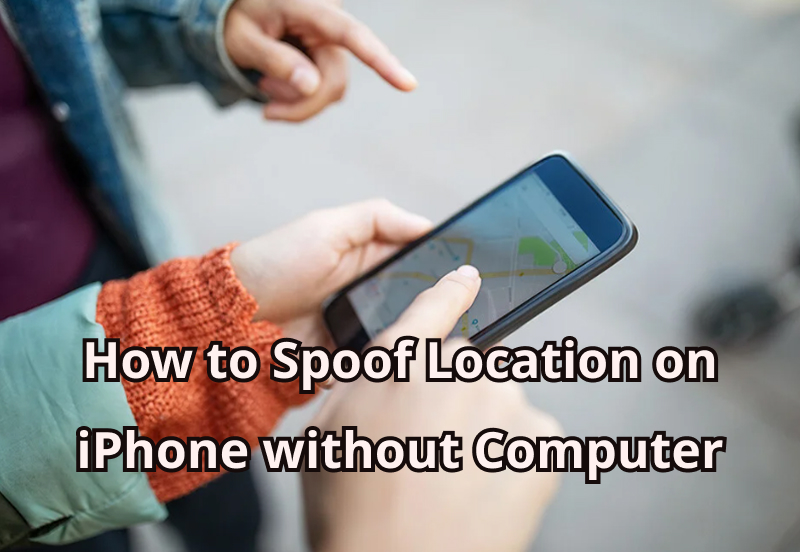
Why Does Spoof Location on iPhone Mostly Need to be on PC?
Faking your iPhone’s GPS location is indeed possible, but it presents certain challenges that render it complex. Below are explanations for these difficulties:
- ★ iOS Security Measures: Apple has established stringent security measures that hinder unauthorized access to device settings. This poses a challenge for users seeking to alter their GPS settings without resorting to jailbreaking their phones, which can be a complex and risky process.
- ★ App Store Limitations: Apple maintains strict regulations concerning third-party applications utilizing location services. Consequently, numerous fake GPS apps might not be accessible through the App Store, making it more demanding for users to discover a dependable solution.
- ★ Location Verification: Many apps now mandate users to confirm their actual location prior to granting access to specific features or content. Faking your location could trigger complications during these verification procedures, potentially obstructing your ability to reach certain content or utilize specific features.
- ★ Legal Ramifications: It’s essential to recognize that faking your GPS location could potentially breach the law in certain nations, especially if employed for fraudulent purposes or if it infringes upon another individual’s privacy rights. Consequently, users must exercise caution when employing fake GPS apps and ensure strict adherence to local legal frameworks and regulations.
4 Easy Ways on How to Spoof Location on iPhone without Computer
But can you fake iPhone location without PC? The answer is Yes. Discover 4 seamless methods below on how to fake iPhone GPS location without a computer freely. Let’s check it out!
Way 1. MocPOGO for iOS
Unlock the ultimate solution for spoofing your iPhone’s location effortlessly – learn how to change location without a PC using MocPOGO – iOS GPS location changer. This ingenious location spoofing app, guaranteed to work with a 100% success rate, empowers you to change locations on iOS devices without the need for jailbreaking. Notably, MocPOGO empowers you to establish a fake location for various applications, including popular games like Pokémon Go, all while maintaining your position. Prior to utilizing its features, remember to activate the developer mode on your iPhone. Here’s a comprehensive guide to using the MocPOGO for iOS app.

168,282 people have downloaded it.
- Instantly fake GPS location on iOS devices without PC and jailbreak.
- Quickly change iPhone location of all location-based games/apps, like Geocache maps, Life360, WhatsApp, Grindr, and Strava, etc.
- Allow you safely enjoy AR games without going outside or getting banned.
- Multi-Device control up to 15 devices.
- Support the latest iOS 26 and iPhone 16.
- Also support all Android devices and Android versions, including Samsung, Huawei, Xiaomi and Android 16, etc.
Here’s How to Spoof Location on iPhone without Computer
Step 1 Download and Install MocPOGO iOS on your iPhone. Upon opening the application, the current location will be displayed on the map. To alter your iPhone’s GPS location, simply input the desired address or coordinates into the search box.
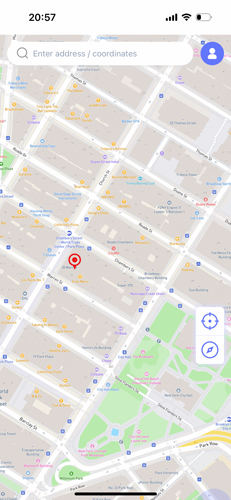
Step 2 Next, choose the new location of your choice and activate the “Teleport” option on the map.

Step 3 MocPOGO for iOS will prompt you to configure the VPN. Proceed by clicking on “Configure VPN.”

Step 4 In mere moments, your location will be seamlessly changed to the designated spot.
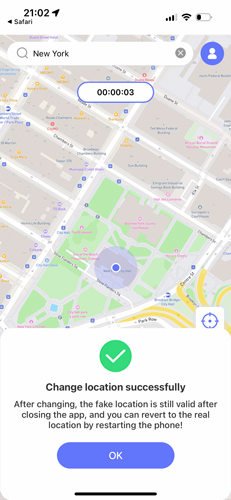
Note: You can also fake Android location easily if you have an Android device.
Way 2. VPN
Utilizing a robust VPN enhances your online experience by providing a fresh IP address linked to your chosen location, all while safeguarding your data through encryption. This not only ensures online anonymity but also grants access to geo-restricted content, including diverse Netflix catalogs.
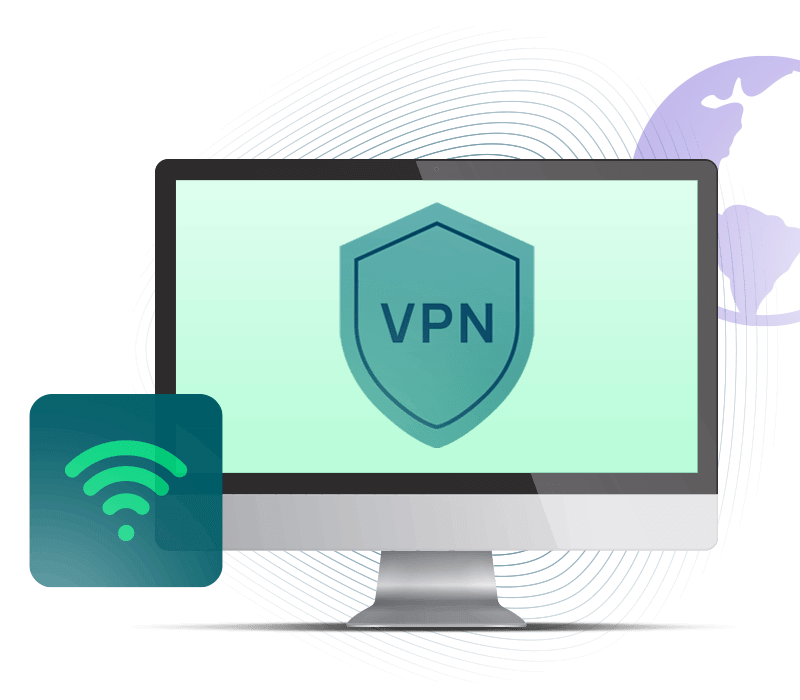
The steps of changing your iPhone’s GPS location without computer is remarkably straightforward.
Step 1 Obtain a trustworthy VPN app from the App Store.
Step 2 Create an account and log in.
Step 3 Within the VPN app, pick your preferred connection location and select it.
Step 4 If prompted, grant permission for the app to add VPN configurations by tapping Allow.
Step 5 With the new location now set on your iPhone, you’re primed to explore the online world incognito.
Way 3. Cydia (Jailbreak Required)
Cydia, exclusive to jailbroken iOS devices, hosts apps unattainable via the App Store. Jailbreaking is prerequisite to accessing Cydia, allowing iPhones and iPads to surpass Apple’s confines. Core to iOS location alteration is Cydia’s tweak, LocationFaker—a GPS-mimicking tool resembling a VPN, granting effective location falsification.
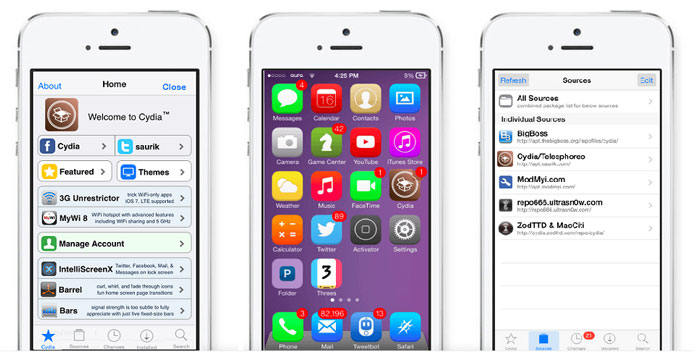
Here’s your roadmap to navigating this process through Cydia:
Step 1 To harness Cydia’s capabilities and integrate third-party tweaks, commence by jailbreaking your iOS device. This action paves the way for iPhones and iPads to traverse beyond the conventional confines.
Step 2 Once the jailbreak is accomplished, access Cydia and zero in on the LocationFaker tweak.
Step 3 Download LocationFaker, then proceed to open and configure it, ensuring that the requisite permissions are duly granted.
Step 4 With the stage set, input the desired new location. The device will subsequently adopt this altered location as its own until you choose to modify it anew.
Way 4. FMFNotifier (Jailbreak Required)
If you’re wondering how to spoof location on iPhone without computer, one option for jailbroken devices is FMFNotifier. This app makes it easy to change your location and trick apps like Find My Friends.
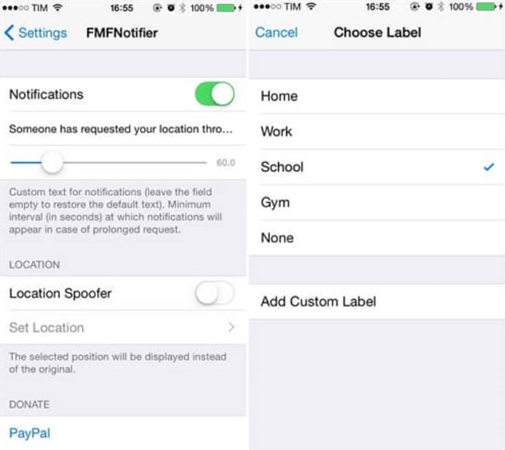
How to Use FMFNotifier (Jailbreak Required) to Spoof Location iPhone with No Computer
Step 1 Install FMFNotifier from a trusted source. Open the menu and enable the Location Spoofer option. You’ll be asked to choose a label for your fake location, and you can also create custom labels.
Step 2 Enter the location you want under the chosen label and lock it. When an app such as Find My Friends requests your location, FMFNotifier will send the spoofed one instead. Confirm the action, and your fake location will be active.
FAQs about How to Spoof iPhone Location without Computer/PC
Q1: Can I make my iPhone location stay in one place?
Yes. You can use location spoofing apps or tools to freeze your iPhone’s GPS location in one spot.
Q2: How to knock location on iPhone?
If you mean stop sharing or hide your location, go to Settings > Privacy & Security > Location Services and turn it off, or disable location sharing in Find My.
Q3: How do I change Find My iPhone location to another device?
Sign in with the same Apple ID on another device and enable Share My Location in Find My. That device will then show as your active location.
Q4: How to tell if someone froze their location on iPhone?
If their location on Find My hasn’t updated for a long time or always shows the same spot, they may have frozen or stopped sharing their location.
Summary
Spoofing location on iPhone is possible without a computer, but has challenges. Apple’s security measures and App Store restrictions make it hard to alter GPS settings without jailbreaking, which is risky. Discover methods for effective location spoofing, from the groundbreaking MocPOGO – iOS GPS location changer app to utilizing robust VPNs and embracing Cydia for jailbroken devices. Navigate your path to freedom, explore digital realms, and enjoy incognito online experiences like never before.



