How to Pause or Freeze Location on Find My iPhone? Here’s the Answer
Have you ever wished for a moment of digital privacy, especially when it comes to your whereabouts? In our interconnected world, the “Find My iPhone” feature is a marvel for safety because of its 20-meter radius accuracy.
However, it can sometimes feel like an invasion of personal space. If you’re wondering how to pause location on Find My iPhone, this blog is for you! Let’s explore various methods to masterfully pause your location on Find My iPhone.
But have you ever pondered the privacy aspects of Apple’s Find My iPhone feature? Specifically, does it notify you when someone checks your location? This question is particularly relevant for those who frequently search “How to pause location on Find My iPhone.”
Part 1. Does It Notify You When Someone Checks Your Location?
According to the Apple team, the straightforward answer is no; Find My iPhone does not send notifications when someone views your location. This lack of real-time alerts is crucial for users who value their privacy and prefer to keep their whereabouts discreet. Therefore, understanding how to freeze location on Find My iPhone becomes vital.
Some people would find it better to turn off the location tracking feature altogether to control their digital presence and privacy. However, others spoof their GPS and freeze their location to some other place around the globe. In the coming sections, we will delve into both of these aspects.
Part 2. How to Pause Location on Find My iPhone without Anyone Knowing
MocPOGO, a versatile location changer, answers those wondering how to pause Find My iPhone without anyone knowing. Compatible with various location-based games and apps, MocPOGO offers a seamless way to change your GPS location on iPhones. With features like GPS Joystick Mode and the ability to control multiple devices, MocPOGO stands out as a reliable tool for managing your digital whereabouts.
Here are some simple steps to help you comprehend how to pause location on Find My iPhone:
Step 1 Download MocPOGO and install it on your computer. Then, launch the software and hit “Start” button.
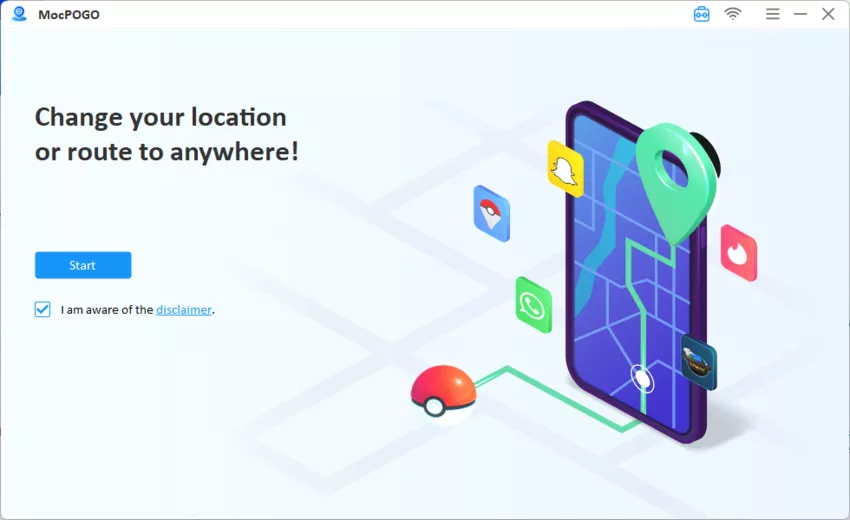
Step 2 Connect your iPhone device to your computer by a USB cable or Wi-Fi. Then, MocPOGO offers various modes like Teleport Mode, Two-Spot Mode, and Multi-Spot Mode. Select the one that suits your needs.
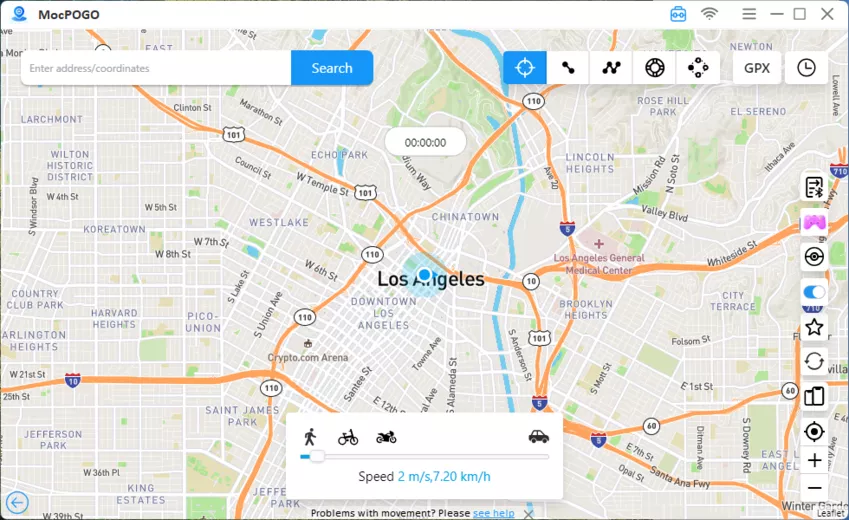
Step 3 Once you’ve set your desired location and mode, click “Go” to apply the changes. Your location on Find My iPhone will now reflect the new coordinates.
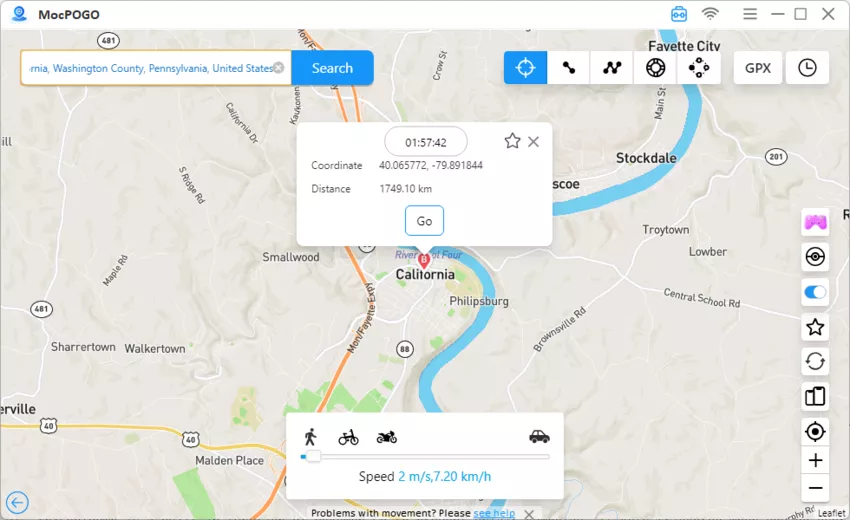
Using MocPOGO, you can effectively pause your location on Find My iPhone, ensuring privacy without alerting others. Whether for personal reasons or to enjoy location-based games from the comfort of your home, MocPOGO provides a safe and easy solution.
Part 3. How to Freeze Location on Find My iPhone [Easily Exposed]
Freezing your location on Find My iPhone can be a straightforward process, but it’s important to note that these methods are often easily detected by others. Whether you’re seeking a temporary respite from location tracking or need privacy for personal reasons, here are three ways to help you assess how to pause Find My Phone location, each with its level of exposure.
1. Stop Sharing Location in Settings
Pausing your location on Find My iPhone can be as simple as tweaking your device settings. However, this method is relatively transparent to those with whom you share your location. Here’s how to pause location on Find My iPhone using settings:
Step 1: Open the Settings.
Step 2: Scroll down and select “Find My.”
Step 3: In the Find My settings, tap “Share My Location” and toggle it off.
This action will stop sharing your location with everyone you previously shared with. Remember that they might notice this change as your location status will update to “Location Not Available.”
2. Turn on Airplane Mode
Airplane Mode is a quick way to freeze your location on Find My iPhone. To halt all wireless connections on your device and temporarily stop updating your location, follow these steps to enable Airplane Mode:
Step 1: Slide your finger from the top-right of your screen (or upwards from the bottom on older iPhone models).
Step 2: Select the airplane symbol to activate Airplane Mode.
3. Switch Find My iPhone to Other iOS Devices
For a more discreet approach, consider using another iOS device, like an iPad, to share your location. This method lets you continue using your iPhone while freezing your location at a different place. Here’s how to pause location on Find My iPhone using another iOS device:
Step 1: On your secondary device (like an iPad), open the Find My app.
Step 2: Go to the “Me” section and select “Use this iPhone as My Location.”
This method effectively freezes your location on the secondary device. However, if someone is familiar with your routine, they might notice the discrepancy between your actual location and the one being shared.
Each method offered will help you judge how to pause your location on Find My iPhone, but they also come with varying degrees of transparency. It’s essential to choose the one that best aligns with your need for privacy and the likelihood of others noticing the change in your location status.
FAQs
Q1: Does putting your phone on Do Not Disturb turn off your location?
Do Not Disturb mode of the iPhone does not turn off its location. It only blocks calls, messages, or unwanted notifications. Blocking location services or GPS of an iPhone won’t be possible by turning on the Do Not Disturb mode. So, do not use this feature to pause your location on Find My iPhone.
Q2: When you block someone, can they still see your location?
Unfortunately, if you block someone, they can still probably see your location through the Find My Friends option. Therefore, if you block someone’s messages and calls, be sure to remove them from the Find My Friends feature to block their access to your real-time location.
Q3: Does removing someone from Find My Friends notify them?
Removing a friend from the Find My Friends won’t notify them by any special notification. However, by removing them, you would also forfeit access to their location.
Bottom Line
In a world of digital connection, this blog explored three ways explaining how to pause location on Find My iPhone. From discreet software solutions like MocPOGO to easy settings adjustments and Airplane Mode, each method will give you the power to control your digital presence without anyone knowing.

168,282 people have downloaded it.
- Change GPS location on iOS device without jailbreak.
- Simulate GPS movement with custom speeds.
- Change the location of all location-based games/apps.
- Support GPS joystick to play AR game on PC.
- Multi-Device control up to 15 devices.
- Support the latest iOS 26/Android 16.





This is such a helpful post! I’ve always wondered how to manage my location settings discreetly. The tips for pausing or freezing location are really useful, especially for privacy. Thanks for sharing!