[9 Ways] How to Hide Location on iPhone without Them Knowing
Sharing of location with friends and family can be a threat to privacy. That’s the reason, people try to avoid sharing location with others. And even if they need to do it for any reason, they look for ways to fake or hide the location without the receivers knowing. In this article, we will explain how to hide location on iPhone without them knowing. We will share 9 useful methods so that you can hide or fake locations without any hassle.
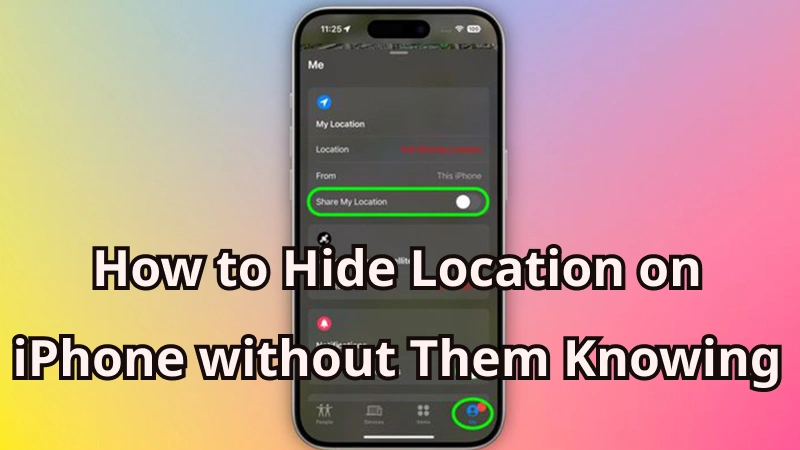
Top 9 Ways on How to Hide Location on iPhone without Them Knowing
Here are 9 easy methods to hide location on iPhone without them knowing. You can check out these methods and pick the best one for the situation.
Way 1: Turn Off Find My Location
Find My also offers an option to turn off location sharing. You can use it whenever you don’t want to expose your current location.
Step 1: Open the Find My app on your iPhone.
Step 2: Tap Me at the bottom.
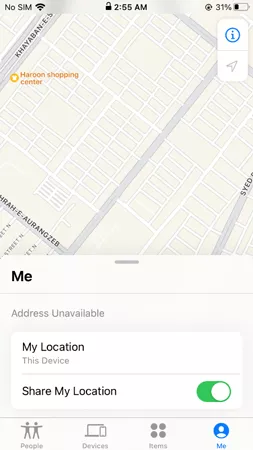
Step 3: Turn off location sharing from here.
Note:
Turning off location services will block all apps from accessing your GPS, which might affect the performance of apps that rely on your location, such as navigation or weather apps. However, if you specifically disable location sharing for Find My, it won’t stop the shared location feature.
Way 2: Hide Location on iPhone without One Person Knowing
If you want to turn off location sharing on selected friends and people, you don’t need to turn off location sharing, as explained in Way 1.
In this case, you can turn off the sharing of the specific person.
Step 1: Open the Find My app. And go to the People tab.
Step 2: Select the friend or person with whom you are sharing your location.
Step 3: Tap Stop Sharing My Location.
Note:
This method will notify the the specific person when you disable sharing your location.
Way 3: Hide Location-sharing in the Find My App
Instead of turning off the location-sharing option in the app, you can restrict the app from fetching your location. It won’t leave any clue that you have turned off the location sharing.
Step 1: Open Settings > your profile > Find My.
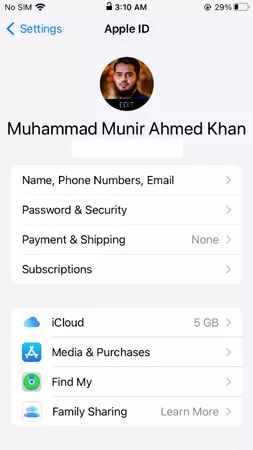
Step 2:Tap the Share My Location button and turn it off. .
Step 3:Now your location will be removed from the Find My map until you enable sharing lotion again.

Note:
Disabling the “Share My Location” feature will stop sharing your location with everyone. If you want to share it with specific people, you’ll need to manually enable location sharing with those contacts.
Way 4: Use a Professional Third-party Tool to Change iPhone Location
The best way to change or hide iPhone locations without them knowing is by using a third-party location spoofing tool. You can use MocPOGO, which is a reliable GPS spoofing tool for iPhones and Androids. It changes your location to the desired one instantly. It’s a very safe way to hide your iPhone location but without disabling location service or sharing iPhone location. Most importantly, you can normally use iPhone for Find My or any social media application or location-based game.

168,282 people have downloaded it.
- 1 click to change/hide location on iPhone without them knowing.
- Instantly change iPhone location without jailbreak.
- Change the location of all location-based games/apps on iPhone, pokemon go, Monster Hunter Now, Instagram, Grindr, WhatsApp, and Snapchat, etc.
- Safely fake iPhone location without app detection or getting banned from games.
- Support all iPhone devices and the latest iOS 26.
- Also support to change Android location without root, including the latest Android 16 version.
Step 1 Download and install MocPOGO, then launch MocPOGO appon iPhone. Your current location will automatically appear on your screen.

Step 2 Enter the target location in the “Search” box and confirm your location.
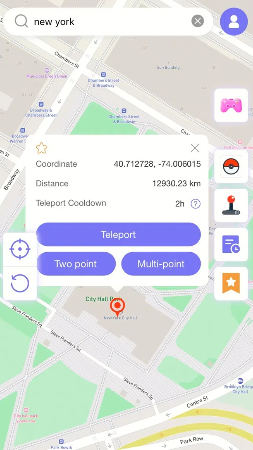
Step 3 Click “Configure VPN,” and your location will be changed instantly.

You can also download the Android version app if you have an Android device.
Note:
There are also Windows and Mac versions for you to hide iPhone location on your PC in 1 click.
Way 5: Enable Airplane Mode
The airplane mode disables all wireless signals except bluetooth. So, it also disables the cellular network or Wi-Fi. You can turn on airplane mode to stop sharing your exact location.
Step 1: Unlock your iPhone.
Step 2: Swipe up from the bottom.
Step 3: Tap the airplane icon to activate the airplane mode.
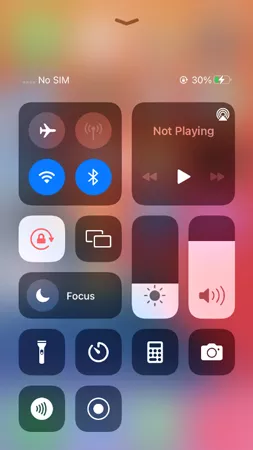
Note:
Enabling airplane mode not only stops location sharing but also disables other network functions. It’s most useful for temporary situations when you want to prevent tracking immediately.
Way 6: Disable Location Service for Specific Apps
iPhones allow you to disable location services for specific apps on your device. Once you do that, the device won’t be able to fetch your GPS locations. Thus, your current location won’t be shared.
Step 1: Go to Settings on your iPhone.
Step 2: Scroll down and tap Privacy.
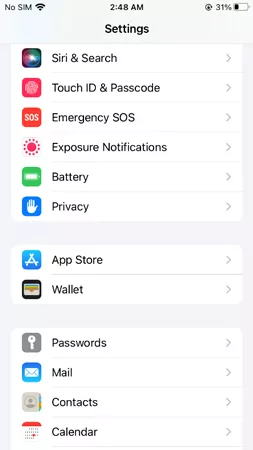
Step 3: Tap Location Services.
Step 4: Tap on the button to turn it off.
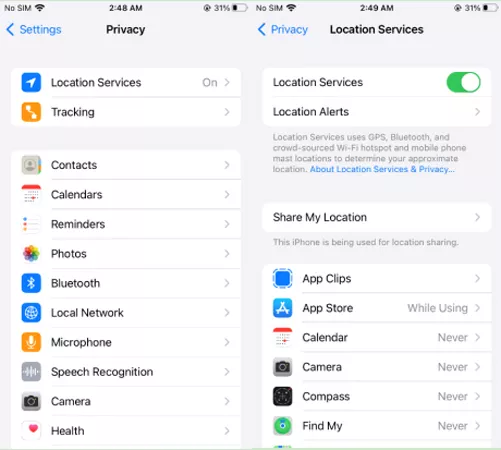
Note:
This method allows you to keep sharing your location without sending any alerts to the person you’re sharing it with. However, it may cause some apps to lose functionality, and it doesn’t disable system-wide location sharing features like Find My.
Way 7: Use iPad or Another Device to Hide Your iPhone Location
If you have an old iPad or iPhone device, you can use it as a secondary device to hide your actual location. By setting up location sharing on this secondary device, you can mask your real-time whereabouts without notifying the person you’re sharing your location with.
Step 1: Sign into your Apple ID on a secondary iPhone or iPad.
Step 2:Open the Find My app. Tap on the Me tab.
Step 3:Select Use This iPhone/iPad as My Location.
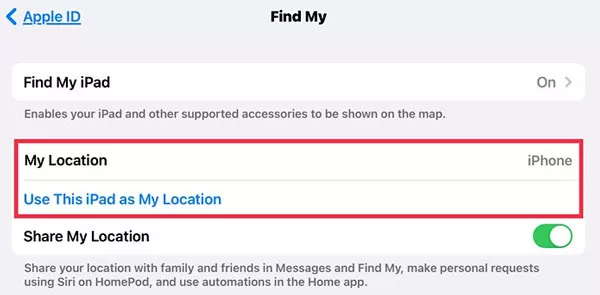
Now, the location of your iPad will be shown. So, you can leave the old iPad/iPhone wherever you want.
Way 8: Use a VPN to Hide iPhone Location
A VPN ensures your privacy by hiding your real IP address. However, some VPNs can also fake your real location.
Step 1: Install any reliable VPN on your device.
Step 2: Open the app and select the desired location.
Step 3: Change the location instantly.
Note:
While this method is useful for privacy and avoiding online tracking, it’s not the best option for apps that heavily rely on GPS. For better privacy in internet-based services, consider pairing it with a VPN, though it won’t directly affect virtual location sharing within apps.
Also Read: 5 Best & Free VPN Location Changers to Change IP Address/Location
Way 9: Factory Reset Device (Not Recommendation)
Factory reset can stop location sharing because it removes all your data from the data. Thus, you won’t be logged into your Apple ID after resetting the device, and you need to set up Find My again. This method is not needed, but it could be useful if you are selling your phone or just want to get rid of your old Apple ID to stop sharing locations.
Step 1: Go to Settings.
Step 2: Tap General.
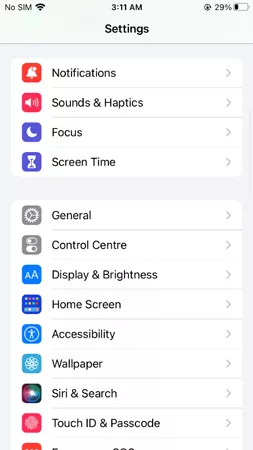
Step 3: Scroll down and tap Transfer or Reset iPhone.
Step 4: Tap Erase All Content and Settings.
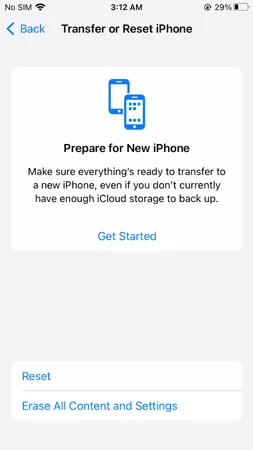
Note:
Your data on your iPhone will be also erased if you don’t have a backup for your iPhone. So it’s not recommended to use this way.
Additional Tips about Keeping Privacy and Security on iPhone
- ✓ Never share your location with your friends or new people. But if you have shared for some reason, don’t forget to turn off the sharing.
- ✓ Share the location with your family members only so that they can reach out in case of an accident or problem.
- ✓ Don’t share your live location with anyone (except trusted people) on WhatsApp and other messaging apps.
- ✓ Avoid sharing your location on social media platforms. It might invade your privacy and pose threats.
- ✓ Use a strong password on your device so that no one can unlock it.
- ✓ Make sure your iOS is up to date and Find My is turned on. It will help you locate your device in case of any issues.
Conclusion
We have seen how to hide location on iPhone without them knowing. Now, you can pick any of the suitable methods to protect your privacy. If you want to fake your location with any other place without them knowing, you can use MocPOGO. It is a reliable application that can precisely fake your location. It can even create custom routes and imitate natural movement. It could be a great option to fake locations on Find My.




