How to Change Country on iPhone (Device/PC/Web)
 MocPOGO
MocPOGO
MocPOGO is a GPS changer that helps you spoof the location of iPhone without complicated steps.
In the ever-evolving digital landscape, the ability to adapt and customize our devices according to our preferences holds paramount importance. This article delves into a comprehensive guide on how to change country on iPhone, providing step-by-step instructions for users seeking to modify their device’s region settings. Whether you’re looking to explore region-specific apps or access localized content, this guide will walk you through the process, covering both iOS change region techniques and strategies for altering your country settings via desktop, PC, or web interfaces. Embrace the power of customization as we navigate the intricacies of iOS and discover the seamless ways to switch your iPhone’s country settings.
This App Is Not Available In Your Country on iPhone – Now What?
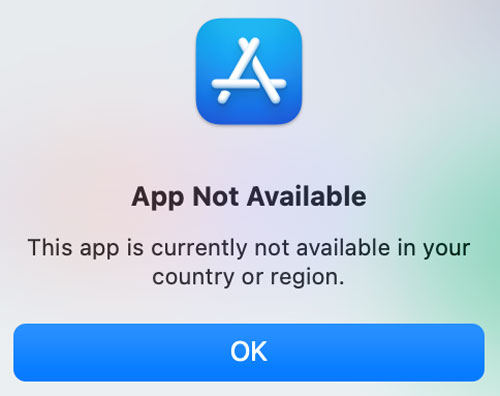
Encountering the frustrating message, “This app is currently not available in your country or region,” has become an all-too-familiar setback when we stumble upon captivating apps on iTunes. It’s a missed opportunity to engage with an app that holds great appeal, leaving us yearning to overcome the constraints of unavailable applications. But fret not, for there exist pathways to address the challenge of “this app is not available in your country iPhone” and unlock the potential of our iPhones.
The current situation can be attributed to a multitude of contributing factors, which encompass:
- The app’s developers have chosen not to make it accessible for download in your current country or region.
- Discrepancies between the app’s services and your country’s specifications.
- The presence of inappropriate content within the app that conflicts with your country’s guidelines.
- Imposed license restrictions by the manufacturer, among other conceivable reasons.
Fortunately, the remedy to this quandary lies in altering your country or region settings, granting you the opportunity to explore and enjoy the very apps that once seemed out of reach.
How to Change Country on iPhone in Safe Way
What to do before change country or region
Here are some steps to follow when switching your Apple ID to a new country or region:
- Utilize any remaining balance on your Apple ID. If unsure about having a balance, verify by checking your Apple Account balance.
- Cancel any active subscriptions and allow them to run until the end of the current subscription period.
- Wait for memberships, pre-orders, movie rentals, or Season Passes to finish before making the switch. Similarly, be patient for any pending store credit refunds to be processed. If necessary, you can cancel a pre-order.
- Please make certain that you possess a valid payment method suitable for your new country or region.
- Redownload your apps, music, movies, TV shows, and books on any devices that you plan to use in the future. Keep in mind that certain content types may not be available in your new country or region. Familiarize yourself with the types of content and services accessible in your new location.
Learn how to change the country/region on iPhone with this helpful guide.
1. On iPhone/iPad
in iPhone Settings
- Launch the Settings app.
- Tap on your name, and then select Media & Purchases.
- Tap on View Account. If prompted, you might be required to sign in..
- Choose Country/Region from the options.
- Tap on Change Country or Region.
- Select your new country or region and carefully review the Terms & Conditions.
- Tap Agree in the upper-right corner, and then confirm by tapping Agree again.
- Choose a payment method and enter your new payment information along with the billing address. Tap Next to proceed. It’s essential to provide a valid payment method for your new country or region.
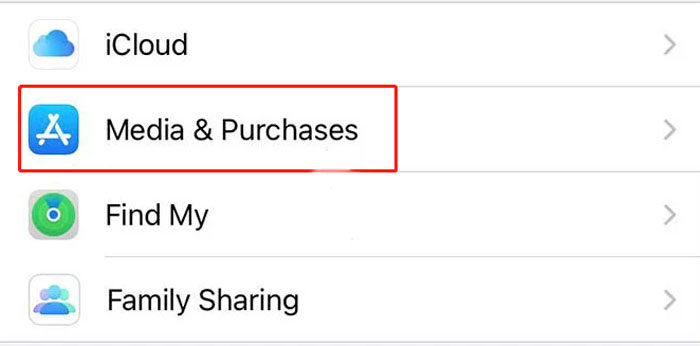
In App Store
- Open App Store. Simply tap on your profile picture situated in the top-right corner.
- Select “View Apple ID” and tap “Country/Region” under the “Account” section.
- Choose “Change Country or Region.”
- Choose the new country or region from the available list.
- Agree to the Terms & Conditions.
- Update the payment method or choose “None” if not adding one.
- Update billing information if required.
- Enter the verification code sent to your email or phone number.
- Verify and finalize the modifications to complete the process.
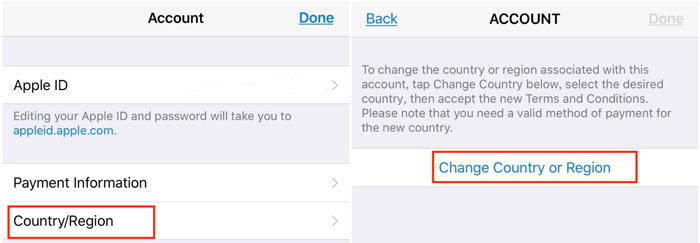
2. On Mac/PC
Here are the steps to change your country/region in the Music app or iTunes:
- Open the Music app or iTunes.
- Click on “Account” in the menu bar at the top of the screen or the top of the iTunes window.
- Choose “View My Account” or “Account Settings.”
- Sign in with your Apple ID.
- Navigate to the “Change Country or Region” option on the Account Information page and click on it.
- Select your new country or region.
- Review the Terms &l Conditions and click “Agree.” Confirm by clicking “Agree” again.
- Provide your updated payment information* and billing address, and then proceed by clicking “Continue.”
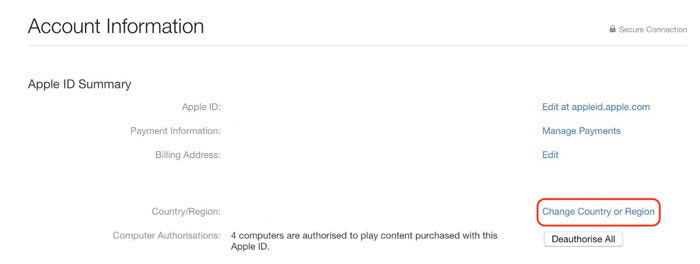
3. On Web
Create New Apple ID
- Launch a web browser and access the Apple ID account page by visiting this link: Appleid.com.
- Click “Create Your Apple ID” and choose the country or region you want to switch to during the registration process.
- Provide the required information, including a new email address not linked to any existing Apple ID.
- Confirm your account through email or alternative verification methods.
- Set up a payment method (optional).
- Complete the setup, and your new Apple ID will be associated with the selected country.
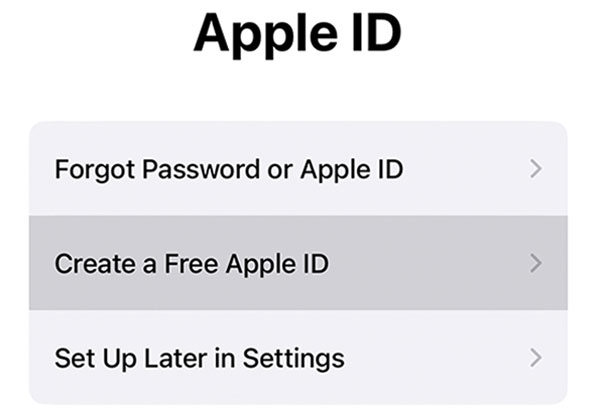
Sign in to appleid.apple.com
To learn how to change your iCloud country through the web, follow these steps.
- Go to Appleid.com.
- Log in using your Apple ID and corresponding Password.
- Enter the verification code received on another Apple device using the same Apple ID.
- Select Personal Information.
- Click on Country/Region → Change country/region.
- Add your preferred payment method for the new country to verify its accessibility.
- Fill in the details and click Update.
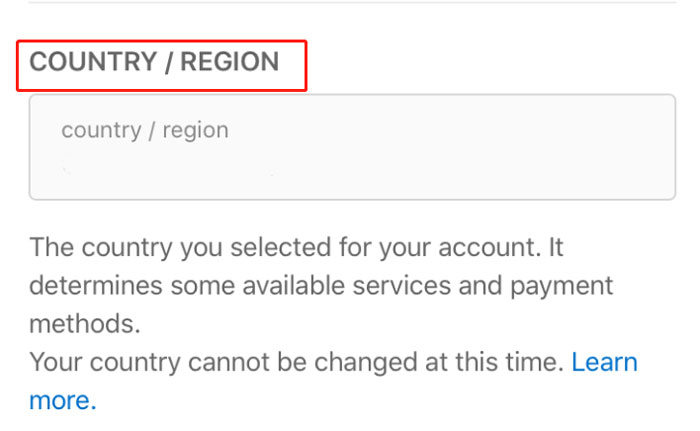
What is the Easiest Way to Change Country on iPhone
MocPOGO – Location Changer is a specialized software designed to facilitate GPS location alteration and virtual movement. To utilize this functionality effectively, follow these steps:

168,282 people have downloaded it.
- Change GPS location on iOS device without jailbreak.
- Simulate GPS movement with custom speeds.
- Change the location of all location-based games/apps.
- Support GPS joystick to play AR game on PC.
- Multi-Device control up to 15 devices.
- Support the latest iOS 26/Android 16.
Step 1 After launching the app, you will see the current location on the map. In the search box, enter either the desired location name or its coordinates.
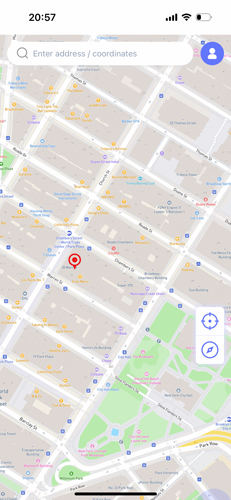
Step 2 Click on the “Teleport Mode” icon to determine your current location and verify its accuracy. If an incorrect location is displayed, this step will help identify the issue.

Step 3 MocPOGO for iOS will ask you to configure VPN, click on “Configure VPN” to go on.

Step 4 Click on this option to initiate the teleportation process, effectively relocating your virtual presence to the selected destination.
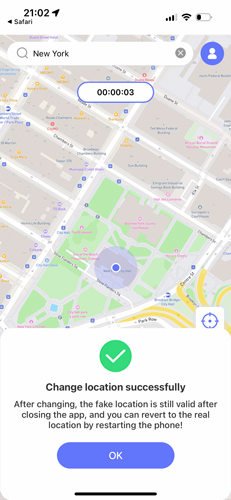
Also Read: How to Spoof Location on iPhone (iOS 17 & iOS 18)
Summary
This article provides a comprehensive guide on how to change the country on iPhone, covering various methods for altering region settings. It highlights the frustration of encountering unavailable apps due to regional restrictions and offers solutions to address this issue. The guide includes step-by-step instructions for changing the country or region on iPhone through device settings, App Store, Mac/PC, and the web interface. Additionally, it introduces the use of MocPOGO – Location Changer software for GPS location alteration. The article aims to empower users with the ability to customize their devices and unlock new possibilities while navigating the complexities of iOS region settings.



