What to Do When Find My Friends Says Location Not Available
Find My Friends is a feature in the Find My app that allows you to share live locations with friends and family. It is a great way for parents to monitor the movements of their children and ensure their safety. Similarly, friends share their live locations with each other so they can meet easily and be aware of each other’s locations.
But often, this app starts to misbehave and does not show the location. Users get the message “Location not available,” which is quite frustrating. In this article, our focus would be to understand the reasons behind Find My Friends location not available and solve it through different methods.
Part 1. Reasons for Find My Friends Location Not Available
Here are some of the common reasons and causes that trigger Find My Friends location not available.
1. Technical Issues
Device Settings
Incorrect device settings are the main reason behind this issue.
If your location sharing is disabled, then your location or friend’s location won’t be available on Find My Friends. This device setting prevents the app from accessing the location, which is why it shows the unavailable location message.
The location services option should also be turned on to allow the iPhone access to your GPS location.
Internet Connection
Find My Friends requires an internet connection to access your GPS location and share it on the app. If your internet is unstable, the application will not work. And even if it does, you won’t get the accurate or updated location.
App Permissions
Find My Friends should have location permission on the device. If it does not have access, it won’t share or update your location on the app.
2. Privacy Settings
User’s Choice
If you see the location unavailable on Find My Friends, it could be because the user has intentionally turned off location sharing, Wi-Fi, or disabled location services on the device.
Users do it for privacy reasons when they do not want to share their location with others. Instead of stopping location sharing, they do this to hide real locations without recipients knowing.
Limited Sharing
Users can limit their sharing and change it anytime they want. They can stop sharing with some friends and family members and share with anyone they want.
Moreover, if the location was shared for a limited time, it won’t be available the next time you try to access it. So, these limitations of sharing trigger unavailable locations on the app.
3. App or Server Issues
App Updates
There could be bugs and issues with the app, and it usually happens when you use an outdated application. Make sure you are using the latest version of the app. If it is outdated, update it first.
Server Maintenance
If the app is under maintenance, you might see the location unavailable message. It is from the developers’ side. Wait for some time, and then check the app again.
Part 2. Troubleshooting Tips for Find My Friends Location Not Available
- 1. Check Device Settings
- 2. Verify Internet Connection
- 3. Review App Permissions
- 4. Update the App
- 5. Contact Support
1. Check Device Settings
Follow the steps to check the settings and make corrections.
Step 1: Open Settings.
Step 2: Go to Privacy.
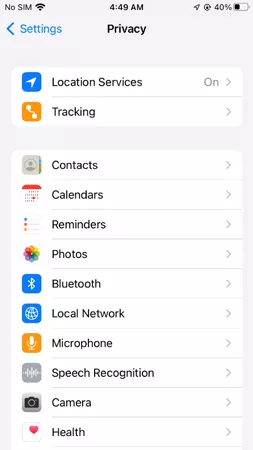
Step 3: Tap Location Services. Make sure it is turned on.
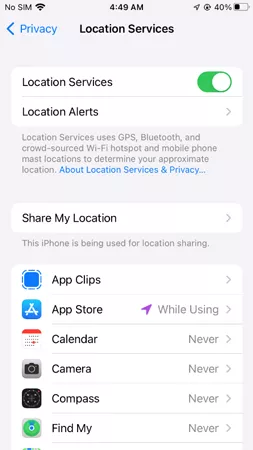
Step 4: In Settings, tap your profile.
Step 5: Tap Find My.

Step 6: Ensure Find My iPhone is turned on, as well as the Share My Location option.
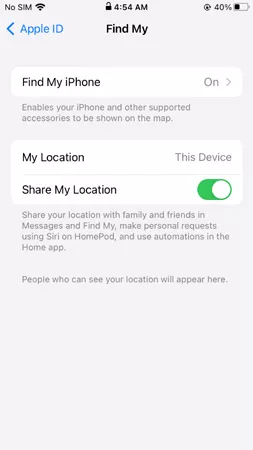
After adjusting the settings, the app should be able to fetch the location. If not, try other methods listed below.
2. Verify Internet Connection
Check the internet connection. Try to play YouTube videos. If they are working fine, it means the internet speed is fine.
If there is an issue with the internet, try another Wi-Fi network or switch to cellular data plans.
3. Review App Permissions
The location access should be granted to the Find My app. Otherwise, it won’t be able to fetch the location and update it.
Step 1: Open Settings.
Step 2: Go to Privacy and tap Location Services.
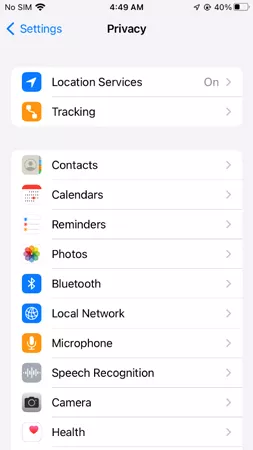
Step 3: You’ll see a list of apps here. Tap Find My.
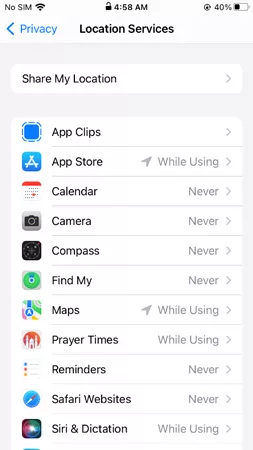
Step 4: Set the location access to “While Using the App” and keep the Precise Location feature turned on.
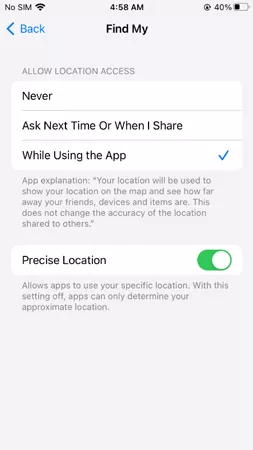
4. Update the App
It is a must to keep the updated application. Go to the App Store and search for the App.
If the app is outdated, you’ll see the “Update” button in front of the app. Otherwise, you will see the “Open” button.
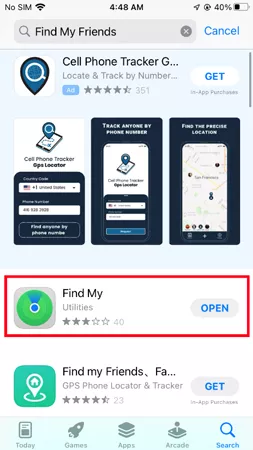
5. Contact Support
If none of the solutions worked in your case, the last resort is to contact customer support.
Step 1: Go to Apple Support and choose your device.
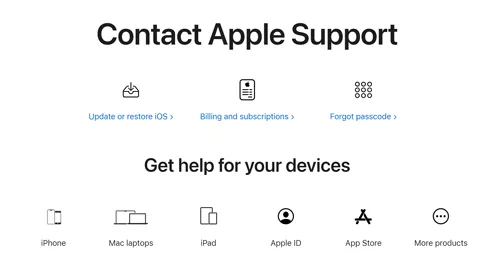
Step 2: Choose a topic and click Continue.
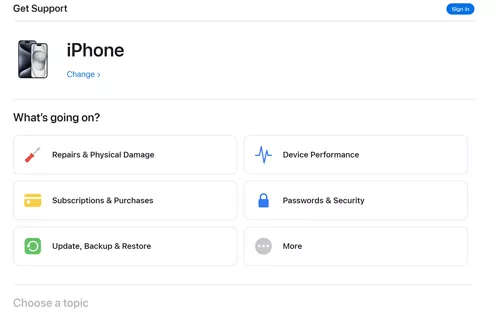
Step 3: They share a few articles you can look at. If nothing is helpful, click Call Us.
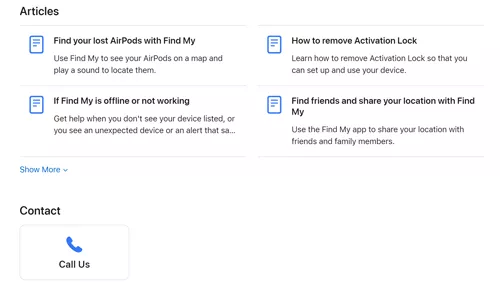
Step 4: You’ll see the Apple Support contact numbers. Reach out to them through a call and explain the issue. They’ll solve the address unavailable on Find My Friends.
Also Know: How to Fake iPhone Location Easily
You can use a location spoofer to change your iPhone’s GPS location instantly to any location in the world you like. It solves the Find My Friends location not available issue and shows the location you want.
MocPOGO is a reliable GPS spoofing tool. Within a few clicks, it changes your real location to the selected location. You can not only teleport to any location but also create your own routes and fake movements on the map. It is a great way to maintain privacy and fake location without others knowing.

168,282 people have downloaded it.
- Change GPS location on iOS device without jailbreak.
- Simulate GPS movement with custom speeds.
- Change the location of all location-based games/apps.
- Support GPS joystick to play AR game on PC.
- Multi-Device control up to 15 devices.
- Support the latest iOS 26/Android 16.
Here are the steps you need to follow.
Step 1 Download and install MocPOGO on your Mac or PC. Launch the app and click Start.
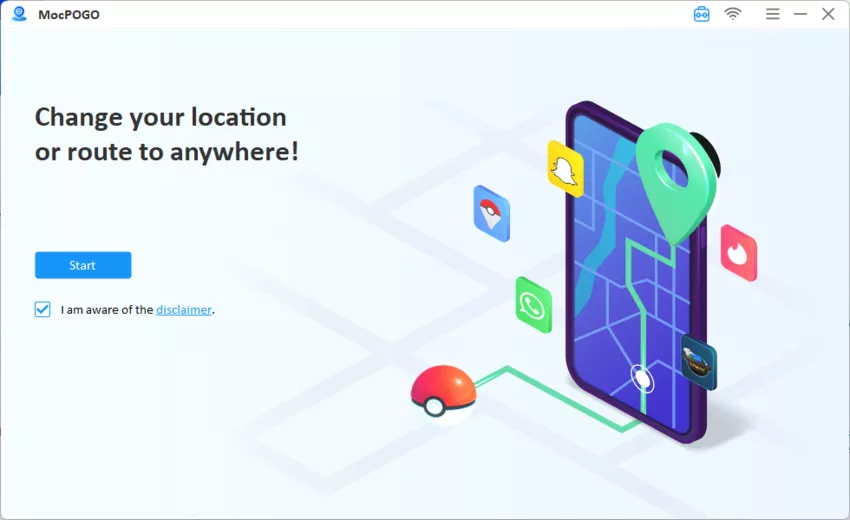
Step 2 Select iOS and connect your device to the computer through a USB cable. Next, enter the desired location in the search bar. You’ll see the new location.
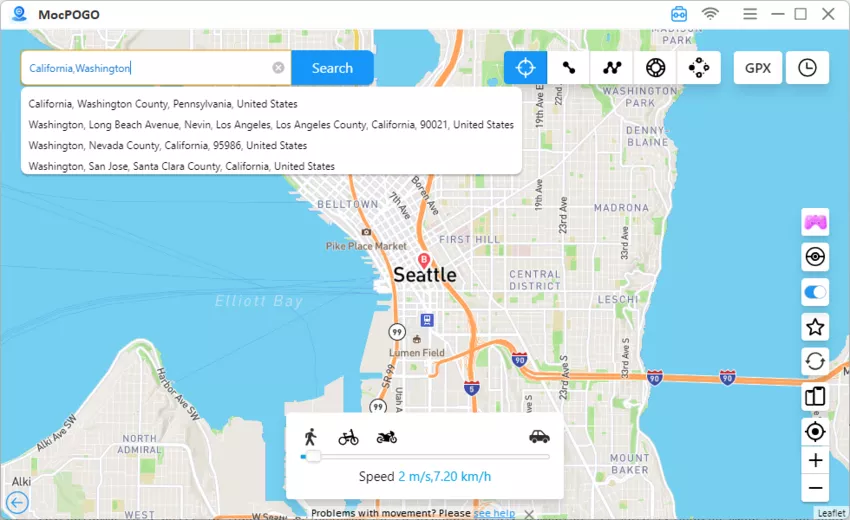
Step 3In the end, click Go to change the location on Find My Friends.
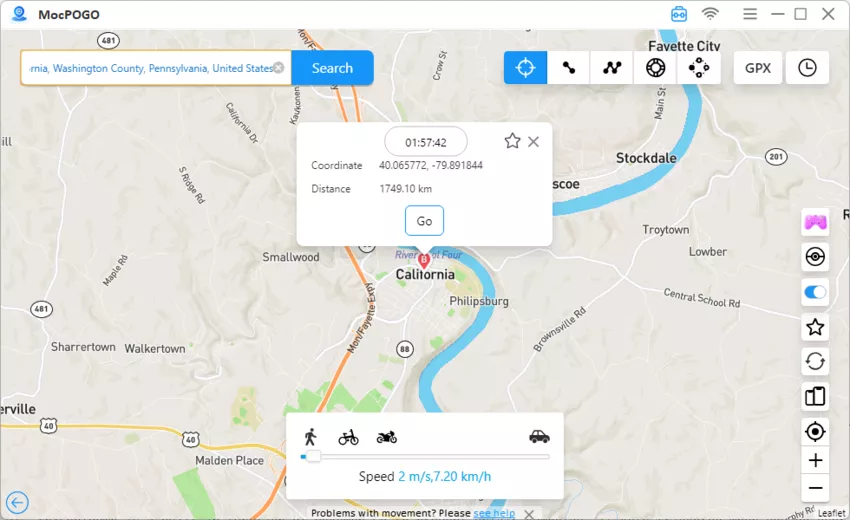
Final Words
The Find My Friends location not available issue is quite common as many users have reported it. We have discussed the main reasons behind the issue. Finding the root cause is essential to solve the issue quickly. We have also shared some best working solutions you can try. These will surely solve the issue. If you want to fake your locations on Find My Friends or show any location you want, you can use MocPOGO. It is a reliable location spoofer that solves the issue and also allows you to fake locations and routes without anyone knowing.




