[Tested] Top 6 Solutions to Fix PGSharp Not Working
 MocPOGO
MocPOGO
MocPOGO is the best PGSharp alternative to spoof location and simulate GPS movements in Pokemon Go. Take a free trial NOW!
PGSharp not working is one of the most frustrating problems for all Pokemon Go players who rely on this app for location spoofing. Multiple factors like connectivity issues, server crashdown, login failures, and spoofing glitches can be behind this problem. Don’t worry, this article will discuss 6 effective solutions to fix the issue of PGSharp not working.
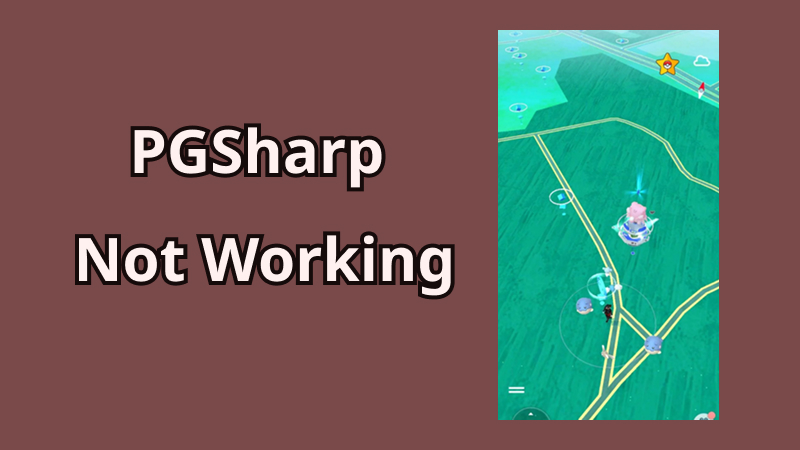
Part 1. Different Issues of PGSharp Not Working
These issues cause the PGSharp to work improperly in multiple ways. Staying aware of all specific and typical manifestations of PGSharp not working will help to overcome or mitigate this issue.
Here is the list of all the possible specific manifestations of the PGSharp not working issue.
⚠️1. Improper App Installation:
The PGSharp app will not be installed properly, leading to an app opening issue.
⚠️2. Login Issue:
Server authentication failure can lead to difficulties in logging into PGSharp on Android devices.
⚠️3. PGSharp Loading Issue:
Due to the server connectivity issue, prolonged loading screens, difficulty in loading features, and error messages occur while running this app.
⚠️4. Inaccurate Spoofing:
Discrepancies between the desired and actual locations occur due to failed or inaccurate spoofing. This decreased accuracy of location spoofing happens due to server crashes or downtime.
⚠️5. Frozen Locations:
Users sometimes find their spoofed location unresponsive or frozen, inhibiting their desired game movement. Such stuck locations prevent them from interacting with the gameplay.
⚠️6. Map Data Unavailability:
The app fails to show proper data or nearby Pokemon on the map in such a situation. This ultimately affects their goals and gameplay functionalities.
⚠️7. Error Messages:
Error messages like “Server fails” or “Fail to connect to server” unexpectedly occur on the screen, indicating problems with the PGSharp server.
⚠️8. Loss Of Functionalities and Delays:
The reduced app utility due to persistent server issues causes the inability to spoof location accurately during the game. It also decreases the chance of accessing Pokemon in particular areas.
Part 2. 6 Effective Solutions to Fix PGSharp Not Working
PGSharp not working is one of the frustrating situations while playing games and collecting Pokemon. Here are the list of 6 all possible solutions for the PGSharp not working problem that you can follow to restore its functionality.
✅1. Reinstall PGSharp from the Official Website
The improper installation or downloading PGSharp from unofficial website may cause PGSharp not working. So uninstall PGSharp from your device first and follow the steps below.
Step 1: Click this link and visit the official PGSharp website. Download it on your device using the Download button. The APK file will download on your device.
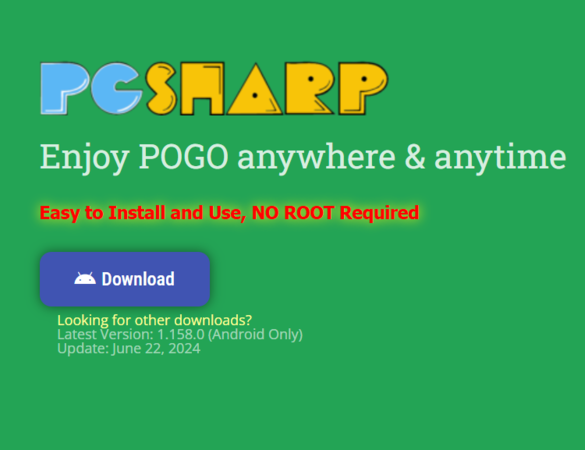
Step 2: Go to the downloaded Files on your device and open the PGSharp’s APK file.
Step 3: Tap on the Install button and wait for the installation to be completed. Once done, tap on Open and use your Pokemon trainer club’s credentials to enjoy location spoofing.
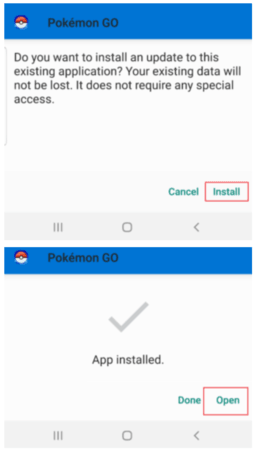
✅2. Check the Status of PGSharp Server
PGSharp needs its own server to work properly and PGSharp’s not working problem also happens due to this server down cause. If you encounter a PGSharp not working issue, then check the status of its server from the official site or Twitter.
In case of server downtime or connectivity issues, just wait for this server to come back online as required for proper functioning.
✅3. Clear App Cache and Data of PGSharp Server
Step 1: On your Android, Open Settings > Apps > Manage Apps. Tap on PGSharp.
Step 2: Go to Storage and tap on the Clear Cache button.
Step 3: After clearing, check whether the issue is resolved.
✅4. Check App Permissions
Follow these steps to check whether PGSharp has all the necessary permission from your device to run properly.
Step 1: Open Settings. Tap on Security & Privacy > Privacy.
Step 2: From the permission manager, check which permissions are enabled for PGSharp. If you find them unable, simply turn them on/enable them.
✅5. Turn on Mock Locations/Location Service on Your Device
If the PGSharp keeps saying “Failed to detect location”. As PGSharp depends on accurate GPS location, this GPS error may occur when you disable your location, Developer Options and inaccurate GPS location. So you have to turn on your mock location or location service on your phone.
Step 1: Go to Settings on your Android and tap the About Phone option.
Step 2: Select the Software Information > Build number. The developer mode will activate.
Step 3: Select Developer Options and scroll down the screen to tap on the Select mock location app. Choose PGSharp from the list.
✅6. Fix and Prevent PGSharp Bans
If you notice PGSharp not working properly — such as Pokémon running away, PokéStops not giving items, or seeing a red warning when logging in — your account may be under a soft ban or temporary restriction from Niantic. These issues often occur when players move too far too quickly, teleport unrealistically, or ignore cooldown times while spoofing.
If PGSharp is not working due to a soft ban, the best solution is patience and smarter spoofing habits. Follow cooldown rules, avoid unrealistic jumps, and use PGSharp’s safety features to keep your Pokémon GO account safe.
Also Read: PGSharp Ban? How to Get Rid of Quickly?
Part 3. The Best PGSharp Not Working Alternative to Spoof in Pokemon Go🔥
Since there are so many problems that caused by PGSharp not working. And PGSharp also has a high risk of getting bans from Pokemon Go game. Here is the best and safe location changer called MocPOGO to help you fake location and enjoy Pokemon Go freely. MocPOGO works for iOS and Android devices and offers better features and functionalities and addresses basic problems that users face while using PGSharp.
The best thing about MocPOGO is that it has a cooldown timer that prevents over-spoofing. Thus, your account remains safe, and you can enjoy location spoofing within the limit.

168,282 people have downloaded it.
- The best PGSharp alternative to play pokemon go and other AR games.
- 1 click to spoof pokemon go location on both iOS & Android devices without jailbreak or root.
- Effortlessly auto catch rare pokemon without walking outside.
- Safely avoid pokemon go bans with cooldown time feature, like shadow bans and permanent bans.
- Change the location of all location-based games/apps, including Monster Hunter Now, Instagram and Snapchat, etc.
- Support the latest iOS and Android versions, including iOS 26 and Android 16.
How to Spoof Pokemon Go Location and Catch Pokemon on iOS & Android Devices by MocPOGO
Step 1 Download MocPOGO from the official website and install it on your computer. Open the application and click Start.

Step 2 Connect your iOS/Android device. Select iOS or Android on MocPOGO. Enable USB Debugging on Android and Developer mode on iOS.

Step 3 Enter the desired location in the search bar and click Search to confirm.

Step 4 Click Go to change the location instantly. Then the location on your device is changed to your selected destination instantly. Launch Pokemon go, the location has also been faked successfully.

Step 5 You can also use Two-spot mode or multi-spot mode for walking on a specific route. Use the GPS joystick mode to move on the map in any direction. Now enjoy Pokemon Go!
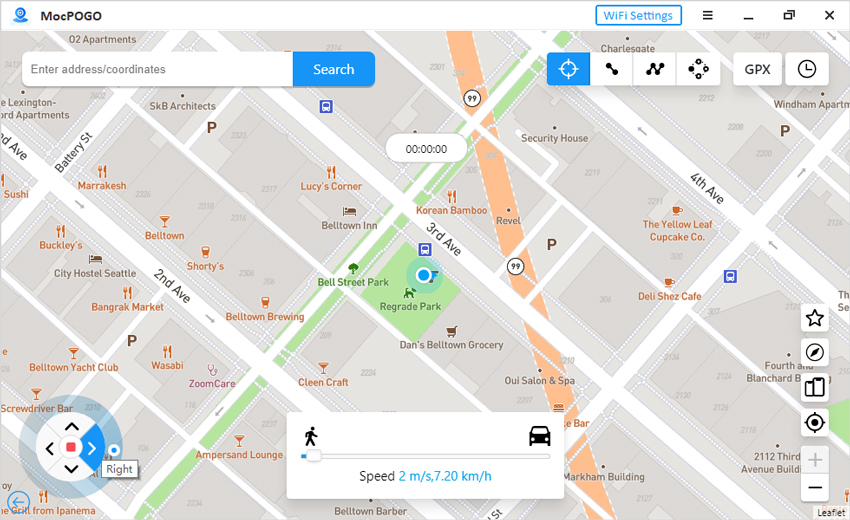
Note:
You can also feel free to download MocPOGO iOS or Android version app to change Pokemon Go location and enjoy the game to catch Pokemon directly.
Part 4. FAQ about PGSharp Not Working
Q1: Is PGSharp Safe?PGSharp is a third-party application that can cause safety issues if used improperly. Always keep some important points in mind to eliminate the chances of inherent risks and to ensure safety. Important points like Privacy policy, Terms of Services, and wisely enabled permissions should be considered to reduce safety risks regarding account security, legal compliance, and gameplay integrity.
Q2: Is PGSharp Free?PGSharp offers Free and Paid versions on the basis of access to features. PGSharp’s free version is suitable for beginners and can accurately spoof locations for the testing phase. This free version can be upgraded for more extensive, enhanced, unlimited experience in the Pokemon Go gameplay.
Q3: Does PGSharp Work on iPhone?No. PGSharp only works on Android devices. You have to find PGSharp alternative for Pokemon Go spoofing, like MocPOGO.
Also Read: How to Fix PGSharp Bluestacks Problem
Conclusion
Implementing specific solutions for PGSharp not working properly can effectively resolve this problem. All you need to do is maintain a good internet connection, update the device’s operating software, and be aware of the server status to maximize PGsharp’s performance. For better features and trouble-free location spoofing, you can use MocPOGO Location Spoofer. It is a reliable GPS spoofer for Pokemon Go that ensures safe location spoofing.




