How to Share Your Location on Waze?
This technologically advanced era has led to the launching of several navigation apps for our convenience, and Waze is one of them. This app has become one of the most used apps throughout the world. So, users are curious to know the easiest way to share locations in Waze. This blog covers how to share locations in Waze via the app. To ensure users’ seamless and secure experience, it also sheds light on the most convenient and reliable method to share location without any privacy risk. Let’s have a look at how to share location on Waze.
Part 1. What is Waze?
In the hectic routine of today’s life, Waze is a great navigation tool, especially for drivers. It’s powered by Google and is compatible with GPS on your device, whether on your mobile phone, computer, or tablet. Along with essential navigation information, it facilitates user-submitted reports, including destination, route, and travel time. It allows drivers to connect to work as a community. In this way, drivers’ skills improve from others’ experience. It’s not confined to a community-driven traffic and navigation app; it also works as an assistive tool for every ride, like motorcycles, private cars, and taxis. The natural location-sharing feature of Waze plays a major role. People can share their location with friends or anyone from their contact list. It also allows users to send their Estimated Time of Arrival (ETA) to anyone, which informs others of how much time they will arrive.
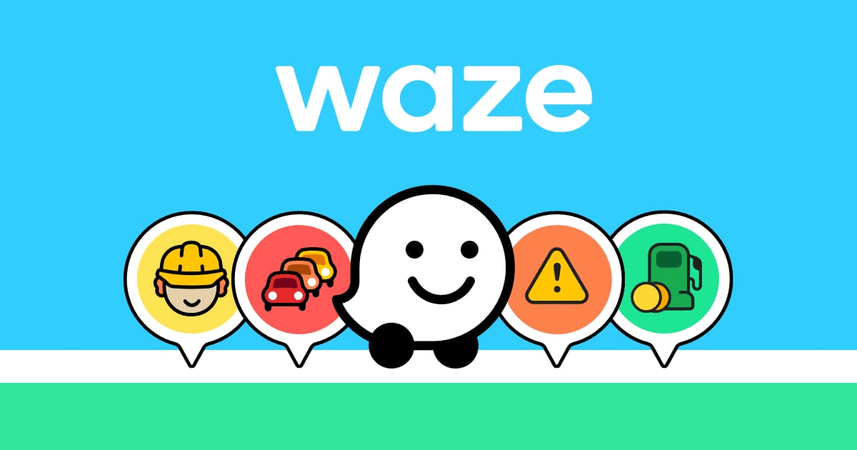
Part 2: How to Share Your Location in Waze? (iPhone)
There are two methods for Waze share location, and both are discussed below step-by-step. Let’s take a glance at them.
Method 1: Sending Location
Step 1: Navigate to the bottom left side of the screen and hit the “Waze” option.
Step 2: Then, open a dialog box by clicking on the map near your recent location.
Step 3: After that, strike the “Send” option to approach the Send menu.
Step 4: It’s time to choose the contacts with whom you want to share your location. On doing so, a list of your Waze friends and other contacts from your smartphone will become visible to you. If your friends are also Waze users, they will get a notification on the app. Otherwise, they will get a notification to install Waze on their device.
Step 5: In the last step, complete the process by clicking on the “Send” option. If you don’t find contacts from the list, you can proceed with a tap on “More” and send it using another format through another service. A message comprises your location along with a link to open the location on the app’s webpage.
Method 2: Sending ETA
Step 1: Initiate with navigating somewhere. Once you send your ETA (Estimated Time of Arrival), the receiver gets informed of how much time you will arrive. Secondly, they can track your travel progress using the Waze app on their devices.
Step 2: Go to the lower left side of the map and click on the “Waze” or “magnifying glass” option to open the app’s menu.
Step 3: Click on the “Send ETA” option. As a result, a list of your app’s contacts will be open. Take a glance at the dialog box, here you will find this option accurately placed in the major line of buttons.
Part 3: How to Send a Fake Location or Prevent Someone from Tracking
It’s a fact that Waze allows its users to share their location with anyone, either a Waze fellow or someone from the device’s contact list. But what about the best way to send a fake location, preventing users from tracking by others? You can simulate your location from people in your contact list with whom you don’t want to share your location. You must think about how this is possible. MocPOGO is the best solution to simulate your device’s GPS location. Whether you are operating an iPhone or Android, it’s compatible with both a PC and Mac. Changing location is now a one-click task for you. Let’s move towards the entire details.

168,282 people have downloaded it.
- Change GPS location on iOS device without jailbreak.
- Simulate GPS movement with custom speeds.
- Change the location of all location-based games/apps.
- Support GPS joystick to play AR game on PC.
- Multi-Device control up to 15 devices.
- Support the latest iOS 26/Android 16.
Step 1 First, download and install the MocPOGO application on your computer.

Step 2 After installing the app, connect your device (Android or iPhone) to the computer through a WiFi connection or a USB cable.

Step 3 It’s time to choose your preferred location on the map. Once you select, enter the simulated location here.

Conclusion
Waze is a widely used navigation tool by drivers to glide smoothly through their travels. In the article above, we discussed ways to share locations in Waze using the app itself. Along with sending the location, sharing ETA is possible with the app. But here is the safest tool, MocPOGO Location Changer, allowing you to send a fake location or prevent someone from tracking you. The app works great for all smartphones, Android and iPhone. So, why not be late in picking up the best location changer app and experiencing a seamless experience? Use MocPOGO and share your location in Waze with anyone.




