[Updated] How to Change Location on Twitter to Worldwide
Your location on Twitter shows where in the world you are located. Twitter, now called X, offers you the people and activities around you based on your location. You can change your location and view the trends in your new location. Previously, it was noticed that changing locations only updated the trends. But now changing your location to worldwide can access more advantages on twitter. Here we’ll discuss all about how to change your location on Twitter. Keep reading!
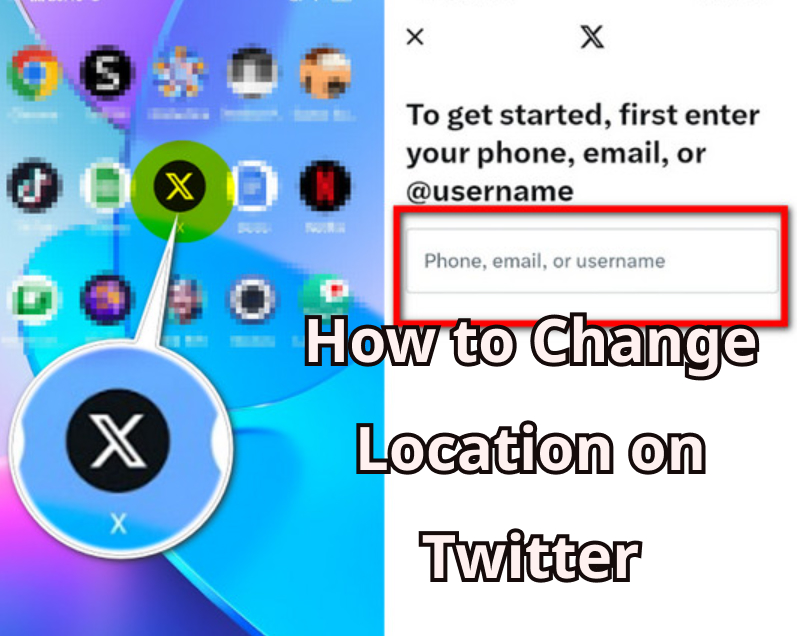
How Does Twitter Track My Location?
Twitter uses different methods to detect where you are. The most common one is your device’s IP address, which helps estimate your general location whenever you use the app or website. If you grant Twitter access to your phone’s GPS, it can pinpoint your exact city or neighborhood. Your device’s own settings, like Google Maps or iOS Location Services, can also feed this information to Twitter.
You can also manually set a location in your Twitter profile, such as your city or country, which will appear in your bio or posts if you choose to display it.Additionally, Twitter builds location-based insights over time from the accounts you follow, trending topics you engage with, and the type of content you interact with.
What’s the Difference between Profile Location and Country Setting on Twitter?
Your Profile location is public. It is displayed on your Twitter general account and shows where in the world you are located. It is a place where you express yourself.
Your Country Setting is private information. It helps Twitter to show content related to your country. Your Twitter is customized based on your country setting Twitter.
Benefits of Changing Location on Twitter
Twitter is all about staying up-to-date on what is happening worldwide. However, Twitter uses your real-time location to show you the news and trends. But the features restrict to your location only. In that case, changing your Twitter location to access all the elements is essential.
- ✓ Get more feeds and trends. You can also filter your Twitter feed based on your interest.
- ✓ As Twitter uses your real-time location to show content, you can fake your Twitter location to prevent Twitter from accessing your personal information.
- ✓ It increases the brand awareness of local businesses and improves their engagement with the local community.
- ✓ The effects of changing your Twitter location can be the loss of followers and discoverability.
- ✓ Your posts or tweets about a specific region might not be relevant to your new location, impacting your engagement and reach.
Overall, changing your location on Twitter can be beneficial.
How to Change Location on Twitter
1. How to Change Profile Location on Twitter in Settings
There are many reasons people change their profile location. One of which could be because they want to protect their personal information. However, you can change your location to protect your privacy, as Twitter uses your real-time location.
It can be done on computers and mobile phones. Follow the guide below to find out how we can change location on Twitter.
✅ Change Profile Location on PC
Step 1 Open your Twitter in the browser and Login to your account.
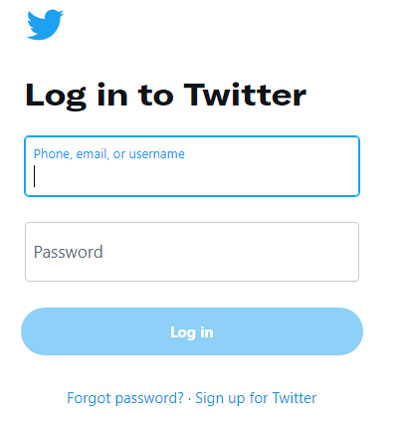
Step 2 Go to More option at the bottom. Click Your Account and then Account Information.
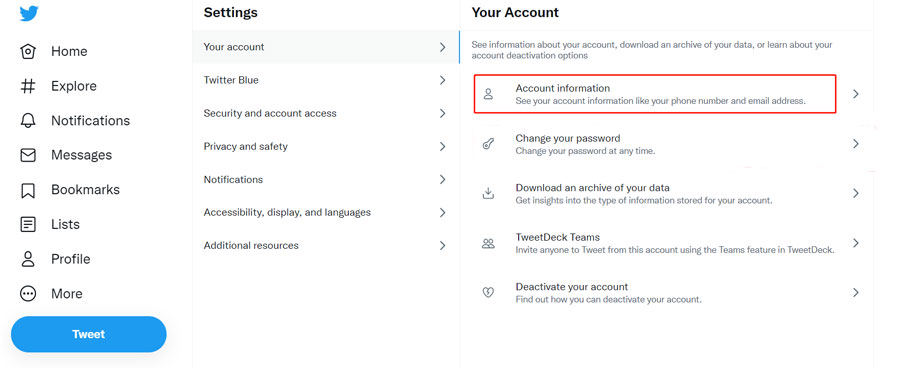
Step 3 You will be asked to enter your password. Enter password to change your country. Select the Country from the dropdown menu you want to display on your profile. Click Agree and continue, and your Twitter location will be updated to the new location.
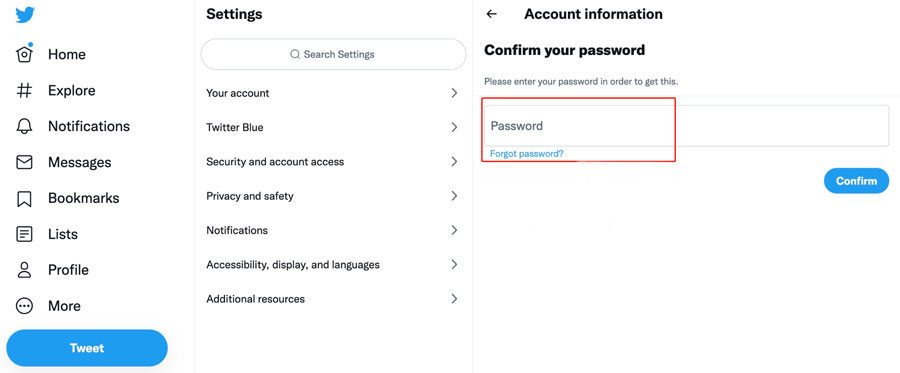
Step 4 Open your Twitter in the browser and Login to your Account.
✅ Change Profile Location on Mobile
Step 1 Open Twitter App on your device and log in to your Account. Tap on the Profile at the top left-corner.
Step 2 Go to Settings and Support tab. Click Settings and Privacy Option.
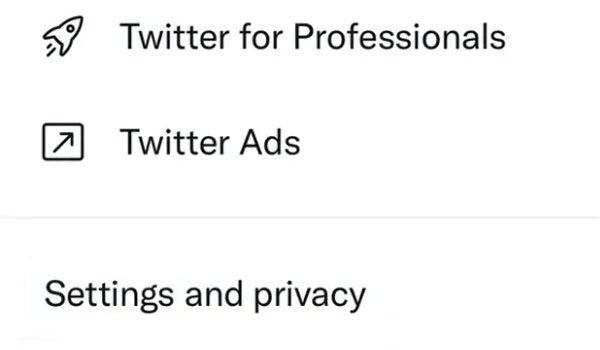
Step 3 Click Your Account > Account information > Country. Select Country from the dropdown menu.
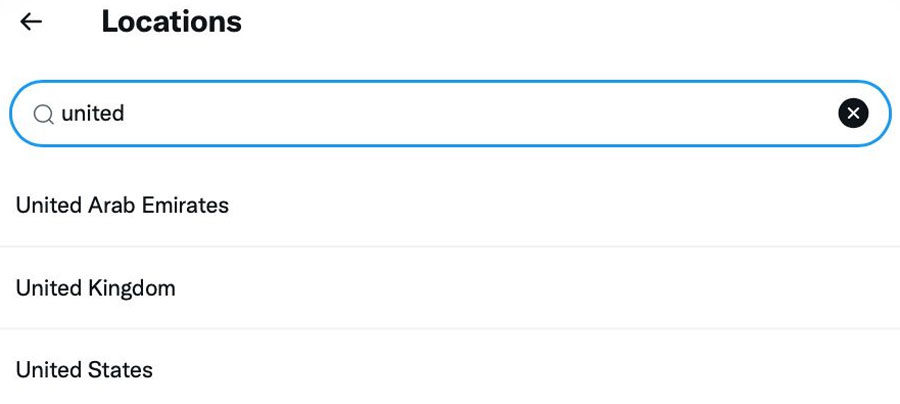
2. How to Change Twitter Trending Location on PC & Mobile
Changing your trending location can benefit you in a way that shows Twitter based on that location. Depending on your country’s location, Twitter decides what to suggest to you. So, if you change your trending location, you can see more hashtags and most trending topics going around you. It can also be done using Computer and Mobile Phones.
✅ Change Trending Location on PC
Step 1 Open your Twitter in the browser and log in to your account. The recent trends will appear on the home screen under the section Trends for you.
Step 2 Click on the change button beside trends for you.
Step 3 A new popup will appear. Click the Change option and enter the desired location in the search box for which you want to see the trends.
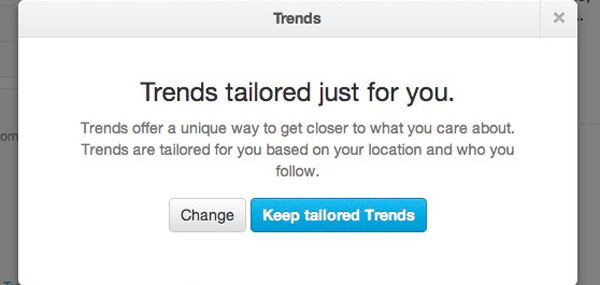
Step 4 Once completed, click on the Done Button. Twitter will now show the trends for your desired location.
✅ Change Trending Location on Mobile
Step 1 Open Twitter App on your device and log in to your account.
Step 2 Click on the profile at the top left corner. Select Settings and Privacy and then click Content Preferences.
Step 3 Toggle off the button next to trends for you to receive personalized trends.
Step 4 When the above option is disabled, you can change your trending location by clicking on the change location option to get personalized trends for your specific location.
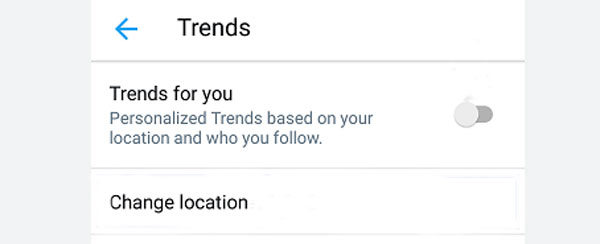
How to Fake Twitter Live Location on iOS & Android Devices
One of the most recommended tools to fake/change Twitter location is MocPOGO Location Changer. Many users out there do not want anyone to track their locations. Fortunately, they can rely on MocPOGO. The app lets the user change Twitter/X location without being detected. It’s very ease to use. Any one can change X GPS location without any hassles.

168,282 people have downloaded it.
- 1 click to change GPS location to anywhere on Twitter/X.
- Instantly change/spoof Twitter and X GPS on iOS & Android devices without jailbreak or root.
- Safely fake Twitter/X location without detection by bluetooth spoofing.
- Change GPS location of all location-based games/apps, like Pokemon go, Monster Hunter Now, Instagram, Facebook, and Snapchat and Grindr, etc.
- Suppot to multi-Device control up to 15 devices.
- Work with the latest iOS 26/Android 16.
Step 1 First, complete the download and installation on the official website or by clicking the link in this article. Choose your device connection.

Step 2 Click “Teleport Mode” to change your location to the new site. At the top search bar, search for the location to which you want to set your current location. After selecting the new location, click on the “Search Button.”

Step 3 A new “Go” option will appear on the screen. Click on the “Go” to get the desired result.

Note:
You can also download iOS & Android app to change X/Twitter location in 1 click directly.
Final Words
Twitter has ensured its users follow the latest stories and trends worldwide. However, you may not need to filter trends, so changing or faking your location is handy. Then don’t forget to use our best choice MocPOGO – Location Changer to maintain privacy and participate in the latest trends.



