[Updated] How to Change Location on Snapchat Easily & Safely
Location-based features are on the rise, and social media platforms like Snapchat are at the forefront of this trend. By changing your location on Snapchat, you open up a world of exciting features, interactions, and experiences waiting to be explored. Moreover, it grants you access to exclusive filters that are only available in specific geographic areas. So this article will talk about how to change location on Snapchat without detection. Now keep reading!
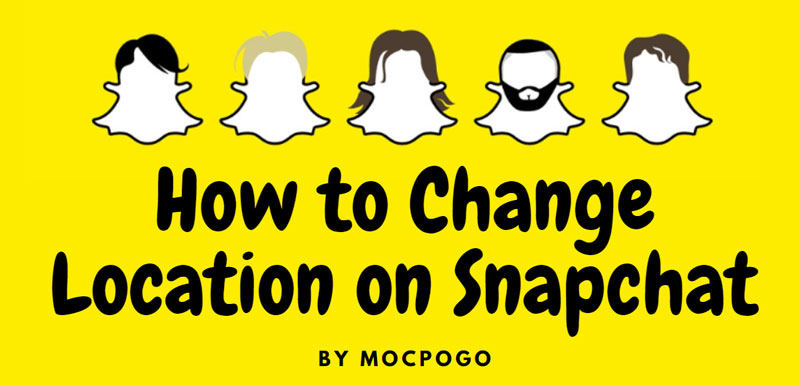
What Should You Know before Changing Snapchat Location
The Advantages of Changing Loction on Snapchat
Changing your location on Snapchat can be useful for a variety of reasons, such as:
✅ Enhanced Privacy
Snapchat’s Snap Map feature displays your real-time location to friends. Spoofing your location can help maintain privacy, keeping your true whereabouts hidden from others.
✅ Bypass Geo-Restrictions
Snapchat is unavailable in certain regions like China, Iran, Cuba, and North Korea. If you’re traveling to or living in these countries, or if the app is restricted in your school, you can change your location to continue using Snapchat without restrictions.
✅ Unlock Region-Specific Features
Snapchat offers location-based filters and exclusive content. By changing your location, you can access special filters, badges, and features only available in certain countries or cities, like French-themed filters or exclusive event badges.
How Does Snapchat Track Users’ Location
Indeed, Snapchat tracks users’ location through its Snap Map feature, which allows individuals to share their real-time location with friends on the platform. This feature displays the exact whereabouts of your friends on a map. While Snapchat does offer an option to turn off location sharing, it might not fully prevent tracking. Disabling location sharing will only hide your location from the Snap Map visible to your friends, but Snapchat may still collect location data for purposes like targeted advertising and enhancing user experience.
Snapchat’s tracking mechanisms are not without their vulnerabilities, and privacy concerns have been raised in the past. Even if you disable location sharing, other methods like IP addresses or Wi-Fi connections might still enable Snapchat or third parties to gather information about your location. Additionally, Snapchat may continue to utilize location data for internal analytics and user profiling.
To protect your privacy while using Snapchat, exercise caution about the information you share and regularly review your privacy settings. While disabling location sharing is a step in the right direction, it may not completely shield you from all forms of tracking. Being aware of potential risks and proactively managing privacy settings is crucial in today’s digital landscape.
How to Change Location on Snapchat/Snapchat Map by 2 Easy Methods
Method 1: Use MocPOGO Location Changer🔥
No need to brag, MocPOGO – Location Changer is one of the best ways to change location on Snapchat app. It is a professional location spoofer which helps you fake Snapchat GPS in 1 minutes. And MocPOGO is very user-friendly for beginners to change Snapchat on both iOS & Android devices.

168,282 people have downloaded it.
- Instantly change GPS location on Snapchat for both iOS & Android devices.
- Easily fake Snapchat location on your device without jailbreak or root.
- Safely spoof Snapchat GPS location without detection or anyone knowing.
- Change GPS location of all location-based games/apps, like Pokemon go, Monster Hunter Now, X, Facebook, Instagram, WhatsApp and Grindr, etc.
- Support to fake Snapchat GPS with multi-device control up to 15 devices.
- Work with the latest iOS 26/Android 16.
How to Change Location on Snapchat for iOS & Android Devices by MocPOGO
Step 1 Download and install MocPOGO on your computer. Click on the “Teleport Mode” icon to confirm your current location after launching the software. If it appears incorrect, this step will help you find your precise coordinates.

Step 2 Enter the name or coordinates of your desired location in the search box and click “Search” to choose the location where you want to appear.

Step 3 After selecting the location, a “GO” option will appear on the map. Click on it, and your Snapchat location will now be teleported to your chosen place.

Note:
You can also download MocPOGO iOS or Android version app to change GPS location on Snapchat directly.
Method 2: Use a VPN
The other good way to change location on Snapchat is by using a VPN. Unlike simple GPS spoofing apps, a VPN not only lets you switch your IP address to another region but also encrypts your internet traffic. This means your online activity is routed through a secure tunnel, keeping it safe from hackers, trackers, or anyone trying to spy on your data. By connecting to a VPN server, you can choose the location you want to appear in on Snap Map.
How to Change Location on Snapchat for iOS & Android Devices by a VPN
Step 1 Start by downloading a reliable VPN app like VeePN on your device. If you’re not sure how to set it up, check out detailed guides on how to set up a VPN on both iPhone and Android devices.
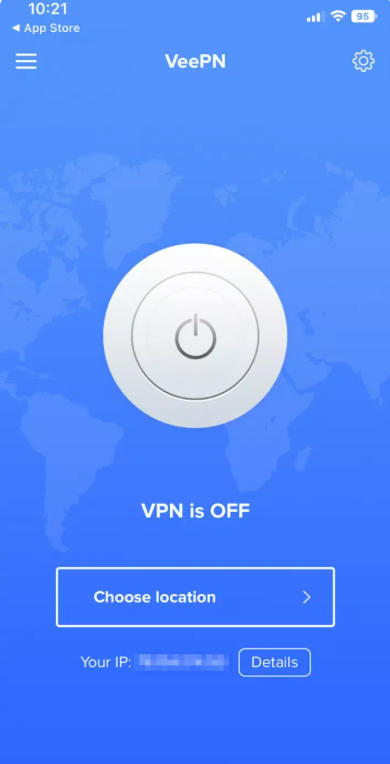
Step 2 Once installed, open the app and pick a server location. If you want a fast connection, use the “Optimal Location” feature. However, if you’re aiming for a specific region on Snapchat (like Argentina or Malaysia), simply select that location from the list and connect to it.
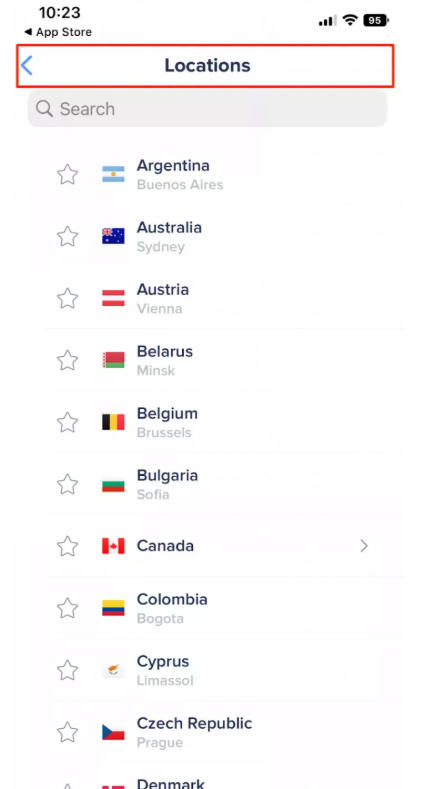
Step 3 Turn on your VPN. This will hide your real IP address, replacing it with the IP of the server you chose. Your true location will be concealed, and Snapchat will only see the new server location.
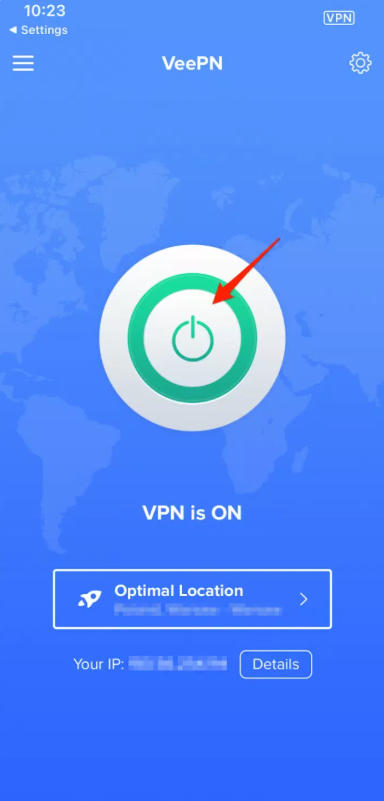
Step 4 Open Snapchat, and you’re all set! You can now use Snapchat with the location you selected through the VPN.
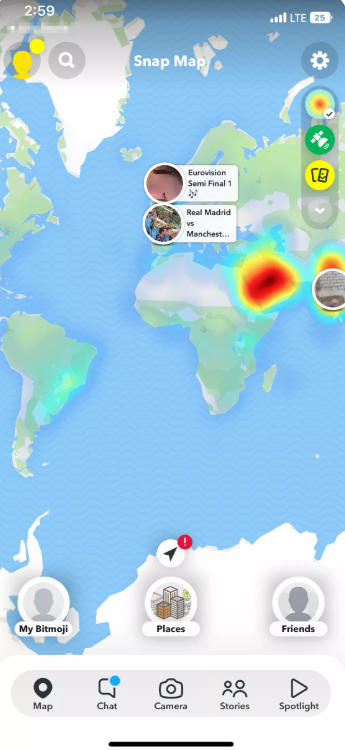
Note:
Sometimes using a VPN to fake Snapchat may not work. As a VPN will mask your IP address and encrypt your data, it won’t directly change your phone’s GPS location. Snapchat uses hardware-based GPS signals, not just the IP address, to determine your location. So, even if your VPN shows you’re in one place, Snapchat will rely on your phone’s GPS for the location.
How to Hide Location on Snapchat in Settings
Step 1 Open Snapchat and go to your Settings.
Step 2 Scroll down and select Set My Location.
Step 3 Enable Ghost Mode to make your location invisible to everyone, including friends.
Alternatively, if you prefer to hide your location from specific people, you can select one of the following options in the Location Settings:
- ■ My Friends: Share with only friends.
- ■ My Friends, Except: Choose certain friends to exclude.
- ■ Only These Friends: Select specific friends to share your location with.
What to Do If Snapchat Location Isn’t Updating
Encountering issues with your Snapchat location not updating? Don’t worry, we’ve got you covered.
- Users Haven’t Used Snapchat In A While: If you haven’t actively used Snapchat, your location may not update immediately.
- Weak Internet Service: A poor internet connection can hinder Snapchat from accurately updating your location.
- Ghost Mode Is Activated: If Ghost Mode is on, your location won’t update.
Now, let’s explore the solutions to fix the Snapchat location update problem:
Fix 1: Force Stop App
If your location suddenly stops showing on the Snap Map, force stop Snapchat and then restart the app. This will refresh the app and might resolve the issue.
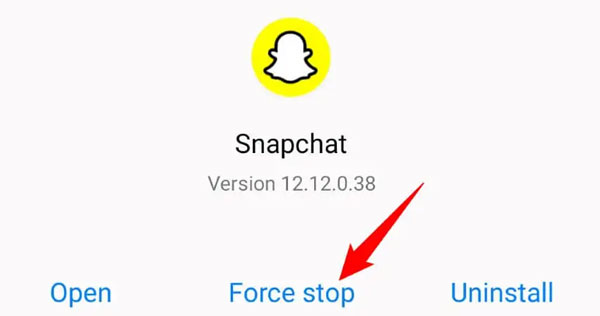
Fix 2: Disable Ghost Mode
If Ghost Mode is the culprit, To disable it, follow these steps:
Step 1 Open Snapchat and tap on your profile at the top left corner.
Step 2 Tap on the Settings icon.
Step 3 Now, keep scrolling down to “See My Location“.
Step 4 Turn off Ghost Mode.
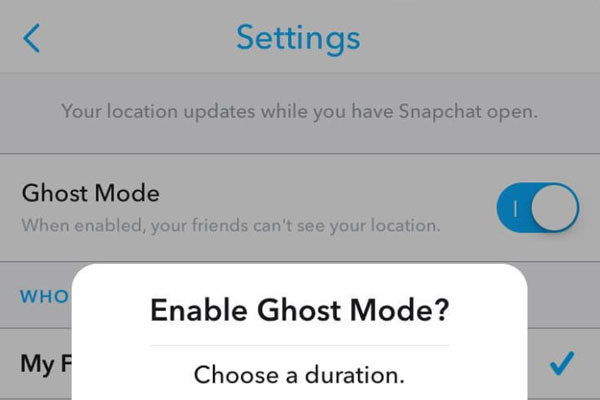
Also Read: Starting from Different Perspective: Ghost Mode Life360
Fix 3: Check Location Service
Ensure that your phone’s location service is enabled in settings for Snap Map to accurately track your location.
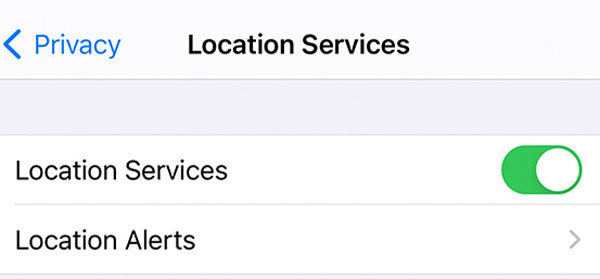
Fix 4: Report the Issue
If the above fixes don’t work, consider contacting the Snapchat Help Center. They can guide you on how to send a Help message and provide further assistance with your location update problem.
FAQs about How to Change Location on Snapchat
Q1: Is fake location on Snapchat legal?
As appealing as it may seem to fake your location on Snapchat, it’s essential to know the potential consequences. Using third-party apps to spoof your location violates Snapchat’s terms of service, and if they detect such activity, they may temporarily or permanently ban your account. Therefore, it’s advisable to refrain from using third-party apps for fake locations and stick to the legitimate methods above we’ve discussed.
Q2: How often is Snapchat’s live location updated?
Snapchat updates your location only when you are logged in and actively using the app. If you leave the app running in the background, it will continue showing your last shared location while you were actively using the app.
Q3: Can I get someone’s location from Snapchat?
Yes, Snapchat uses the Snap Map feature to find a person’s location. To use this feature, you need to open it, and it will display your location and the real-time location of your friends on the screen.
Q4: How to share your live location with friends on Snapchat?
To share your live location with a close friend or family member, follow these steps:
- Go to the Friendship Profile of the person you want to share your location with.
- Click on the “Share My Live Location“.
- Choose the duration for which you want to share your live location with them.
Also Read: Final Solution: How to Pause Life360 without Anyone Knowing
Conclusion
Changing your location on Snapchat can add an exciting dimension to your social media experience. However, it’s crucial to consider the privacy implications and use legitimate methods to avoid any potential consequences. Always be mindful of the information you share online and regularly review your privacy settings to stay in control of your digital footprint. MocPOGO – Location Changeris the best Snapchat location spoofer you can go for.



