Find My iPhone No Location Found? Here’s How to Fix It
The Find My app on iPhone has become an invaluable tool for users to locate an iPhone device within a few seconds. It enables the users to track their family and friends. However, while using the app, it’s common to encounter a “no location found on iPhone” problem. Many times, the users have no idea what to do and how to deal with it.
If you are tired of facing the “no location found on iPhone” problem, we are here with all the possible solutions for you. But first, you will have to understand the reason behind that error and then we will take you deeper into the solutions.
Part 1. What Does “No Location Found” Mean on Find My iPhone
“Find my iPhone no location found” is a technical error that occurs due to multiple reasons. Following are some of the certain scenarios when your iPhone will show a “No Location Found iPhone” error:
- If the GPS service on the iPhone that you are trying to locate is turned off, it’s common to receive the “no location found” error.
- Unstable internet connectivity can also lead to the “no location found” error because a stable internet connection is a must to transfer location data accurately.
- If the date and time aren’t set properly on your iPhone, there’s a high chance of receiving a “No Location Found iPhone” error. Because of this fault, the device location’s setting will be affected too.
- The iPhone provides users the full freedom to control their privacy. So, in case the person whose location you are trying to access with Find My iPhone has restricted location sharing, then you will get the “No Location Found iPhone” message.
- If the iPhone’s battery you are accessing is drained off or the phone is switched off, the Find My iPhone app will show the no location found message.
Your friend’s or family’s iPhone could be having some software or system glitch that is making it difficult to establish communication between two devices.
Part 2. How to Fix the “No Location Found” on Find My iPhone
As you are now aware of some possible causes behind the “No Location Found iPhone” error, here are some detailed ways to fix it:
1. Check Location Settings:
The first and foremost thing you need to check is the GPS settings. Make sure that the GPS service is enabled. To maintain the accuracy of your location, set the date and time zone manually if the automatic date and time are providing wrong information.
2. Restart Location Services:
If the location settings seem fine, you can restart the location services by turning it off and then on again. For this, open “Settings” on your iPhone. Go to “Privacy & Security” and tap on the “Location Services”. Move the toggle left to turn the location service off and then turn it on again.
3. Reset Network Settings:
If restarting the location service does not resolve the issue, it’s better to reset the network settings. To do so, follow these steps:
- Open “Settings” on the iPhone that you want to track.
- Tap on “General” > “Transfer or Reset iPhone” > “Reset Network Settings”.
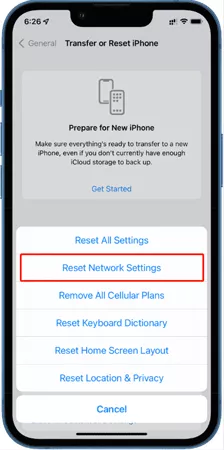
Most probably, the issue will be fixed if it’s the cellular or Wi-Fi network causing the “no location found” error. You may have to enter your passcode too for resetting the network settings.
4. Update iOS:
In case the issue is not with your network of location settings, there could be some software glitch. It will only go away after installing the latest iOS update because Apple keeps bringing improvements to its devices with every iOS update.
- Go to “Settings” > “General” > “Software Update”.
- Tap on the “Automatic Updates” option and enable it if turned off.
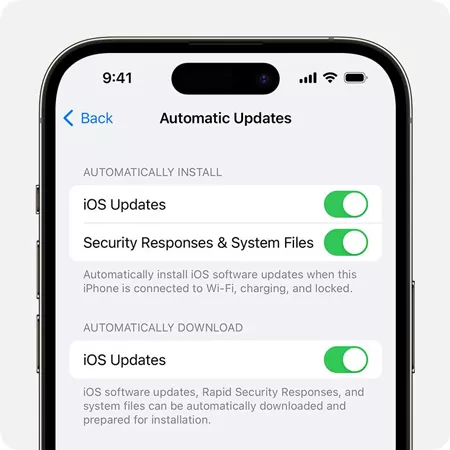
5. Reset location and privacy settings:
Resetting location and privacy settings will also work in overcoming the “No Location Found iPhone” error. This will remove many systems and location-related access from all apps. If you are ready to do so, simply follow these instructions:
- Open “Settings” on the iPhone that you want to track
- Tap on “General” > “Transfer or Reset iPhone” > “Reset Location & Privacy” Settings.
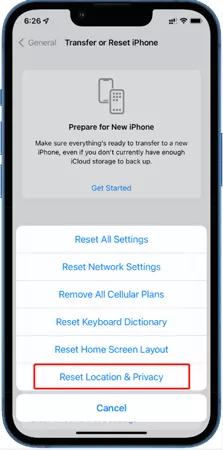
Remember that this will reset both your location and privacy settings and you will have to grant location access to all apps and privacy info again.
6. Contact Apple Support:
When nothing works out in your favor, feel free to contact the Apple support team. There could be some hardware problem that needs professional attention and assistance.
Part 3. Tips to Prevent the “No Location Found” Error
Now, you are pretty much aware of the solution and reasons behind the “No Location Found iPhone” issue. So why not know some ways to avoid encountering the same problem in the future?
1. Keep location services enabled:
Always keep the location service active on your iPhone if you want your friends and family to stay informed about your whereabouts. This way, they can reach you anytime in the time of need.
2. Maintain a strong GPS signal:
In rural areas with a lack of strong GPS sources, it’s impossible to avoid the “No Location Found iPhone” message. It’s better to avoid visiting such areas.
3. Regularly update apps:
With every latest iOS version update, a slight change occurs in the compatibility with location-based services on your device. That’s why, always keep the apps updated to avoid the “Find My App no location found” error.
4. Backup and restore:
Always keep a cloud backup of your iPhone device at regular intervals because it will help in eliminating software-related problems in the future. Later on, you can restore the backup and optimize your iPhone.
Extra Tips: How to Change iPhone Location on Find My App?
Do you want to know about a bonus tip to fix the “Find my App No Location Found” error? Meet MocPOGO, a powerful location changer to teleport yourself anywhere. If you hate being tracked and want to spoof your location, MocPOGO is the best solution. It offers control on multiple devices at once so you can use it from anywhere you want. And the best part? There is no need to jailbreak your iPhone to use this program.

168,282 people have downloaded it.
- Change GPS location on iOS device without jailbreak.
- Simulate GPS movement with custom speeds.
- Change the location of all location-based games/apps.
- Support GPS joystick to play AR game on PC.
- Multi-Device control up to 15 devices.
- Support the latest iOS 26/Android 16.
You can change your iPhone location on Find My App with the following steps:
Step 1: Download and Install the Program
Download and install MocPOGO on your computer and connect your iPhone via a USB cable.
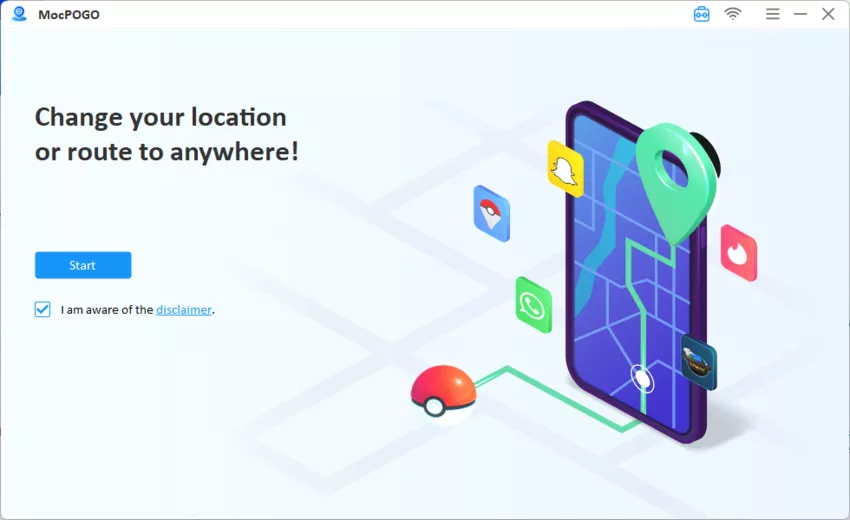
Step 2: Click on Teleport Mode
Connect your iPhone and click on the “Teleport mode” icon to access your current location if it’s displaying incorrectly.

Step 3: Type the Co-ordinates
In the search box, type the location name or the coordinates of the place you want to be teleported. Hit the “Search” button and click on the “Go” option on the appearing dialogue box over map to start simulating the GPS to the selected location.
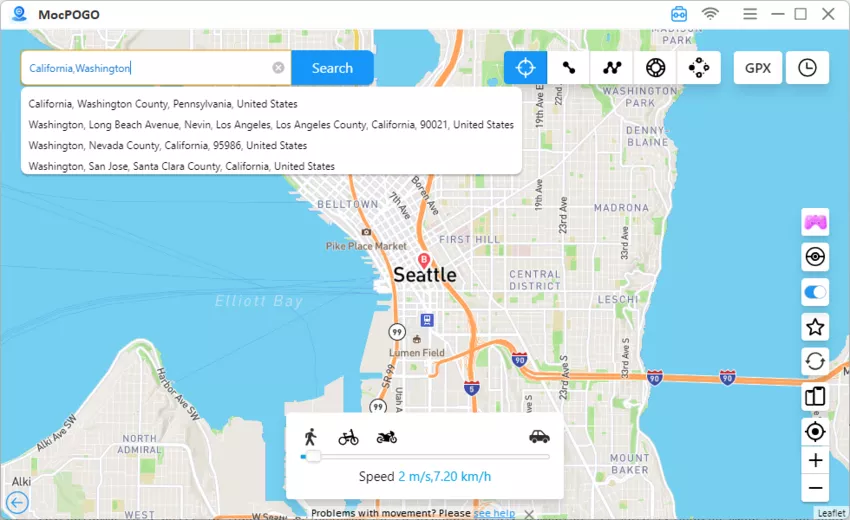
FAQs about iPhone Find My App on iPhone
Q1: Why is someone’s location not showing on an iPhone?
There can be many reasons behind it but the most common ones can be altered GPS settings, privacy settings, incorrect date and time, or software glitches. You need to figure out the actual reason to fix it.
Q2: How do you know if someone turned off their location?
If someone has turned off their location, you will either get the “Find My iPhone location not found” or “Location not available” error message on your device.
Q3: What is the difference between location not available and no location found?
Location not available indicates that the person has stopped sharing his location. Moreover, it can also signify that the phone is switched off. On the other hand, no location found is a mostly clear indicator of a technical error in the device.
Conclusion
Knowing the adverse consequence of “Find My App Location Not Found” like losing touch with your friends and family, you may find no one to help in emergencies. Therefore, this guide will be a great help in case your iPhone device is not working properly in sharing the location. And no matter whether it will be eliminated or not, you can use MocPOGO to change your location anytime. So, what are you waiting for? Install it today and follow this comprehensive guide to avoid the same issue in the future.




