How to Lock & Hide Apps on iOS 18?
The latest iOS 18 has been in light for quite some time. Plenty of features have made the lives of iPhone users a lot easier than ever. Among the amazing features, the iOS 18 Lock Hide app is a top feature that is in the limelight. In this blog, we are going to discuss how you can access this feature. We will define each and every detail of this excellent feature. Additionally, we will discuss the simple method to access this feature. Other than this, we will explain how you remove or unhide this feature. To further strengthen the applicability of this feature, we will introduce a third-party tool that is a cure to many iOS problems. This tool is a perfect solution for users who want to spoof their current location. This tool is widely suggested to gamers who love to play famous games such as Pokemon Go.
Part 1. New Features! What is Lock App & Hide Apps on iOS 18?
The Locked App has been introduced in the latest version of iOS. This feature has been a great addition to privacy features. This feature allows users to protect their favorite apps. The protection is done through authentication. It works more like a phone lock. In short, you are going to lock your apps using this feature. After enabling this feature, you can only access apps using a passcode, pin, or biometric authentication such as Touch ID or Face ID. This feature can help you to protect your banking apps and apps that have your personal data. Even, you can protect your private message. Here is why you must use this feature:
- Apps with sensitive data need this privacy feature.
- Apps that you Don’t want your Children to use.
- You don’t want someone to read your private messages on communication apps.
Part 2. How to Lock Apps on iPhone iOS 18?
It is very easy to hide and lock apps on iPhone iOS 18. Thanks to new privacy features, here is how to lock apps on iPhone iOS 18:
Step 1: Search the app that you want to lock.
Step 2: Long press the application icon that you want to lock.
Step 3: Now, you will see a popup menu. Tap on the “Require Face ID” option two times. The command will change depending on the authentication method you choose.
Step 4: Now, you will need to enter the Passcode, Face ID, or Touch ID.
Step 5: Your phone application is locked.
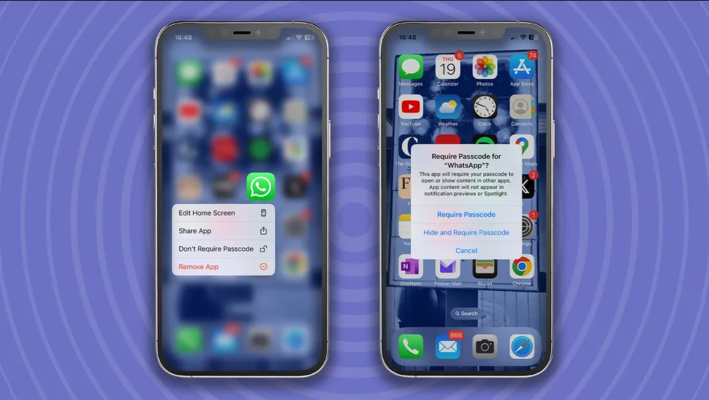
Part 3. How to Unhide and Remove Locks From Apps?
The method to remove or unhide locks from applications is quite easy. Here is how to do it:
Step 1: Open the hidden folder in the App Library.
Step 2: Now, long press the app that you want to unhide.
Step 3: Tap on the “Don’t Require Face ID” option in the popup menu. Confirm your identity to confirm.
Step 4: You can now restore the app to the Home Screen. Long press the app and select Add to Home Screen.
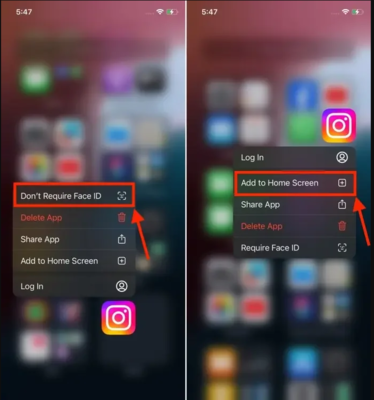
Extra Tips: How to Change Location on iOS 18 without Anyone Knows? [100% Working]
Are you wondering how to hide apps on iOS 18? Nothing to worry about, we are always here. We are here to help you with the best solutions that can ease your issues. This blog is all about guiding you to enable or disable the new privacy features in iOS 18. In this section, we are going to introduce a third-party software or tool that helps users to spoof their current location with the preferred one within a few minutes.
The tool we are talking about is MocPOGO Location Changer. It is a state-of-the-art tool that is considered flexible software for spoofing locations for location-based apps and games. It is perfect for spoofing locations on both Android and iOS devices. The best part about this tool is that you can stimulate along a certain location with Joystick. You might not be able to find this feature in other location spoofers available on the Internet. It works perfectly with the modern apps and social media platforms. You can also import the game GPX routes files. Moreover, this tool is compatible with almost all iOS versions including the latest one. You do not have to jailbreak your device to use this tool. The following steps will help you spoof your current location:

168,282 people have downloaded it.
- Change GPS location on iOS device without jailbreak.
- Simulate GPS movement with custom speeds.
- Change the location of all location-based games/apps.
- Support GPS joystick to play AR game on PC.
- Multi-Device control up to 15 devices.
- Support the latest iOS 18/Android 15.
Step 1 Download the MocPOGO application from the official website.

Step 2 You will have to choose the OS of your device. Connect your device to your computer with the help of Wi-Fi or USB cable.

Step 3 Enter the name of the location. You can also enter the location coordinates in the Search box. Click on the Search button to select the desired location.

Step 4 To do your location selection, you need to click on the “GO” button and your location will be selected.

Summary
iOS 18 was launched with a lot of new and amazing features that are making life easier for iPhone users. In this blog, we have explained methods on how to use the iOS 18 Lock Hide app. We have also discussed simple steps to enable and disable this feature. We have also shared a awesome tool that can help with location spoofing tasks and that is MocPOGO Location Changer. It is a premium tool that is widely used by games that require spoofing their location for playing their favorite game such as Pokemon.




