Everything You Should Never Miss about iOS 18 Call Recording
The release of iOS 18 is a significant milestone for iPhone users, particularly with the introduction of the long-awaited call recording feature. This functionality allows users to record phone calls seamlessly, directly from the Phone app, eliminating the need for third-party applications. With just a tap, users can start, pause, or stop recordings while receiving instant notifications that ensure all parties are aware of the recording.
Additionally, recorded calls can be transcribed into text and stored in the Notes app for easy access and review. This update not only enhances communication but also provides tools for better organization and recall of important conversations. As Apple continues to roll out this feature across supported devices, users can look forward to a more integrated and efficient calling experience. Read on to know more about iOS 18 phone call recording!
Part 1. iOS 18 New Features Review!
iOS 18 brings a host of new features designed to enhance user experience and functionality on iPhones. Here are some of the standout feature updates:
Customizable Home Screen
- App Arrangement: Users can now freely arrange app icons and widgets on their home screen, allowing for a personalized layout that can highlight preferred backgrounds.
- Icon Customization: The ability to apply dark mode filters or tints to app icons enables further personalization.
Call Recording
- Native functionality: iOS 18 introduces the ability to record phone calls directly within the Phone app, eliminating the need for third-party applications. Users can start, pause, and stop recordings during calls with a simple tap on a dedicated icon.
- Transcription and Summaries: Recorded calls can be transcribed into text and stored in the Notes app, along with an AI-generated summary for easy reference. This feature enhances productivity by allowing users to review conversations quickly.
Enhanced Lock Screen
- Functionality Swap: The lock screen now allows users to replace default shortcuts (like camera and flashlight) with other apps, reducing accidental activations.
Messages App Improvements
- Scheduled Messaging: Users can schedule messages for future delivery, providing greater flexibility in communication.
- Satellite Messaging: This feature enables message sending without cellular service, similar to emergency SOS capabilities.
Siri Enhancements
- AI Integration: Siri’s capabilities have been improved with AI tools for generating images and writing assistance, making it more versatile.
Part 2. How to Record iPhone Calls on iOS 18?
To record calls on your iPhone running iOS 18, follow these steps:
Step 1: Update Your iPhone: Ensure your device is updated to iOS 18.
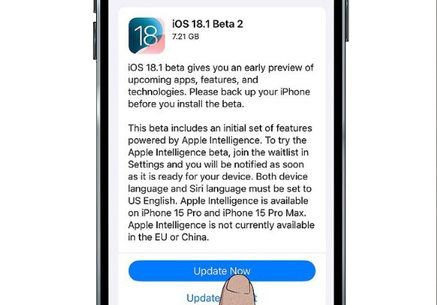
Step 2: Open the Phone App: Launch the Phone app on your iPhone.
Step 3: Make or Receive a Call: Dial a number or answer an incoming call.
Step 4: Tap the Record Button: Once the call connects, tap the new “Record” button located at the top left corner of the call screen.
Step 5: Notification Prompt: A voice prompt will inform both parties that “This call is now being recorded.”
Step 6: Stop Recording*: To stop recording, tap the “Stop” button before ending the call.
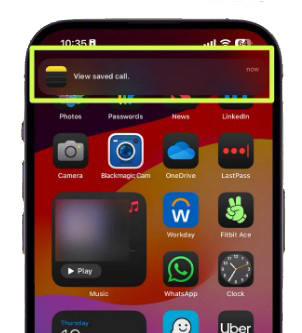
It is important to note that the recording feature works for both incoming and outgoing calls, but it must be initiated during an active call.
Part 3. How to Use Call Transcribing Feature?
During the call, your iPhone will automatically generate a transcript of the conversation. Once you finish the call, tap the Stop button to end the recording.
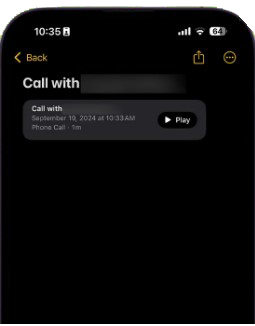
You will find your call recordings and transcripts by opening the Notes app, where you will find a folder named Call Recordings containing both audio files and their transcriptions.
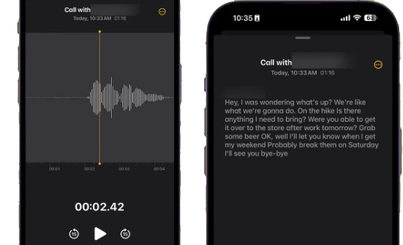
Supported Languages for Transcription on iOS 18 is available in:
- English (various dialects)
- Spanish
- French
- German
- Japanese
- Mandarin Chinese
- Cantonese
- Portuguese
Part 4: Can I Turn Off The Call Recording Feature on iOS 18?
To turn off the call recording feature on your iPhone running iOS 18, follow these steps;
- Open Settings: Launch the Settings app on your iPhone.
- Scroll to Apps: Scroll down and select Apps from the menu.
- Select Phone: Find and tap on the Phone app in the list of apps.
- Access Call Settings: Scroll down to the section labeled Calls.
- Toggle Off Call Recording: You will see an option for Call Recording. Tap the toggle switch to turn it off.
- Confirm Changes: Ensure that the toggle is set to the “off” position, indicating that call recording is disabled.
Extra Function: Best Way to Spoof Your Location on iOS18—MocPOGO
MocPOGO GPS Spoofer is a powerful location spoofing app designed for iOS devices, allowing users to change their GPS location without the need for jailbreaking. This app is particularly useful for gamers and users of location-based services who want to explore different areas virtually or avoid geographical restrictions.

168,282 people have downloaded it.
- Change GPS location on iOS device without jailbreak.
- Simulate GPS movement with custom speeds.
- Change the location of all location-based games/apps.
- Support GPS joystick to play AR game on PC.
- Multi-Device control up to 15 devices.
- Support the latest iOS 26/Android 16.
How to Use MocPOGO on iOS 18
Step 1 Visit the official MocPOGO website and download the application for your computer (Windows or Mac). Install the application by following the on-screen instructions.

Step 2 Use a USB cable or Wi-Fi to connect your iPhone to the computer running MocPOGO. Launch the MocPOGO app and click on “Start”.

Step 3 Once connected, a map will display your current location. Enter a new address or coordinates in the search bar and click “Search”.

Step 4 After selecting the desired location on the map, click on “Go” or “Teleport”. The app will prompt you to configure a VPN connection; follow the instructions to complete this setup.

FAQs about iPhone Call Recording
Q1: iOS 18 Call Recording Supported Which Devices?
The call recording feature on iOS 18 is supported on iPhone 15 Pro, iPhone 15 Pro Max, All iPhone 16 models, iPhone XR, iPhone XS, iPhone 12 and newer models. However, automated call transcription will only be accessible on Apple Intelligence-enabled smartphones, such as the iPhone 15 Pro, Max, and iPhone 16 models.
Q2: Audio transcription feature support which languages?
The audio transcription feature on iOS 18 supports several languages, including English, French, German, Japanese, Mandarin Chinese, Spanish, etc.
Final Words
iOS 18 marks a significant evolution for iPhone users, introducing a new feature that allows for easy documentation of conversations directly from your Phone app, enhancing productivity and record-keeping capabilities. The latest call recording capability, along with advanced audio transcription, empowers users to manage their communications more effectively. Additionally, the revamped home screen customization options and Control Center improvements offer a fresh user experience. As Apple continues to integrate AI-driven features, the potential for increased productivity and creativity is promising. Apart from that, you can take help of MocPOGO Location Changer for better experience in AI gaming. If you love playing location based games, spoofing can be really fun and MocPOGO can be of great assistance.




