[2025] Quick Guide on How to Share Location on iMessage
Most of us always wonder how to share location on iMessage when we’re in a hurry. You may want to share your current location with your loved ones who are far from you. Or, you may have to share your location with someone visiting you who doesn’t know the exact location. In any case, you’ll need to know the process of sharing the location. This blog is intended to guide our users about sharing locations on iMessage with easy methods. We’ll be discussing different methods to make sure that there is no difficulty in sharing your location.
Part 1. How to Share My Location on iMessage
Sharing location on iMessage isn’t a complex task yet; most of us need to know about it. In this section, we’re going to write about different methods on how to share location on iPhone iMessage. Let’s get started with these methods now.
1.1 Via Regular Ways
The following steps will help you know how to share my location on iMessage in regular ways.
Step 1: Start a new message or open a conversation with a person with whom you want to share your location.
Step 2: Tap on the plus “+” button to continue. Now, you need to tap on the “Send Pin” button and then send your message. In iOS 16 and earlier, you can share a location in iMessage by tapping on the person’s name > Send My Current Location.
Note:
When you drop a pin, you only share the current location with the receiver. If you move from your location, it won’t change the location that is pinned.
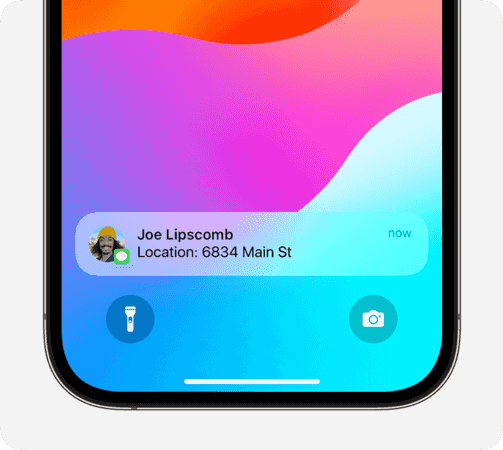
2.1 Via Google Maps
As mentioned earlier, there are two methods to send locations on iMessage; the first one is already discussed, and the second one is via Google Maps. The following steps show how to share location on iMessage using Google Maps:
Step 1: Open Google Maps on your phone.
Step 2: Now, tap on your profile picture and tap on the “Location Sharing” button.
Step 3: You need to select the person with whom you want to share your current location.
Step 4: You can also share your location with a person who doesn’t have a Gmail account. You can just copy the location link and send it to the receiver using the text message.
Step 5: The best thing is that you can share a fake location with your friends and family by spoofing the location with a good location spoofer such as MocPOGO.
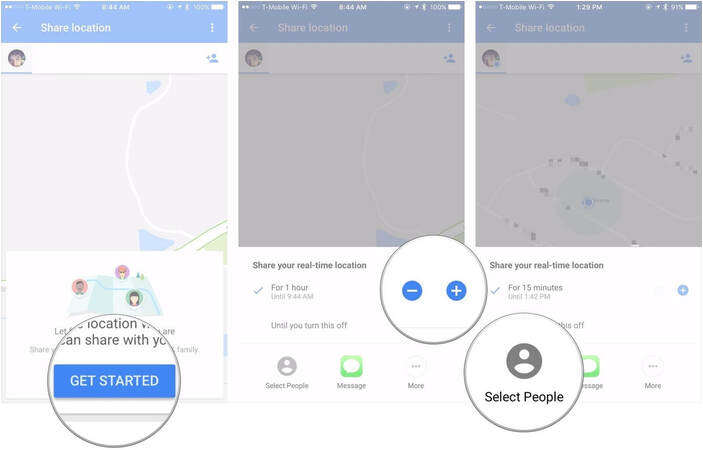
Part 2. How to Share a Fake Location on iMessage
In the previous section, we’ve hinted about sharing the fake location on iMessage. We introduced an amazing third-party location spoofer that has been very effective. MocPOGO Location Changer—iOS plays an important role for users who love to spoof their location for various reasons. The following steps will help you know how to share a fake location on iMessage:

168,282 people have downloaded it.
- Change GPS location on iOS device without jailbreak.
- Simulate GPS movement with custom speeds.
- Change the location of all location-based games/apps.
- Support GPS joystick to play AR game on PC.
- Multi-Device control up to 15 devices.
- Support the latest iOS 26/Android 16.
Step 1 Download and install the MocPOGO software from the official product page of the company. Launch the tool on your personal computer.
Step 2 Clicking the Start button will help you get started with your device connection.

Step 3 It’s important to select the device’s OS for connecting it to the computer. You can either use a Wi-Fi or a USB cable to connect the device.

Step 4 There are two options for you to search the name of the location either by entering location coordinates or by location name. Click the “Search” button, and it will select the desired location.

Step 5 You’ll be able to see the “GO” option on the map. Now, click on it, and your current location will be teleported to the desired location.

Part 3. How to Stop Sharing Location on iMessage
There might be several reasons why you might think about how to stop sharing location on iMessage. You might not want others to see your current location. Or, you’re in a place where location sharing is prohibited. Whatever the reasons are, it is necessary to know how to stop location sharing. The following steps will help you stop sharing locations on iMessage:
Step 1: Open the iMessage conversation where you’ve shared your location.
Step 2: On the top of the screen, tap on the person’s name.
Step 3: Now you need to tap on the Stop Sharing My Location or Stop Sharing Location button to turn off the location.

Summary
Location spoofing on iMessage is good but knowing the actual procedure is an important thing to learn. In this blog, we’ve shared some official methods on how to share location on iMessage. The two methods include sharing locations via the regular method or Google Maps. You can choose one accordingly. We’ve also shared an amazing third-party tool for location spoofing, and that is MocPOGO Location Changer—iOS . The tool has premium features to make location spoofing easy for you.




