How to Change Location on YouTube TV? Here’s the Answer!
YouTube TV carefully curates its recommendations based on your current location, making it essential to adjust your location to ensure access to the right networks. The challenge arises when traveling, as it may restrict access to certain networks. YouTube TV tailors its network offerings based on your present location, displaying the available networks in that area. It’s worth noting that recording capabilities are not available. To watch channels from a specific location when you’re not physically there, changing your location is necessary.
This guide will demonstrate how to change your location on YouTube TV, keep reading to check out!
Part 1. How to Change Location on YouTube TV?
It’s understandable that you might wish to alter your YouTube TV location due to various factors. You might desire to virtually travel back to your hometown, enjoy a vacation in a foreign country, view local content, or bypass regional restrictions. In these scenarios, modifying your location is necessary. To do this on YouTube TV, a dependable tool for faking your location is essential. Below are some techniques that can assist you in effortlessly spoofing your location:
Way 1. Using a VPN
To change your location on YouTube TV using a VPN, follow these simple steps.
Step 1: Start by purchasing a VPN subscription. There are several options available, including free trials that you can try before committing to a full subscription. For example, SuperVPN offers a free ad-supported version. Once you’ve decided on your preferred VPN service, proceed to the next step.
Step 2: Download and install the SuperVPN app on your mobile device, or use the web version if offered by your chosen provider.
Step 3: After installation, log in to your newly purchased VPN service, or create an account if you’re using it for the first time. This will allow you to access and configure the settings necessary to effectively switch locations on YouTube TV.
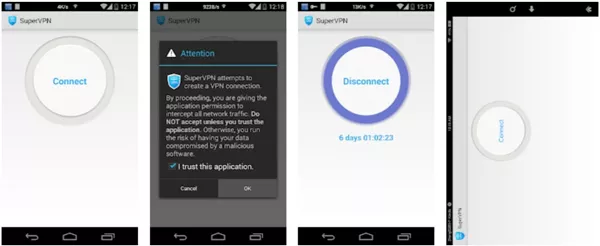
Step 4: Now tap the Connect button to get started. The application will automatically connect to a region.
Way 2. Changing Location Settings on YouTube TV (iOS or Android)
Here’s a guide to changing your location on YouTube TV using your phone, whether it’s an Android or iOS device:
Step 1. Launch the YouTube TV app on your phone.
Step 2. Access your profile within the app.
Step 3. Select Location and then click on Update next to the Home Area.
Step 4. Finally, tap the Update button to modify your Home Area.
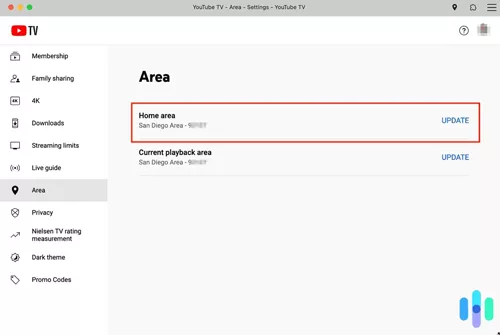
Way 3. Updating Home Area
If you’re curious about how to switch your location on YouTube TV, no need to fret. Here are some easy steps that can guide you through the process:
Step 1. Log in to your YouTube TV account using a web browser on your mobile device or computer.
Step 2. Click on your Profile Picture and then select Location.
Step 3. Tap the Update button in the Home Area section to make the necessary location changes.
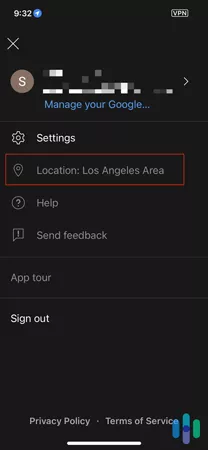
Part 2. Additional Tips and Considerations
If you’re looking to change your location on YouTube TV, there are a few important things to keep in mind.
Tips 1. You can change your location twice a year. Importantly, you must be physically present at the new location to change it.
Tips 2. While traveling to other cities or countries, you can only view local programs at the location. You can’t record anything outside your home area. Most importantly, when you travel outside your home area, you won’t be able to watch local channels that are broadcast in your home area.
Tips 3. If you’re a frequent traveler, you should make sure that you use YouTube TV in your home area once every 3 months. Your check-ins will ensure that you can continue to watch local networks.
To change locations effectively and efficiently, you need to consider the precautions or tips and tricks mentioned above. We’ve mentioned some of the most effective methods to make sure you don’t have any problems.
Extra Tips: How to Change iPhone/iPad GPS Location
MocPOGO is a valuable tool for those who need to fake their location. There are various reasons why someone might want to do this. For instance, gamers may find it useful for bypassing location restrictions in certain games. Additionally, individuals looking to access restricted content based on location can easily utilize this tool. Furthermore, it is highly convenient for users who need to spoof their location across multiple devices simultaneously. What’s more, MocPOGO is compatible with a wide array of platforms and devices.

168,282 people have downloaded it.
- Change GPS location on iOS device without jailbreak.
- Simulate GPS movement with custom speeds.
- Change the location of all location-based games/apps.
- Support GPS joystick to play AR game on PC.
- Multi-Device control up to 15 devices.
- Support the latest iOS 18/Android 15.
Below are straightforward steps for changing your location on YouTube TV:
Step 1 To begin, make sure to download and set up MocPOGO on your computer. After installing, click the Start button to initiate the process.
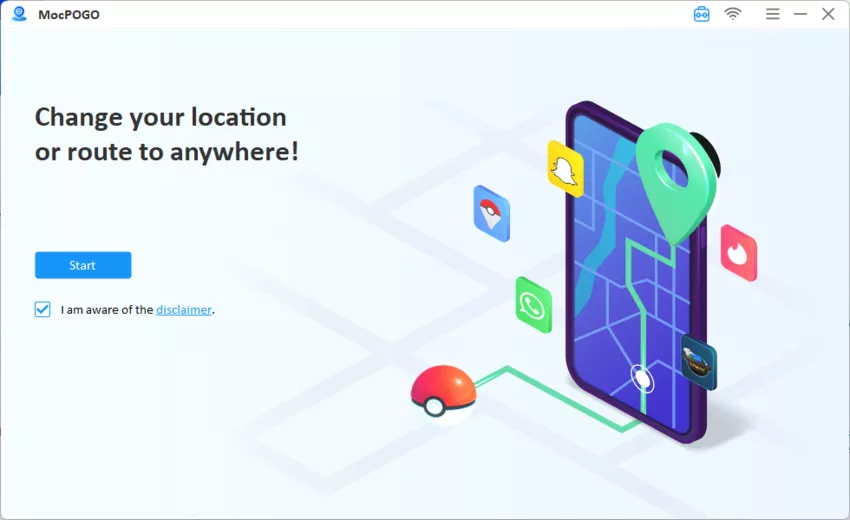
Step 2 Please choose the operating system of your smartphone and connect your device to your computer. You are ready to teleport to your chosen destination. Simply click on the Teleport Mode icon.
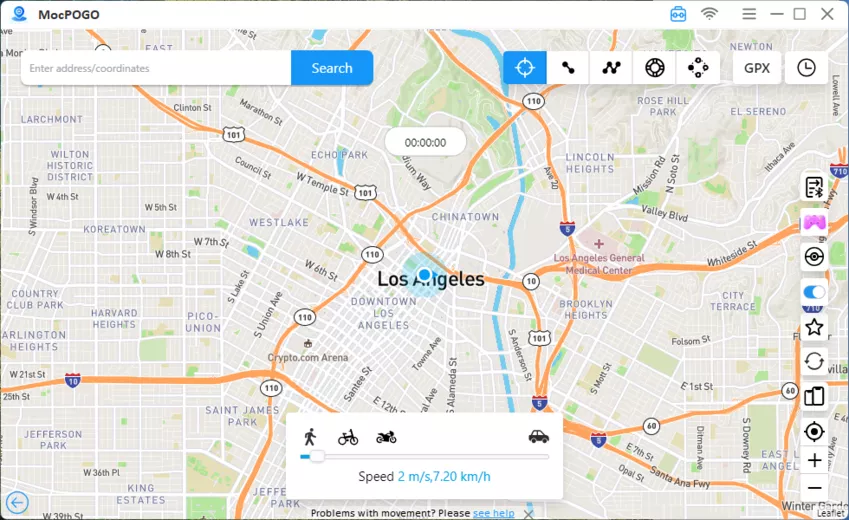
Step 3 You can enter the location coordinate or name in the search box. Tap on search button to select the location.
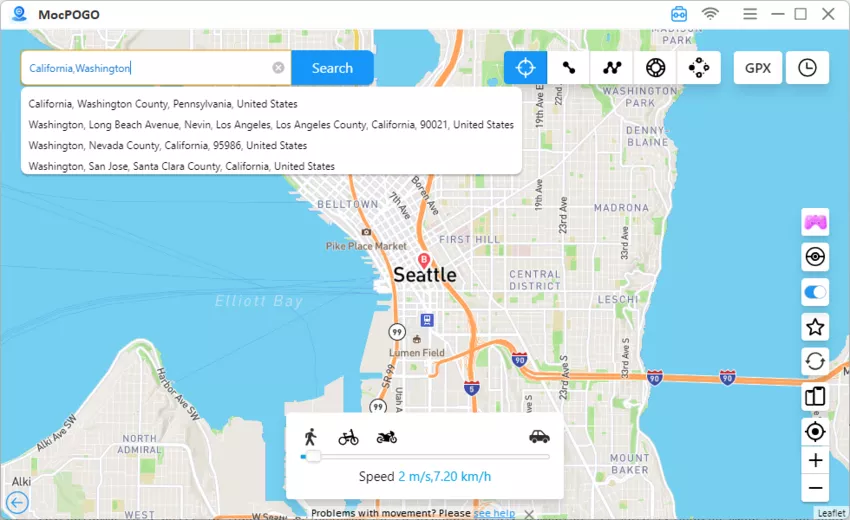
Step 4 Tap on the “Go” option available on the map. Your location will be teleported.
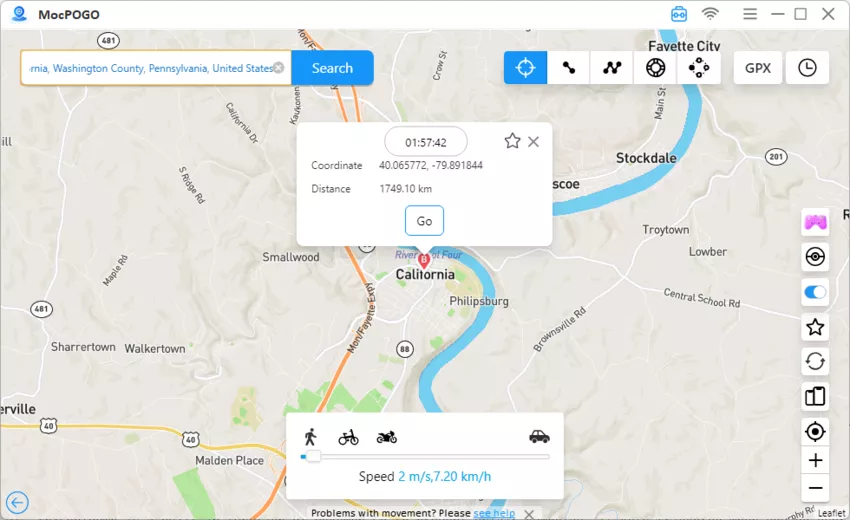
Summary
The article provides guidance on how to alter your location on YouTube TV, a crucial step for accessing the correct networks while on the go. It presents MocPOGO as a useful tool for spoofing your location. The methods discussed encompass utilizing a VPN or making adjustments within the app or website settings. Additionally, it offers advice on dealing with location change restrictions and emphasizes the importance of regularly using your home area. MocPOGO is lauded for providing users with detailed instructions for switching locations on YouTube TV, establishing itself as a valuable asset for users in need of such assistance.




