How to Change Location on iOS 17/18 without Jailbreak in 3 Top Methods
If someone is concerned about the privacy and want to change your location during the game, especially update to iOS 18, iOS 17/18 location changer is needed by many people. For resolving iPhone location issues in iOS 18 and previous versions, Apple’s Support suggests checking Location Services and Location Access for Maps in Privacy & Security settings. But reliable location spoofing tools are also anticipated to support iOS 17/18 once it’s officially released. Here we’ll discuss how to change location on iOS 17/18.
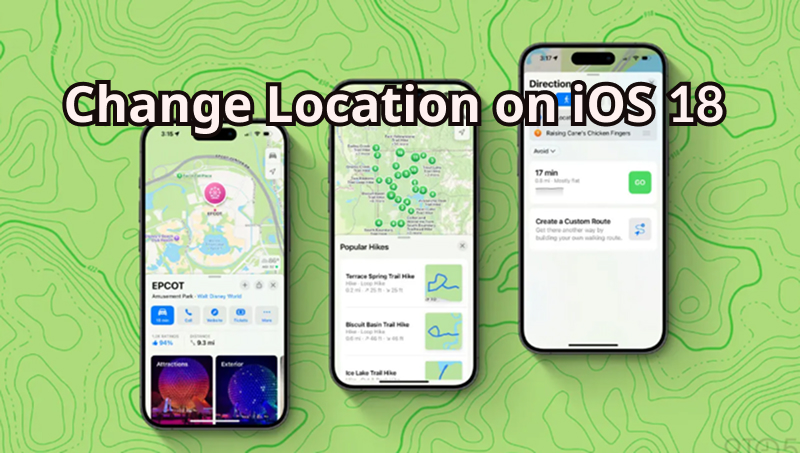
Part 1. Is It Possible to Change Location on iOS 18?
Yes, you can change location on iOS 18 by using reliable location spoofing tools. These tools let you set a virtual GPS location on your iPhone, keeping your real location hidden and giving you full control over where your device appears to be.
While methods like jailbreaking, emulators, or GPS interference exist, they’re not always safe or practical. The most effective way to change location on iOS 18 is by using a trusted desktop application. With this approach, you simply connect your iPhone to your computer and set any location you want directly.
Whether you’re on iOS 17 or iOS 18, or a future version, location spoofing is possible with the right tools. This guide will explain the safest and most effective methods to change your iPhone’s location on iOS 18.
Benefits of Changing Location on iOS 17/18?
I can speculate on potential use cases based on general trends and common reasons people change their location on iOS devices in earlier versions. Please note that these are speculative and may not reflect the actual features or use cases of iOS 17/18:
✅ Privacy and Security
Users may want to change their location to enhance their privacy and security by obscuring their real location from apps or services that request it.
✅ Accessing Region-Restricted Content
If iOS 18 introduces region-specific content, users might change their location to access apps, services, or content that is limited to certain regions.
✅ Gaming
If iOS 18 introduces location-based gaming features, users may change their location to influence gameplay or access location-specific in-game content.
✅ Online Shopping and Deals
Changing location could allow users to take advantage of location-based discounts, promotions, or deals offered by online retailers.
✅ Navigation and Location-Based Services
Users might change their location for navigation, exploring different areas, or accessing location-specific information or services.
Wondering how to change location on iOS 17/18 without jailbreak? The next section will highlight 3 best methods to fake iPhone location without jailbreak.
How to Change Location on iOS 17/18 without Jailbreak in 3 Best Methods
1. MocPOGO
For swift location changes or GPS movement simulation on your iOS device, we highly recommend MocPOGO. MocPOGO – Location Changer is an incredibly user-friendly simulator, enabling you to alter your iOS device’s location to any place globally or simulate GPS movement along a designated path at a speed of your choosing.

168,282 people have downloaded it.
- 1-click to change iPhone GPS location on iOS 17/18 without jailbreak.
- Support to change iPhone location of all location-based games/apps, pokemon go, Tinder, Grindr, WhatsApp, and Snapchat, etc.
- Support the latest iPhone devices and versions, including iPhone 16 and iOS 26.
- Compatible with all Android devices and versions, including Android 16.
- Multi-Device control up to 15 devices.
Here’s How to Change iPhone Location on iOS 17/18 using MocPOGO:
Step 1 Download and install the MocPOGO app on your iPhone. Launch MocPOGO, you can see your current location on the map.

Step 2 Enter a location and select your targeted location and click Teleport.
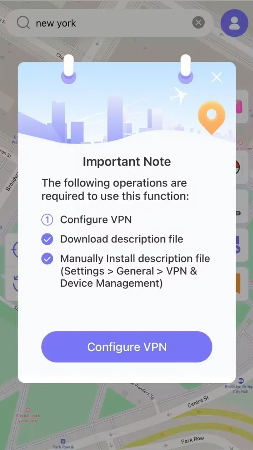
Step 4 Your iPhone location will be successfully changed once you prompted to Configure VPN.

You can also download the Android app to fake location on Android devices.
There are also Windows and Mac versions for you to change iPhone location.
2. VPN
Changing your location on an iOS device without jailbreaking it is possible, primarily through the use of VPNs (Virtual Private Networks). Here’s a step-by-step guide on how to change your location using a VPN, along with some considerations and alternatives:
Step 1 Choose any VPN of your choice.
Step 2 You can download and Install VPN app from App Store.
Step 3 Once installed, open VPN app and create your account if needed. Log in to your account and connect to a VPN server located in the region you want to spoof your location to.
Step 4 After connecting to the VPN server, you can check your new virtual location by visiting websites or apps that detect your location.
⛔ Why Not Recommended to Use VPN to Change iOS 17/18 Location
Limited Free Options: Most reliable VPN services come with a subscription fee, although some offer limited free plans with data caps.
Reduced Speed: Using a VPN can slow down your internet connection, especially if the server you’re connected to is far from your actual location.
Battery Drain: Running a VPN continuously can consume more battery power.
Privacy Concerns: While VPNs are generally considered secure, you are entrusting your online activity to the VPN provider, so choose a reputable one.
MocPOGO is the best tool to change location on iOS without jailbreak. It doesn’t have any privacy concerns. Also, it allows you to change your location instantly. For this purpose, it is the recommended way to change location on iOS.
3. 3uTools
You can also change location on iOS 17/18 with 3uTools. It is a free all-in-one iOS management tool. It includes a Virtual Location feature that lets you spoof your GPS and set your iPhone or iPad to any location you want.That said, 3uTools may not always work consistently—especially on iOS 18, where Apple has introduced stricter security for location services. It tends to work more reliably on iOS 17 or earlier, but it’s still worth trying if you need a free solution.
How to Change iPhone Location with 3uTools
Step 1 Download and install 3uTools from the official website on your computer.
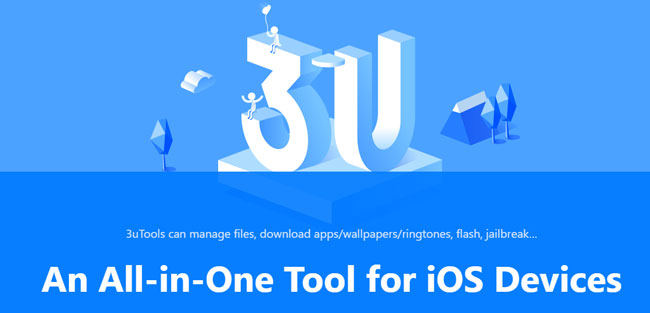
Step 2 Connect your iPhone or iPad (running iOS 17/18) to the computer with a USB cable and make sure 3uTools detects your device.
Step 3 In the main 3uTools interface, select Toolbox and click Virtual Location.
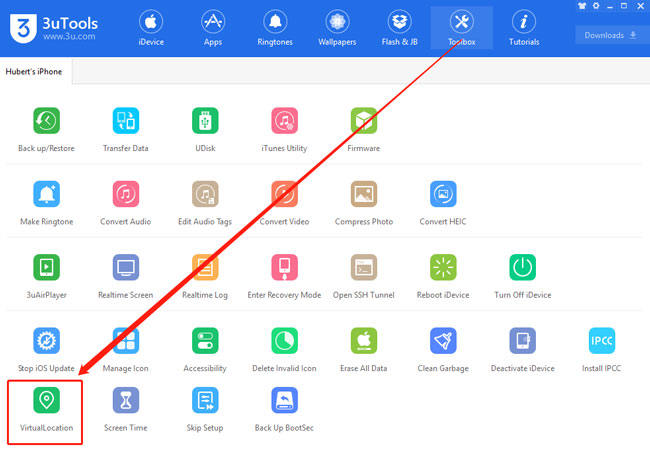
Step 4 A map will open. Enter your desired location in the search bar or drag the pin to the spot you want. Click Modify Virtual Location to set it as your GPS.
Step 5 Open any location-based app (like Find My, Maps, or Instagram) to confirm your spoofed location is active.
How Do I Reset Location on iOS 17/18?
Please note that the actual steps may vary depending on the version of iOS you are using. Here’s how you can reset location settings:
Step 1 Open Settings > scroll down and tap on “Privacy.”
Step 2 Tap on “Location Services” to access the location settings for your device.
Step 3 If you want to completely disable location services for all apps and services, you can toggle off the switch at the top.
Step 4 If you want to reset all location and privacy settings to their default values, scroll to the bottom of the Location Services screen, and you may find an option called “Reset Location & Privacy.” Tap on it and confirm the reset when prompted.
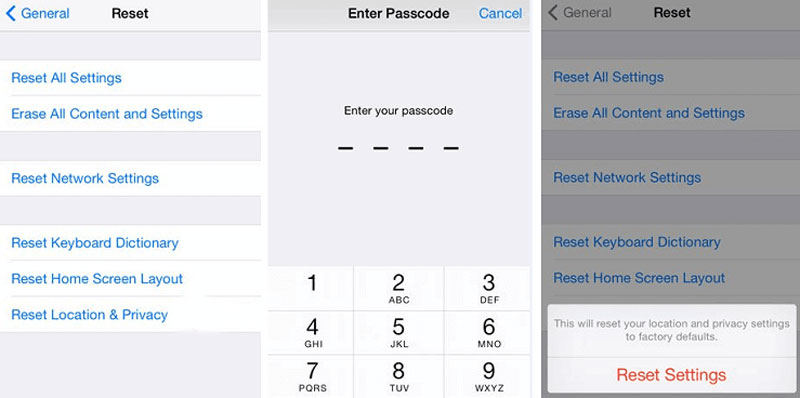
Summary
To change your location on iOS 17/18, you need to ensure correct iPhone location settings. Apart from checking Location Access for Maps and resetting network settings, you can also use a reliable location spoofing tool, especially MocPOGO – Location Changer to fake iPhone GPS location in one click.



