[Tested] Best 4 Free Pokemon Emulators for iPhone/iPad
Globally, gamers are looking for reliable emulators, given that most location-based games come with limitations. There are many advantages of using emulators on iPhones. For starters, you have the freedom to play your favorite games on any device of your choosing. Additionally, this software allows you to enhance the gaming experience with additional features and modifications. In this blog, we will explore top 4 Pokemon emulators for iPhone that can serve you in boredom. Let’s kickstart this adventure!

What is Pokemon Emulators for iPhone
A Pokemon emulator for iPhone is an app that simulates older Nintendo gaming consoles, letting you play classic Pokemon games on your iOS device. These emulators run Pokemon ROMs, enabling you to experience nostalgic games directly on your iPhone. Features like cheat codes for rare candies, save states, and enhanced graphics are commonly supported. The best part is that many modern emulators don’t require jailbreaking, making it simple to run old-school Pokemon games on your iPhone.
Benefits of Using a Pokemon Emulator for iPhone
Using a Pokemon emulator for iPhone offers several key advantages that make the gaming experience more enjoyable:
- ✓ No Physical Movement Required: Just like an auto-catcher in Pokemon Go, emulators allow you to control gameplay through virtual buttons or joysticks. You can explore, battle, and collect Pokemon without moving around, making it ideal for relaxed gaming sessions.
- ✓ Speed and Convenience: Emulators often come with fast-forward options, shortcut keys, and save states. This enables you to skip tedious dialogues, speed up battles, and resume your game instantly. If you’re looking for a smoother, faster gameplay experience, these features can save a lot of time.
- ✓ Multi-Account and Multitasking Support: Advanced Pokemon emulators for iPhone allow you to run multiple game instances or use cloud saves. This feature is useful for testing different strategies, trading Pokemon, or re-playing the game without losing your progress.
Top 4 Pokemon Emulators for iPhone
Even knowing all disadvantages if you’re still looking for reliable options, we’re going to address a few known Pokemon emulators for iPhone.
1. Delta Emulator
Delta Emulator is a well-known emulator for iPhone that enables users to play a range of retro games, including Pokemon. It supports multiple consoles like GB, NDS, and Nintendo 64. Notably, it does not require users to root their iPhones to utilize this software. The Delta emulator stands out as a highly reliable Game Boy Advance emulator compared to its competitors. It can be conveniently installed through paid signing services, which offer more stability and less frequent revocations. Alternatively, jailbroken iOS devices can install the emulator for free using various methods, allowing for an extended period without revocations.

Here is how you can use Delta Pokemon Emulator for iPhone:
Step 1. To download the emulator, you’ll have to open the official website of the emulator (https://deltaemulatorapp.com/). From this link, you can easily download the emulator for your iOS device.
Step 2. Now, open the downloaded ZIP file and extract all files to start the installation process.
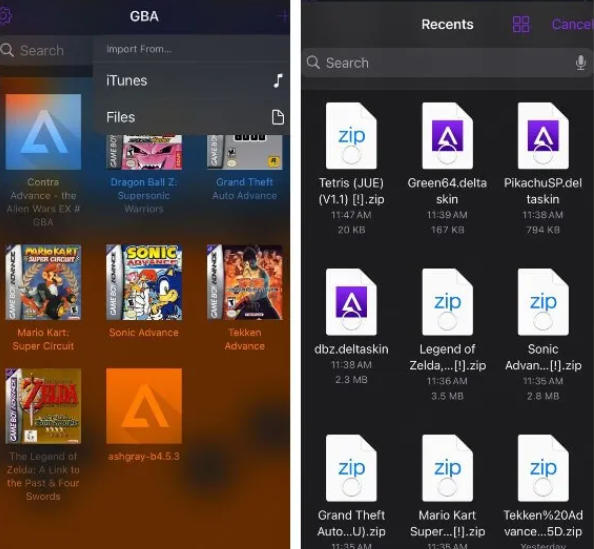
Step 3. Now, you’ll have to enter your Apple ID and password to start using Delta Emulator.
- Fast and stable while playing games.
- Easy to sync data among different devices.
- It’s available for free.
- Offers limited functionality.
- It doesn’t available for PC users.
2. RetroArch Emulator
RetroArch serves as a user-friendly interface for emulators, game engines, and media players. Its sleek graphical interface allows you to effortlessly run classic games on various computers and consoles. With unified settings, the configuration is a one-time task. Furthermore, RetroArch supports running original game discs (CDs). The emulator boasts advanced features such as shaders, netplay, rewinding, next-frame response times, run ahead, machine translation, blind accessibility features, and more, making it a versatile and powerful choice for retro gaming enthusiasts.

How to download and install the RetroArch on your iPhone to play pokemon go
Step 1. Download the RetroArch program from the official website.
Step 2. You can use the on-screen instructions to install the software on your device.
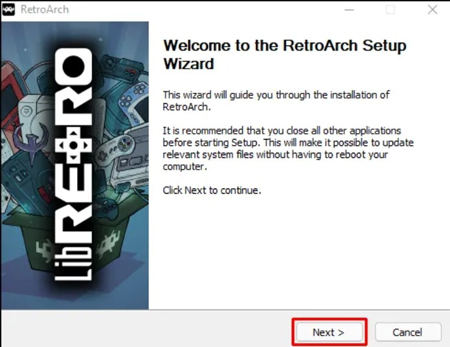
Step 3. Open the program and tap on the “Load Core.”
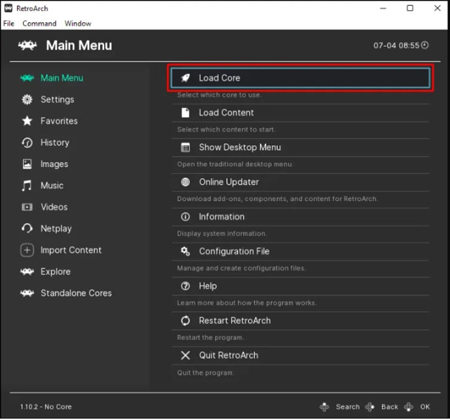
Step 4. Press “Core Download” and scroll down the list to find the preferred emulator.
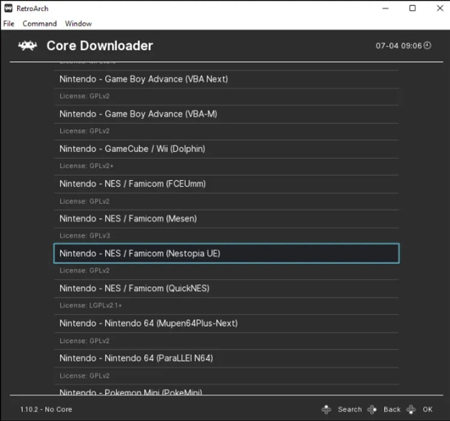
Step 5. Return to the main menu and tap on the “Load Content” option.
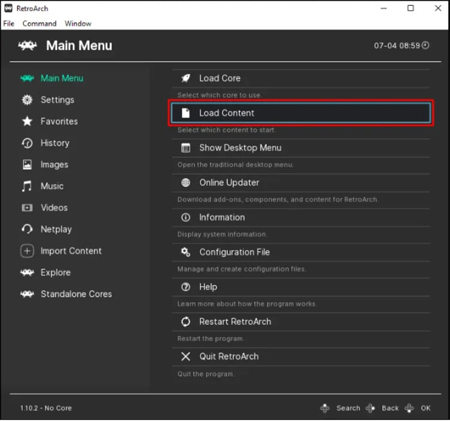
Step 6. Now, you’ll have to find the file with your games and then select the ISO file or ROM file of the game.
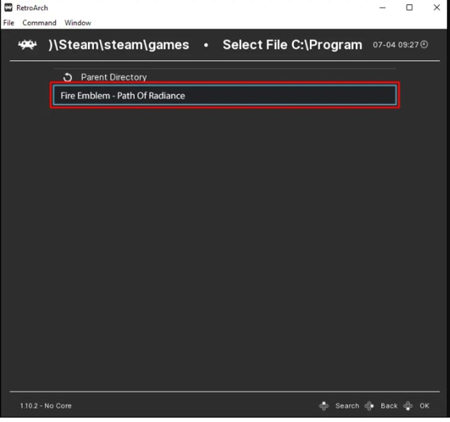
Step 7. Click on the “Command,” “Save State Options,” and “Save State” to save your game.
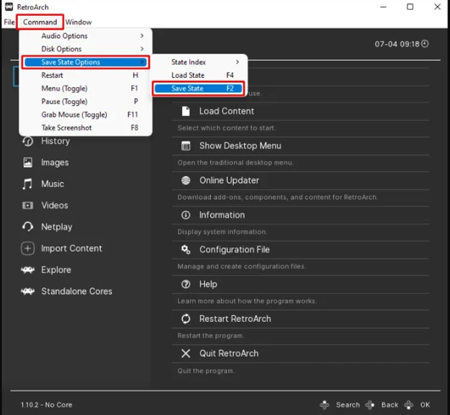
Now, your game is loaded to RetroArh. You can similarly load all other games and enjoy your gaming time.
- Two updates every week to dispose of any glitches.
- Good performance.
- Fast and stable.
- Shader to remove Dithering.
- User Interface isn’t demanding.
- Achievements often don’t work.
- It doesn’t support Rich Presence.
3. GBA4IOS
GBA4iOS offers a seamless platform for playing retro games on iPhones and iPads. While Apple does not officially support GBA games on their devices, many users resorted to jailbreaking their iPhones and iPads to access Game Boy Advance games. Fortunately, there’s no longer a need to jailbreak or go through complex procedures to enjoy classic games on iOS. By downloading one of these emulators, you can effortlessly indulge in nostalgic gaming experiences on your iOS device.
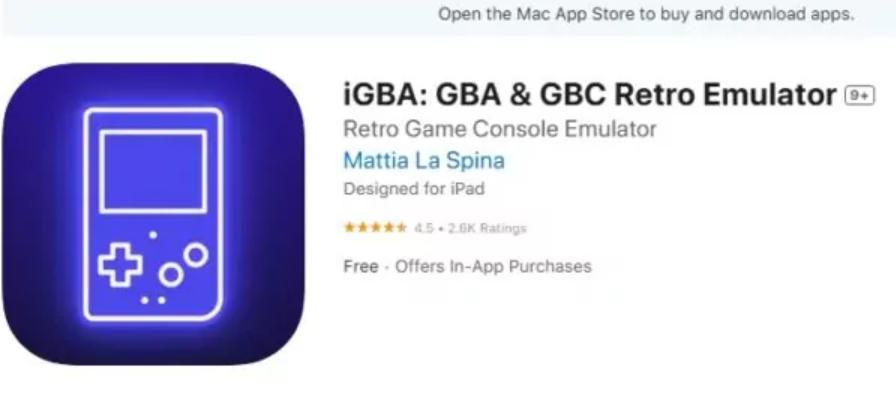
How to emulate Pokemon on iPhone with GBA4IOS emulator:
Step 1. Download the TopStore on your device.
Step 2. Open the TopStore app to find and download the GBA4iOS program from the Emulators category.
Step 3. Now, all you need is to open the app and start playing games on your iPhone or iPad.
Step 4. You can download GBC and GBA skins on your iOS device to do better customization.
- Extensive library of retro games.
- AirPlay Support.
- Sustain button.
- Custom controller skins and cheats.
- Event Distribution and Dropbox synchronization.
- Complex installation and setup process.
4. Happy Chick Emulator
Happy Chick is a highly demanding Game Boy emulator for iPhone and iPad, known for its ability to emulate over 18 systems, including DC, NGP, WS, FAB/MAME/MAMEPLUS, PS, PSP, GBA, GBC, MD, NDS, FC(NES), SFC(SNEC), and more. Happy Chick brings forth a great collection of classic games like Street Fighter 97, Super Mario, Monster Hunter, and Pokemon. Therefore, there is a higher probability of finding your cherished vintage games within the app, allowing you to enjoy them on your iPhone or iPad without the need for jailbreaking. Moreover, the emulator offers support for PSP and arcade games, complete with online multiplayer functionality. Engage in thrilling battles with friends or other players to demonstrate your gaming skills.
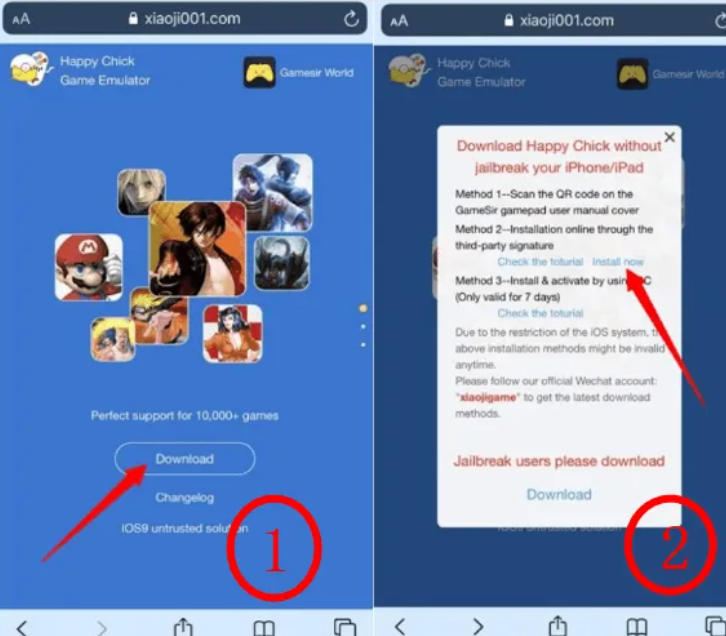
Here are steps that can help you get started with Happy Chick Pokemon Emulator
Step 1. Download and install the TutuApp on your device. Next, you’ll have to download the appropriate version of the game.
Step 2. Open the Tutu App, find and download the HappyChick program to download it.
Step 3. You’re all set to enjoy your favorite games.
- You can emulate more than 18 systems.
- Neat user interface.
- Extensive collection of classic games.
- Good user interface.
- It supports arcade and PSP games.
- Cloud synchronization.
- User interface lags.
Are Pokemon Emulators for iPhone Safe?
It’s not safe to use an iPhone Pokemon emulator. There are dozens of risks attached to it. The main disadvantage of playing this game with Pokemon emulator for iPhone is the violation of the Terms of Service. This may result in a complete or partial ban of your Pokemon Go account. As emulators are obtained from untrustworthy sources which pose severe security risks. These security risks may become a part of your devices through viruses. In terms of gameplay, the Pokemon emulator iPhone lags in functionality and provides more glitches.
A Better Altertive to Pokemon Emulators for iOS to Play Pokemon Go
MocPOGO is a professional and reliable pokemon go GPS location changer designed for both iOS and Android devices. With MocPOGO, users can modify pokemon go GPS location, allowing them to simulate GPS movement in location-based games as well as other applications that rely on tracking your location. Whether it’s for gaming or other location-based functionalities, MocPOGO provides the ability to alter your device’s GPS coordinates in one minute.
Note:
Best Free Tool of the Year: iWhereGo POGO Genius now perfectly solves Pokemon Go failed to detect location 12 issue.

168,282 people have downloaded it.
- 1 click to spoof pokemon go GPS location on iOS devices without jailbreak.
- Instantly fake pokemon go GPS location on Android devices without root.
- Catch rarest pokemon on your iPhone with custom speeds.
- Easily hatch eggs without walking or going outside.
- Change the location of all location-based apps, including Snapchat, WhatsApp and Grindr and Facebook, etc.
- Safely spoof pokemon go gps without getting banned, like soft bans, shadow bans or a permanent account ban.
- Support the latest iOS 26/Android 16.
Steps to Spoof Pokemon Go Location and Simulate Movements Using MocPOGO on iPhone
Step 1 Start by downloading and installing the MocPOGO app on your iPhone. Once the app is launched, it will show your current location on the map.

Step 2 In the search bar, enter the address or coordinates of the location you want to teleport to. Select the desired location on the map.
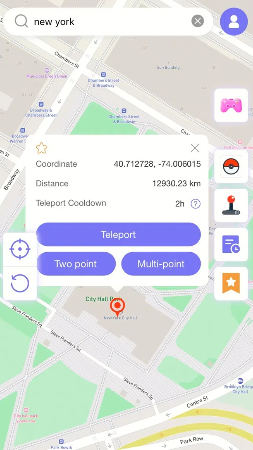
Step 3 After selecting the new location, MocPOGO will prompt you to configure a VPN. Tap on “Configure VPN” to proceed with setting it up.
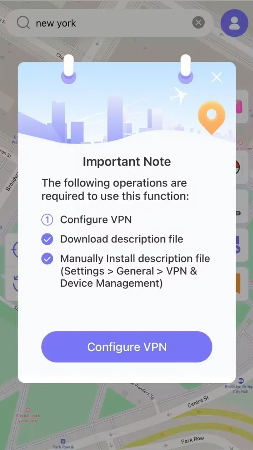
Step 4 Once the VPN is configured, your location will change instantly to the new place you selected on the map.

Step 5 To move around, tap “Two point” and select another spot on the map. Hit “Walk” to start moving, and adjust the walking speed using the progress bar at the top of the screen. When you reach your destination, tap “OK” to confirm.
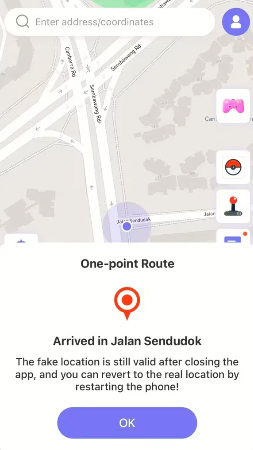
Don’t forget to download the Android app to spoof Pokemon Go location directly if you have an Android device.
Note:
You can also MocPOGO Windows or Mac versions to fake Pokemon Go GPS location on both iOS and Android devices.
Summary
The article discusses best 4 Pokemon emulators available for iPhone users, such as Delta, RetroArch, GBA4iOS, and Happy Chick. These emulators cater to gamers who have a fondness for retro games and seek to relive the nostalgia on their iOS devices. But always remember the caution due to potential safety risks associated with unauthorized software. Moreover, the article sheds light on a useful tool called MocPOGO, which tackles the manipulation of GPS locations for location-based games like Pokemon Go.




