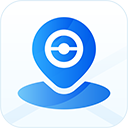How to Spoof Your iPhone GPS Location Via Wi-Fi on Mac/Windows
The wireless connection saves us the trouble of USB connection. Especially when you have multiple devices connected to MocPOGO, you will find that there are not so many USB ports on your PC or Mac. In the recently updated MocPOGO, it supports Wi-Fi wireless connection to the computer for you to spoof GPS location more convenient.
Now let’s start the guidelines.
What You Need to Do Before Start?
- Please use the USB cable to connect to the computer to trust the device before using the wireless connection function.
- To use a wireless connection device, the iPhone/iPad and the computer need to be connected to the same Wi-Fi.
Spoof GPS Location via Wi-Fi on Windows
Follow the guide is how to spoof GPS location via Wi-Fi on Windows:
 MocPOGO
MocPOGO
MocPOGO aims to provide users with the most professional technology to change location on iPhone.
Step 1 To begin, download the MocPOGO setup file to your computer. Open it and click on the “Wi-Fi Settings” icon in the upper-right corner of the screen. You will see note on the interface to keep your device always on display.
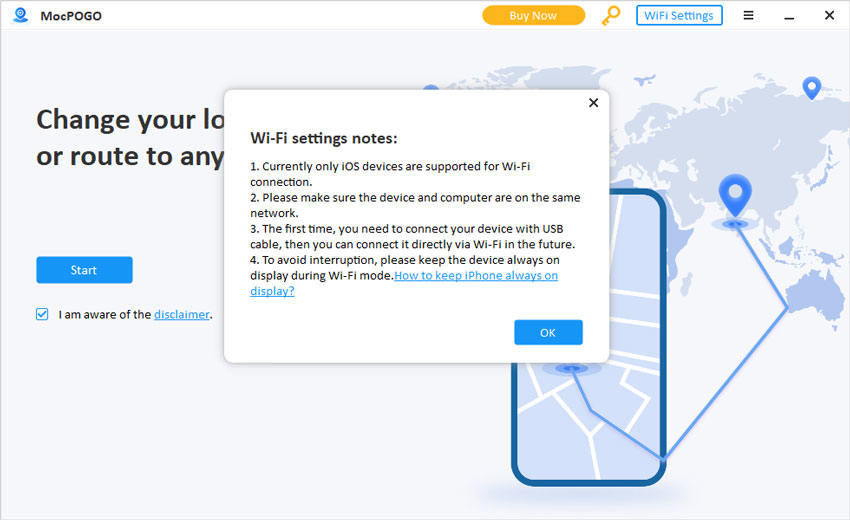
Note: The first time, you need to connect your device with a USB, then you can connect it directly via Wi-Fi in the future.
Step 2 Please make sure the device and computer are on the same network. Select the device to connect and click “Next” to proceed.
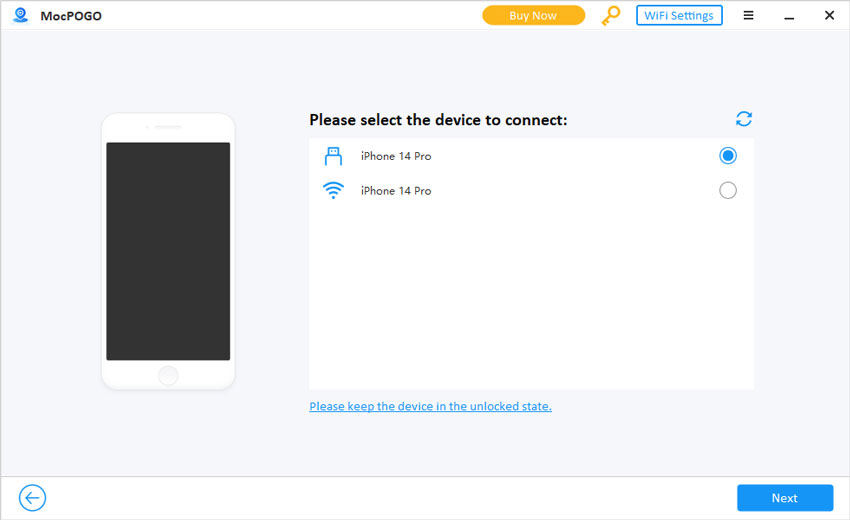
Step 3 You device will be connected via Wi-Fi automatically without USB.
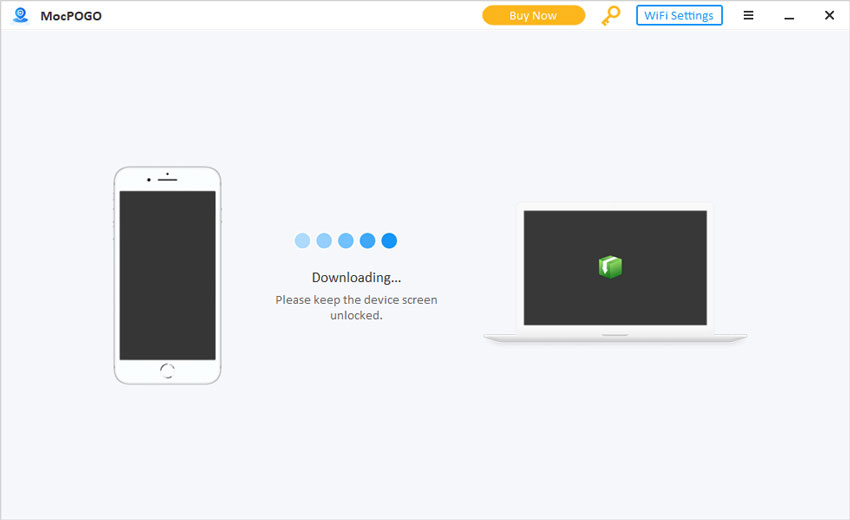
Step 4 After entering the map, you can select “Teleport Mode” to fake your GPS location.

Fake GPS Location via Wi-Fi on Mac
Follow the guide is how to fake GPS location via Wi-Fi on Mac:
Step 1 To begin, download the MocPOGO setup file to your computer. Open it and click on the “Wi-Fi Settings” icon in the upper-right corner of the screen. You will see note on the interface to keep your device always on display.
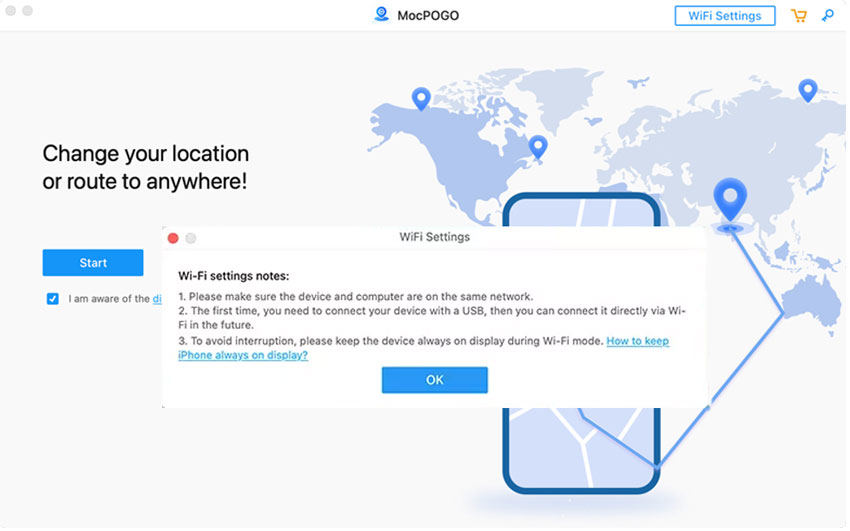
Note: The first time, you need to connect your device with a USB, then you can connect it directly via Wi-Fi in the future.
Step 2 Make sure the device and computer are on the same network. Select the device to connect and click “Next” to proceed.
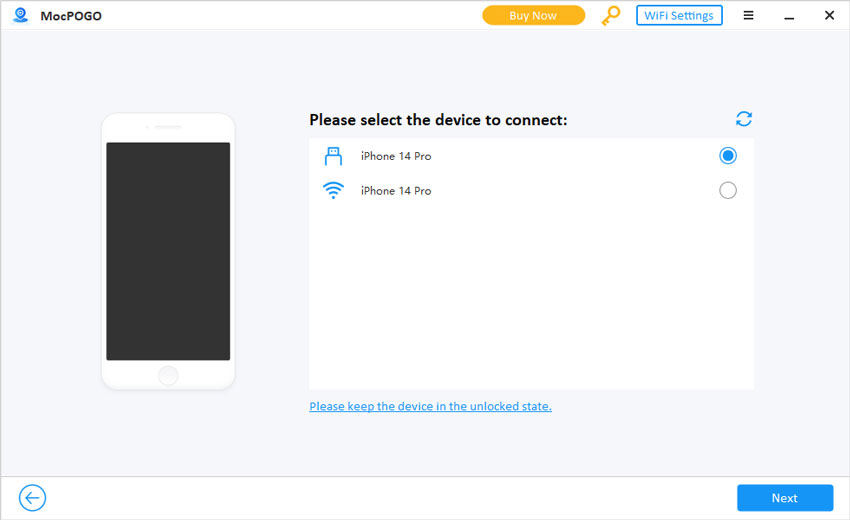
Step 3 You device will be connected via Wi-Fi automatically without USB. After entering the map, select Teleport Mode to set a virtual GPS location by searching coordinate in location bar.
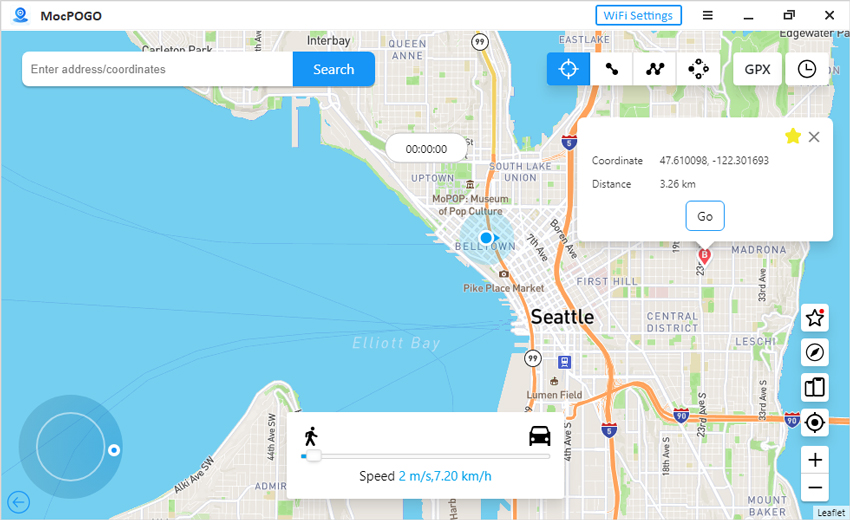
Step 4 If you want to spoof the location of multiple iOS devices, select the multi-device management icon on the right side of the program interface, all the devices you connect can be controlled here.
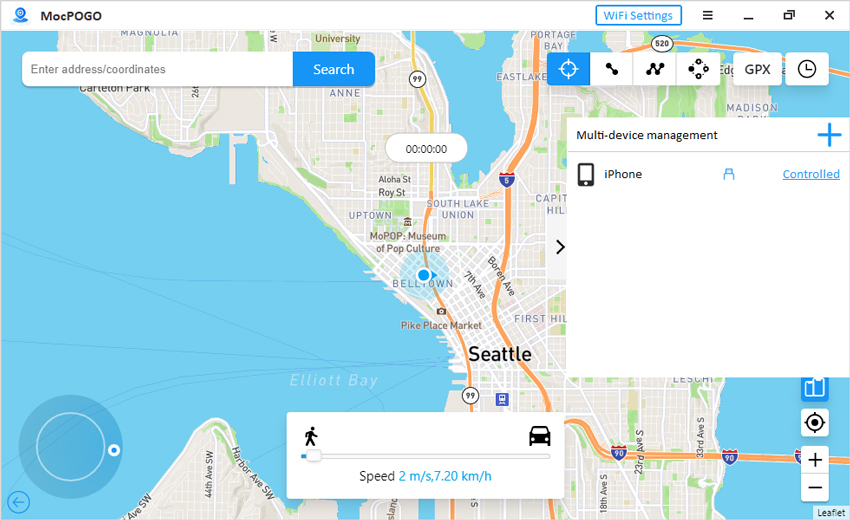
What Can You Do If Not Working?
- If the Wi-Fi connection is unsuccessful, you can try to restart the program and try again.
- If the program stays on the Connect interface, Maybe your iPhone and computer are not in the same network, Please check if they are connected to the same Wi-Fi.
- Multiple devices need to be connected one by one. You can connect one device first, and then add other devices in MocPOGO’s multi-device management.
- If you have other problems, you can contact our support team at [email protected].