8 Ways to Fix Pokemon Go Failed Detect Location 12
If you keep getting “Pokemon Go Failed to Detect Location 12,” Niantic is most likely detecting you. The platform tracks you because it suspects you are using a fake location app. When it discovers the truth, it will prohibit users from playing Pokemon Go. This error may occur if you do not have a strong GPS, Wi-Fi, or cellular signal. This guide will go over various solutions to this problem. In addition to some dependable options, we’ll go over a free third-party tool that can help users spoof their location to resolve this issue.
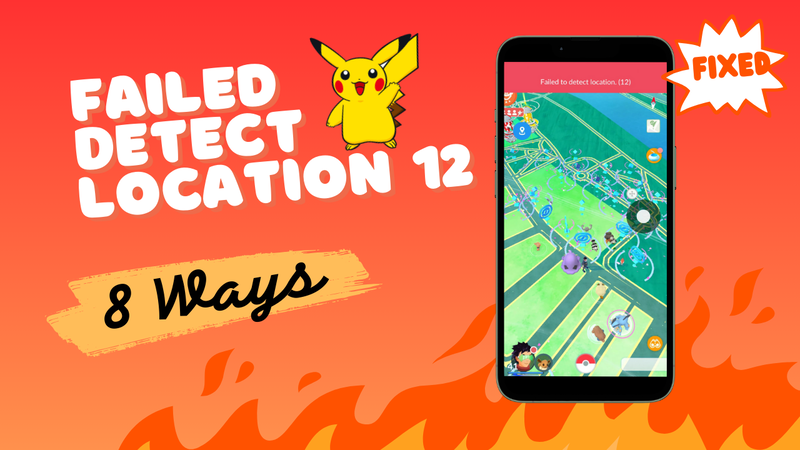
8 Ways to Fix Pokemon Go Failed to Detect Location 12
If you are receiving the message “Pokemon Go Failed to detect location 12” on a consistent basis, then it is highly likely that Niantic is tracking your location. The platform monitors your activity because it believes that you are using a fake location app. In the end, once it discovers the truth, it will prevent users from continuing to play Pokemon Go. In this guide, we will go over a variety of methods that can solve this. In addition to some trustworthy options, we will talk about a tool that is provided by a third party to assist users in faking their location in order to resolve this issue.
- Way 1. Use the best tool: iWhereGO POGO Genius (100% Working) 🔥
- Way 2. Check If the Location Service is Enabled
- Way 3. Clear Cache in Pokemon Go
- Way 4. Restart Pokemon Go
- Way 5. Disable Mock Location (Only for Android)
- Way 6. Update Pokemon Go to the Latest Version
- Way 7. Re-login Pokemon Go
- Way 8. Restart Your Device
Way 1. Use the best tool: iWhereGO POGO Genius (100% Working)🔥
iWhereGo POGO Genius is a tool that helps MocPOGO spoof your location on Pokemon Go iOS. It makes the game believe you are genuinely present at the fictitious location. It is an essential tool created specifically for faking Pokemon Go iOS location without facing the Location Error 12.
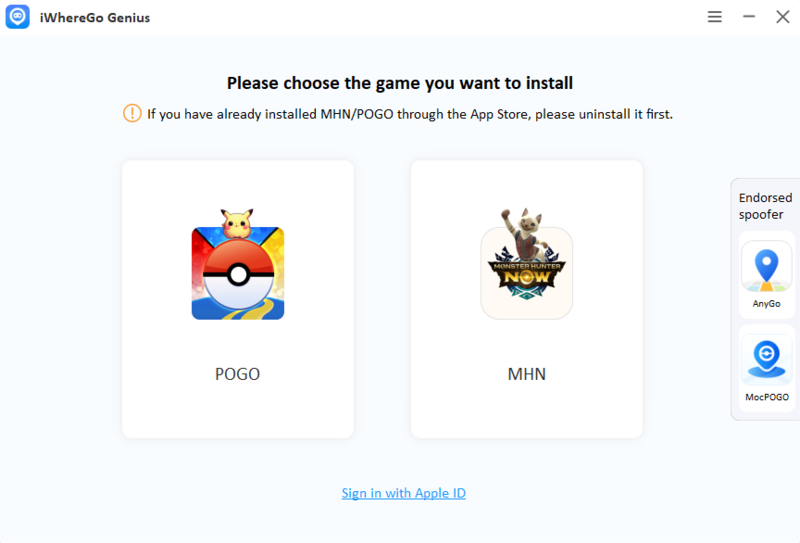
Way 2. Check If the Location Service is Enabled
The following steps help you check whether the location service is enabled. For Android user, you just need to scroll down navigation bar and check if the location service is on.
- Open the “Settings” app on your device.
- Tap on “Privacy.”
- Tap on “Location Services.”
- Ensure the toggle switch is turned on next to “Location Services.”
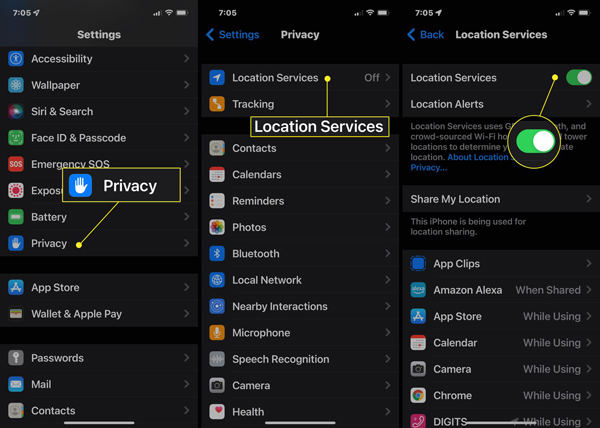
Way 3. Clear Cache in Pokemon Go
To resolve Pokemon Go failed to detect the location iPhone and Android, the following steps can help you clear the cache in Pokemon Go:
For iPhone Users
- Open the Settings app on your iPhone.
- Tap on the “General” option and then select iPhone Storage.
- Now, you need to wait for the apps to load before you. Once the app list appears on the screen, you need to find Pokemon Go app.
- Swipe Pokemon Go to the left and tap on the “Offload App” options to clear the cache.
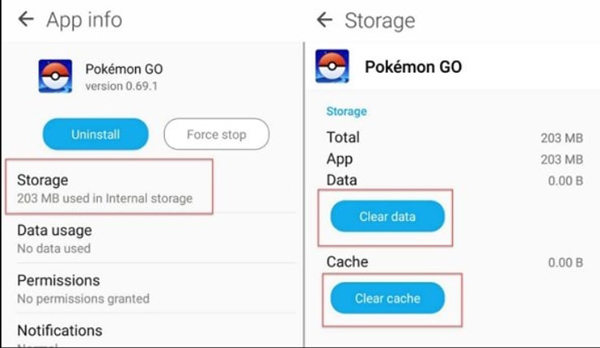
For Androdi Users
- Go to Settings app on your device.
- Tap Storage > Games to find Pokemon Go.
- Next, select the Pokemon Go app and tap clear cache.
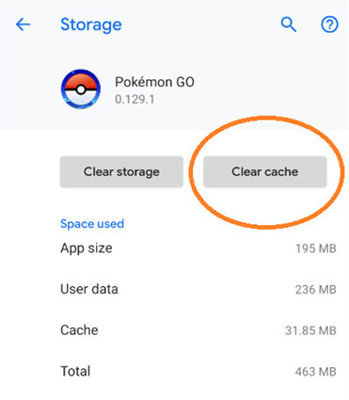
Way 4. Restart Pokemon Go
If you’re having problems with the Pokemon Go app, restarting it may help to resolve the problem. Swipe up from the bottom of the screen to restart the Pokemon Go app, and swipe left or right to close it. After forcing the app to close, reopen the game to ensure the problem has been resolved.
Way 5. Disable Mock Location (Only for Android)
You can use the following steps to resolve Pokemon Go failed to detect location:
- Head to Settings > About Phone > Software information.
- Find Build number and tap 7 times to enable Developer mode.
- Once the Developer mode is on, find and tap Select mock location app option.
Note: If the Select mock location app is described below as No mock location app set then you can leave it behind, if not you should tap on it and select noting in this option.
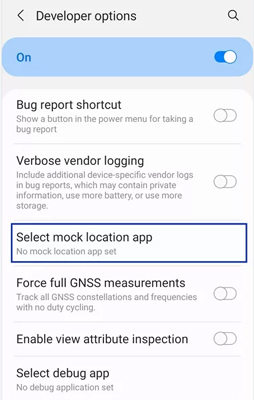
Way 6. Update Pokemon Go to the Latest Version
iPhone users go to App store, Android users go to Google Play. Here we will show how to update on iOS.
- Open the “App Store” app on your device.
- Tap on your profile picture in the top-right corner of the screen.
- Scroll down to “Available Updates” and find “Pokemon Go” in the list.
- You’ll see an “Update” button next to the app if there is an available update. Tap on it to update the app.
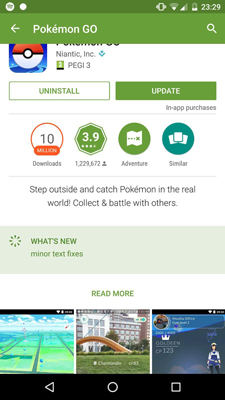
Way 7. Re-login Pokemon Go
If you need to re-login to Pokemon Go, follow these steps:
- Open the Pokemon Go app on your device.
- Tap on the Poke Ball icon in the center of the screen.
- Tap on the “Settings” button in the top-right corner of the screen.
- Scroll down and tap on “Sign Out.”
- Confirm that you want to sign out by tapping “Yes.”
- Once you’re signed out, you’ll be taken back to the login screen.
- Enter your login credentials (email address or username and password) to log back into your account.
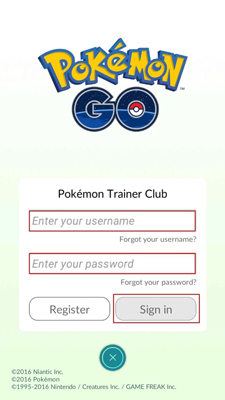
Way 8. Restart Your Device
To restart your iPhone:
- Press and hold the power button on the right side of your iPhone.
- Wait for the “slide to power off” option to appear on the screen.
- Swipe the power icon from left to right to turn off your iPhone.
- Press and hold the power button again until the Apple logo appears on the screen.
To restart your Android:
- Press and hold the power button until the “Restart” option comes out.
- Click on “Restart” option.
One-Click to Fix Pokemon Go Failed to Detect Location 12
If you’ve tried everything and still can’t get rid of the Pokemon failed to detect location 12, this section can help. To get started, this section will introduce a premium third-party tool. MocPOGO – Location Changer is a trustworthy location spoofing tool that can assist Pokemon Go enthusiasts in resolving Pokemon Go failed to detect location iOS issues.
The tool includes numerous features to assist users in resolving all Pokemon Go related issues. It can assist users in simulating a specific path or spoofing a location in order to play location-based games. MocPOGO is the best app for dealing with all location issues. This tool can be used as follows:
Note:
Best Tool of the Year: iWhereGo POGO Genius now perfectly solves Pokemon Go failed to detect location 12 issue.

168,282 people have downloaded it.
- Change GPS location on iOS device without jailbreak.
- Simulate GPS movement with custom speeds.
- Change the location of all location-based games/apps.
- Support GPS joystick to play AR game on PC.
- Multi-Device control up to 15 devices.
- Support the latest iOS 18/Android 15.
Step 1 To get started with MocPOGO, download and install the app on your computer. Once you’ve launched the app, register by completing the registration process. After that, click the Start button to begin using the app.

Step 2 After launching the tool, the main interface will appear on your screen. Select your device on the software and use Wi-Fi or a USB cable to connect your device to the computer.

Step 3 Once you’ve connected device you will see your current location on the map, click the “Teleport Mode” option to fix Pokemon Go failed to detect location 12 error.

If the map displays an incorrect location, you can enter either coordinates or a location name in the search box. Once you’ve entered your preferred location, tap on the “Search” button to select it and click “GO” option on the map to modify your location.
Summary
This article provides seven ways to fix the “Pokemon Go failed to detect location 12” error on iOS devices, including checking location services, clearing cache, disabling mock location, updating the app, and using a third-party tool called MocPOGO. We highly suggest you try to use MocPOGO – Location Changer, which can help you solve this problem in clicks for free.




