[Solved] How to Fix Pokémon Go Black Screen in 7 Proven Ways – iOS & Android
 MocPOGO
MocPOGO
MocPOGO is the best Pokemon Go location changer to spoof location and simulate GPS movements to catch pokemon on iOS & Android devices effortlessly.
Are you an avid Pokémon Go player who’s been greeted by the dreaded black screen when trying to embark on your virtual adventures? Don’t fret; you’re not alone. Many trainers have encountered this frustrating problem, but fear not! In this article, we’ll dive into 7 proven solutions to banish that Pokémon Go black screen for good. Let’s get started.
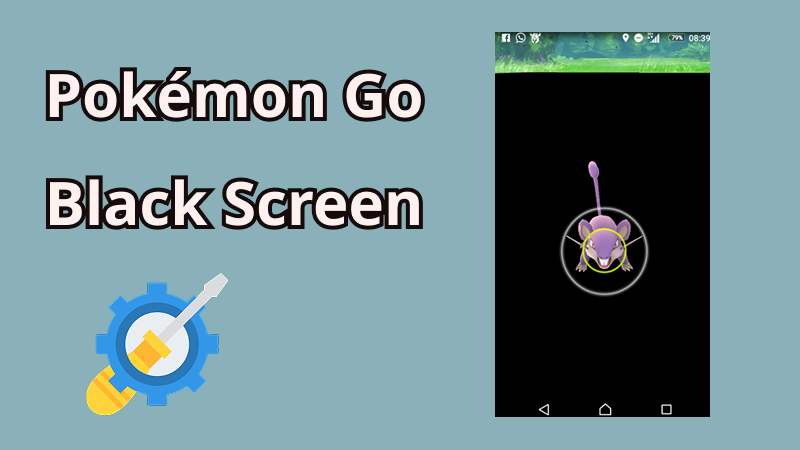
Why Pokémon Go Black Screen Pops Up
Before we dive into the solutions, it’s crucial to understand why that pesky Pokémon Go black screen keeps popping up. Pokémon Go offers a battery saver feature, but it can sometimes cause the black screen problem. When this feature is enabled, it can lead to issues when you try to resume your game. Here are the key culprits on why this problem occurs:
7 Effective Ways to Fix Black Screen in Pokémon Go
In the exhilarating world of Pokémon Go, there’s nothing more frustrating than encountering a black screen right in the midst of your adventure. But fear not, for we have assembled a set of 7 highly effective solutions to tackle this issue with professionalism and precision. Before we delve into these remedies, let’s take a moment to understand the vexing black screen problem that has disrupted the quests of many a dedicated trainer.
Fix 1: Force Quite Pokémon Go
Force quitting Pokémon Go is often the first step in resolving the black screen issue. This action essentially closes the app, allowing you to restart it fresh, potentially eliminating any glitches or bugs that may have caused the black screen.
Step 1 On most smartphones, double tap the home button or use the recent apps button (usually a square or a list icon) to view your currently running apps.
Step 2 Locate Pokémon Go in the list of open apps, then swipe it left or right to close it completely.
Step 3 After force quitting the app, relaunch Pokémon Go and check if the black screen problem has been resolved.

Fix 2: Clear Cache in Pokemon Go
Clearing the cache in Pokémon Go is a valuable step to address the black screen issue. Cache files can sometimes become corrupted or overloaded, causing the game to malfunction. Clearing the cache removes these temporary files, potentially resolving the problem.
✅ Steps for iOS Devices:
Step 1 On most smartphones, double tap the home button or use the recent apps button (usually a square or a list icon) to view your currently running apps.
Step 2 Tap “Offload App” to remove the app but keep your data or “Delete App” to remove the app and its data.
Step 3 Reinstall Pokémon Go from the App Store and check if the black screen problem persists.
✅ Steps for Android Devices:
Step 1 Open your device’s “Settings“. Scroll down and tap on “Apps” or “Applications“, depending on your device.
Step 2 Locate and select “Pokémon Go” from the list of installed apps.
Step 3 Tap “Storage” and then tap “Clear Cache” to remove the cache files.
Step 4 Launch Pokémon Go and see if the black screen issue is resolved.
Fix 3: Toggle Off GPS on Your Device
Sometimes, the Pokémon Go black screen issue is related to GPS problems. Toggling off GPS temporarily can help because the game relies heavily on GPS for location-based gameplay. By turning it off and then back on, you can refresh the GPS connection and potentially resolve the black screen problem.
✅ Steps for iOS Devices:
Step 1 Open the “Settings” app on your iOS device. Scroll down and tap on “Privacy“.
Step 2 Select “Location Services” and toggle off the switch for “Location Services” to disable GPS.
Step 3 After a few seconds, toggle it back on.
Step 4 Launch Pokémon Go and check if the black screen issue is resolved.
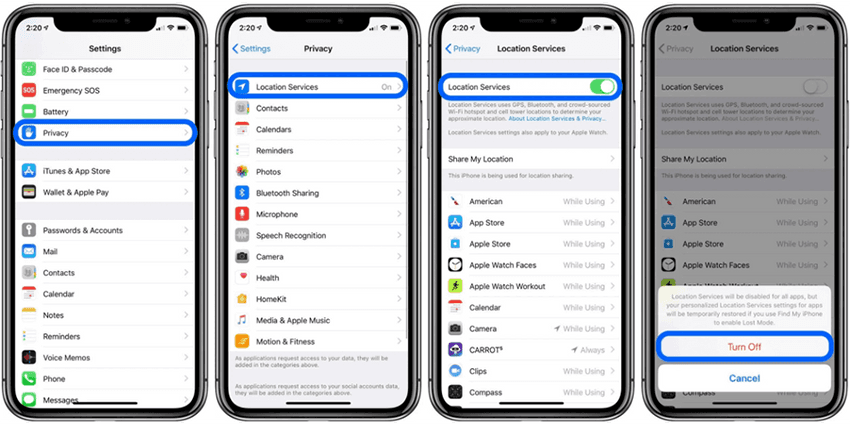
✅ Steps for Android Devices:
Step 1 Open your device’s “Settings“. Scroll down and tap on “Location” or “Location and Security,” depending on your device.
Step 2 Toggle off the switch for “Use location” or “Location access” to disable GPS.
Step 3 Wait for a moment, then toggle it back on.
Step 4 Launch Pokémon Go and see if the black screen problem has been fixed.
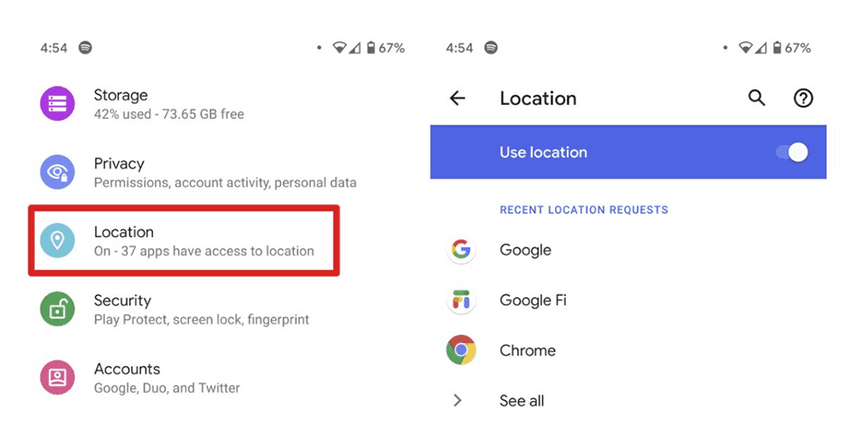
Fix 4: Turn Off Internet Connection of Your Phone
If you’re encountering the Pokémon Go black screen after Niantic logo, it could be related to a connectivity issue. By turning off your phone’s internet connection, whether Wi-Fi or cellular data, you can interrupt any potential problematic connections that may be causing the black screen. This action essentially forces the game to reconnect, hopefully resolving the issue.
Step 1 Access the quick settings menu on your phone by swiping down from the top of the screen (Android) or swiping up from the bottom (iOS).
Step 2 Locate the Wi-Fi or Cellular Data icon, depending on which one you’re using to play Pokémon Go.
Step 3 Tap the icon to turn off your internet connection.
Step 4 Launch Pokémon Go and check if the black screen issue after the Niantic logo is resolved.
Fix 5: Update Pokémon Go App
Updating the Pokémon Go app is essential for resolving various issues, including the black screen problem. Developers release updates to fix bugs, improve performance, and ensure compatibility with the latest operating systems. By updating the app, you can potentially eliminate any software-related issues causing the black screen.
Step 1 Open your device’s app store, which is the App Store on iOS or Google Play Store on Android.
Step 2 Search for “Pokémon Go” in the search bar.
Step 3 If an update is available, you’ll see an “Update” button next to the app. Tap this button to initiate the update.
Step 4 Once the update is complete, launch Pokémon Go and check if the black screen problem has been resolved.
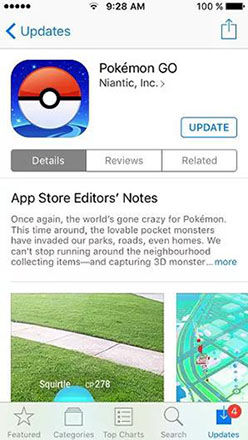
Fix 6: Reinstall Pokémon Go
Reinstalling Pokémon Go is a drastic but effective measure to address persistent issues like the black screen problem. When you uninstall and then reinstall the app, you essentially start with a fresh installation, which can eliminate any underlying software glitches or corrupted files causing the issue.
Step 1 Find the Pokémon Go app on your device’s home screen or app drawer.
Step 2 Press and hold the app icon until a menu appears. Select the option to uninstall or delete the app.
Step 3 Visit your device’s app store (App Store for iOS or Google Play Store for Android). Search for “Pokémon Go” and install the app anew.
Step 4 Launch Pokémon Go and check if the black screen problem has been resolved.
Fix 7: Check Available Storage on Your Phone
If you’re encountering a Pokémon GO black screen after the game loads, it could be due to limited storage space. Go to Settings > Storage and make sure you have at least 3-4 GB of free space. If your device is nearly full, try deleting unnecessary apps, photos, or videos to free up space.
Bonus: How to Spoof and Walk in Pokémon Go without Moving
Are you tired of limited mobility in the world of Pokémon Go? Look no further. MocPOGO is a versatile solution compatible with both Android and iOS devices, allowing you to explore the Pokémon world without moving physically. MocPOGO offers exciting features to enhance your Pokémon Go experience. Teleportation enables you to travel anywhere, expanding your Pokémon-catching possibilities globally. And auto catch and auto walk features help you catch rare pokemon freely.

168,282 people have downloaded it.
- Instantly spoof Pokemon Go location to anywhere in the world on iOS & Android devices.
- Easily spoof Pokemon Go location on your device without jailbreak or root.
- Freely simulate GPS movements with custom speeds to catch pokemon or hatch eggs without moving or walking.
- Play pokemon go games or other AR games without getting banned, like 7-day bans, soft bans, shadow bans or even permanent bans, etc.
- Easily change GPS location of all location-based games/apps, including Monster Hunter Now, Jurassic World Alive,WhatsApp, Instagram, Tinder, Grindr and Snapchat, etc.
- Spoof pokemon go location with multi-device control up to 15 devices.
- Support the latest iOS 26/Android 16.
A Step-by-Step Guide on How to Spoof Location and Walk in Pokemon Go for iOS & Android Devices by MocPOGO
Step 1 Visit the official MocPOGO website to download the software. Once downloaded, launch the application to “Start“.

Step 2 Connect your device to the computer by following the onscreen instructions. Click on the “Teleport Mode” icon within the app. In the provided field, enter the location or coordinates where you want to virtually travel.

Step 3 After entering and confirming your desired location, press the “Go” button to initiate teleportation. After that, the location on your device, including Pokemon Go has been changed to your selected destination instantly.

Step 4 Locate the joystick button at the bottom of the screen and click the “Start” button. You can control your character’s direction with precise keyboard.

Step 5 Next choose “Two-spot mode” or “Multispot mode” to simulate your movements. Select your end coordinates to confirm. Then customize the movement speed and the loop time. Click “Go” to start walk automatically.
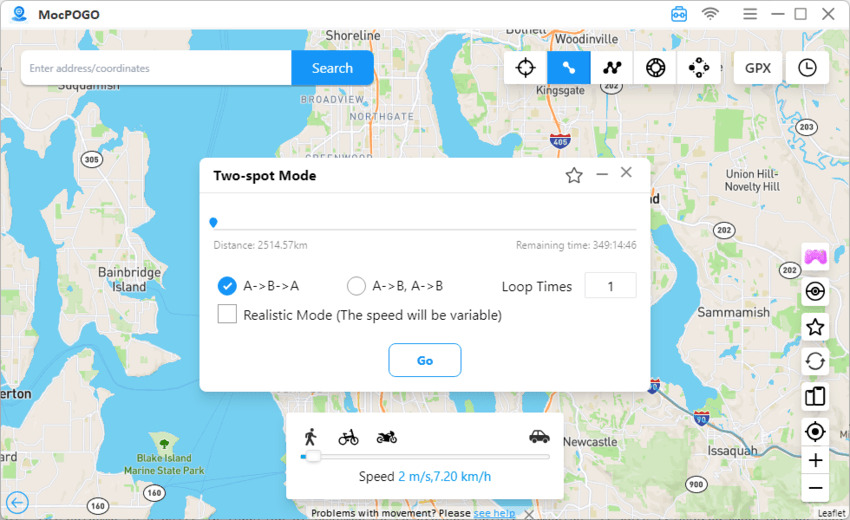
Note:
You can feel free to download MocPOGO iOS or Android version app to spoof GPS location or fake walk in Pokemon Go directly.
FAQs about Pokémon Go Black Screen Issues
Q1: Why does Pokémon Go turn black when the phone is upside down?
The black screen issue when your phone is upside down is often related to the battery-saving mode. This mode dims your screen while keeping the app active to conserve battery. You can toggle this feature on or off in the app’s settings.
Q2: Why is my Pokémon Go only loading halfway?
If your Pokémon Go loads only halfway, try disabling GPS on your phone before launching the game. This workaround can help resolve the issue. After launching the game, you can re-enable GPS, which should likely fix the problem of Pokémon Go getting stuck on the loading screen.
Q3: Why does my game show a black screen while running?
If your game runs but only shows a black screen, it’s often due to outdated graphics drivers, overheating, loose cable connections, or damaged game files. Start by restarting your PC and pressing Windows + Ctrl + Shift + B to reset the graphics driver. If that doesn’t help, update your drivers and Windows, check your monitor cables, and reinstall the game if needed.
Conclusion
This article offered six effective solutions to tackle the persistent problem of the Pokémon Go black screen. In addition, we introduced MocPOGO, a handy tool that enhances your Pokémon Go experience by allowing you to virtually explore the game world without being hindered by the black screen issue. With MocPOGO’s features like teleportation and joystick control, you can enjoy a seamless and enjoyable Pokémon Go adventure.



