[2025] Fix Pokemon Go Adventure Sync Not Working Easily
Adventure Sync is a special mode in Pokemon Go that records the distance traveled even if the app is closed. It helps players in completing their distance goals, such as egg hatching and challenges. Users usually keep it turned on so that any step they take is counted.
Unfortunately, many users have faced various issues with Adventure Sync. Sometimes, it does not record the distance traveled or misbehaves. In this article, we will explain what to do if Pokemon Go adventure sync not working. We will share different methods to get rid of the problem.
Part 1. How to Fix Pokemon Go Adventure Sync Not Working
Fix 1. Make Sure Adventure Sync is Enabled in Pokemon Go
By default, Adventure Sync is not enabled on your device. You have to enable it to enjoy its rewards.
Secondly, if you have installed the app or changed your device, you must make sure the Adventure Sync is enabled.
Step 1: Open the app and tap on the Main Menu button.
Step 2: Tap Settings and go to General.
Step 3: Tap Adventure Sync. Grant the permissions, and it will start working.
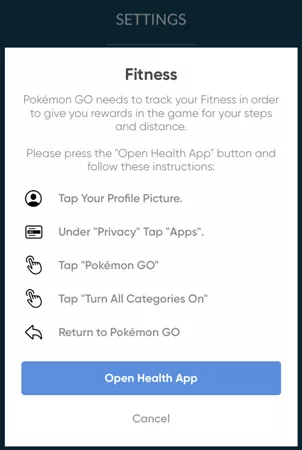
Fix 2. Check App Permissions on Your Phone
You must provide the location access to the Pokemon Go app. This way, it will be able to record the distance traveled automatically. People usually encounter adventure sync Pokemon Go not working when the app does not have permission.
Moreover, Adventure Sync also requires permission from Apple Health and Google Fit Data.
Step 1: Go to Settings and look for the App Manager.
Step 2: Tap Pokemon Go.
Step 3: Tap Permissions and grant all necessary permissions.
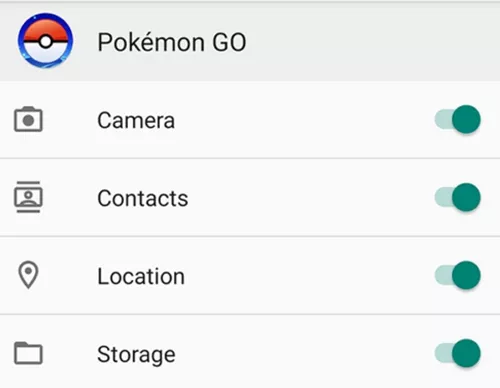
Fix 3. Restart and Reinstall Pokemon Go
Sometimes, the app does not work as it should, no matter how many times you adjust its settings and try different hacks.
As a last resort, you can restart the app. Close the app, clear its cache from App Manager, and restart it.
If that does not work, delete the application from the device. And install it again. This time, it should hopefully work.
Fix 4. Update the App
Outdated apps do not work as they should. It could be the main reason behind Adventure Sync not working Pokemon Go.
Step 1: Open Google Play Store or App Store.
Step 2: Search for Pokemon Go.
Step 3: If you see the Update option, tap it and update the app.
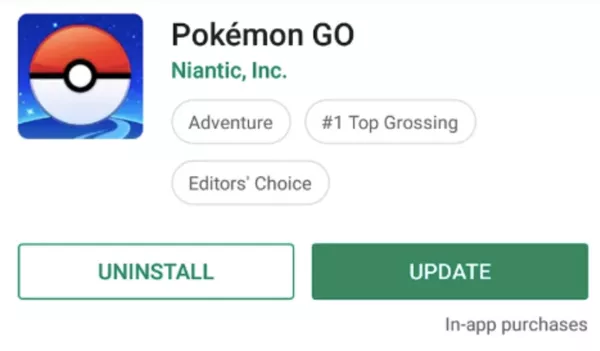
Fix 5. Make Sure Power Saving Mode is Off
The power-saving mode on devices restricts apps from working properly. If it is on, it might not allow Adventure Sync to fetch distance data. Turn off the power saving mode, and then restart Pokemon Go.
Step 1: Swipe up on the home screen.
Step 2: You will see the power-saving option. Tap and turn it off.
Fix 6. Contact Niantic Support
Sometimes, the Pokemon Go Adventure Sync not working happens due to glitches and bugs in the app. There could also be a problem with your account.
If you have tried everything but nothing has worked, contact Niantic Support. Explain the issue, and they will be able to fix it.
Part 2. Pokemon Go Adventure Sync Rewards
When Adventure Sync is activated, the distance traveled is automatically logged into the app. It helps in hatching eggs with less hassle.
Moreover, there are rewards for completing distances. The rewards are a surprise, but users are familiar with the awards they will get.
- After completing 5km, you earn 20 Pokeballs
- After 25km, you get 20 Pokeballs, 10 Great Balls, 500 Stardust, a rare candy, and a 15km egg
- After 50km, you can earn 20 Pokeballs, 10 Great Balls, 5 Ultra Balls, rare candies, 1500 stardust, 5km egg, and a 10km egg
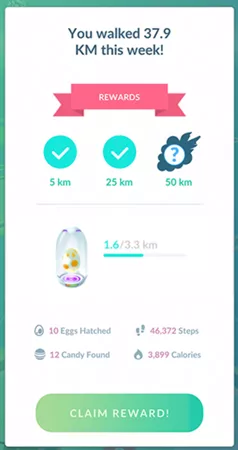
Also Know: How to Get Adventure Sync Rewards without Walking
It is difficult to physically walk and complete the distance goals. Often, it is impossible for players to roam on roads just for the game. Therefore, the best way is to use a location spoofer.
MocPOGO is an iOS and Android location changer you can use on macOS and Windows. With this tool, you can fake GPS location to anywhere you want. You can catch Pokemon from any location and enjoy exciting rewards in different locations.
You can also simulate automatic movements on a selected route. It makes Pokemon Go more enjoyable. Players can play the game in different locations and complete distance goals without walking.
Note:
Best Tool of the Year: iWhereGo POGO Genius now perfectly solves Pokemon Go failed to detect location 12 issue.
Let’s see how to use MocPOGO.
Step 1 Download MocPOGO on your computer and install it. Open the app and click Start.
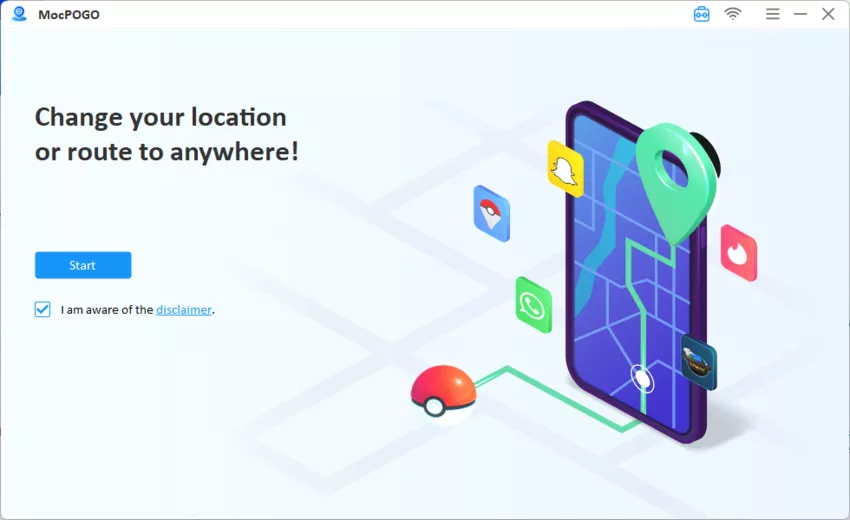
Step 2 Connect your device to the computer via a USB cable. Enable developer mode on iOS and USB Debugging on Android. Select iOS or Android.
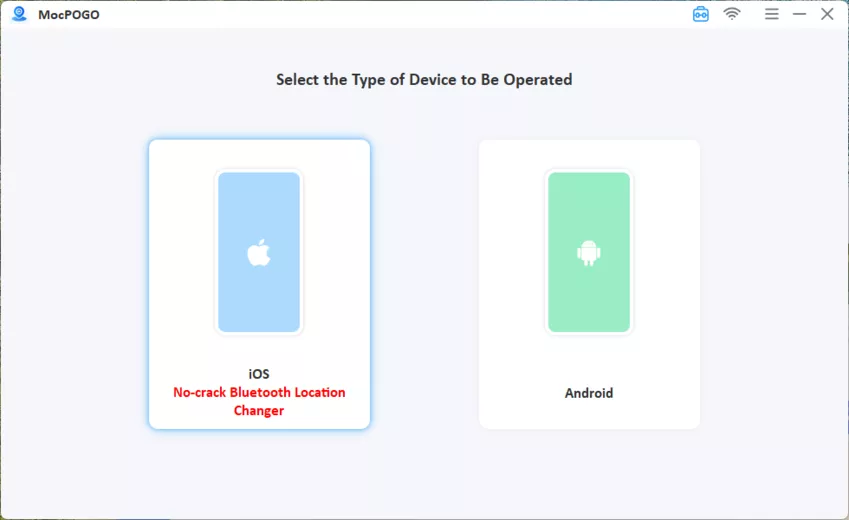
Step 3 You will see a map on the screen. MocPOGO offers multiple modes. For Adventure Sync rewards, you can use two-spot and multi-spot modes.
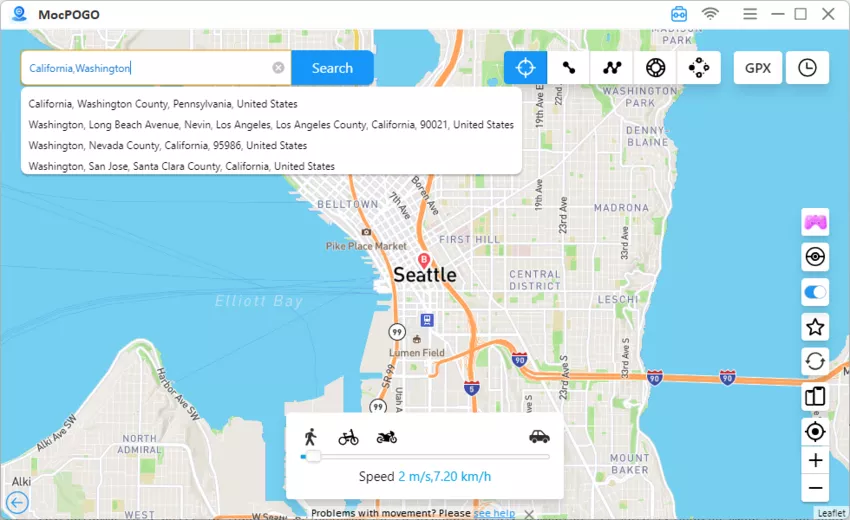
Step 4 Select two-spot mode. Enter the desired location in the search bar and select the two points. Select the desired speed and click Go. MocPOGO will simulate movement on the route, which will complete the Adventure Sync goals without walking.
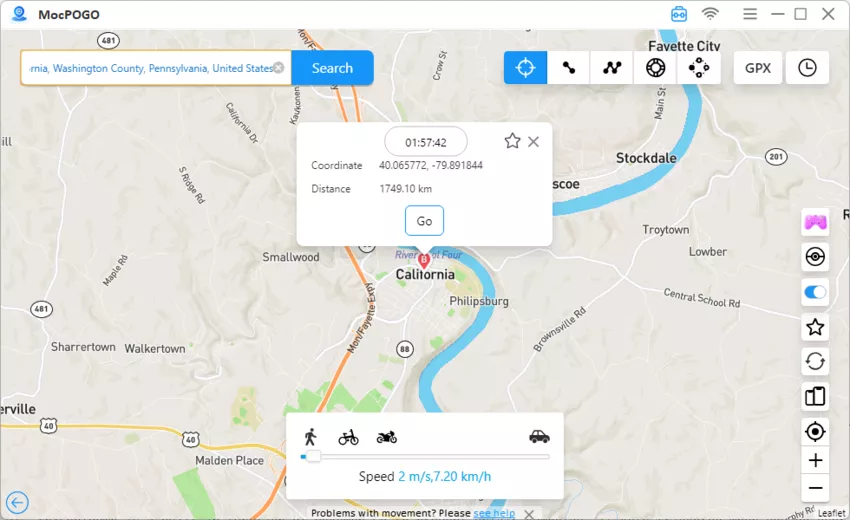
FAQs
Q1: How does Adventure Sync work in Pokemon GO?
When you travel or walk, your smartphone records the steps and distance. Adventure Sync fetches that data from the fitness app whenever you open Pokemon Go. It updates the distance traveled.
Q2: Why is Pokemon GO not counting my steps with Adventure Sync?
Ensure Adventure Sync is turned on. If it still does not work, delete the app and reinstall it. We have also shared other methods you can try to fix the issue.
Q3: Can you play Pokemon Go without Adventure Sync?
Yes. Adventure Sync is an optional feature that helps in recording the distance traveled when the app is closed. By default, it is off, and you have to turn it on if you want. You can play the game without Adventure Sync.
Final Words
Adventure Sync is a great feature of Pokemon Go that records movement and distance traveled even if the app is closed. But sometimes, this feature does not work as expected. We have shared how you can fix the Pokemon Go Adventure Sync not working issue. Moreover, you can use MocPOGO to enjoy Pokemon Go to the fullest. It changes your location instantly and helps you enjoy the game without walking.

168,282 people have downloaded it.
- Change GPS location on iOS device without jailbreak.
- Simulate GPS movement with custom speeds.
- Change the location of all location-based games/apps.
- Support GPS joystick to play AR game on PC.
- Multi-Device control up to 15 devices.
- Support the latest iOS 26/Android 16.




