Full Guide: How to Turn off Sound in Pokémon GO
Are you tired of hearing the same sound effects in Pokémon GO? Does your phone’s audio just not seem appropriate for your gaming atmosphere? Look no further! This comprehensive guide provides helpful step-by-step instructions on how to turn off sound in Pokémon GO. We will cover disabling both Music and sound in the game across all main platforms. By the end of this guide, you will have a complete understanding of how easy it is to turn off sound in Pokémon GO for your desired gaming experience. So, let’s start learning how to turn sound off in Pokemon GO.
How to Turn off Sound in Pokémon GO
It is the time to understand the steps that leads to turning off the sound in Pokemon GO. Let’s explore the steps one by one.
Step 1: Firstly, do nothing but just open the Pokemon Go app.
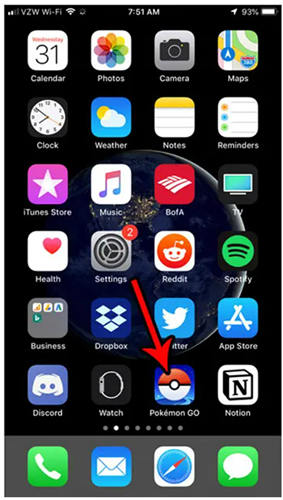
Step 2: At the bottom of the screen, you will find the Pokeball icon, you just need to click on it.
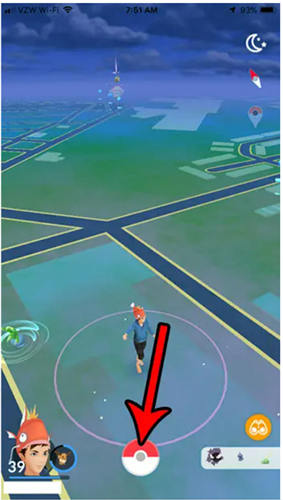
Step 3: After that, click on the “Settings” menu.
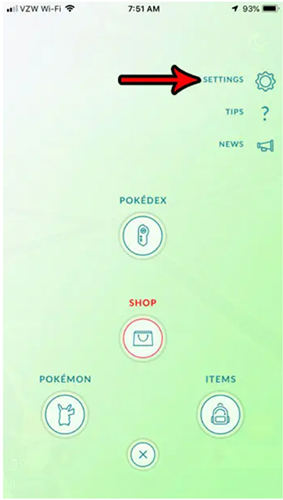
Step 4: Hold and drag the music and sound sliders to the left corner.
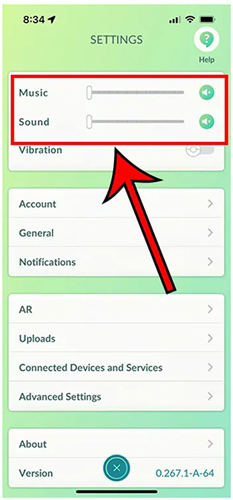
How to Turn off Pokémon GO Vibration
Turning off Pokemon Go vibration carries the following steps:
Step 1: Launch the Pokemon Go app on your device.
Step 2: Click on the Pokeball.
Step 3: In the next step, hit the “Settings” menu.
Step 4: Now, click on the Vibration button to get it turned off.
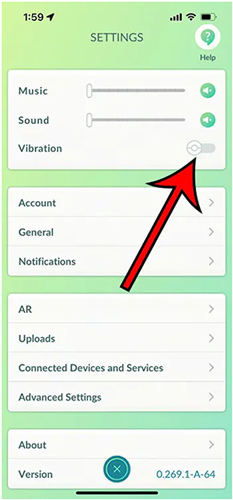
Also Know: After Turning off The Sound in Pokemon GO
While we are talking about turning off the sound in Pokemon Go, it is also necessary to know things around it. There is nothing to be hyped about but yes, by turning the sound off, there is a possibility to miss game cues that you shouldn’t. Or you might miss the information that is notified by the sound of the game.
Apart from that, you can any time turn on the music from the menu if you realize that playing with the sound was much better. However, it’s your wish whether you like to turn off sound in Pokemon Go while playing or not.
One more thing to bring to your notice is when you sign out of the game and then sign in, the sound settings will reset automatically. And you have to follow the aforementioned steps again to turn off sound in Pokemon Go.
Tips: How to Play Pokemon GO on Computer without Moving
Thinking about how to play Pokemon Go on a computer without moving? Then, MocPOGO is the answer. With MocPOGO, you can now play Pokémon GO from your computer without having to leave your seat. It is an innovative software that allows you to experience the thrill of capturing and battling Pokémon from the comfort of your own home.
Using MocPOGO, you can connect to your account directly and gain access to all of the features of the game in full HD resolution. You can explore the world of Pokémon GO with ease due to the intuitive user interface that guides your exploration. Navigating the map is simple, you just need to click where you want to go!

168,282 people have downloaded it.
- Change GPS location on iOS device without jailbreak.
- Simulate GPS movement with custom speeds.
- Change the location of all location-based games/apps.
- Support GPS joystick to play AR game on PC.
- Multi-Device control up to 15 devices.
- Support the latest iOS 26/Android 16.
Step by Step Tutorial
Teleport Mode:
This mode helps you to change the location from one place to another in just a few seconds:
Step 1 Find the “Teleport Mode” icon to point out your current location.

Step 2 Now, you need to search your destination location. For that, in the search box, enter the coordinates or location name and tap on the “Search” button.

Step 3 Now, find the “GO” option on the map and tap on it. Your game location will be teleported to your desired destination location.

Multi-Spot Mode:
Multi-spot mode enables you to get access to more props:
Step 1 Find and click on the “Multi-spot route” option. Then choose locations on the map and click on the “Go” option.
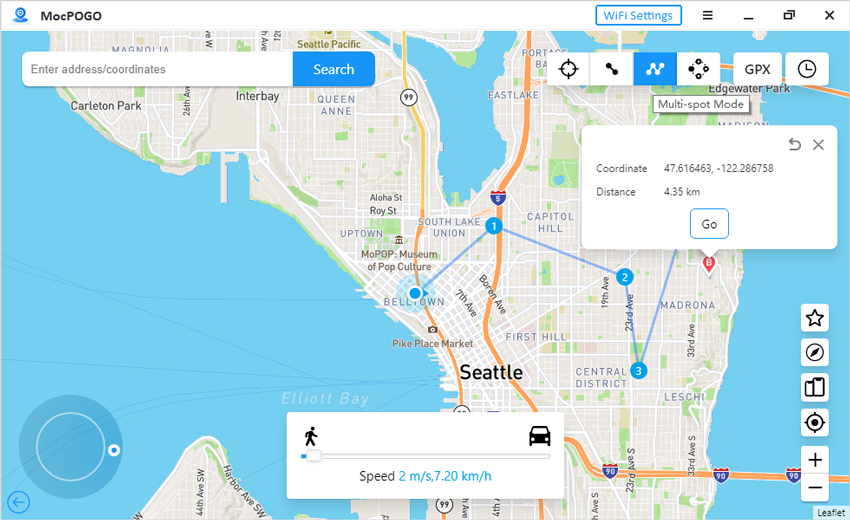
Step 2 You will get the option to customize the loop time as well as speed. Then, hit the “Go” button.
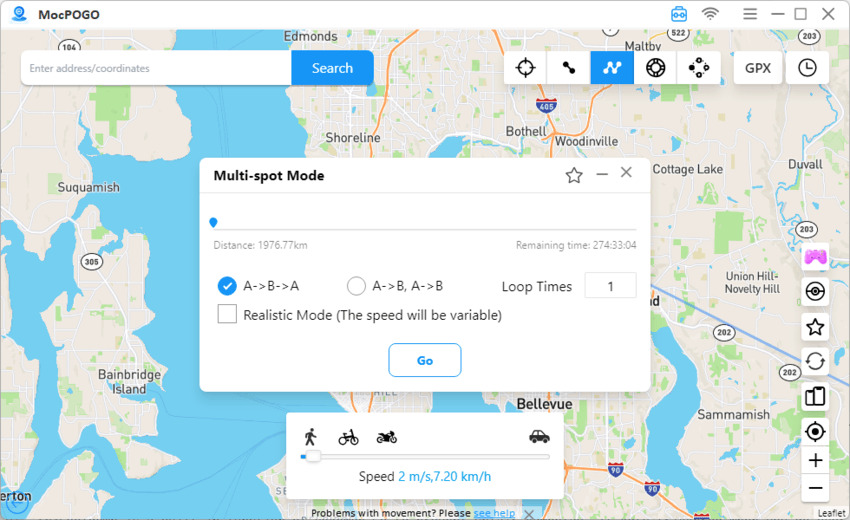
Final words
So, this whole guide was dedicated to how to turn off sound in Pokemon GO. Tuning out of Pokémon GO is a straightforward and swift process. Simply follow the steps outlined in this guide to enjoy a silent adventure. Utilizing sound settings is a great way to ensure that your journey remains uninterrupted while being mindful of your surroundings. With this quick guide, you can explore the world of Pokémon GO without disruption.




