How to Pause Snapchat Location without Turning it Off?
Snapchat has made connecting with others easier with fun filters, instant photo/video sharing, and live location sharing with Snap Map. But sometimes, you want to maintain a bit more privacy or discreetly pause location sharing without turning it off completely.
In this guide, we’ll explore four proven methods on how to pause Snapchat location seamlessly. Keep reading to find out how!
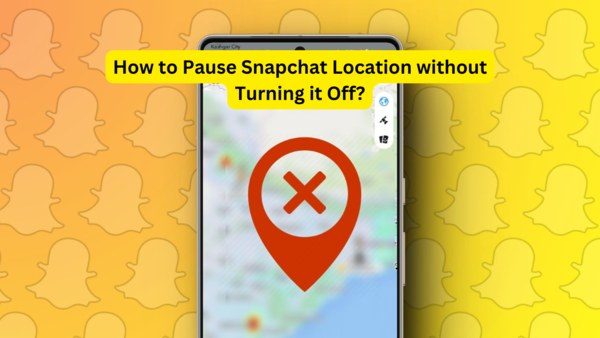
Part 1. Can You Still Pause Your Location on Snapchat?
Snapchat’s Snap Map updates your location every time when you open the app, which can cause privacy concerns or sometimes awkward situations. For example, users on platforms like Reddit share stories about how they need to pause their location temporarily to avoid uncomfortable confrontations or protect their peace.
One Reddit user shared that he wanted to “freeze” the location to show he was at home when he was actually out. He feared that revealing his true location could cause unnecessary drama with a toxic friend. This highlights a common need among users. Users just need to keep their location private to maintain appearances.
So, Snapchat doesn’t directly allow you to “pause” your location without enabling Ghost Mode. There are still workarounds. These include using third-party tools to spoof your GPS, turn off location access for the app, or turn on Airplane Mode. With these methods, you can make your Snapmap stay under your control without completely disabling it.
Part 2. How to Pause Snapchat Location without Turning it Off?
Still wondering how to pause Snapchat’s location without them knowing? Don’t worry, it’s easier than you think! With just a few simple methods, you can pause your location safely and discreetly. Here are the tried-and-tested ways that still work to help you manage your location on Snapchat:
Way 1: MocPOGO – Pause Snapchat Location Without Turning It Off
With a location changer like MocPOGO you can easily and effectively pause your Snapchat location without completely turning it off. With MocPOGO, you can freeze your location at a specific spot, set a fake GPS location anywhere in the world, and even simulate movement on the Snap Map, without physically moving. This gives you the freedom to appear as though you’re in a specific place and maintain complete control over your privacy.

168,282 people have downloaded it.
- Change GPS location on iOS device without jailbreak.
- Simulate GPS movement with custom speeds.
- Change the location of all location-based games/apps.
- Support GPS joystick to play AR game on PC.
- Multi-Device control up to 15 devices.
- Support the latest iOS 26/Android 16.
MocPOGO Location Changer works seamlessly on both iOS and Android devices. With MocPOGO you can easily appear on Snapmap as if you stay at “home” while you’re out or traveling somewhere else.
Step-by-Step: How to Freeze Your Location on Snapchat Without Anyone Knowing (iOS)Step 1 Download and Install MocPOGO
Step 2 Teleport to a New Location: Enter the desired location in the search bar and tap the search icon. From the pop-up menu, select the “Teleport” option.
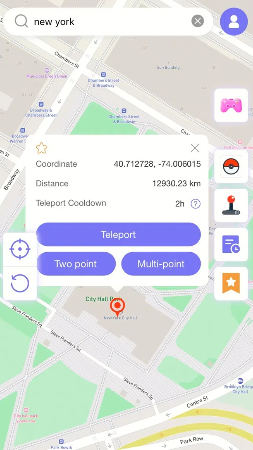
Step 3 Your location will be updated within seconds on the Snap Map.

Step 3 Use Two-Spot or Multi-Spot Mode: To simulate movement, select either “Two-Spot Mode” or “Multi-Spot Mode.”
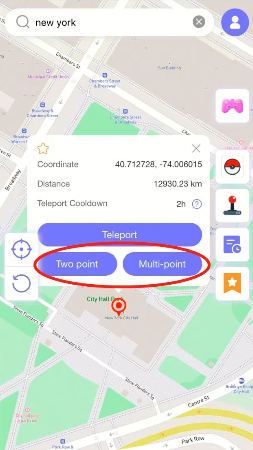
Step 3 Define your movement patterns, such as walking or cycling.
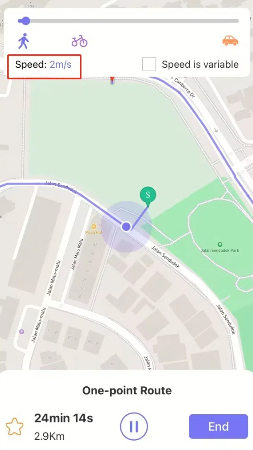
Snap Map will display these movements as natural, making it appear as though you are actively traveling between locations. By using MocPOGO, you can effortlessly freeze or manipulate your location on Snapchat without raising any suspicion.
Way 2. Use Ghost Mode to Pause Location Sharing on Snapchat
Ghost mode is a built-in feature on Snapchat that allows you to stop sharing your location on Snapmap. With this feature, you can temporarily pause your location sharing with others.
Steps to Turn on Ghost Mode:Step 1: Open Snapchat and go to the Snap Map.
Step 2: Tap the gear icon (⚙️) in the top-right corner.
Step 3: Toggle on Ghost Mode.
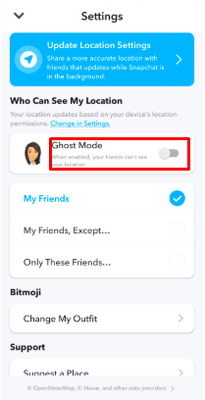
Step 4: Select a duration (e.g., 3 hours, 24 hours, or until turned off).
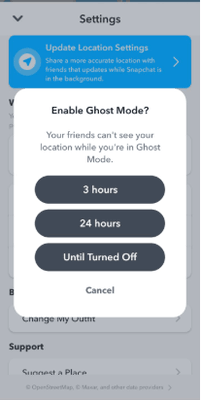
Step 5: Go back to settings, scroll down, and tap on “Mop.” Clear the location history and shared data to completely hide your location.
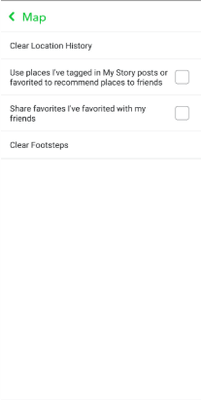
Ghost Mode can hide your location entirely, but your friends can see that ghost mode is enabled when they try to see your location.
Way 3. Turn off the App Location Access of Snapchat
Another effective way to pause Snapchat location updates is by disabling the app’s access to your phone’s GPS.
Steps to Turn Off Location Access on iPhone:Step 1: Open Settings > Privacy > Location Services.
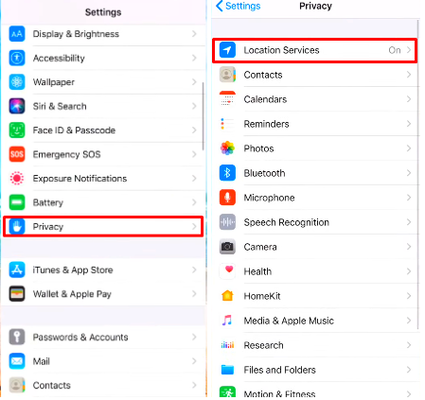
Step 2: Find Snapchat in the list of apps and set the location access to Never or Ask Next Time.
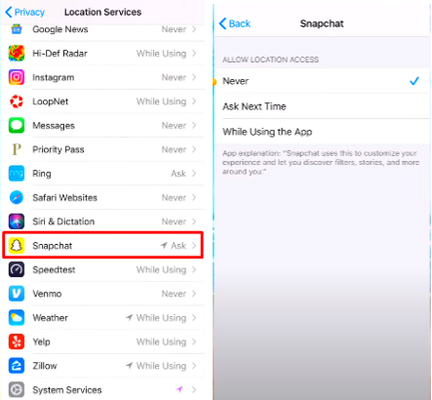
Step 1: Open Settings and select Apps > App management> Snapchat.
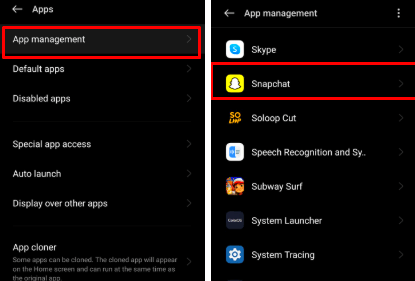
Step 2: Tap Permissions > Location.
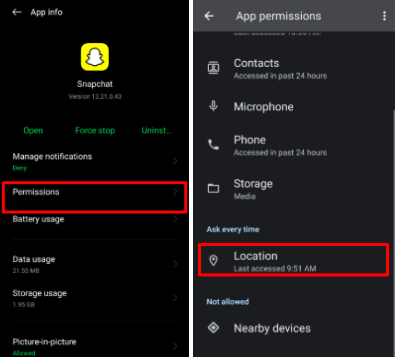
Step 3: Choose “Don’t allow” to stop sharing your location.
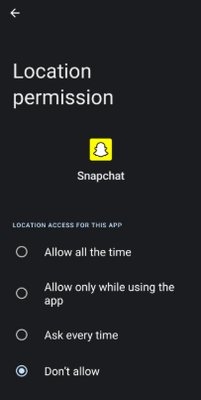
When location access is disabled, Snapchat won’t update your location and effectively pauses it without using external tools.
Way 4. Turn on Airplane Mode on Snapchat
Airplane Mode is a quick and simple way to pause your location without alerting others.
Steps to Use Airplane Mode:Step 1: Close Snapchat and make sure it’s not running in the background.
Step 2: Turn on Airplane Mode on your phone from the settings or from the top of the screen.
Step 3: Open Snapchat and use it without location updates.
Snapchat cannot update your location without an active internet connection. This method temporarily freezes your location on the Snap Map.
Hot FAQs about SnapChat Location
Q1: How to tell if someone has paused their location on Snapchat?
If someone’s Snapscore is increasing gradually, but the Snapmap shows that they are inactive or the location remains the same for over 20 minutes, then it indicates that they have paused the location on Snapchat.
Q2: How to tell if someone checked your location on Snapchat?
There’s no way to tell that someone has checked your location on Snapchat because Snapchat doesn’t notify users when someone views their location on Snapchat. However, you can control who can see your location in the Snapmap settings.
Q3: How long does it take for someone’s location to turn off on Snapchat?
Snapchat automatically turns off location sharing if a user doesn’t open the app for 24 hours. However, if the location permissions for Snapchat in the device settings are set to “Always,” the location will continue to update periodically until the feature is manually turned off.
Final Words
Now that you’ve learned how to pause a Snapchat location. You can use the methods outlined above to protect your privacy and maintain peace of mind. Among these options, MocPOGO Location Changer stands out as the most seamless and effective solution that allows you to pause your location safely without notifying others.
Take control of your privacy in 2025 while staying connected with friends on Snapchat, and enjoy the freedom to manage your location as you see fit!




