How to Hide/Block IP Address on iPhone & Android in the Best 4 Ways
Though sounding small, an IP address is powerful as it reveals information about your location as well as identity. So, if you have any privacy concerns and wish to hide or block your IP address, there are ways that can help you get the task done. In this topic, let’s discuss some of the best ways on how to hide IP address on your iPhone as well as Android devices.
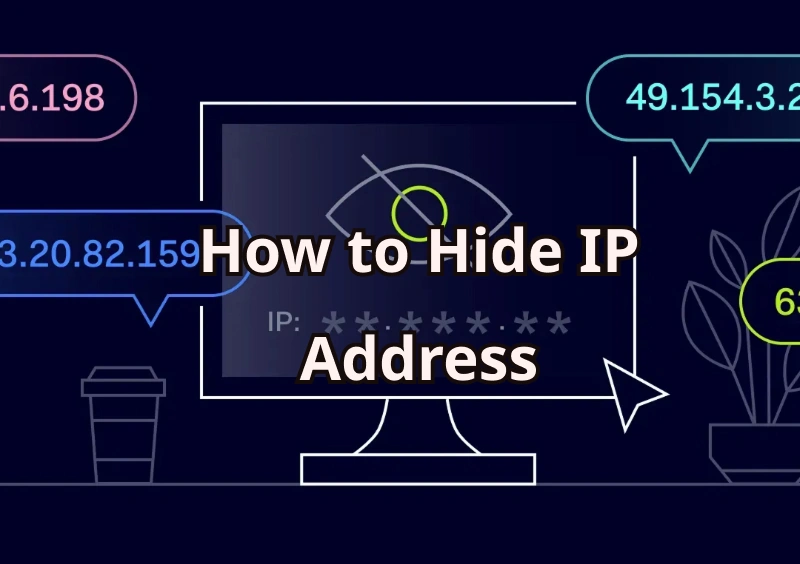
Part 1. What is an IP Address?
Why do we need to hide the IP address?
There can be several reasons to hide or mask your IP address, and some of the key ones are as follows.
- Privacy protection by masking or hiding your location.
- Accessing the services is restricted in your area or region.
- To prevent and stop the tracking of ads.
- Stay safe while using the public Wi-Fi network.
- Keeping browsing history and activities private.
- Getting better deals and offers available on certain IP locations.
How to check the IP address on iPhone and Android?
✅ Steps to check the IP address on an iPhone
Step 1 On your phone, open Settings > Wi-Fi.
Step 2 Look for the network you are connected to and then click on the blue icon of information ( “ i” inside a circle).
Step 3 Scroll down and at the IP Address, you can see the local address assigned.
✅ Steps to check the IP address on an Android
Step 1 On your device, go to the Settings app.
Step 2 Move to About Phone > Status> IP address, and your local address can be checked.
Part 2. How to Hide IP Address on iPhone & Android in Top 4 Ways
Above, we have mentioned several reasons for hiding or blocking the IP address of your phone. Here we will discuss the top 4 ways on how to hide your IP address.
1. Use a VPN
One of the easiest ways to mask your IP address is by using a VPN service like NordVPN. Standing for Virtual Private Network, a VPN will help replace the existing address with a new static or dynamic address. The real address will be swapped from some other network to the server network of NordVPN.

Steps on How to Hide Your IP Address using NordVPN
Step 1 Start by signing up and subscribing to the NordVPN plan.
Step 2 On your device, download and install the NordVPN app and then log in using your details.
Step 3 Next, tap on Quick Connect to connect to a server automatically. You can also select a specific server if required.
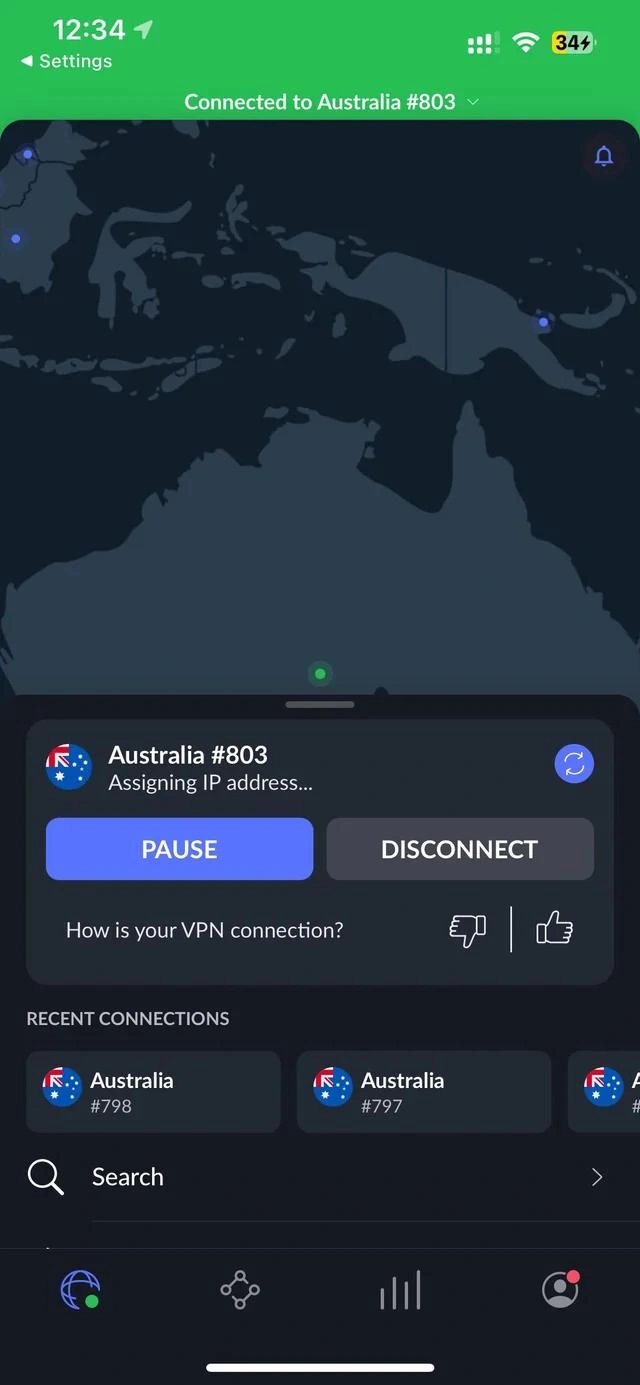
Step 4 Verify and confirm the new IP address.
Note:
Using a VPN service for masking an IP address is quick and simple, and also works on most apps and browsers. On the flip side, internet speed may be affected while using the method.
2. Use a Web Browser
Using the Tor web browser is another way to block tracking, as Tor routes your traffic through different nodes that are difficult to identify. Using this method, your IP address can be masked multiple times. This method works best when you want your anonymity level to be maximum.
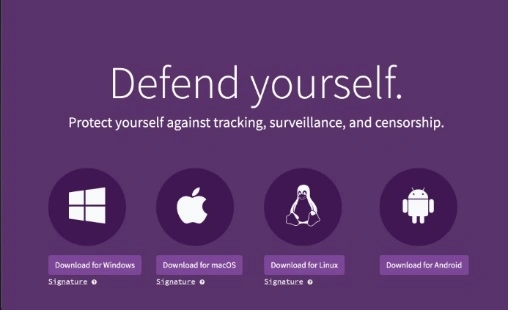
Steps on How to Hide My IP Address using Tor
Step 1 Start by downloading a Tor-based app for your device- Orbot.
Step 2 Next, enable the VPN mode to make the apps move through Tor.
Step 3 Finally, use the Tor browser for anonymous browsing.
Note:
Since the connection is bounced through different servers across the globe, it has a slower connection when compared to other methods.
3. Use a Proxy Server
Using a proxy server is another way by which your IP address can be masked. This method involves hiding your real address by routing the traffic via an intermediary. Proxy servers are basically a single-use server that can be connected to encrypt and hide the IP address.
How to Block Your IP Address using Proxy Servers
✅ Steps to Hide IP address on iPhone
Step 1 On your device, open Settings and choose the Wi-Fi option.
Step 2 Click on the blue information icon of the connected network.
Step 3 Scroll down and look out for the Configure Proxy option.
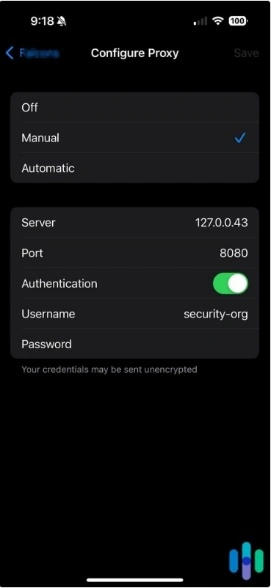
Step 4 Change the settings from Off to Manual, and also ensure that authentication is turned on.
Step 5 Next, enter the information related to the Server and Port and save the settings.
✅ Steps to Block IP address on Android
Step 1 On your phone, open Settings > Connections> Wi-Fi.
Step 2 Click on Settings next to the name of the network.
Step 3 Click on View More and then click on Proxy.
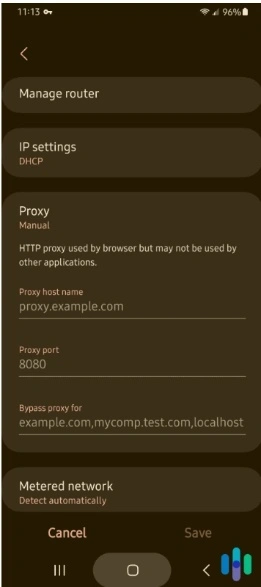
Step 4 Choose Manual and then enter the port and hostname.
Step 5 Finally, click on the Save button.
Note:
While using a proxy server, ensure to use trusted ones, as free ones have a risk of ads and logging your data. Also, do not enter the passwords over a proxy.
4. Use Public Wi-Fi
Joining a public Wi-Fi is another way you can try hiding your IP address, but this is only a temporary solution and also not as effective. While using this method, your home or office network will be changed to the public network you connect with.

Steps on How to Protect Your IP address using Public Wi-Fi
Step 1 On your phone, go to settings and enter the Wi-Fi.
Step 2 Next, choose the available public network.
Note:
Though using a public network might change your IP address instantly, it is only a temporary solution and also has risks related to insecure networks.
Part 3. FAQs about Hiding Your IP Address
Q1: Can an IP address reveal a device?
An IP address does not reveal the device itself like its name, model, or OS, but it can reveal the location, ISP, and the type of connection the device is using.
Q2: Can someone know who I am from my IP address?
Using an IP address, someone would not know who you actually are, as no personal details are shared or revealed using an IP address.
Q3: Can two devices have the same IP address?
Within the same network, two devices cannot have the same IP address, as it will cause an IP collision. But if two devices are connected to different networks, they can have the same IP address, as the combination of public and private networks is used.
Q4: Is hiding an IP address illegal?
In most countries, hiding an IP address is not considered to be illegal, but it is always advisable to check out the laws of the local place for more details and clarity.
Bonus: How to Fake iPhone & Android Location to Protect Your Privacy
If privacy protection is your concern and you do not want to reveal your real location, location spoofing is a good way. You can set a fake location for your Android and iOS devices, and MocPOGO is a tool that can get this done with ease. This excellent app can work on all devices and OS versions.

168,282 people have downloaded it.
- Spoof a fake location anywhere in the world with a single click.
- Instantly change GPS location on iPhone & Android devices without jailbreak or root.
- Change GPS location of all location-based games/apps, including Pokemon go, Tinder, Grindr, WhatsApp, and Snapchat and Instagram, etc.
- Safely spoof location on iOS & Android devices without detection.
- Work with all iPhone devices and versions, including iPhone 16 and iOS 26.
- Multi-Device control up to 15 devices.
How to Change Location on iPhone without Jailbreak by MocPOGO
Step 1 On your iPhone, download and install the MocPOGO app, and the map will show the current location.
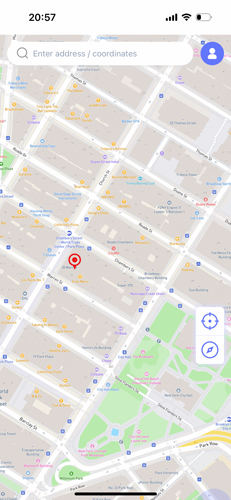
Step 2 In the search box, either enter the desired destination name or its coordinates.

Step 3 Choose from the available list and then tap on the Teleport option. Then tap on Configure VPN.

Step 4 Your location will now be changed to the new selected one.
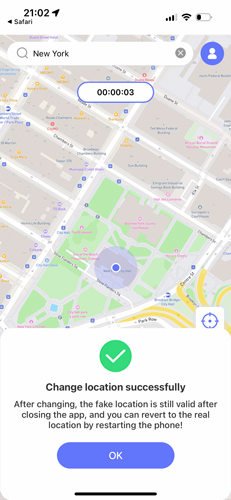
There is an Android version app to change location directly.
Note:
You can also download MocPOGO Windows or Mac versions to change iPhone GPS location without jailbreak.
Conclusion
Hope all your queries and doubts on how to hide IP address are resolved. When it comes to your location privacy, the best solution is to set a spoof location using a reliable tool like MocPOGO. In these ways, the ones checking your location will not have any doubts, and at the same time, your real location will be kept hidden. Working seamlessly on your Android and iOS devices, MocPOGO is a simple yet effective tool that can work without causing any trouble of root and jailbreak.




