[Latest] How to Find PokeStops on Google Maps
Pokestops are the special places on the map where Pokemon Go players visit to collect different game items, such as eggs, potions, and Pokeballs. It is a must to visit these places to grow and progress in the game. The players find Pokestops near their houses, offices, schools, and other places they can easily visit.
A map is quite handy and sometimes necessary when you want to travel to new places. Therefore, players try to find Pokestops on Google Maps. In this article, we will explain how to find pokestops in your area on Google Maps. We will clear the confusion related to Google Maps and Pokemon Go and also share other alternatives that you may find helpful.
Does Google Maps work with Pokemon Go?
The one-word answer is No. Pokemon Go does not sync or work with Google Maps anymore. In December 2017, Niantic announced that its map will be based on OpenStreetMap. Since then, Google Maps is not a beneficial map for game players.
The game shows every information, including Pokestops and gyms, inside its built-in map. So, according to the developers, there is no need to use any other map to find Pokestops. Therefore, it does not sync with maps like Google Maps.
The Pokestops and other information are not available via Google Maps. However, some users still use Google Maps, and you can also do so. Let’s see how.
How to Find PokeStops on Google Maps?
Pokemon Go players have created special Google Maps for the ease of players. They have marked different places manually. You will see the Pokestops, gyms, and even nest locations.
However, these maps are not frequently updated. Users update it at their own choice and whenever they want. Most of the time, the information is inaccurate or outdated.
But still, you can find Pokestops on Google Maps or maps created by the users. You can look at the places, images, addresses, coordinates, and other details. You can try these locations; it could be a miss or a hit.
If you want to travel to nearby places, it is better to check the Pokestop locations on Google Maps. It will not only help in navigation but also save you time. If it is the right place, you can save it for the future and mark it for others.
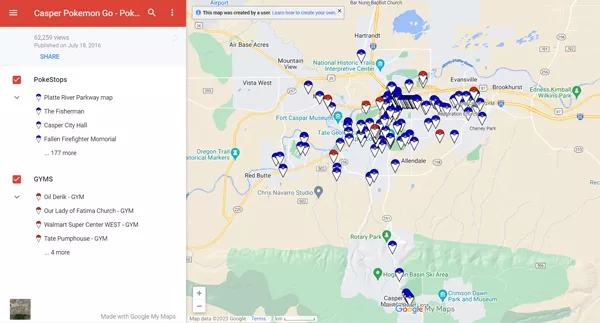
An Alternative Way to Find PokeStops Easily
If you want to find Pokestops on a map, there are numerous maps available that are specifically created for Pokemon Go players. With these maps, you can easily locate the nearby Pokestops, gyms, and nests. Most importantly, these maps are regularly updated to keep the information accurate.
Some of the popular maps are:
- PogoMap
- PokeMap
- Pokelytics
Let’s see how to use PogoMap so that you never need to find Pokestops on Google Maps.
Step 1: Open any browser and go to the PogoMap website.
Step 2: on the map, you will see different marked locations. The Pokestops are marked with a light blue cube.
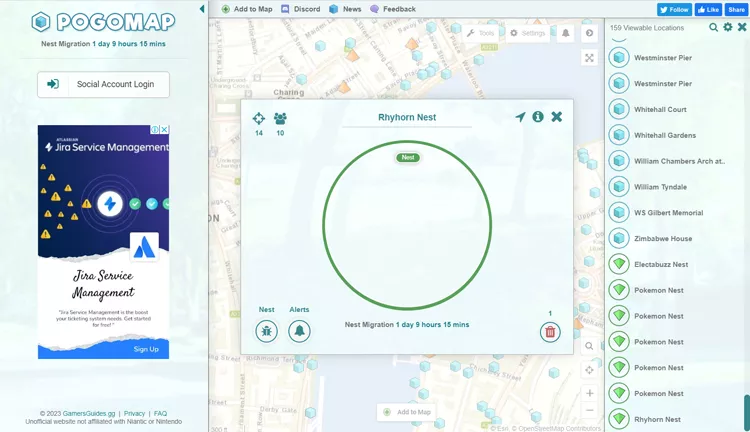
Step 3: Click on any Pokestop. You will see the image and some other options. Click on the “i” button to get more details.
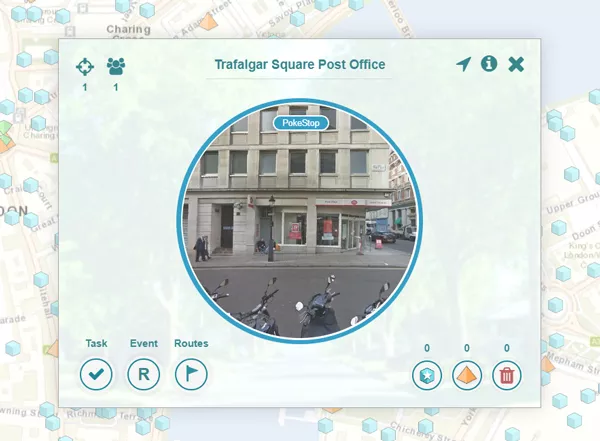
Step 4: Now, you can see the address, coordinates, and other details. You can also get the link to share the Pokestop with others.
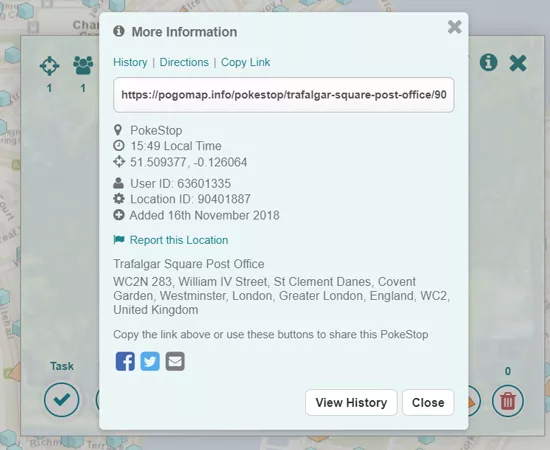
Step 5: Copy the coordinates and use them in a location spoofer to change the GPS location of your device.
How to Get to PokeStops Fast Even Miles Away
It is not feasible and possible for a player to travel miles just to catch Pokemon, get valuable items, etc. Therefore, most of the players are restricted to a small area, which creates a hindrance in their game progress.
The best way to get to Pokestops is by using location spoofing tools. With one click, it will change the GPS location of your device, and you will be able to enjoy the game in new regions. It helps you grow faster and collect rare Pokemon.
MocPOGO is an ideal location spoofing tool for Pokemon Go. It can change the location of your Android or iOS to anywhere in the world. You only need to follow a few simple steps, and your location will be changed in no time.
The software is full of features. You can teleport to any location or customize your own route. It offers two-spot, multi-spot, and joystick features. The speed of the movement can also be customized. The most important thing is the cooldown timer, which prevents the account ban and lets you safely change the location.
Note:
Best Free Tool of the Year: iWhereGo POGO Genius now perfectly solves Pokemon Go failed to detect location 12 issue.

168,282 people have downloaded it.
- Change GPS location on iOS device without jailbreak.
- Simulate GPS movement with custom speeds.
- Change the location of all location-based games/apps.
- Support GPS joystick to play AR game on PC.
- Multi-Device control up to 15 devices.
- Support the latest iOS 26/Android 16.
Step 1 Download the software through the above button. Install it on your PC or Mac. Open the tool and click on the Start button.
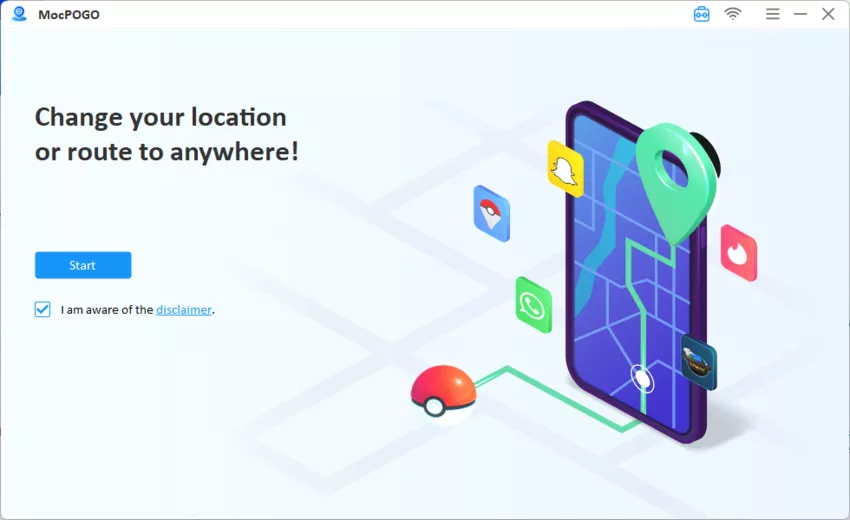
Step 2 Connect your device to the computer. You can use Wi-Fi or USB cable. Select Android or IOS in the software.
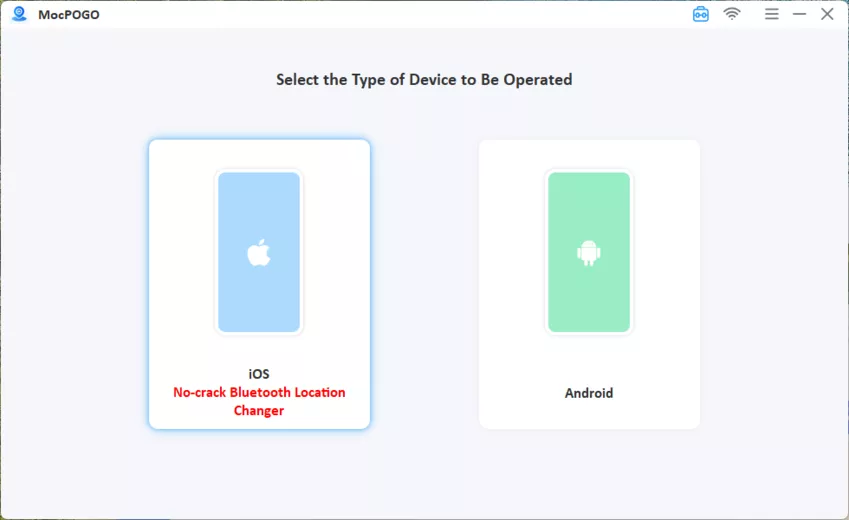
Step 3 Click on the Teleport option. Enter the coordinates in the search bar or search the address. Click on Go, and you will be teleported to the location instantly. Open the game, and you will be at the Pokestop.
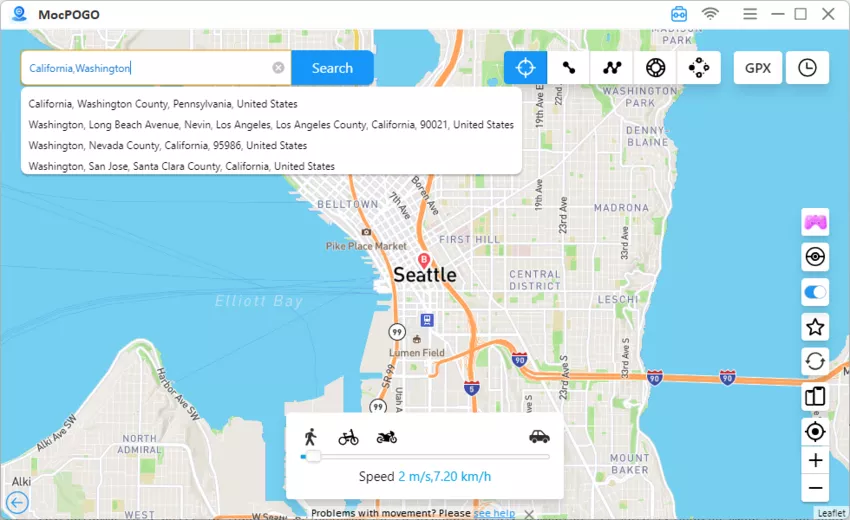
Pokemon Go players can also use the two-spot, multi-spot, and joystick modes on MocPOGO. You can travel to different places and enjoy the game to the fullest.
Final Words
By now, you might have a clear idea of how to find Pokestops on google maps and alternate methods. Google Maps are not updated frequently, so it is better to use some third-party maps that are created for Pokemon Go players. Once you have the Pokestop location and coordinates, use MocPOGO to change the location of your device. It will allow you to collect special items from Pokestops all around the world while sitting at your home. Download the free application today and enjoy playing Pokemon Go in new regions.




