[Quick] How to Change Location on Google Maps
Google Maps is our go to application these days to reach any known or unknown location hassle-free. It is one of the highly used navigation apps that have a variety of features. Further, Google Maps also has made our life easier and more convenient. But you need to change or update the Google map location from time to time for various reasons. Changing Google maps location is helpful in planning trips, exploring new areas, or testing location-based applications.
If you are here, you might be searching for the correct process to change location of Google maps. This guide will walk you through the process of changing location on Google Maps. Also, we will learn some useful tips and give a quick read to the blog till the end.
How to Change My Location on Google Maps?
Well, changing location on Google Maps can be done in many ways. Here, we are discussing some of the most helpful ways like through location changer apps, VPN etc. So, let’s quickly jump to the main part of the topic and find out the method and steps to change location on Google maps:
1. MocPOGO—Best GPS Location Changer🔥
MocPOGO is one of the best and highly recommended GPS location changers, designed for ease of use and versatility. It effortlessly spoofs your location to explore new regions virtually. This powerful tool is perfect for the purpose of changing GPS location on Google maps.

168,282 people have downloaded it.
- Change GPS location on iOS device without jailbreak.
- Simulate GPS movement with custom speeds.
- Change the location of all location-based games/apps.
- Support GPS joystick to play AR game on PC.
- Multi-Device control up to 15 devices.
- Support the latest iOS 26/Android 16.
The intuitive interface makes it easy for beginners, while advanced features cater to power users. The tool is compatible with the latest devices and apps and the regular updates always ensure the compatibility. This makes MocPOGO a must-have tool for anyone looking to change their GPS location. With robust customer support and detailed guides, you will have all the help you need to get started.
Here, we will learn the detailed guide containing the steps to change Google maps location using MocPOGO:
Step 1 Go to the MocPOGO official website. Download and install the software to your device.

Step 2 Connect your device to the computer and choose Android or iOS.

Step 3 Use the search box to enter and search for the location. Then, click on the “Search” button.

Step 4 Click on the “Go” option given on the map. Then, you will see that your location will be teleported to the new place.

2. Change IP Location with a VPN
The other best option to change location on Google maps is changing IP location with a VPN. ExpressVPN is one of the best VPN services that one could use for changing location. The VPN is best known for its user-friendly interface, robust security features, and high speed connections. It offers a wide range of servers across numerous countries, allowing users to access content globally with ease. ExpressVPN employs strong encryption protocols, ensuring users’ data and online activities remain private and secure.
Here are the steps to use ExpressVPN for changing location on Google Chrome:
Step 1: Download and install ExpressVPN.
Step 2: Sign up and pick the right settings. Then click on “Ok” to proceed.
Step 3: Pick up the country and connect.
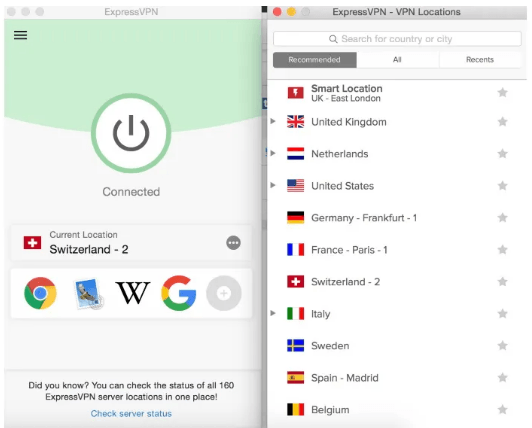
More Tips: How to Set and Change Home and Work Location in Google Maps
Some extra tips always work like magic, so this section is dedicated to the same. Here, we will learn some tips to set and change home and work location in Google maps:
- 1. Open Google Maps app on the phone and click on the profile picture button shown on the top right corner.
- 2. Navigate through “Settings”. Then, look for the “Edit home or work” button and tap on it.
- 3. To change the home address, click on the 3-dot menu. From there, click on “Edit home”. Repeat the same for work addresses too.
- 4. You will then get a popup message containing “if you want to use your current location”. Choose location from the map or type your address.
- 5. Now, click on the “Save” button after choosing the location.
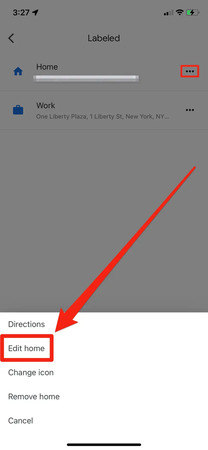
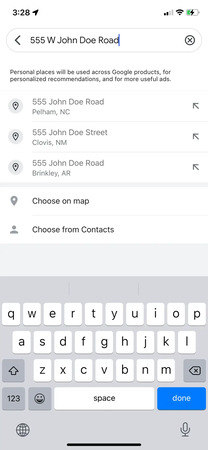
Final Words
So, this was our quick guide on how to change location on Google maps. Changing location on Google Maps is not a tough task to accomplish. Here, we have discussed each and every important point regarding the topic. Moreover, if you are searching for the best GPS location changer, then MocPOGO should be your prior option. It is one of the best tools available in the market that allows you to spoof your location virtually. With MocPOGO Location Spoofer, you can easily update your device’s location to the new place in just no time.




