How to Fake GPS on Google Pixel without Root
To keep your location private, having access to location-restricted services, or for playing GPS-based games, there can be several reasons when you might need to set a spoof and fake location on your Google Pixel phone. A lot of solutions are available for fake GPS on Google Pixel, but here we will talk about the best ones that do not require you to root the device.

Part 1. What is Mock Location on Google Pixel?
Google Pixel, as well as most of the other latest Android devices, has a Mock Location feature that allows the user to set a fake location for the device. Though the feature was introduced to help the developers do testing, it is now also used for setting a spoof location for privacy and other uses.
How to Enable Mock Location on Google Pixel?
Mock Location on Google Pixel can be enabled through the Developer Options. Check out the steps for the same.
Step 1 On your Google Pixel, open Settings > About phone.
Step 2Look for the Build number and tap continuously for 7 times to make the developer mode active.
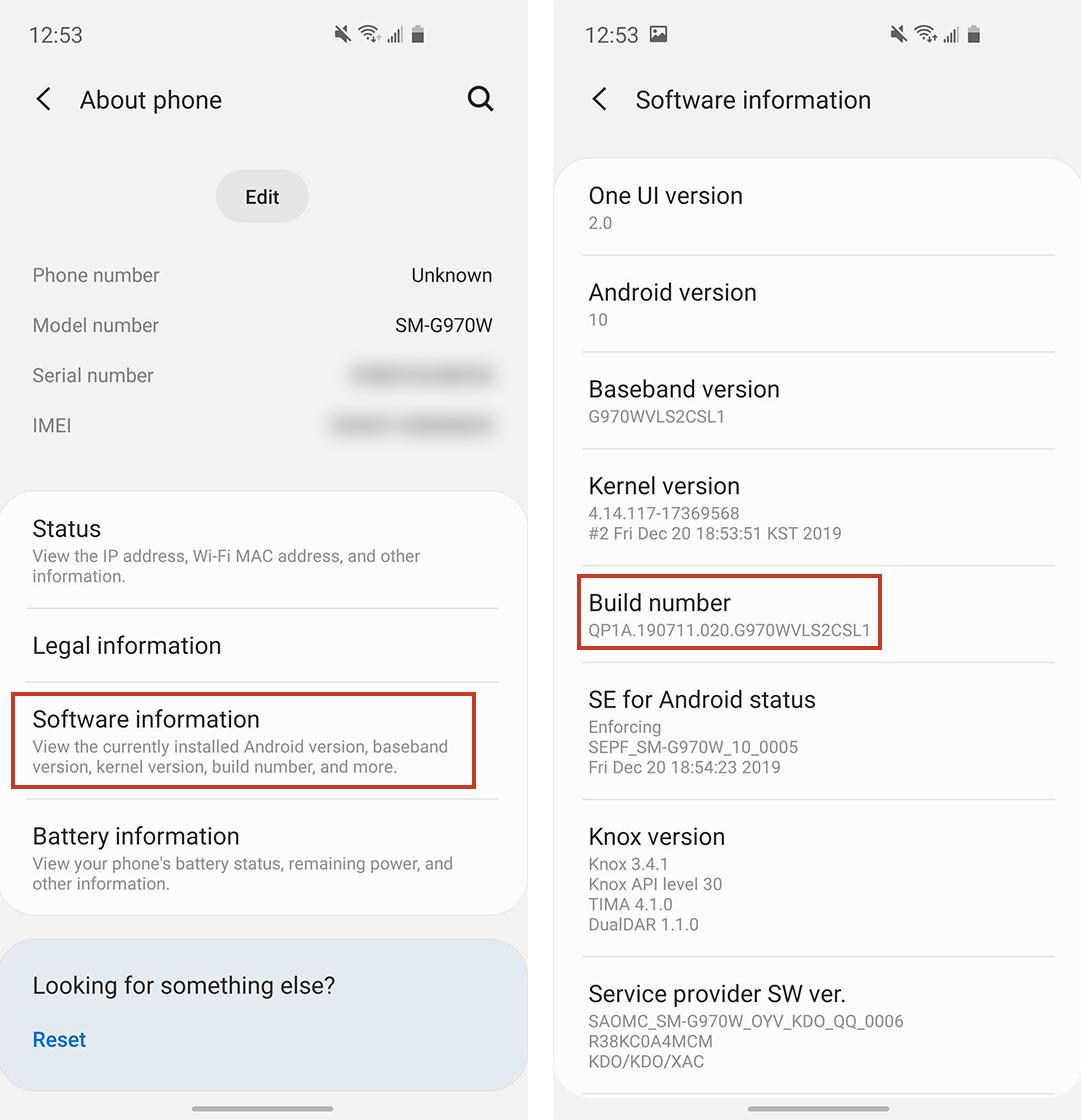
Step 3Now again go back to Settings and then select System> Developer Options.
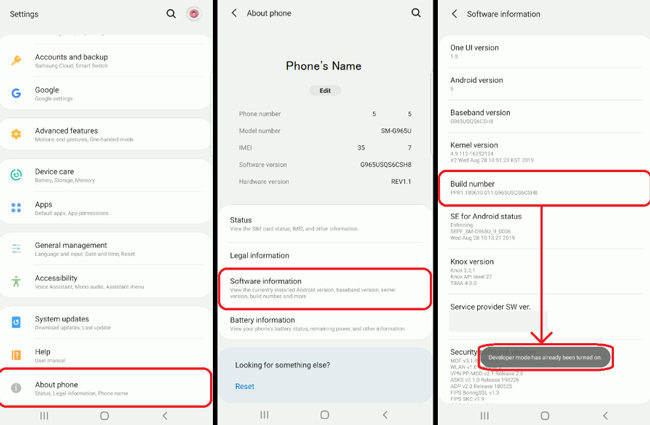
Step 4Move down and look for “Select mock location app.”
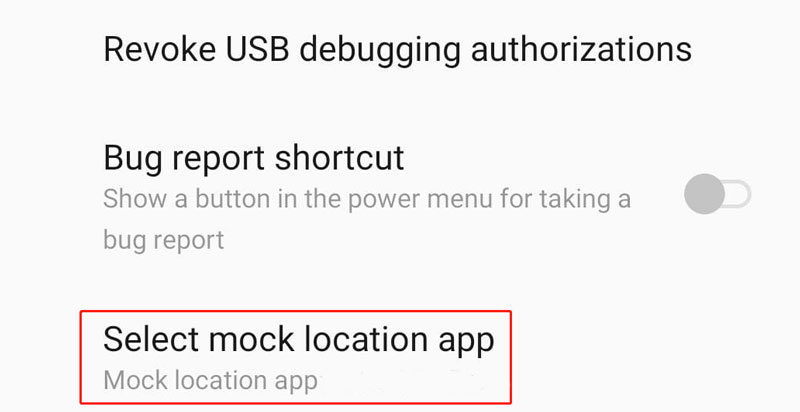
Step 5Click on the option, and then from the list select the mock location app you want to use.
Advantages of Faking GPS on Google Pixel
Setting fake GPS Google Pixel offers several advantages. Some of the key ones can be checked as follows.
- ✓ Allow developers to test the apps and other services.
- ✓ Keeping your real location hidden from others for privacy.
- ✓ Getting access to location-restricted content and services.
- ✓ Access to social media sites is restricted to certain locations.
- ✓ Levelling up in location-based games like Pokémon Go and others.
Part 2. How to Fake Google Pixel GPS without Root with 2 Options
If you want to set a fake GPS Google Pixel without any hassles of rooting the device, we have shortlisted the best 2 methods.
Method 1. Using MocPOGO – The Best Way
One of the best, most reliable, and safest ways to set a fake GPS location on your Google Pixel is using MocPOGO, which is a professional location changer tool. Available as an app as well as desktop software, it can help you set any desired place on the map as your GPS location.

168,282 people have downloaded it.
- Easily fake GPS on Google Pixel in 1 click.
- Instantly change Google Pixel location without root.
- Support almost all Android brands, like Samsung, Huawei, Xiaomi, TCL and OPPO, ect.
- Compatible with location-based games and social apps on Google Pixel, including Pokemon go, Instagram, WhatsApp, Grindr, Snapchat and more.
- Also support to fake iPhone location without jailbreak.
- Work with all devices and versions, including iOS 26 and Android 16.
How to Fake GPS on a Google Pixel with MocPOGO Android App
Step 1 Download and install MocPOGO app on your Google Pixel. And the current location on your device will be shown.
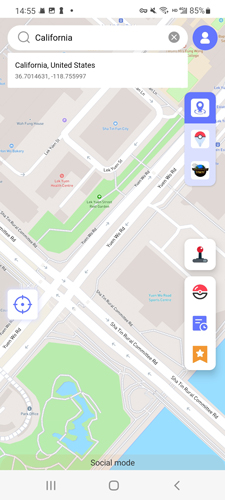
Step 2 Enter your desired location in the search box. And click Teleport Mode.
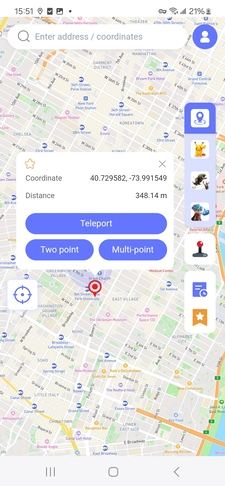
Step 3 Follow the onscreen instructions to enable developer mode on Google Pixel, then choose MocPOGO as your mock location app.
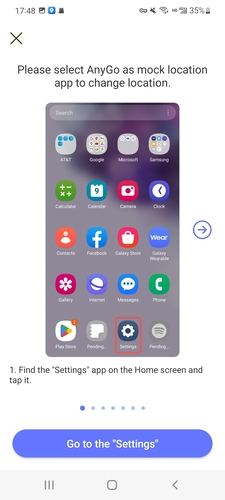
Step 3 On the map screen, click Teleport again, and your location will be changed. The selected location will now be set as your fake GPS location for all the apps and GPS-based services.
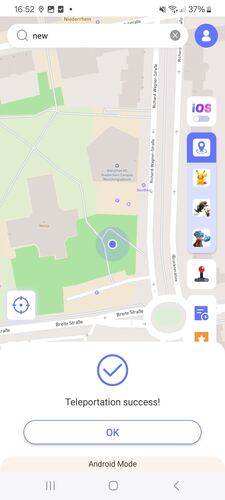
You can also download MocPOGO iOS version app to fake GPS if you are using an iOS device.
Why MocPOGO is the best way to fake GPS
There are several reasons why MocPOGO works as the best way to set a fake GPS.
- ✓ No device jailbreak or rooting is needed.
- ✓ The tool is simple and quick to use.
- ✓ The software is safe and reliable.
- ✓ Allow multiple device support for up to 15 devices.
- ✓ Compatible with Windows, Mac, Android, and iOS devices.
Method 2. Using GPS Emulator
Using a GPS Emulator is another way by which fake location can be set on your Google Pixel or other Android devices. Under this method you need to install an emulator app and then adjust the developer settings. Choosing a reliable emulator app is here important to get the task done hassle free and one such app is GPS Emulator by Digitools UY.
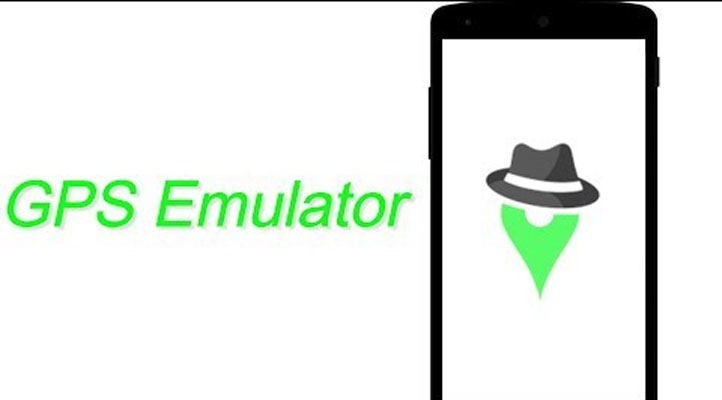
Key Features of GPS Emulator
- ■ Allow setting any desired location as a fake location on your Pixel device.
- ■ Customized coordinates for a location can be searched and set.
- ■ The method is apt for developer testing and privacy.
- ■ Offer stability.
How to Fake GPS on Google Pixel using GPS Emulator
Step 1 Start by downloading the GPS Emulator app on your Google Pixel.
Step 2 Open Settings> About phone> Software Information. To enable developer mode, tap on Build number for 7 times.
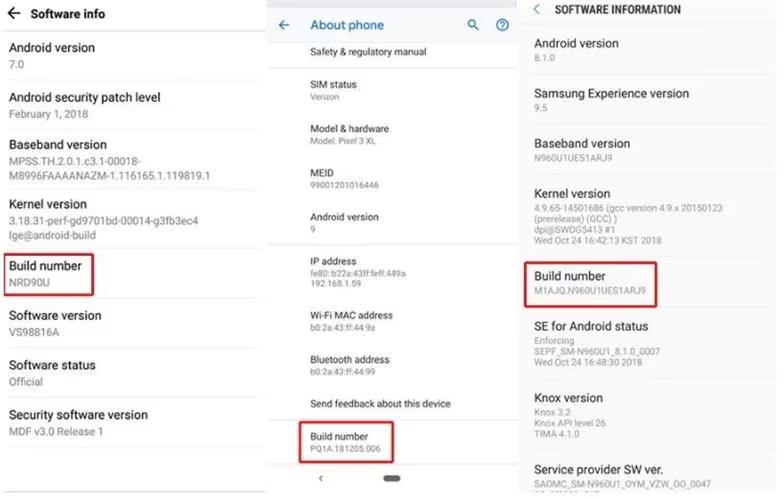
Step 3 Move back to Settings and then from System go to Developer Options. Move down to “Select mock location app” option and then select the downloaded emulator app.
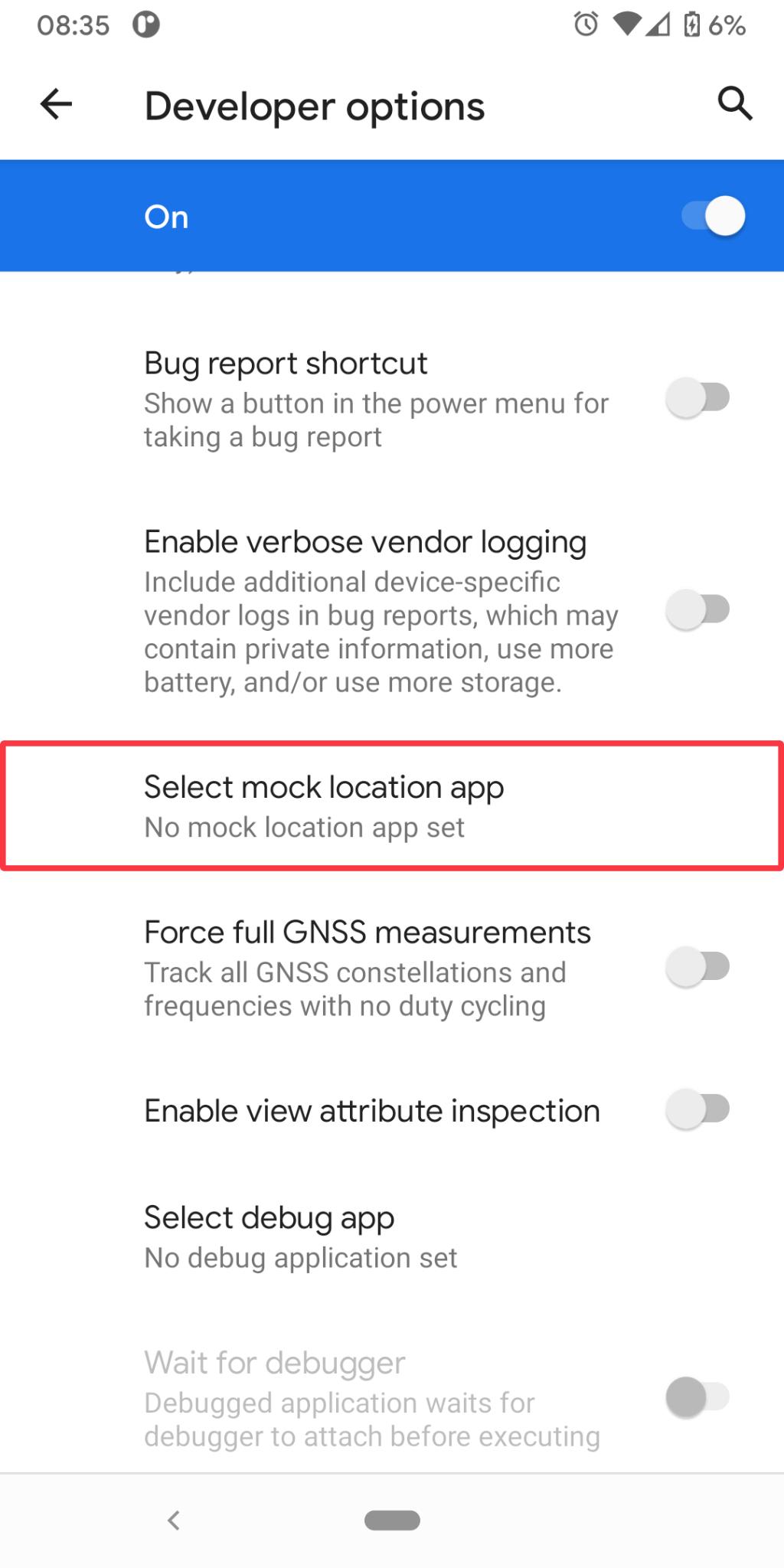
Step 4 On your GPS Emulator app select and set the fake GPS location.
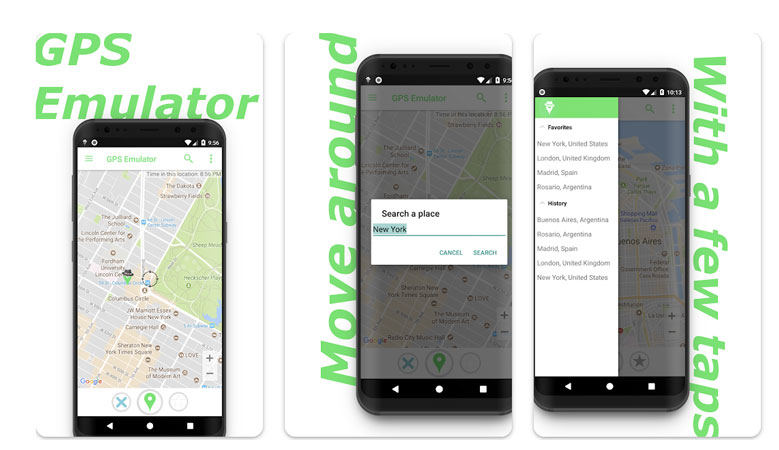
Part 3. Common Questions about Faking GPS on Google Pixel
p class=”font-bold”>Q1: Is it legal to change the GPS on my Google Pixel device?As such, there is nothing illegal in changing the GPS on your Google Pixel device, but if the location is spoofed to cause any illegal or fraudulent activities, it can be termed as illegal.
Q2: Does changing my location on Google Pixel affect the performance of my device?
Changing location on a Google Pixel using a spoofer app can affect the overall performance of the device. Some of these performance issues that can be experienced include unstable GPS signals, jumping signal issues, incorrect directions, and others.
Q3: How long does fake GPS stay on?
The duration for which the fake GPS stays varies from a few hours to up to 48 hours, depending on which app or tool is used for spoofing location. The method involving Wi-Fi can let the fake location stay for longer.
Q4: How can location spoofing be detected?
Though there is no sure-shot tool or way to find out if a location is a spoofer, there are workarounds available that can help. Some of these include monitoring movements that seem unrealistic, checking the GPS data through different sources, checking the settings of the device, detecting DNS and WebRTC, and others.
Conclusion
On your Google Pixel device, setting a fake GPS location can be done in just a few simple steps using MocPOGO. Also, the Wi-Fi connectivity ensures a stable connection that will let your fake connection last longer. So, whether you want to have access to social media sites of other regions or keep your location private on your Google Pixel, MocPOGO is the tool to consider.




